According to cyber security researchers, Riatattere.online pop up is a browser-based scam that is used to mislead people into allowing its browser notifications from this or similar websites that will in turn bombard users with popup ads usually related to adware, adult web-sites and other click fraud schemes. It will ask the user to click on the ‘Allow’ button in order to to enable Flash Player, download a file, watch a video, access the content of the web site, connect to the Internet, and so on.
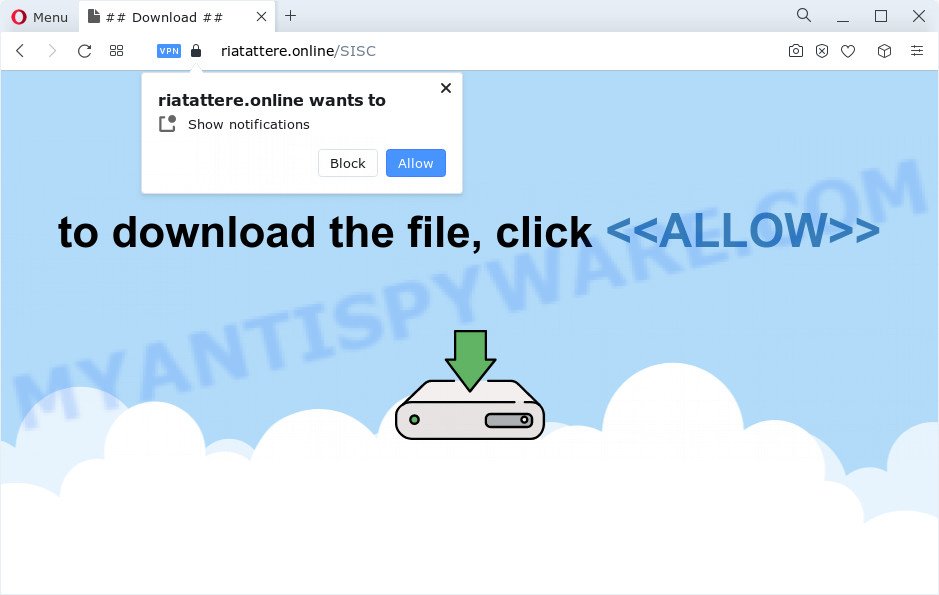
If you click the ‘Allow’ button, then your web browser will be configured to display pop up adverts in the right bottom corner of your screen. The makers of Riatattere.online use these push notifications to bypass popup blocker and therefore display a ton of unwanted ads. These ads are used to promote questionable web-browser extensions, giveaway scams, fake downloads, and adult webpages.

To end this intrusive behavior and get rid of Riatattere.online push notifications, you need to change browser settings that got changed by adware. For that, follow the Riatattere.online removal instructions below. Once you delete Riatattere.online subscription, the spam notifications will no longer show on the desktop.
Threat Summary
| Name | Riatattere.online popup |
| Type | push notifications ads, popup virus, pop-up ads, pop ups |
| Distribution | adware software, shady pop-up advertisements, social engineering attack, potentially unwanted programs |
| Symptoms |
|
| Removal | Riatattere.online removal guide |
Where the Riatattere.online pop ups comes from
These Riatattere.online pop-ups are caused by misleading advertisements on the webpages you visit or adware. Adware is a type of invasive software — which can infect PC systems — periodically redirect your web-browser to certain webpages so the creators of those sites can get profit by displaying ads to visitors. It’s not a good idea to have installed adware. The reason for this is simple, it doing things you do not know about. And of course you completely do not know what will happen when you click on any the advertisements.
The most common way to get adware is a free applications installer. In many cases, a user have a chance to disable all bundled web browser plugins, but some installation packages are designed to confuse the average users, in order to trick them into installing potentially unwanted apps and adware. Anyway, easier to prevent adware software rather than clean up your PC system after one. So, keep your web-browser updated (turn on automatic updates), run good antivirus programs, double check free applications before you open it (do a google search, scan a downloaded file with VirusTotal), avoid suspicious and unknown webpages.
So, obviously, you need to get rid of the adware software immediately. Use the free guide below. This guide will allow you clean your personal computer of adware and thus remove the Riatattere.online undesired pop-up ads.
How to remove Riatattere.online pop ups (removal tutorial)
Not all unwanted software like adware that causes Riatattere.online advertisements in your browser are easily uninstallable. You might see pop-ups, deals, text links, in-text ads, banners and other type of ads in the MS Edge, IE, Chrome and Mozilla Firefox and might not be able to figure out the program responsible for this activity. The reason for this is that many unwanted applications neither appear in Microsoft Windows Control Panel. Therefore in order to completely get rid of Riatattere.online popups, you need to perform the steps below. Some of the steps will require you to reboot your device or shut down this web-site. So, read this guidance carefully, then bookmark this page or open it on your smartphone for later reference.
To remove Riatattere.online pop ups, follow the steps below:
- How to delete Riatattere.online popups without any software
- Automatic Removal of Riatattere.online advertisements
- Run AdBlocker to stop Riatattere.online ads and stay safe online
- Finish words
How to delete Riatattere.online popups without any software
The most common adware software can be removed manually, without the use of antivirus software or other removal tools. The manual steps below will allow you delete Riatattere.online pop up advertisements step by step. Although each of the steps is easy and does not require special knowledge, but you are not sure that you can finish them, then use the free utilities, a list of which is given below.
Remove recently added PUPs
First, go to Windows Control Panel and delete suspicious applications, all applications you don’t remember installing. It’s important to pay the most attention to programs you installed just before Riatattere.online pop up ads appeared on your web-browser. If you don’t know what a program does, look for the answer on the World Wide Web.
|
|
|
|
Remove Riatattere.online notifications from web-browsers
If you’re in situation where you don’t want to see browser notification spam from the Riatattere.online web-site. In this case, you can turn off web notifications for your browser in MS Windows/Apple Mac/Android. Find your web browser in the list below, follow instructions to get rid of web browser permissions to display spam notifications.
|
|
|
|
|
|
Delete Riatattere.online pop up advertisements from Firefox
This step will help you delete Riatattere.online ads, third-party toolbars, disable malicious extensions and revert back your default homepage, new tab and search engine settings.
Click the Menu button (looks like three horizontal lines), and press the blue Help icon located at the bottom of the drop down menu as shown in the following example.

A small menu will appear, click the “Troubleshooting Information”. On this page, press “Refresh Firefox” button like below.

Follow the onscreen procedure to revert back your Firefox internet browser settings to their original state.
Remove Riatattere.online pop-up advertisements from Chrome
Resetting Google Chrome to original settings is effective in removing the Riatattere.online pop ups from your web browser. This method is always advisable to follow if you have difficulty in removing changes caused by adware software.

- First start the Chrome and click Menu button (small button in the form of three dots).
- It will show the Google Chrome main menu. Choose More Tools, then click Extensions.
- You will see the list of installed plugins. If the list has the addon labeled with “Installed by enterprise policy” or “Installed by your administrator”, then complete the following instructions: Remove Chrome extensions installed by enterprise policy.
- Now open the Chrome menu once again, click the “Settings” menu.
- You will see the Google Chrome’s settings page. Scroll down and click “Advanced” link.
- Scroll down again and click the “Reset” button.
- The Google Chrome will show the reset profile settings page as shown on the screen above.
- Next click the “Reset” button.
- Once this procedure is finished, your internet browser’s start page, new tab page and default search provider will be restored to their original defaults.
- To learn more, read the blog post How to reset Google Chrome settings to default.
Remove Riatattere.online pop ups from Microsoft Internet Explorer
If you find that Microsoft Internet Explorer internet browser settings such as newtab, start page and search engine by default had been modified by adware which causes annoying Riatattere.online pop ups, then you may return your settings, via the reset internet browser procedure.
First, open the Internet Explorer, then click ‘gear’ icon ![]() . It will show the Tools drop-down menu on the right part of the internet browser, then click the “Internet Options” as shown on the screen below.
. It will show the Tools drop-down menu on the right part of the internet browser, then click the “Internet Options” as shown on the screen below.

In the “Internet Options” screen, select the “Advanced” tab, then click the “Reset” button. The Internet Explorer will display the “Reset Internet Explorer settings” dialog box. Further, click the “Delete personal settings” check box to select it. Next, press the “Reset” button as shown in the figure below.

When the task is complete, click “Close” button. Close the Microsoft Internet Explorer and restart your device for the changes to take effect. This step will help you to restore your internet browser’s new tab, search provider by default and startpage to default state.
Automatic Removal of Riatattere.online advertisements
The manual guidance above is tedious to use and can not always help to fully get rid of the Riatattere.online ads. Here I am telling you an automatic solution to remove this adware from your computer completely. Zemana, MalwareBytes and HitmanPro are anti malware utilities that have the ability to locate and remove all kinds of malicious software including adware which cause annoying Riatattere.online pop-ups.
Remove Riatattere.online pop-up advertisements with Zemana Free
Zemana Anti-Malware is a malicious software removal utility designed for Microsoft Windows. This utility will allow you remove Riatattere.online advertisements, various types of malicious software (including browser hijackers and potentially unwanted software) from your personal computer. It has simple and user friendly interface. While the Zemana Free does its job, your computer will run smoothly.
- Installing the Zemana Anti-Malware (ZAM) is simple. First you will need to download Zemana from the link below. Save it on your Windows desktop.
Zemana AntiMalware
164815 downloads
Author: Zemana Ltd
Category: Security tools
Update: July 16, 2019
- Once you have downloaded the installation file, make sure to double click on the Zemana.AntiMalware.Setup. This would start the Zemana Free installation on your PC system.
- Select install language and click ‘OK’ button.
- On the next screen ‘Setup Wizard’ simply press the ‘Next’ button and follow the prompts.

- Finally, once the setup is complete, Zemana Free will launch automatically. Else, if does not then double-click on the Zemana icon on your desktop.
- Now that you have successfully install Zemana, let’s see How to use Zemana AntiMalware (ZAM) to remove Riatattere.online pop-up advertisements from your computer.
- After you have opened the Zemana, you’ll see a window as shown on the screen below, just click ‘Scan’ button to begin checking your personal computer for the adware.

- Now pay attention to the screen while Zemana scans your PC.

- Once the scan is complete, it will display the Scan Results. Review the results once the utility has finished the system scan. If you think an entry should not be quarantined, then uncheck it. Otherwise, simply press ‘Next’ button.

- Zemana Free may require a restart device in order to complete the Riatattere.online pop-up ads removal procedure.
- If you want to permanently delete adware from your computer, then click ‘Quarantine’ icon, select all malicious software, adware software, potentially unwanted applications and other threats and press Delete.
- Reboot your personal computer to complete the adware removal process.
Remove Riatattere.online pop-up advertisements from web browsers with Hitman Pro
Hitman Pro is a free program that created to remove malicious software, potentially unwanted programs, hijackers and adware from your computer running Microsoft Windows 10, 8, 7, XP (32-bit and 64-bit). It will allow to find and get rid of adware that causes annoying Riatattere.online pop-up advertisements, including its files, folders and registry keys.
First, please go to the following link, then click the ‘Download’ button in order to download the latest version of Hitman Pro.
After the downloading process is complete, open the file location and double-click the HitmanPro icon. It will launch the Hitman Pro utility. If the User Account Control dialog box will ask you want to run the application, click Yes button to continue.

Next, press “Next” . Hitman Pro application will scan through the whole personal computer for the adware which causes annoying Riatattere.online ads. Depending on your computer, the scan can take anywhere from a few minutes to close to an hour. When a threat is detected, the number of the security threats will change accordingly. Wait until the the scanning is complete.

Once that process is finished, HitmanPro will create a list of unwanted applications and adware as shown below.

You may delete items (move to Quarantine) by simply press “Next” button. It will open a dialog box, press the “Activate free license” button. The Hitman Pro will remove adware software which cause intrusive Riatattere.online advertisements and move the selected threats to the program’s quarantine. After finished, the tool may ask you to restart your device.
How to get rid of Riatattere.online with MalwareBytes Anti-Malware
If you are still having problems with the Riatattere.online pop ups — or just wish to check your computer occasionally for adware and other malicious software — download MalwareBytes Free. It’s free for home use, and detects and removes various undesired software that attacks your PC system or degrades computer performance. MalwareBytes Anti-Malware can remove adware, potentially unwanted apps as well as malicious software, including ransomware and trojans.
First, visit the following page, then click the ‘Download’ button in order to download the latest version of MalwareBytes Anti Malware (MBAM).
327072 downloads
Author: Malwarebytes
Category: Security tools
Update: April 15, 2020
When the download is done, close all windows on your computer. Further, start the file named MBSetup. If the “User Account Control” prompt pops up as displayed below, click the “Yes” button.

It will show the Setup wizard which will allow you install MalwareBytes on the PC system. Follow the prompts and do not make any changes to default settings.

Once setup is done successfully, click “Get Started” button. Then MalwareBytes Free will automatically start and you can see its main window as displayed in the figure below.

Next, click the “Scan” button . MalwareBytes utility will start scanning the whole computer to find out adware which cause intrusive Riatattere.online popups. This procedure can take quite a while, so please be patient. While the MalwareBytes Anti-Malware is scanning, you may see how many objects it has identified either as being malware.

As the scanning ends, a list of all items detected is created. You may remove items (move to Quarantine) by simply press “Quarantine” button.

The MalwareBytes Free will remove adware that cause intrusive Riatattere.online advertisements and move the selected items to the program’s quarantine. Once the cleaning procedure is complete, you can be prompted to restart your computer. We suggest you look at the following video, which completely explains the procedure of using the MalwareBytes AntiMalware (MBAM) to remove hijackers, adware software and other malicious software.
Run AdBlocker to stop Riatattere.online ads and stay safe online
Use ad-blocker application such as AdGuard in order to stop ads, malvertisements, pop-ups and online trackers, avoid having to install harmful and adware browser plug-ins and add-ons that affect your device performance and impact your personal computer security. Browse the World Wide Web anonymously and stay safe online!
Visit the page linked below to download the latest version of AdGuard for Windows. Save it to your Desktop.
26844 downloads
Version: 6.4
Author: © Adguard
Category: Security tools
Update: November 15, 2018
When the downloading process is done, double-click the downloaded file to start it. The “Setup Wizard” window will show up on the computer screen similar to the one below.

Follow the prompts. AdGuard will then be installed and an icon will be placed on your desktop. A window will show up asking you to confirm that you want to see a quick instructions as shown in the following example.

Click “Skip” button to close the window and use the default settings, or click “Get Started” to see an quick guidance that will allow you get to know AdGuard better.
Each time, when you start your personal computer, AdGuard will run automatically and stop unwanted ads, block Riatattere.online, as well as other harmful or misleading websites. For an overview of all the features of the program, or to change its settings you can simply double-click on the AdGuard icon, that may be found on your desktop.
Finish words
Once you’ve complete the few simple steps shown above, your PC system should be free from adware that cause popups and other malicious software. The Internet Explorer, Mozilla Firefox, Google Chrome and Microsoft Edge will no longer redirect you to various intrusive web-pages such as Riatattere.online. Unfortunately, if the step-by-step instructions does not help you, then you have caught a new adware, and then the best way – ask for help here.






















