The computer security professionals have determined that Robotcheckion.online pop up is a browser-based scam that uses social engineering to mislead people into signing up for its push notifications to send unwanted adverts to the screen. This web-page delivers the message stating that you should click ‘Allow’ button in order to connect to the Internet, download a file, watch a video, enable Flash Player, access the content of the web site, and so on.
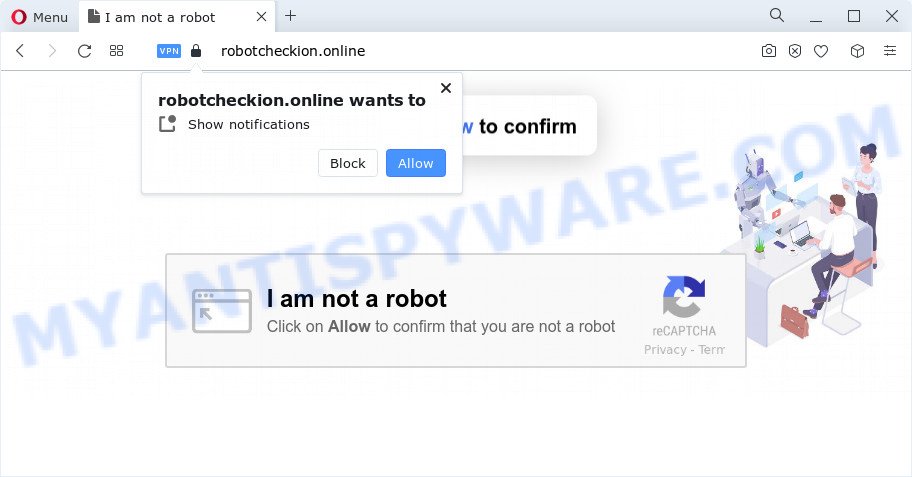
If you click on the ‘Allow’ button, the Robotcheckion.online webpage starts sending tons of browser notification spam on your the browser screen. You will see the popup ads even when you are not using the browser. The spam notifications will essentially be ads for ‘free’ online games, giveaway scams, dubious web browser plugins, adult web-pages, and adware bundles as displayed below.

If you are receiving push notifications, you can remove Robotcheckion.online subscription by going into your internet browser’s settings and completing the Robotcheckion.online removal steps below. Once you remove notifications subscription, the Robotcheckion.online popups ads will no longer display on your desktop.
Threat Summary
| Name | Robotcheckion.online pop-up |
| Type | spam notifications advertisements, popups, popup virus, pop up ads |
| Distribution | adware software, social engineering attack, suspicious pop up advertisements, PUPs |
| Symptoms |
|
| Removal | Robotcheckion.online removal guide |
How did you get infected with Robotcheckion.online pop-ups
These Robotcheckion.online pop ups are caused by suspicious advertisements on the web sites you visit or adware. Adware is ‘advertising supported’ software which tries to generate profit by redirecting you to annoying web pages or online adverts. It has different methods of earning profit including showing up ads on the browser forcefully. Most of adware software gets installed when you are downloading freeware or browser extensions.
These days certain free applications authors bundle potentially unwanted software or adware with a view to making some money. These are not freeware as install an unwanted apps on to your Microsoft Windows computer. So whenever you install a new free software that downloaded from the Net, be very careful during installation. Carefully read the EULA (a text with I ACCEPT/I DECLINE button), select custom or manual setup type, disable all bundled programs.
If you noticed any of the symptoms mentioned above, we recommend you to complete steps below to remove the adware software and remove Robotcheckion.online popup ads from your web-browser.
How to remove Robotcheckion.online ads (removal tutorial)
In order to remove Robotcheckion.online popup advertisements, start by closing any programs and popups that are open. If a pop-up won’t close, then close your browser (Firefox, Google Chrome, Internet Explorer and Microsoft Edge). If a application won’t close then please reboot your PC system. Next, follow the steps below.
To remove Robotcheckion.online pop ups, execute the steps below:
- How to manually remove Robotcheckion.online
- Automatic Removal of Robotcheckion.online ads
- Use AdBlocker to stop Robotcheckion.online pop ups and stay safe online
- To sum up
How to manually remove Robotcheckion.online
In most cases, it’s possible to manually delete Robotcheckion.online ads. This method does not involve the use of any tricks or removal utilities. You just need to restore the normal settings of the computer and web-browser. This can be done by following a few simple steps below. If you want to quickly get rid of Robotcheckion.online pop up ads, as well as perform a full scan of your device, we recommend that you use adware removal tools, which are listed below.
Uninstall recently installed adware
First of all, check the list of installed programs on your computer and remove all unknown and newly installed applications. If you see an unknown program with incorrect spelling or varying capital letters, it have most likely been installed by malware and you should clean it off first with malicious software removal tool like Zemana AntiMalware (ZAM).
Make sure you have closed all web browsers and other programs. Next, delete any unrequested and suspicious programs from your Control panel.
Windows 10, 8.1, 8
Now, click the Windows button, type “Control panel” in search and press Enter. Select “Programs and Features”, then “Uninstall a program”.

Look around the entire list of applications installed on your device. Most likely, one of them is the adware related to the Robotcheckion.online pop-up ads. Select the dubious program or the program that name is not familiar to you and uninstall it.
Windows Vista, 7
From the “Start” menu in MS Windows, select “Control Panel”. Under the “Programs” icon, select “Uninstall a program”.

Choose the questionable or any unknown apps, then click “Uninstall/Change” button to remove this unwanted program from your personal computer.
Windows XP
Click the “Start” button, select “Control Panel” option. Click on “Add/Remove Programs”.

Select an undesired application, then press “Change/Remove” button. Follow the prompts.
Remove Robotcheckion.online notifications from web browsers
if you became a victim of cyber frauds and clicked on the “Allow” button, then your web browser was configured to display undesired ads. To remove the ads, you need to delete the notification permission that you gave the Robotcheckion.online web page to send browser notification spam.
|
|
|
|
|
|
Get rid of Robotcheckion.online ads from Internet Explorer
In order to restore all browser newtab page, search provider by default and start page you need to reset the Internet Explorer to the state, which was when the Microsoft Windows was installed on your personal computer.
First, open the IE, then click ‘gear’ icon ![]() . It will show the Tools drop-down menu on the right part of the web browser, then press the “Internet Options” as shown on the image below.
. It will show the Tools drop-down menu on the right part of the web browser, then press the “Internet Options” as shown on the image below.

In the “Internet Options” screen, select the “Advanced” tab, then press the “Reset” button. The IE will display the “Reset Internet Explorer settings” dialog box. Further, click the “Delete personal settings” check box to select it. Next, press the “Reset” button as displayed below.

When the process is complete, press “Close” button. Close the Internet Explorer and reboot your personal computer for the changes to take effect. This step will help you to restore your browser’s home page, newtab and search provider by default to default state.
Get rid of Robotcheckion.online from Mozilla Firefox by resetting web browser settings
Resetting Firefox internet browser will reset all the settings to their default state and will remove Robotcheckion.online popup ads, malicious add-ons and extensions. However, your saved passwords and bookmarks will not be changed, deleted or cleared.
First, launch the Mozilla Firefox. Next, click the button in the form of three horizontal stripes (![]() ). It will display the drop-down menu. Next, press the Help button (
). It will display the drop-down menu. Next, press the Help button (![]() ).
).

In the Help menu click the “Troubleshooting Information”. In the upper-right corner of the “Troubleshooting Information” page press on “Refresh Firefox” button as on the image below.

Confirm your action, press the “Refresh Firefox”.
Remove Robotcheckion.online pop-ups from Google Chrome
Reset Chrome settings will remove Robotcheckion.online pop ups from web-browser and disable harmful add-ons. It will also clear cached and temporary data (cookies, site data and content). Your saved bookmarks, form auto-fill information and passwords won’t be cleared or changed.

- First, start the Google Chrome and click the Menu icon (icon in the form of three dots).
- It will display the Chrome main menu. Choose More Tools, then click Extensions.
- You will see the list of installed addons. If the list has the add-on labeled with “Installed by enterprise policy” or “Installed by your administrator”, then complete the following guide: Remove Chrome extensions installed by enterprise policy.
- Now open the Google Chrome menu once again, press the “Settings” menu.
- Next, click “Advanced” link, that located at the bottom of the Settings page.
- On the bottom of the “Advanced settings” page, press the “Reset settings to their original defaults” button.
- The Chrome will show the reset settings prompt as shown on the screen above.
- Confirm the browser’s reset by clicking on the “Reset” button.
- To learn more, read the article How to reset Google Chrome settings to default.
Automatic Removal of Robotcheckion.online ads
Manual removal is not always as effective as you might think. Often, even the most experienced users can not completely delete adware which cause intrusive Robotcheckion.online pop ups. So, we recommend to scan your PC for any remaining malicious components with free adware software removal programs below.
Run Zemana to remove Robotcheckion.online pop-ups
Zemana AntiMalware (ZAM) highly recommended, because it can find security threats such adware and malicious software that most ‘classic’ antivirus applications fail to pick up on. Moreover, if you have any Robotcheckion.online advertisements removal problems which cannot be fixed by this tool automatically, then Zemana Anti Malware (ZAM) provides 24X7 online assistance from the highly experienced support staff.
Now you can install and run Zemana Free to get rid of Robotcheckion.online pop up advertisements from your browser by following the steps below:
Visit the following page to download Zemana Anti-Malware (ZAM) installer named Zemana.AntiMalware.Setup on your device. Save it on your MS Windows desktop.
165499 downloads
Author: Zemana Ltd
Category: Security tools
Update: July 16, 2019
Start the installer after it has been downloaded successfully and then follow the prompts to setup this tool on your PC.

During installation you can change certain settings, but we suggest you do not make any changes to default settings.
When installation is done, this malicious software removal utility will automatically start and update itself. You will see its main window as displayed on the screen below.

Now click the “Scan” button to start scanning your computer for the adware software that causes multiple annoying popups. Depending on your PC, the scan can take anywhere from a few minutes to close to an hour. When a malware, adware software or PUPs are found, the number of the security threats will change accordingly.

When that process is finished, the results are displayed in the scan report. Review the scan results and then click “Next” button.

The Zemana Anti-Malware will remove adware related to the Robotcheckion.online pop-up advertisements. After disinfection is complete, you can be prompted to restart your PC system to make the change take effect.
Get rid of Robotcheckion.online advertisements from internet browsers with Hitman Pro
Hitman Pro is a free removal utility that can be downloaded and use to delete adware that causes Robotcheckion.online pop up advertisements, hijackers, malicious software, PUPs, toolbars and other threats from your personal computer. You can use this tool to scan for threats even if you have an antivirus or any other security program.
First, please go to the link below, then press the ‘Download’ button in order to download the latest version of HitmanPro.
When the download is finished, open the file location. You will see an icon like below.

Double click the Hitman Pro desktop icon. After the utility is launched, you will see a screen such as the one below.

Further, click “Next” button . Hitman Pro application will scan through the whole device for the adware software related to the Robotcheckion.online pop up ads. Once finished, Hitman Pro will open you the results as on the image below.

Once you’ve selected what you wish to remove from your PC system click “Next” button. It will open a prompt, click the “Activate free license” button.
Use MalwareBytes AntiMalware (MBAM) to get rid of Robotcheckion.online popup ads
You can remove Robotcheckion.online popups automatically through the use of MalwareBytes Anti-Malware. We advise this free malware removal utility because it may easily delete hijackers, adware, PUPs and toolbars with all their components such as files, folders and registry entries.

Installing the MalwareBytes Free is simple. First you will need to download MalwareBytes Anti-Malware on your PC from the following link.
327717 downloads
Author: Malwarebytes
Category: Security tools
Update: April 15, 2020
After the downloading process is finished, run it and follow the prompts. Once installed, the MalwareBytes Anti-Malware will try to update itself and when this process is finished, click the “Scan” button to perform a system scan for the adware responsible for Robotcheckion.online pop ups. Depending on your personal computer, the scan can take anywhere from a few minutes to close to an hour. During the scan MalwareBytes Free will detect threats present on your computer. Make sure all items have ‘checkmark’ and press “Quarantine” button.
The MalwareBytes Free is a free program that you can use to remove all detected folders, files, services, registry entries and so on. To learn more about this malware removal utility, we recommend you to read and follow the steps or the video guide below.
Use AdBlocker to stop Robotcheckion.online pop ups and stay safe online
In order to increase your security and protect your computer against new annoying ads and malicious web pages, you need to run ad blocker application that stops an access to malicious ads and web sites. Moreover, the program may block the display of intrusive advertising, which also leads to faster loading of webpages and reduce the consumption of web traffic.
Installing the AdGuard is simple. First you’ll need to download AdGuard by clicking on the following link.
27035 downloads
Version: 6.4
Author: © Adguard
Category: Security tools
Update: November 15, 2018
After the downloading process is finished, run the downloaded file. You will see the “Setup Wizard” screen as on the image below.

Follow the prompts. When the installation is complete, you will see a window as shown in the figure below.

You can click “Skip” to close the setup program and use the default settings, or click “Get Started” button to see an quick tutorial which will allow you get to know AdGuard better.
In most cases, the default settings are enough and you don’t need to change anything. Each time, when you launch your computer, AdGuard will launch automatically and stop unwanted advertisements, block Robotcheckion.online, as well as other malicious or misleading web sites. For an overview of all the features of the program, or to change its settings you can simply double-click on the AdGuard icon, which may be found on your desktop.
To sum up
Once you’ve done the step-by-step guide above, your PC should be free from adware that causes Robotcheckion.online pop up advertisements in your web-browser and other malicious software. The Chrome, Internet Explorer, Microsoft Edge and Firefox will no longer reroute you to various annoying web-sites similar to Robotcheckion.online. Unfortunately, if the guidance does not help you, then you have caught a new adware, and then the best way – ask for help here.

















