According to experienced security experts, Check-the.news is a misleading website which uses the browser notification feature to fool you and other unsuspecting victims to accept push notifications via the web-browser. This web site states that clicking ‘Allow’ button is necessary to download a file, enable Flash Player, watch a video, connect to the Internet, access the content of the website, and so on.
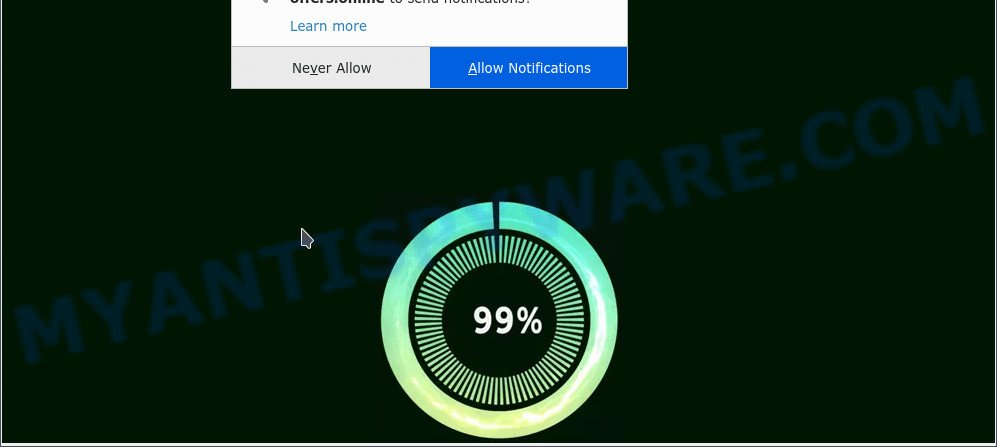
Once you press the ‘Allow’ button, then you will start seeing unwanted ads in form of popup windows on the desktop. Push notifications are originally created to alert the user of recently published blog posts. Cyber criminals abuse ‘push notifications’ to avoid anti-virus and ad blocker programs by displaying annoying advertisements. These ads are displayed in the lower right corner of the screen urges users to play online games, visit dubious websites, install internet browser add-ons & so on.

To end this intrusive behavior and delete Check-the.news spam notifications, you need to change browser settings that got changed by adware software. For that, follow the Check-the.news removal guidance below. Once you delete notifications subscription, the Check-the.news pop ups ads will no longer display on the desktop.
Threat Summary
| Name | Check-the.news pop up |
| Type | spam notifications advertisements, popup advertisements, pop-up virus, popups |
| Distribution | adware software, social engineering attack, shady pop-up advertisements, potentially unwanted apps |
| Symptoms |
|
| Removal | Check-the.news removal guide |
Where the Check-the.news pop ups comes from
Some research has shown that users can be redirected to Check-the.news from dubious ads or by PUPs and adware. Adware is type of malicious software which presents unwanted advertisements on a PC, redirects search requests to advertising web pages and collects confidential info for marketing purposes. Adware can show banner ads, full-screen ads, popups, videos, or other varieties of online advertising. Adware can attack your PC system’s web browsers like the Mozilla Firefox, Chrome, Internet Explorer and Edge. Maybe you approve the idea that the advertisements or pop ups is just a small problem. But these undesired ads eat PC resources and slow down your computer performance.
Adware commonly comes on the device with free software. Most commonly, it comes without the user’s knowledge. Therefore, many users aren’t even aware that their PC has been affected with potentially unwanted software and adware. Please follow the easy rules in order to protect your device from adware software and potentially unwanted applications: don’t install any suspicious applications, read the user agreement and select only the Custom, Manual or Advanced install type, don’t rush to click the Next button. Also, always try to find a review of the program on the Internet. Be careful and attentive!
How to remove Check-the.news advertisements from Chrome, Firefox, IE, Edge
In the few simple steps below, we will try to cover the Edge, Internet Explorer, Mozilla Firefox and Google Chrome and provide general advice to get rid of Check-the.news pop ups. You may find some minor differences in your Microsoft Windows install. No matter, you should be okay if you follow the steps outlined below: delete all suspicious and unknown programs, reset browsers settings, fix web-browsers shortcuts, remove malicious scheduled tasks, use free malware removal tools. Read it once, after doing so, please bookmark this page (or open it on your smartphone) as you may need to exit your browser or restart your computer.
To remove Check-the.news pop ups, execute the steps below:
- Manual Check-the.news ads removal
- Automatic Removal of Check-the.news pop-up advertisements
- Run AdBlocker to block Check-the.news and stay safe online
- Finish words
Manual Check-the.news ads removal
In most cases, it is possible to manually delete Check-the.news ads. This solution does not involve the use of any tricks or removal utilities. You just need to restore the normal settings of the device and internet browser. This can be done by following a few simple steps below. If you want to quickly remove Check-the.news popup advertisements, as well as perform a full scan of your device, we recommend that you run adware removal utilities, which are listed below.
Remove adware through the Windows Control Panel
Some applications are free only because their setup file contains an adware. This unwanted applications generates profit for the creators when it is installed. More often this adware can be deleted by simply uninstalling it from the ‘Uninstall a Program’ that is located in Microsoft Windows control panel.
Windows 10, 8.1, 8
Click the Microsoft Windows logo, and then click Search ![]() . Type ‘Control panel’and press Enter like the one below.
. Type ‘Control panel’and press Enter like the one below.

When the ‘Control Panel’ opens, click the ‘Uninstall a program’ link under Programs category as displayed on the image below.

Windows 7, Vista, XP
Open Start menu and select the ‘Control Panel’ at right as shown in the following example.

Then go to ‘Add/Remove Programs’ or ‘Uninstall a program’ (Microsoft Windows 7 or Vista) as shown on the screen below.

Carefully browse through the list of installed apps and get rid of all dubious and unknown apps. We suggest to click ‘Installed programs’ and even sorts all installed programs by date. When you have found anything questionable that may be the adware software that causes Check-the.news ads in your browser or other potentially unwanted program (PUP), then choose this application and press ‘Uninstall’ in the upper part of the window. If the dubious application blocked from removal, then run Revo Uninstaller Freeware to completely delete it from your PC system.
Remove Check-the.news notifications from web browsers
If you’re getting spam notifications from the Check-the.news or another annoying web page, you will have previously pressed the ‘Allow’ button. Below we’ll teach you how to turn them off.
|
|
|
|
|
|
Remove Check-the.news ads from Mozilla Firefox
If the Mozilla Firefox web browser application is hijacked, then resetting its settings can help. The Reset feature is available on all modern version of Firefox. A reset can fix many issues by restoring Firefox settings like search provider by default, startpage and new tab to their default state. When using the reset feature, your personal information such as passwords, bookmarks, browsing history and web form auto-fill data will be saved.
First, open the Mozilla Firefox and click ![]() button. It will open the drop-down menu on the right-part of the browser. Further, press the Help button (
button. It will open the drop-down menu on the right-part of the browser. Further, press the Help button (![]() ) as shown on the image below.
) as shown on the image below.

In the Help menu, select the “Troubleshooting Information” option. Another way to open the “Troubleshooting Information” screen – type “about:support” in the web browser adress bar and press Enter. It will show the “Troubleshooting Information” page as shown on the image below. In the upper-right corner of this screen, press the “Refresh Firefox” button.

It will open the confirmation prompt. Further, press the “Refresh Firefox” button. The Mozilla Firefox will begin a procedure to fix your problems that caused by the Check-the.news adware. When, it is done, click the “Finish” button.
Remove Check-the.news pop up advertisements from Microsoft Internet Explorer
If you find that Microsoft Internet Explorer web-browser settings like new tab page, startpage and search provider by default had been modified by adware that causes multiple annoying pop ups, then you may return your settings, via the reset browser procedure.
First, open the Internet Explorer, click ![]() ) button. Next, click “Internet Options” as displayed on the screen below.
) button. Next, click “Internet Options” as displayed on the screen below.

In the “Internet Options” screen select the Advanced tab. Next, click Reset button. The Microsoft Internet Explorer will display the Reset Internet Explorer settings prompt. Select the “Delete personal settings” check box and press Reset button.

You will now need to reboot your PC system for the changes to take effect. It will remove adware responsible for Check-the.news pop-up advertisements, disable malicious and ad-supported internet browser’s extensions and restore the Microsoft Internet Explorer’s settings like newtab, homepage and default search engine to default state.
Remove Check-the.news pop-ups from Google Chrome
Annoying Check-the.news popup ads or other symptom of having adware in your internet browser is a good reason to reset Chrome. This is an easy way to recover the Google Chrome settings and not lose any important information.

- First launch the Google Chrome and click Menu button (small button in the form of three dots).
- It will display the Chrome main menu. Select More Tools, then click Extensions.
- You’ll see the list of installed add-ons. If the list has the addon labeled with “Installed by enterprise policy” or “Installed by your administrator”, then complete the following instructions: Remove Chrome extensions installed by enterprise policy.
- Now open the Google Chrome menu once again, click the “Settings” menu.
- You will see the Chrome’s settings page. Scroll down and click “Advanced” link.
- Scroll down again and click the “Reset” button.
- The Chrome will show the reset profile settings page as on the image above.
- Next click the “Reset” button.
- Once this process is finished, your web browser’s default search engine, start page and newtab will be restored to their original defaults.
- To learn more, read the blog post How to reset Google Chrome settings to default.
Automatic Removal of Check-the.news pop-up advertisements
It is not enough to remove Check-the.news advertisements from your web browser by completing the manual steps above to solve all problems. Some the adware related files may remain on your personal computer and they will recover the adware software even after you remove it. For that reason we suggest to run free anti-malware tool such as Zemana Anti Malware, MalwareBytes and Hitman Pro. Either of those programs should be able to look for and delete adware software which cause annoying Check-the.news pop ups.
Delete Check-the.news pop up advertisements with Zemana Free
Zemana Anti-Malware is extremely fast and ultra light weight malicious software removal utility. It will allow you remove Check-the.news pop ups, adware software, PUPs and other malware. This application gives real-time protection that never slow down your computer. Zemana Anti Malware is designed for experienced and beginner computer users. The interface of this tool is very easy to use, simple and minimalist.
Now you can install and run Zemana Anti Malware to delete Check-the.news pop ups from your browser by following the steps below:
Click the link below to download Zemana install package called Zemana.AntiMalware.Setup on your PC system. Save it directly to your Microsoft Windows Desktop.
164815 downloads
Author: Zemana Ltd
Category: Security tools
Update: July 16, 2019
Start the setup package after it has been downloaded successfully and then follow the prompts to install this utility on your device.

During install you can change some settings, but we advise you do not make any changes to default settings.
When install is done, this malware removal utility will automatically run and update itself. You will see its main window as displayed in the figure below.

Now press the “Scan” button for checking your personal computer for the adware which cause unwanted Check-the.news popup ads. This process may take some time, so please be patient. When a malware, adware or PUPs are detected, the number of the security threats will change accordingly.

Once the checking is complete, it will display the Scan Results. In order to delete all threats, simply click “Next” button.

The Zemana Free will delete adware that cause pop ups and move the selected threats to the Quarantine. Once disinfection is finished, you can be prompted to restart your computer to make the change take effect.
Remove Check-the.news pop-ups and malicious extensions with HitmanPro
If Zemana cannot get rid of this adware software, then we advises to use the HitmanPro. Hitman Pro is a free removal tool for hijackers, potentially unwanted applications, toolbars and adware software that causes Check-the.news advertisements. It is specially designed to work as a second scanner for your PC system.

- Visit the page linked below to download the latest version of Hitman Pro for MS Windows. Save it on your Desktop.
- Once the download is done, run the Hitman Pro, double-click the HitmanPro.exe file.
- If the “User Account Control” prompts, click Yes to continue.
- In the HitmanPro window, press the “Next” to start scanning your computer for the adware that causes Check-the.news pop-up ads in your internet browser. This procedure can take some time, so please be patient.
- Once the scan is finished, the results are displayed in the scan report. Review the report and then click “Next”. Now, click the “Activate free license” button to begin the free 30 days trial to remove all malicious software found.
Remove Check-the.news popup ads with MalwareBytes AntiMalware
Trying to remove Check-the.news popups can become a battle of wills between the adware infection and you. MalwareBytes can be a powerful ally, removing most of today’s adware, malware and PUPs with ease. Here’s how to use MalwareBytes Anti Malware will help you win.
Click the link below to download the latest version of MalwareBytes Free for Windows. Save it directly to your MS Windows Desktop.
327072 downloads
Author: Malwarebytes
Category: Security tools
Update: April 15, 2020
Once the downloading process is done, close all software and windows on your device. Open a directory in which you saved it. Double-click on the icon that’s named MBSetup as shown in the figure below.
![]()
When the installation begins, you will see the Setup wizard that will help you install Malwarebytes on your device.

Once install is done, you will see window as displayed in the figure below.

Now press the “Scan” button to perform a system scan for the adware that causes Check-the.news pop up ads. This procedure can take some time, so please be patient. While the MalwareBytes Free program is scanning, you can see number of objects it has identified as threat.

After MalwareBytes Anti-Malware has completed scanning, a list of all threats detected is produced. Make sure to check mark the threats that are unsafe and then click “Quarantine” button.

The Malwarebytes will now delete adware which causes intrusive Check-the.news popups and move the selected threats to the program’s quarantine. When the cleaning process is done, you may be prompted to reboot your device.

The following video explains steps on how to remove browser hijacker, adware software and other malicious software with MalwareBytes Free.
Run AdBlocker to block Check-the.news and stay safe online
It’s also critical to protect your web-browsers from harmful webpages and ads by using an adblocker program such as AdGuard. Security experts says that it’ll greatly reduce the risk of malicious software, and potentially save lots of money. Additionally, the AdGuard can also protect your privacy by blocking almost all trackers.
Installing the AdGuard is simple. First you will need to download AdGuard on your Microsoft Windows Desktop by clicking on the link below.
26843 downloads
Version: 6.4
Author: © Adguard
Category: Security tools
Update: November 15, 2018
Once the downloading process is complete, double-click the downloaded file to run it. The “Setup Wizard” window will show up on the computer screen as shown on the image below.

Follow the prompts. AdGuard will then be installed and an icon will be placed on your desktop. A window will show up asking you to confirm that you want to see a quick guide as on the image below.

Press “Skip” button to close the window and use the default settings, or click “Get Started” to see an quick instructions which will assist you get to know AdGuard better.
Each time, when you start your computer, AdGuard will start automatically and stop unwanted ads, block Check-the.news, as well as other harmful or misleading web-sites. For an overview of all the features of the program, or to change its settings you can simply double-click on the AdGuard icon, which can be found on your desktop.
Finish words
Once you’ve done the step-by-step guide outlined above, your computer should be clean from this adware and other malware. The Google Chrome, Edge, Mozilla Firefox and Internet Explorer will no longer show intrusive Check-the.news webpage when you surf the Internet. Unfortunately, if the step-by-step instructions does not help you, then you have caught a new adware, and then the best way – ask for help.
Please create a new question by using the “Ask Question” button in the Questions and Answers. Try to give us some details about your problems, so we can try to help you more accurately. Wait for one of our trained “Security Team” or Site Administrator to provide you with knowledgeable assistance tailored to your problem with the undesired Check-the.news advertisements.


















