According to security researchers, Goverysti.online is a website, which is designed to lure you into signing up for push notifications from this or similar web-sites that will in turn bombard users with unwanted ads usually related to adware, adult web-sites and other click fraud schemes. This website claims that clicking ‘Allow’ is necessary to download a file, access the content of the web-site, watch a video, enable Flash Player, connect to the Internet, and so on.
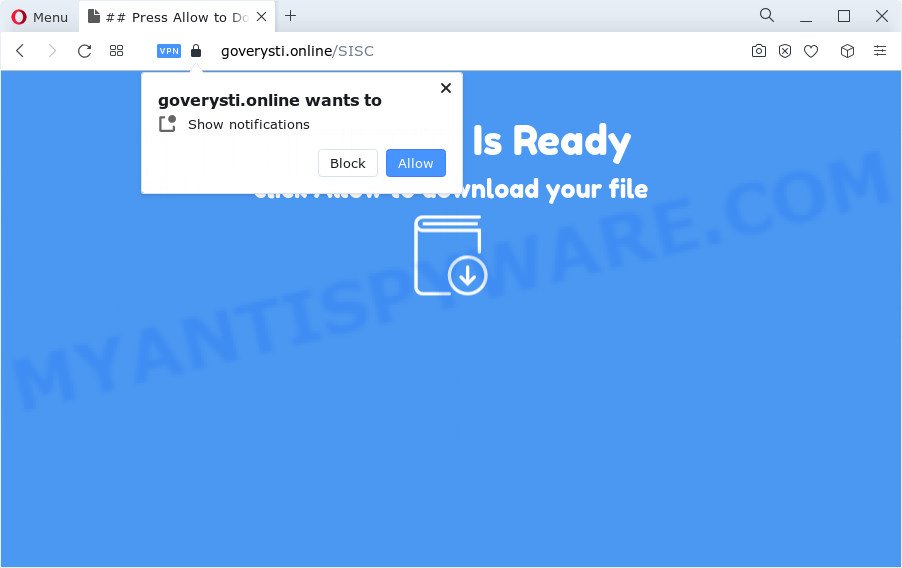
If you click the ‘Allow’ button, then your browser will be configured to show popup ads in the right bottom corner of the screen. Push notifications are originally designed to alert the user of recently published content. Cybercriminals abuse ‘push notifications’ to avoid antivirus software and ad-blocker apps by presenting unwanted adverts. These advertisements are displayed in the lower right corner of the screen urges users to play online games, visit questionable web-sites, install browser extensions & so on.

In order to unsubscribe from Goverysti.online spam notifications open your internet browser’s settings and follow the Goverysti.online removal guide below. Once you remove Goverysti.online subscription, the browser notification spam will no longer display on the screen.
Threat Summary
| Name | Goverysti.online popup |
| Type | push notifications advertisements, pop up virus, pop-up advertisements, popups |
| Distribution | social engineering attack, potentially unwanted software, adware, suspicious popup advertisements |
| Symptoms |
|
| Removal | Goverysti.online removal guide |
Where the Goverysti.online pop ups comes from
Some research has shown that users can be redirected to Goverysti.online from misleading advertisements or by potentially unwanted software and adware. Adware is short for ‘ad supported’ software. Additionally, some malware has adware software built into the program. Adware software shows undesired advertisements that appear in unclosable windows or sponsored links on web browser. In order to display unwanted ads as often as possible adware can alter your web browser settings. You may even find that your PC system settings are hijacked without your conscious permission. The authors of adware software do so in order to make profit via third-party ad network. Thus every your click on the ads earns profit for them.
Adware comes to the personal computer as part of the installer of various free programs. Thus on the process of install, it will be installed onto your device and/or browser. In order to avoid adware, you just need to follow a few simple rules: carefully read the Terms of Use and the license, select only a Manual, Custom or Advanced install option, which enables you to make sure that the application you want to install, thereby protect your PC system from adware.
If your PC system has been affected by the adware, you must have complete any of the steps below. Once you’ve removed Goverysti.online pop-up ads from your device by following our instructions below, make sure not to commit the same mistakes again in the future.
How to remove Goverysti.online pop up advertisements from Chrome, Firefox, IE, Edge
The adware software is a form of malicious software that you might have difficulty in removing it from your computer. Luckily, you’ve found the effective Goverysti.online pop-up advertisements removal steps in this post. Both the manual removal method and the automatic removal method will be provided below and you can just choose the one that best for you. If you’ve any questions or need help then type a comment below. Certain of the steps below will require you to close this web-site. So, please read the steps carefully, after that bookmark it or open it on your smartphone for later reference.
To remove Goverysti.online pop ups, perform the following steps:
- Manual Goverysti.online pop ups removal
- Automatic Removal of Goverysti.online pop-ups
- Block Goverysti.online and other unwanted web-pages
- To sum up
Manual Goverysti.online pop ups removal
This part of the post is a step-by-step tutorial that will help you to delete Goverysti.online ads manually. You just need to carefully complete each step. In this case, you do not need to install any additional software.
Delete unwanted or recently added software
We recommend that you start the PC system cleaning procedure by checking the list of installed software and remove all unknown or suspicious apps. This is a very important step, as mentioned above, very often the malicious applications such as adware software and hijackers may be bundled with free software. Uninstall the unwanted applications can delete the annoying ads or internet browser redirect.
Windows 8, 8.1, 10
First, press Windows button

Once the ‘Control Panel’ opens, click the ‘Uninstall a program’ link under Programs category as shown in the following example.

You will see the ‘Uninstall a program’ panel as displayed in the following example.

Very carefully look around the entire list of apps installed on your PC system. Most probably, one of them is the adware software that causes intrusive Goverysti.online advertisements. If you’ve many programs installed, you can help simplify the search of harmful applications by sort the list by date of installation. Once you have found a dubious, unwanted or unused program, right click to it, after that press ‘Uninstall’.
Windows XP, Vista, 7
First, click ‘Start’ button and select ‘Control Panel’ at right panel like below.

Once the Windows ‘Control Panel’ opens, you need to click ‘Uninstall a program’ under ‘Programs’ as displayed in the figure below.

You will see a list of software installed on your device. We recommend to sort the list by date of installation to quickly find the programs that were installed last. Most likely, it’s the adware software responsible for Goverysti.online advertisements. If you are in doubt, you can always check the program by doing a search for her name in Google, Yahoo or Bing. When the program which you need to delete is found, simply press on its name, and then click ‘Uninstall’ as displayed on the image below.

Remove Goverysti.online notifications from internet browsers
If you have allowed the Goverysti.online site to send browser notification spam to your web browser, then we’ll need to delete these permissions. Depending on internet browser, you can execute the steps below to remove the Goverysti.online permissions to send browser notification spam.
Google Chrome:
- In the top-right corner of the Google Chrome window, expand the Google Chrome menu.
- Select ‘Settings’. Then, scroll down to the bottom where it says ‘Advanced’.
- Scroll down to the ‘Privacy and security’ section, select ‘Site settings’.
- Go to Notifications settings.
- Find the Goverysti.online site and remove it by clicking the three vertical dots on the right to the URL and select ‘Remove’.

Android:
- Tap ‘Settings’.
- Tap ‘Notifications’.
- Find and tap the web browser which shows Goverysti.online spam notifications advertisements.
- In the opened window, locate Goverysti.online site, other rogue notifications and set the toggle button to ‘OFF’ on them one-by-one.

Mozilla Firefox:
- In the top right hand corner of the browser window, click on the three bars to expand the Main menu.
- Select ‘Options’ and click on ‘Privacy & Security’ on the left hand side of the Firefox.
- Scroll down to ‘Permissions’ section and click ‘Settings…’ button next to ‘Notifications’.
- Select the Goverysti.online domain from the list and change the status to ‘Block’.
- Click ‘Save Changes’ button.

Edge:
- In the top-right corner, click the Edge menu button (it looks like three dots).
- Scroll down, find and click ‘Settings’. In the left side select ‘Advanced’.
- In the ‘Website permissions’ section click ‘Manage permissions’.
- Disable the on switch for the Goverysti.online URL.

Internet Explorer:
- In the right upper corner of the Internet Explorer, click on the menu button (gear icon).
- Select ‘Internet options’.
- Click on the ‘Privacy’ tab and select ‘Settings’ in the pop-up blockers section.
- Select the Goverysti.online domain and other suspicious sites under and remove them one by one by clicking the ‘Remove’ button.

Safari:
- Click ‘Safari’ button on the top-left corner of the browser and select ‘Preferences’.
- Select the ‘Websites’ tab and then select ‘Notifications’ section on the left panel.
- Locate the Goverysti.online site and select it, click the ‘Deny’ button.
Get rid of Goverysti.online pop-up ads from Internet Explorer
By resetting Internet Explorer web-browser you restore your web browser settings to its default state. This is good initial when troubleshooting problems that might have been caused by adware which causes intrusive Goverysti.online ads.
First, run the IE. Next, click the button in the form of gear (![]() ). It will display the Tools drop-down menu, click the “Internet Options” as displayed on the screen below.
). It will display the Tools drop-down menu, click the “Internet Options” as displayed on the screen below.

In the “Internet Options” window click on the Advanced tab, then click the Reset button. The Microsoft Internet Explorer will show the “Reset Internet Explorer settings” window like the one below. Select the “Delete personal settings” check box, then click “Reset” button.

You will now need to restart your PC system for the changes to take effect.
Get rid of Goverysti.online from Mozilla Firefox by resetting browser settings
This step will allow you delete Goverysti.online pop-ups, third-party toolbars, disable malicious addons and revert back your default start page, new tab page and search engine settings.
First, launch the Firefox. Next, click the button in the form of three horizontal stripes (![]() ). It will open the drop-down menu. Next, press the Help button (
). It will open the drop-down menu. Next, press the Help button (![]() ).
).

In the Help menu click the “Troubleshooting Information”. In the upper-right corner of the “Troubleshooting Information” page click on “Refresh Firefox” button as displayed on the image below.

Confirm your action, click the “Refresh Firefox”.
Remove Goverysti.online popups from Chrome
Another method to get rid of Goverysti.online pop ups from Google Chrome is Reset Chrome settings. This will disable malicious plugins and reset Google Chrome settings to original settings. When using the reset feature, your personal information like passwords, bookmarks, browsing history and web form auto-fill data will be saved.
Open the Chrome menu by clicking on the button in the form of three horizontal dotes (![]() ). It will show the drop-down menu. Select More Tools, then press Extensions.
). It will show the drop-down menu. Select More Tools, then press Extensions.
Carefully browse through the list of installed add-ons. If the list has the addon labeled with “Installed by enterprise policy” or “Installed by your administrator”, then complete the following steps: Remove Chrome extensions installed by enterprise policy otherwise, just go to the step below.
Open the Google Chrome main menu again, click to “Settings” option.

Scroll down to the bottom of the page and click on the “Advanced” link. Now scroll down until the Reset settings section is visible, as shown in the figure below and press the “Reset settings to their original defaults” button.

Confirm your action, click the “Reset” button.
Automatic Removal of Goverysti.online pop-ups
If you’re an unskilled computer user, then we recommend to run free removal tools listed below to remove Goverysti.online advertisements for good. The automatic method is highly recommended. It has less steps and easier to implement than the manual way. Moreover, it lower risk of system damage. So, the automatic Goverysti.online removal is a better option.
Remove Goverysti.online advertisements with Zemana Free
Zemana AntiMalware is a malware removal utility. Currently, there are two versions of the utility, one of them is free and second is paid (premium). The principle difference between the free and paid version of the tool is real-time protection module. If you just need to check your device for malicious software and delete adware that causes multiple unwanted pop ups, then the free version will be enough for you.
Zemana AntiMalware (ZAM) can be downloaded from the following link. Save it directly to your Microsoft Windows Desktop.
164814 downloads
Author: Zemana Ltd
Category: Security tools
Update: July 16, 2019
After downloading is complete, close all windows on your personal computer. Further, run the set up file called Zemana.AntiMalware.Setup. If the “User Account Control” dialog box pops up as on the image below, click the “Yes” button.

It will display the “Setup wizard” that will assist you install Zemana AntiMalware (ZAM) on the personal computer. Follow the prompts and do not make any changes to default settings.

Once installation is finished successfully, Zemana will automatically run and you can see its main window like below.

Next, click the “Scan” button . Zemana AntiMalware utility will start scanning the whole computer to find out adware that causes Goverysti.online pop-ups in your web-browser. A scan can take anywhere from 10 to 30 minutes, depending on the number of files on your computer and the speed of your computer. When a threat is detected, the count of the security threats will change accordingly. Wait until the the checking is complete.

Once Zemana Anti-Malware completes the scan, Zemana will open a screen that contains a list of malware that has been found. Review the report and then press “Next” button.

The Zemana Anti-Malware (ZAM) will get rid of adware software which cause pop ups and move the selected items to the program’s quarantine. After that process is complete, you can be prompted to restart your PC system.
Remove Goverysti.online pop-ups from web browsers with HitmanPro
HitmanPro cleans your computer from hijackers, potentially unwanted applications, unwanted toolbars, browser extensions and other undesired apps like adware software responsible for Goverysti.online pop ups. The free removal tool will help you enjoy your computer to its fullest. HitmanPro uses advanced behavioral detection technologies to scan for if there are undesired applications in your PC system. You can review the scan results, and select the items you want to erase.

- Download HitmanPro on your Microsoft Windows Desktop from the following link.
- After the download is done, double click the HitmanPro icon. Once this utility is started, click “Next” button to scan for adware software related to the Goverysti.online pop up ads. A system scan may take anywhere from 5 to 30 minutes, depending on your PC system.
- When Hitman Pro completes the scan, you will be displayed the list of all found items on your personal computer. Once you’ve selected what you want to remove from your personal computer press “Next” button. Now click the “Activate free license” button to begin the free 30 days trial to delete all malware found.
Run MalwareBytes Anti Malware to remove Goverysti.online pop-up advertisements
We advise using the MalwareBytes. You can download and install MalwareBytes Anti Malware (MBAM) to search for adware and thereby delete Goverysti.online popup advertisements from your web browsers. When installed and updated, this free malware remover automatically identifies and deletes all threats present on the computer.

Visit the following page to download the latest version of MalwareBytes Anti Malware (MBAM) for Microsoft Windows. Save it on your Desktop.
327071 downloads
Author: Malwarebytes
Category: Security tools
Update: April 15, 2020
After the download is complete, run it and follow the prompts. Once installed, the MalwareBytes AntiMalware will try to update itself and when this process is complete, press the “Scan” button to locate adware that causes Goverysti.online ads. A system scan can take anywhere from 5 to 30 minutes, depending on your PC. In order to remove all threats, simply press “Quarantine” button.
The MalwareBytes Anti-Malware (MBAM) is a free program that you can use to delete all detected folders, files, services, registry entries and so on. To learn more about this malicious software removal utility, we recommend you to read and follow the guide or the video guide below.
Block Goverysti.online and other unwanted web-pages
If you want to get rid of unwanted ads, browser redirects and pop ups, then install an ad-blocker program like AdGuard. It can stop Goverysti.online, ads, pop-ups and block web-sites from tracking your online activities when using the Microsoft Internet Explorer, Mozilla Firefox, Edge and Google Chrome. So, if you like browse the World Wide Web, but you do not like intrusive advertisements and want to protect your computer from harmful web-pages, then the AdGuard is your best choice.
AdGuard can be downloaded from the following link. Save it on your MS Windows desktop.
26843 downloads
Version: 6.4
Author: © Adguard
Category: Security tools
Update: November 15, 2018
Once downloading is finished, start the downloaded file. You will see the “Setup Wizard” screen such as the one below.

Follow the prompts. Once the install is complete, you will see a window as on the image below.

You can press “Skip” to close the installation application and use the default settings, or click “Get Started” button to see an quick tutorial that will assist you get to know AdGuard better.
In most cases, the default settings are enough and you do not need to change anything. Each time, when you start your PC system, AdGuard will start automatically and stop undesired advertisements, block Goverysti.online, as well as other malicious or misleading websites. For an overview of all the features of the program, or to change its settings you can simply double-click on the AdGuard icon, that can be found on your desktop.
To sum up
Once you have done the steps above, your computer should be clean from this adware and other malicious software. The Microsoft Internet Explorer, MS Edge, Google Chrome and Mozilla Firefox will no longer display intrusive Goverysti.online webpage when you surf the World Wide Web. Unfortunately, if the few simple steps does not help you, then you have caught a new adware, and then the best way – ask for help.
Please create a new question by using the “Ask Question” button in the Questions and Answers. Try to give us some details about your problems, so we can try to help you more accurately. Wait for one of our trained “Security Team” or Site Administrator to provide you with knowledgeable assistance tailored to your problem with the annoying Goverysti.online pop ups.


















