According to IT security researchers, Load13.biz pop-up is a browser-based scam that lures unsuspecting users into signing up for its browser push notifications. This web-site will show the ‘Show notifications’ confirmation request states that clicking ‘Allow’ will let you enable Flash Player, download a file, access the content of the website, watch a video, connect to the Internet, and so on.
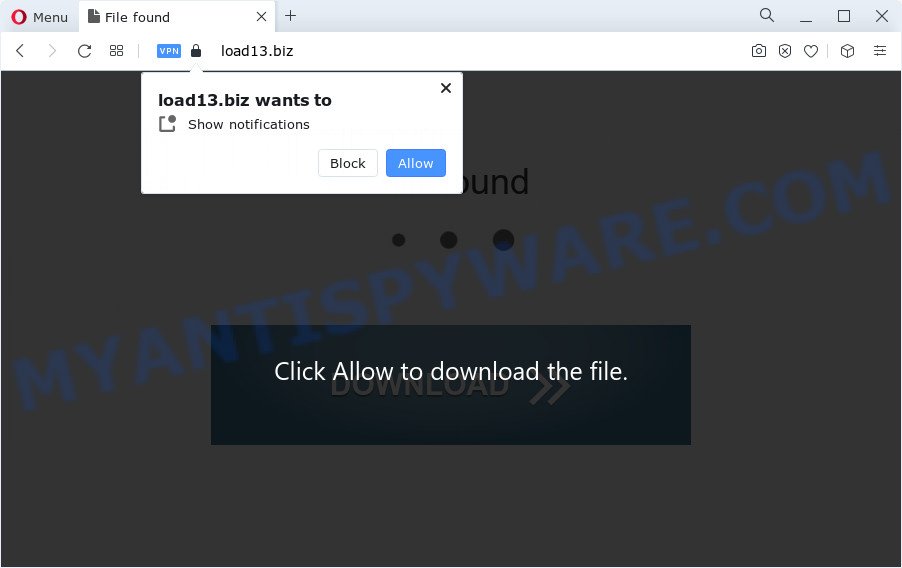
Once you click the ‘Allow’ button, then your browser will be configured to show pop-up adverts in the right bottom corner of your screen. The browser notification spam will promote ‘free’ online games, fake prizes scams, dubious web-browser plugins, adult web sites, and adware software bundles as shown in the following example.

In order to get rid of Load13.biz spam notifications open the web-browser’s settings and perform the Load13.biz removal guide below. Once you delete notifications subscription, the Load13.biz pop ups advertisements will no longer appear on the desktop.
Threat Summary
| Name | Load13.biz pop up |
| Type | push notifications advertisements, popup ads, pop up virus, pop-ups |
| Distribution | adware, suspicious pop up ads, PUPs, social engineering attack |
| Symptoms |
|
| Removal | Load13.biz removal guide |
How does your PC get infected with Load13.biz popups
Some research has shown that users can be redirected to Load13.biz from dubious ads or by PUPs and adware software. Adware installed without the user’s knowledge is a type of malicious software. Once adware get installed in your PC system then it begin displaying unwanted advertisements and pop-ups. In some cases, adware can promote p*rn websites and adult products.
Adware is bundled within various free applications. This means that you need to be very careful when installing apps downloaded from the Web, even from a large proven hosting. Be sure to read the Terms of Use and the Software license, choose only the Manual, Advanced or Custom installation option, switch off all unneeded web-browser add-ons and software are offered to install.
Take a deep breath. Learn everything you should know about Load13.biz pop-up advertisements removal, how to get rid of adware from your web browser and personal computer. Find the best free adware and malicious software removal utilities here!
How to remove Load13.biz pop ups from Chrome, Firefox, IE, Edge
In the few simple steps below, we’ll try to cover the Mozilla Firefox, IE, Google Chrome and MS Edge and provide general help to remove Load13.biz popups. You may find some minor differences in your Microsoft Windows install. No matter, you should be okay if you follow the steps outlined below: remove all suspicious and unknown apps, reset browsers settings, fix web browsers shortcuts, delete harmful scheduled tasks, run free malicious software removal utilities. Read it once, after doing so, please bookmark this page (or open it on your smartphone) as you may need to shut down your web browser or restart your device.
To remove Load13.biz pop ups, complete the steps below:
- How to remove Load13.biz pop up advertisements without any software
- Automatic Removal of Load13.biz pop-ups
- How to block Load13.biz
- Finish words
How to remove Load13.biz pop up advertisements without any software
Most adware can be removed manually, without the use of antivirus software or other removal tools. The manual steps below will guide you through how to remove Load13.biz popup advertisements step by step. Although each of the steps is easy and does not require special knowledge, but you doubt that you can finish them, then use the free tools, a list of which is given below.
Delete questionable apps using Windows Control Panel
Check out the Windows Control Panel (Programs and Features section) to see all installed applications. We recommend to click on the “Date Installed” in order to sort the list of apps by the date you installed them. If you see any unknown and suspicious programs, they are the ones you need to remove.
Make sure you have closed all web-browsers and other software. Next, remove any undesired and suspicious software from your Control panel.
Windows 10, 8.1, 8
Now, click the Windows button, type “Control panel” in search and press Enter. Choose “Programs and Features”, then “Uninstall a program”.

Look around the entire list of applications installed on your computer. Most probably, one of them is the adware responsible for Load13.biz pop ups. Choose the questionable program or the program that name is not familiar to you and remove it.
Windows Vista, 7
From the “Start” menu in Windows, choose “Control Panel”. Under the “Programs” icon, select “Uninstall a program”.

Choose the suspicious or any unknown programs, then click “Uninstall/Change” button to uninstall this unwanted program from your device.
Windows XP
Click the “Start” button, select “Control Panel” option. Click on “Add/Remove Programs”.

Select an unwanted program, then click “Change/Remove” button. Follow the prompts.
Remove Load13.biz notifications from web-browsers
If you’ve allowed the Load13.biz browser notification spam, you might notice that this web-page sending requests, and it can become annoying. To better control your device, here’s how to delete Load13.biz spam notifications from your internet browser.
Google Chrome:
- Just copy and paste the following text into the address bar of Chrome.
- chrome://settings/content/notifications
- Press Enter.
- Delete the Load13.biz URL and other suspicious sites by clicking three vertical dots button next to each and selecting ‘Remove’.

Android:
- Tap ‘Settings’.
- Tap ‘Notifications’.
- Find and tap the browser that displays Load13.biz push notifications ads.
- In the opened window, find Load13.biz, other suspicious sites and set the toggle button to ‘OFF’ on them one-by-one.

Mozilla Firefox:
- In the top right corner, click the Menu button, represented by three bars.
- In the menu go to ‘Options’, in the menu on the left go to ‘Privacy & Security’.
- Scroll down to ‘Permissions’ and then to ‘Settings’ next to ‘Notifications’.
- In the opened window, find Load13.biz site, other suspicious sites, click the drop-down menu and choose ‘Block’.
- Save changes.

Edge:
- In the top right corner, click the Edge menu button (three dots).
- Scroll down to ‘Settings’. In the menu on the left go to ‘Advanced’.
- Click ‘Manage permissions’ button below ‘Website permissions’.
- Click the switch under the Load13.biz so that it turns off.

Internet Explorer:
- Click ‘Tools’ button in the top-right corner of the Internet Explorer.
- When the drop-down menu appears, click on ‘Internet Options’.
- Select the ‘Privacy’ tab and click ‘Settings under ‘Pop-up Blocker’ section.
- Locate the Load13.biz domain and click the ‘Remove’ button to delete the site.

Safari:
- On the top menu select ‘Safari’, then ‘Preferences’.
- Open ‘Websites’ tab, then in the left menu click on ‘Notifications’.
- Check for Load13.biz, other questionable sites and apply the ‘Deny’ option for each.
Remove Load13.biz from Firefox by resetting browser settings
If the Firefox settings like startpage, new tab page and search engine by default have been replaced by the adware, then resetting it to the default state can help. However, your saved bookmarks and passwords will not be lost. This will not affect your history, passwords, bookmarks, and other saved data.
Press the Menu button (looks like three horizontal lines), and press the blue Help icon located at the bottom of the drop down menu as shown in the following example.

A small menu will appear, press the “Troubleshooting Information”. On this page, press “Refresh Firefox” button as shown in the figure below.

Follow the onscreen procedure to restore your Mozilla Firefox internet browser settings to their original settings.
Get rid of Load13.biz ads from Microsoft Internet Explorer
The IE reset is great if your web-browser is hijacked or you have unwanted add-ons or toolbars on your web-browser, which installed by an malware.
First, run the IE, press ![]() ) button. Next, click “Internet Options” as displayed on the image below.
) button. Next, click “Internet Options” as displayed on the image below.

In the “Internet Options” screen select the Advanced tab. Next, click Reset button. The Microsoft Internet Explorer will show the Reset Internet Explorer settings prompt. Select the “Delete personal settings” check box and click Reset button.

You will now need to restart your device for the changes to take effect. It will remove adware software which cause popups, disable malicious and ad-supported web-browser’s extensions and restore the Internet Explorer’s settings such as homepage, new tab page and search engine to default state.
Remove Load13.biz advertisements from Chrome
If your Chrome internet browser is re-directed to undesired Load13.biz web-page, it may be necessary to completely reset your internet browser program to its default settings.

- First start the Chrome and click Menu button (small button in the form of three dots).
- It will display the Chrome main menu. Choose More Tools, then click Extensions.
- You will see the list of installed addons. If the list has the plugin labeled with “Installed by enterprise policy” or “Installed by your administrator”, then complete the following tutorial: Remove Chrome extensions installed by enterprise policy.
- Now open the Google Chrome menu once again, click the “Settings” menu.
- You will see the Google Chrome’s settings page. Scroll down and click “Advanced” link.
- Scroll down again and click the “Reset” button.
- The Google Chrome will open the reset profile settings page as on the image above.
- Next click the “Reset” button.
- Once this procedure is finished, your internet browser’s new tab, start page and search engine by default will be restored to their original defaults.
- To learn more, read the post How to reset Google Chrome settings to default.
Automatic Removal of Load13.biz pop-ups
Adware and Load13.biz ads can be uninstalled from the internet browser and computer by running full system scan with an anti malware tool. For example, you can run a full system scan with Zemana AntiMalware, MalwareBytes and HitmanPro. It’ll allow you remove components of adware from Windows registry and harmful files from system drives.
Use Zemana Anti Malware to get rid of Load13.biz pop up ads
Zemana AntiMalware (ZAM) is extremely fast and ultra light weight malicious software removal utility. It will help you remove Load13.biz pop ups, adware software, PUPs and other malware. This application gives real-time protection that never slow down your PC. Zemana is designed for experienced and beginner computer users. The interface of this utility is very easy to use, simple and minimalist.
Now you can setup and run Zemana Free to remove Load13.biz advertisements from your web-browser by following the steps below:
Please go to the following link to download Zemana Free installer named Zemana.AntiMalware.Setup on your device. Save it to your Desktop.
164814 downloads
Author: Zemana Ltd
Category: Security tools
Update: July 16, 2019
Start the installer after it has been downloaded successfully and then follow the prompts to install this utility on your computer.

During installation you can change some settings, but we recommend you don’t make any changes to default settings.
When install is done, this malware removal tool will automatically launch and update itself. You will see its main window as shown below.

Now click the “Scan” button to perform a system scan with this tool for the adware software that cause annoying Load13.biz pop ups. A scan may take anywhere from 10 to 30 minutes, depending on the number of files on your PC and the speed of your device.

When Zemana Free has completed scanning, a list of all items found is produced. Once you’ve selected what you want to remove from your personal computer press “Next” button.

The Zemana Anti Malware (ZAM) will remove adware that causes Load13.biz pop ups in your web-browser and move the selected items to the Quarantine. After the cleaning procedure is done, you may be prompted to reboot your PC system to make the change take effect.
Delete Load13.biz advertisements from web-browsers with Hitman Pro
Hitman Pro is a completely free (30 day trial) tool. You don’t need expensive ways to delete adware software that cause annoying Load13.biz pop ups and other misleading applications. Hitman Pro will remove all the undesired software such as adware software and browser hijackers at zero cost.

- HitmanPro can be downloaded from the following link. Save it to your Desktop so that you can access the file easily.
- After the download is done, start the HitmanPro, double-click the HitmanPro.exe file.
- If the “User Account Control” prompts, click Yes to continue.
- In the HitmanPro window, click the “Next” for scanning your computer for the adware which cause popups. While the Hitman Pro application is checking, you may see number of objects it has identified as threat.
- As the scanning ends, you can check all items found on your device. Make sure to check mark the threats that are unsafe and then click “Next”. Now, click the “Activate free license” button to start the free 30 days trial to remove all malicious software found.
Remove Load13.biz pop-ups with MalwareBytes Anti Malware (MBAM)
If you are having issues with Load13.biz pop-ups removal, then check out MalwareBytes. This is a tool that can help clean up your computer and improve your speeds for free. Find out more below.

- Download MalwareBytes on your Windows Desktop from the following link.
Malwarebytes Anti-malware
327071 downloads
Author: Malwarebytes
Category: Security tools
Update: April 15, 2020
- At the download page, click on the Download button. Your web-browser will open the “Save as” dialog box. Please save it onto your Windows desktop.
- When the downloading process is done, please close all software and open windows on your device. Double-click on the icon that’s named MBSetup.
- This will run the Setup wizard of MalwareBytes Anti Malware (MBAM) onto your PC system. Follow the prompts and don’t make any changes to default settings.
- When the Setup wizard has finished installing, the MalwareBytes Free will launch and open the main window.
- Further, click the “Scan” button to begin checking your device for the adware that causes Load13.biz popups in your web-browser. A scan may take anywhere from 10 to 30 minutes, depending on the count of files on your computer and the speed of your personal computer.
- When MalwareBytes Free completes the scan, you can check all items found on your PC.
- Make sure to check mark the items that are unsafe and then click the “Quarantine” button. When the cleaning procedure is done, you may be prompted to restart the personal computer.
- Close the Anti-Malware and continue with the next step.
Video instruction, which reveals in detail the steps above.
How to block Load13.biz
In order to increase your security and protect your personal computer against new undesired advertisements and malicious web pages, you need to use ad-blocking program that stops an access to harmful ads and web sites. Moreover, the application can stop the show of intrusive advertising, that also leads to faster loading of web-pages and reduce the consumption of web traffic.
- Installing the AdGuard is simple. First you’ll need to download AdGuard on your computer from the following link.
Adguard download
26843 downloads
Version: 6.4
Author: © Adguard
Category: Security tools
Update: November 15, 2018
- After downloading it, start the downloaded file. You will see the “Setup Wizard” program window. Follow the prompts.
- When the installation is complete, click “Skip” to close the installation application and use the default settings, or press “Get Started” to see an quick tutorial which will help you get to know AdGuard better.
- In most cases, the default settings are enough and you don’t need to change anything. Each time, when you launch your computer, AdGuard will start automatically and stop undesired ads, block Load13.biz, as well as other harmful or misleading web-pages. For an overview of all the features of the program, or to change its settings you can simply double-click on the icon called AdGuard, that is located on your desktop.
Finish words
Once you’ve finished the few simple steps above, your computer should be clean from this adware and other malware. The Google Chrome, MS Edge, IE and Mozilla Firefox will no longer display intrusive Load13.biz web site when you surf the World Wide Web. Unfortunately, if the steps does not help you, then you have caught a new adware, and then the best way – ask for help.
Please create a new question by using the “Ask Question” button in the Questions and Answers. Try to give us some details about your problems, so we can try to help you more accurately. Wait for one of our trained “Security Team” or Site Administrator to provide you with knowledgeable assistance tailored to your problem with the intrusive Load13.biz popups.


















