What is Name0fbestway.com?
Name0fbestway.com is a website which can redirect the users to various advertising web-sites. Some of them can be suspicious or misleading web-sites. Computer security professionals have determined that users are redirected to Name0fbestway.com by various PUPs from the adware (also known as ‘adware software’) family.
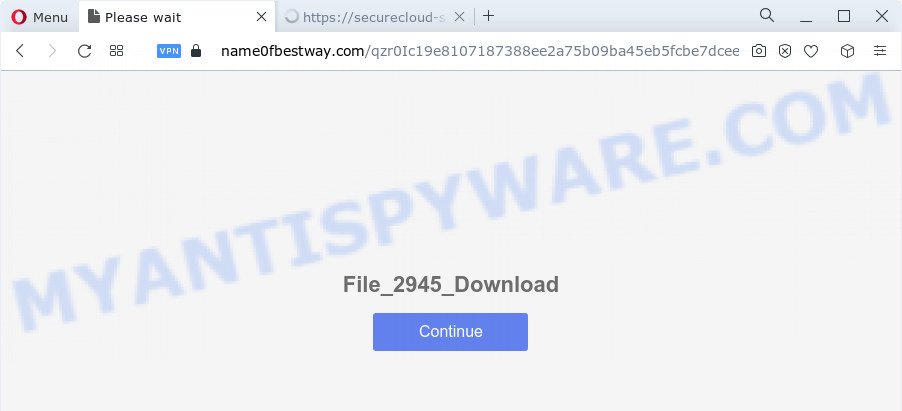
What does Adware do? Adware is a type of malware. When adware software gets inside your computer, it might carry out various harmful tasks. Some of the more common acts on PCs include: adware software can show various pop-up deals and/or unwanted commercials;adware software can redirect your web browser to shady web sites; adware can slow down your personal computer; adware software can alter internet browser settings.

Unwanted ads
Does adware software steal your confidential information? Adware can be used to gather a wide variety of marketing-type data about you such as what web sites you are opening, what you are looking for the Net and so on. This privacy information, afterwards, may be transferred to third parties.
Threat Summary
| Name | Name0fbestway.com |
| Type | adware software, potentially unwanted application (PUA), pop up virus, pop up advertisements, pop ups |
| Symptoms |
|
| Removal | Name0fbestway.com removal guide |
How does Adware get on your device
Usually, adware gets into your device as part of a bundle with free programs, sharing files and other unsafe apps which you downloaded from the Net. The creators of adware pays software makers for distributing adware within their apps. So, bundled software is often included as part of the setup file. In order to avoid the setup of any adware software: select only Manual, Custom or Advanced installation mode and uncheck all additional programs in which you are unsure.
You probably want to know how to remove adware software as well as remove Name0fbestway.com redirect. In the step-by-step guidance below we will tell you about how to solve your problems.
How to remove Name0fbestway.com popups (removal steps)
In order to get rid of Name0fbestway.com advertisements from the Internet Explorer, Edge, Firefox and Google Chrome, you need to reset the internet browser settings. Additionally, you should look up for other suspicious entries, such as files, programs, web-browser plugins and shortcut files. However, if you want to get rid of Name0fbestway.com popups easily, you should use reputable antimalware tool and let it do the job for you.
To remove Name0fbestway.com, perform the steps below:
- Manual Name0fbestway.com pop-up ads removal
- Automatic Removal of Name0fbestway.com pop ups
- Use AdBlocker to stop Name0fbestway.com popup advertisements and stay safe online
- Finish words
Manual Name0fbestway.com pop-up ads removal
In this section of the blog post, we have posted the steps that will help to get rid of Name0fbestway.com pop ups manually. Although compared to removal utilities, this method loses in time, but you don’t need to install anything on the computer. It will be enough for you to follow the detailed tutorial with pictures. We tried to describe each step in detail, but if you realized that you might not be able to figure it out, or simply do not want to change the Microsoft Windows and browser settings, then it’s better for you to use utilities from trusted developers, which are listed below.
Remove potentially unwanted apps through the Windows Control Panel
Some applications are free only because their installation package contains an adware software. This unwanted applications generates money for the developers when it is installed. More often this adware can be deleted by simply uninstalling it from the ‘Uninstall a Program’ that is located in MS Windows control panel.
Windows 8, 8.1, 10
First, click the Windows button
Windows XP, Vista, 7
First, click “Start” and select “Control Panel”.
It will show the Windows Control Panel as on the image below.

Next, click “Uninstall a program” ![]()
It will open a list of all software installed on your PC system. Scroll through the all list, and delete any dubious and unknown applications. To quickly find the latest installed applications, we recommend sort programs by date in the Control panel.
Get rid of Name0fbestway.com pop-ups from Mozilla Firefox
If the Firefox internet browser is redirected to Name0fbestway.com and you want to recover the Mozilla Firefox settings back to their original settings, then you should follow the guide below. However, your saved bookmarks and passwords will not be lost. This will not affect your history, passwords, bookmarks, and other saved data.
Start the Mozilla Firefox and press the menu button (it looks like three stacked lines) at the top right of the web browser screen. Next, press the question-mark icon at the bottom of the drop-down menu. It will open the slide-out menu.

Select the “Troubleshooting information”. If you’re unable to access the Help menu, then type “about:support” in your address bar and press Enter. It bring up the “Troubleshooting Information” page like below.

Click the “Refresh Firefox” button at the top right of the Troubleshooting Information page. Select “Refresh Firefox” in the confirmation prompt. The Mozilla Firefox will start a task to fix your problems that caused by the Name0fbestway.com adware. Once, it is finished, click the “Finish” button.
Remove Name0fbestway.com popup advertisements from Google Chrome
Reset Chrome settings to remove Name0fbestway.com redirect. If you are still experiencing problems with Name0fbestway.com advertisements removal, you need to reset Google Chrome browser to its default state. This step needs to be performed only if adware software has not been removed by the previous steps.

- First, run the Google Chrome and press the Menu icon (icon in the form of three dots).
- It will open the Chrome main menu. Choose More Tools, then press Extensions.
- You’ll see the list of installed addons. If the list has the extension labeled with “Installed by enterprise policy” or “Installed by your administrator”, then complete the following tutorial: Remove Chrome extensions installed by enterprise policy.
- Now open the Google Chrome menu once again, click the “Settings” menu.
- Next, click “Advanced” link, that located at the bottom of the Settings page.
- On the bottom of the “Advanced settings” page, click the “Reset settings to their original defaults” button.
- The Google Chrome will open the reset settings prompt as shown on the screen above.
- Confirm the browser’s reset by clicking on the “Reset” button.
- To learn more, read the blog post How to reset Google Chrome settings to default.
Remove Name0fbestway.com popup ads from Internet Explorer
By resetting Internet Explorer web browser you return your web-browser settings to its default state. This is basic when troubleshooting problems that might have been caused by adware responsible for Name0fbestway.com pop ups.
First, launch the IE, press ![]() ) button. Next, click “Internet Options” as displayed on the image below.
) button. Next, click “Internet Options” as displayed on the image below.

In the “Internet Options” screen select the Advanced tab. Next, click Reset button. The IE will show the Reset Internet Explorer settings prompt. Select the “Delete personal settings” check box and click Reset button.

You will now need to reboot your PC for the changes to take effect. It will remove adware software that causes multiple unwanted popups, disable malicious and ad-supported web browser’s extensions and restore the Internet Explorer’s settings like startpage, default search provider and new tab to default state.
Automatic Removal of Name0fbestway.com pop ups
If the Name0fbestway.com pop-up advertisements are still there, the situation is more serious. But do not worry. There are several tools that are created to detect and get rid of adware software from your browser and computer. If you’re searching for a free way to adware software removal, then Zemana Free is a good option. Also you can get Hitman Pro and MalwareBytes Free. Both programs also available for free unlimited scanning and for removal of found malicious software, adware and potentially unwanted apps.
Run Zemana AntiMalware (ZAM) to remove Name0fbestway.com pop-up advertisements
Zemana Free is a program that is used for malicious software, adware software, hijackers and PUPs removal. The program is one of the most efficient antimalware utilities. It helps in malicious software removal and and defends all other types of security threats. One of the biggest advantages of using Zemana AntiMalware (ZAM) is that is easy to use and is free. Also, it constantly keeps updating its virus/malware signatures DB. Let’s see how to install and check your device with Zemana in order to delete Name0fbestway.com pop up ads from your device.
Click the link below to download Zemana Anti Malware (ZAM). Save it on your MS Windows desktop or in any other place.
164814 downloads
Author: Zemana Ltd
Category: Security tools
Update: July 16, 2019
Once downloading is finished, close all programs and windows on your PC. Open a directory in which you saved it. Double-click on the icon that’s named Zemana.AntiMalware.Setup as shown below.
![]()
When the installation begins, you will see the “Setup wizard” that will allow you install Zemana on your personal computer.

Once install is finished, you will see window as shown in the figure below.

Now click the “Scan” button . Zemana Anti-Malware utility will start scanning the whole computer to find out adware software which causes pop ups. A scan can take anywhere from 10 to 30 minutes, depending on the number of files on your PC and the speed of your personal computer. While the utility is checking, you can see number of objects and files has already scanned.

When Zemana Free is finished scanning your computer, the results are displayed in the scan report. You may delete items (move to Quarantine) by simply click “Next” button.

The Zemana AntiMalware will remove adware related to the Name0fbestway.com pop up ads and move the selected threats to the program’s quarantine.
Use Hitman Pro to delete Name0fbestway.com ads
Hitman Pro is a free removal tool which can scan your PC for a wide range of security threats like malware, adwares, potentially unwanted software as well as adware that causes Name0fbestway.com pop up ads in your internet browser. It will perform a deep scan of your device including hard drives and Windows registry. When a malicious software is detected, it will help you to delete all found threats from your computer by a simple click.

- Download HitmanPro by clicking on the following link. Save it on your Windows desktop.
- Once the download is done, double click the Hitman Pro icon. Once this tool is started, press “Next” button to detect adware responsible for Name0fbestway.com pop ups. While the HitmanPro tool is scanning, you can see number of objects it has identified as being infected by malware.
- After the system scan is complete, Hitman Pro will display you the results. Review the scan results and then press “Next” button. Now click the “Activate free license” button to start the free 30 days trial to remove all malware found.
Delete Name0fbestway.com pop-ups with MalwareBytes Anti Malware
Trying to delete Name0fbestway.com pop ups can become a battle of wills between the adware infection and you. MalwareBytes Anti Malware can be a powerful ally, removing most of today’s adware, malicious software and PUPs with ease. Here’s how to use MalwareBytes will help you win.
MalwareBytes Free can be downloaded from the following link. Save it directly to your Microsoft Windows Desktop.
327071 downloads
Author: Malwarebytes
Category: Security tools
Update: April 15, 2020
After downloading is complete, close all windows on your computer. Further, start the file called MBSetup. If the “User Account Control” prompt pops up as on the image below, click the “Yes” button.

It will open the Setup wizard which will allow you install MalwareBytes AntiMalware (MBAM) on the personal computer. Follow the prompts and don’t make any changes to default settings.

Once setup is done successfully, click “Get Started” button. Then MalwareBytes will automatically launch and you can see its main window as displayed on the screen below.

Next, click the “Scan” button . MalwareBytes tool will begin scanning the whole PC to find out adware which redirects your browser to the annoying Name0fbestway.com web-page.

As the scanning ends, you’ll be displayed the list of all detected threats on your PC system. You may remove items (move to Quarantine) by simply click “Quarantine” button.

The MalwareBytes AntiMalware (MBAM) will remove adware that causes popups and move the selected items to the program’s quarantine. Once that process is complete, you can be prompted to restart your computer. We recommend you look at the following video, which completely explains the process of using the MalwareBytes Anti-Malware to remove browser hijackers, adware and other malicious software.
Use AdBlocker to stop Name0fbestway.com popup advertisements and stay safe online
The AdGuard is a very good ad-blocking application for the Google Chrome, IE, MS Edge and Firefox, with active user support. It does a great job by removing certain types of intrusive advertisements, popunders, pop-ups, intrusive new tabs, and even full page ads and web-page overlay layers. Of course, the AdGuard can stop the Name0fbestway.com pop-up ads automatically or by using a custom filter rule.
Visit the page linked below to download the latest version of AdGuard for Windows. Save it on your Desktop.
26843 downloads
Version: 6.4
Author: © Adguard
Category: Security tools
Update: November 15, 2018
When the downloading process is finished, start the downloaded file. You will see the “Setup Wizard” screen as displayed on the screen below.

Follow the prompts. After the install is done, you will see a window as on the image below.

You can click “Skip” to close the setup program and use the default settings, or click “Get Started” button to see an quick tutorial which will assist you get to know AdGuard better.
In most cases, the default settings are enough and you do not need to change anything. Each time, when you launch your personal computer, AdGuard will start automatically and stop unwanted ads, block Name0fbestway.com, as well as other harmful or misleading websites. For an overview of all the features of the application, or to change its settings you can simply double-click on the AdGuard icon, which is located on your desktop.
Finish words
Once you have finished the few simple steps outlined above, your PC should be clean from this adware and other malware. The Google Chrome, IE, Firefox and MS Edge will no longer display intrusive Name0fbestway.com web-page when you surf the Web. Unfortunately, if the steps does not help you, then you have caught a new adware software, and then the best way – ask for help.
Please create a new question by using the “Ask Question” button in the Questions and Answers. Try to give us some details about your problems, so we can try to help you more accurately. Wait for one of our trained “Security Team” or Site Administrator to provide you with knowledgeable assistance tailored to your problem with the annoying Name0fbestway.com pop up ads.


















