According to IT security specialists, Chat-message.live pop-up is a browser-based scam which uses social engineering methods to lure you into signing up for its browser push notifications that go directly to the desktop or the web-browser. This web-site displays the message ‘Click Allow to’ (access the content of the webpage, download a file, watch a video, connect to the Internet, enable Flash Player), asking the user to subscribe to notifications.
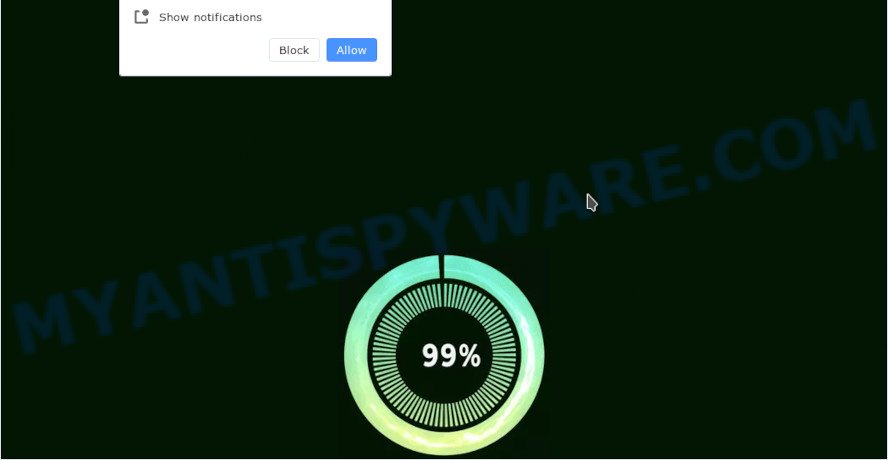
Once you click the ‘Allow’, then your web browser will be configured to show pop up adverts in the lower right corner of your screen. The spam notifications will promote ‘free’ online games, prize & lottery scams, dubious web-browser extensions, adult web-sites, and fake downloads like below.

If you’re getting push notifications, you can remove Chat-message.live subscription by going into your internet browser’s settings and completing the Chat-message.live removal steps below. Once you remove Chat-message.live subscription, the spam notifications will no longer show on your desktop.
Threat Summary
| Name | Chat-message.live pop-up |
| Type | browser notification spam advertisements, pop ups, pop-up virus, pop-up advertisements |
| Distribution | potentially unwanted apps, social engineering attack, adware software, misleading pop up ads |
| Symptoms |
|
| Removal | Chat-message.live removal guide |
Where the Chat-message.live popups comes from
These Chat-message.live pop ups are caused by suspicious advertisements on the websites you visit or adware. Adware software is a form of malware. It is developed to bombard you with endless ads and pop-up windows that could potentially be dangerous for your PC. If you get adware software on your PC, it can alter web browser settings and install malicious browser extensions.
Adware spreads along with various free applications. This means that you need to be very careful when installing software downloaded from the Internet, even from a large proven hosting. Be sure to read the Terms of Use and the Software license, choose only the Manual, Advanced or Custom installation option, switch off all unneeded modules and software are offered to install.
We advise you to remove adware and clean your device from Chat-message.live popups ASAP, until the presence of the adware has not led to even worse consequences. You need to follow the instructions below that will help you to completely remove the redirect to Chat-message.live undesired web page, using only the built-in Microsoft Windows features and several free malicious software removal tools of well-known antivirus software companies.
How to remove Chat-message.live popup ads from Chrome, Firefox, IE, Edge
Fortunately, it is not hard to remove adware software which cause annoying Chat-message.live pop-ups. In the following steps, we will provide two ways to free your PC of this adware software. One is the manual removal method and the other is automatic removal way. You can choose the way that best fits you. Please follow the removal tutorial below to get rid of Chat-message.live ads right now!
To remove Chat-message.live pop ups, complete the following steps:
- How to manually remove Chat-message.live
- Automatic Removal of Chat-message.live popups
- How to block Chat-message.live
- Finish words
How to manually remove Chat-message.live
First of all, try to delete Chat-message.live popups manually; to do this, follow the steps below. Of course, manual adware removal requires more time and may not be suitable for those who are poorly versed in system settings. In this case, we suggest that you scroll down to the section that describes how to delete Chat-message.live popup advertisements using free utilities.
Remove adware through the Windows Control Panel
Check out the Windows Control Panel (Programs and Features section) to see all installed applications. We suggest to click on the “Date Installed” in order to sort the list of apps by the date you installed them. If you see any unknown and questionable programs, they are the ones you need to remove.
Windows 10, 8.1, 8
Click the MS Windows logo, and then click Search ![]() . Type ‘Control panel’and press Enter as shown in the following example.
. Type ‘Control panel’and press Enter as shown in the following example.

After the ‘Control Panel’ opens, click the ‘Uninstall a program’ link under Programs category like below.

Windows 7, Vista, XP
Open Start menu and choose the ‘Control Panel’ at right as displayed on the image below.

Then go to ‘Add/Remove Programs’ or ‘Uninstall a program’ (Windows 7 or Vista) as displayed on the image below.

Carefully browse through the list of installed apps and remove all questionable and unknown programs. We suggest to click ‘Installed programs’ and even sorts all installed software by date. Once you have found anything dubious that may be the adware software which cause popups or other PUP (potentially unwanted program), then select this application and click ‘Uninstall’ in the upper part of the window. If the suspicious program blocked from removal, then run Revo Uninstaller Freeware to fully delete it from your PC system.
Remove Chat-message.live notifications from web-browsers
If you have clicked the “Allow” button in the Chat-message.live pop-up and gave a notification permission, you should delete this notification permission first from your web-browser settings. To remove the Chat-message.live permission to send spam notifications to your device, use the steps below. These steps are for Microsoft Windows, Apple Mac and Android.
|
|
|
|
|
|
Remove Chat-message.live advertisements from Chrome
Resetting Google Chrome to default values is effective in removing the Chat-message.live pop-ups from your web-browser. This solution is always helpful to follow if you have difficulty in removing changes caused by adware.
Open the Google Chrome menu by clicking on the button in the form of three horizontal dotes (![]() ). It will show the drop-down menu. Select More Tools, then click Extensions.
). It will show the drop-down menu. Select More Tools, then click Extensions.
Carefully browse through the list of installed add-ons. If the list has the add-on labeled with “Installed by enterprise policy” or “Installed by your administrator”, then complete the following instructions: Remove Chrome extensions installed by enterprise policy otherwise, just go to the step below.
Open the Google Chrome main menu again, press to “Settings” option.

Scroll down to the bottom of the page and click on the “Advanced” link. Now scroll down until the Reset settings section is visible, as displayed in the following example and click the “Reset settings to their original defaults” button.

Confirm your action, press the “Reset” button.
Remove Chat-message.live popups from Mozilla Firefox
If Mozilla Firefox settings are hijacked by the adware, your web browser shows unwanted pop up ads, then ‘Reset Mozilla Firefox’ could solve these problems. It will keep your personal information like browsing history, bookmarks, passwords and web form auto-fill data.
First, start the Mozilla Firefox. Next, press the button in the form of three horizontal stripes (![]() ). It will show the drop-down menu. Next, click the Help button (
). It will show the drop-down menu. Next, click the Help button (![]() ).
).

In the Help menu click the “Troubleshooting Information”. In the upper-right corner of the “Troubleshooting Information” page click on “Refresh Firefox” button as displayed below.

Confirm your action, press the “Refresh Firefox”.
Remove Chat-message.live popup ads from Microsoft Internet Explorer
If you find that IE web-browser settings like new tab, default search provider and home page had been modified by adware related to the Chat-message.live advertisements, then you may restore your settings, via the reset internet browser procedure.
First, open the Internet Explorer. Next, press the button in the form of gear (![]() ). It will display the Tools drop-down menu, press the “Internet Options” as shown in the following example.
). It will display the Tools drop-down menu, press the “Internet Options” as shown in the following example.

In the “Internet Options” window click on the Advanced tab, then click the Reset button. The Internet Explorer will show the “Reset Internet Explorer settings” window as on the image below. Select the “Delete personal settings” check box, then click “Reset” button.

You will now need to restart your device for the changes to take effect.
Automatic Removal of Chat-message.live popups
Is your Microsoft Windows computer hijacked with adware software? Then don’t worry, in the following guidance, we’re sharing best malicious software removal utilities which is able to remove Chat-message.live popup advertisements from the MS Edge, Internet Explorer, Google Chrome and Mozilla Firefox and your PC.
Delete Chat-message.live ads with Zemana Anti-Malware
Zemana Free is a malware removal tool. Currently, there are two versions of the application, one of them is free and second is paid (premium). The principle difference between the free and paid version of the utility is real-time protection module. If you just need to scan your PC system for malware and delete adware which causes undesired Chat-message.live ads, then the free version will be enough for you.

- Visit the following page to download Zemana Anti Malware (ZAM). Save it to your Desktop so that you can access the file easily.
Zemana AntiMalware
164814 downloads
Author: Zemana Ltd
Category: Security tools
Update: July 16, 2019
- At the download page, click on the Download button. Your web-browser will display the “Save as” prompt. Please save it onto your Windows desktop.
- After downloading is finished, please close all applications and open windows on your PC system. Next, launch a file named Zemana.AntiMalware.Setup.
- This will start the “Setup wizard” of Zemana Free onto your PC. Follow the prompts and don’t make any changes to default settings.
- When the Setup wizard has finished installing, the Zemana AntiMalware (ZAM) will run and display the main window.
- Further, press the “Scan” button to perform a system scan with this utility for the adware responsible for Chat-message.live popups. While the tool is scanning, you can see count of objects and files has already scanned.
- After that process is complete, Zemana AntiMalware will open a list of found threats.
- All found items will be marked. You can delete them all by simply click the “Next” button. The tool will get rid of adware software related to the Chat-message.live ads and move the selected threats to the program’s quarantine. Once the cleaning process is complete, you may be prompted to restart the device.
- Close the Zemana Free and continue with the next step.
Delete Chat-message.live popup ads from browsers with HitmanPro
HitmanPro is a free application which developed to delete malicious software, potentially unwanted programs, hijackers and adware from your device running MS Windows 10, 8, 7, XP (32-bit and 64-bit). It’ll allow to identify and delete adware which cause pop ups, including its files, folders and registry keys.

- Visit the page linked below to download HitmanPro. Save it on your Windows desktop or in any other place.
- When the download is complete, start the Hitman Pro, double-click the HitmanPro.exe file.
- If the “User Account Control” prompts, click Yes to continue.
- In the HitmanPro window, click the “Next” to perform a system scan with this utility for the adware software that causes Chat-message.live pop ups in your browser. A scan can take anywhere from 10 to 30 minutes, depending on the count of files on your computer and the speed of your PC system. While the utility is scanning, you may see count of objects and files has already scanned.
- After that process is finished, Hitman Pro will create a list of unwanted apps and adware. You may remove items (move to Quarantine) by simply press “Next”. Now, press the “Activate free license” button to begin the free 30 days trial to delete all malware found.
How to remove Chat-message.live with MalwareBytes
Manual Chat-message.live pop-up ads removal requires some computer skills. Some files and registry entries that created by the adware software can be not completely removed. We advise that run the MalwareBytes Anti-Malware (MBAM) that are fully free your personal computer of adware software. Moreover, the free program will help you to delete malware, PUPs, browser hijackers and toolbars that your PC system can be infected too.
Please go to the following link to download MalwareBytes Free. Save it on your MS Windows desktop or in any other place.
327071 downloads
Author: Malwarebytes
Category: Security tools
Update: April 15, 2020
Once downloading is complete, close all programs and windows on your PC. Open a directory in which you saved it. Double-click on the icon that’s named MBSetup as shown on the image below.
![]()
When the setup begins, you will see the Setup wizard which will help you set up Malwarebytes on your device.

Once setup is complete, you’ll see window similar to the one below.

Now click the “Scan” button to perform a system scan for the adware software that causes multiple undesired pop-ups. When a malware, adware or potentially unwanted apps are detected, the number of the security threats will change accordingly. Wait until the the checking is done.

After MalwareBytes Anti Malware completes the scan, MalwareBytes Free will show a screen which contains a list of malicious software that has been detected. Make sure all items have ‘checkmark’ and click “Quarantine” button.

The Malwarebytes will now remove adware that causes Chat-message.live popups in your web browser and move the selected threats to the Quarantine. When disinfection is complete, you may be prompted to reboot your computer.

The following video explains few simple steps on how to delete hijacker, adware software and other malware with MalwareBytes Anti Malware.
How to block Chat-message.live
By installing an ad-blocking program like AdGuard, you are able to block Chat-message.live, autoplaying video ads and get rid of lots of distracting and intrusive ads on websites.
Click the link below to download AdGuard. Save it on your Windows desktop or in any other place.
26843 downloads
Version: 6.4
Author: © Adguard
Category: Security tools
Update: November 15, 2018
After the downloading process is finished, launch the downloaded file. You will see the “Setup Wizard” screen as shown on the screen below.

Follow the prompts. Once the setup is complete, you will see a window as shown below.

You can click “Skip” to close the install program and use the default settings, or click “Get Started” button to see an quick tutorial which will assist you get to know AdGuard better.
In most cases, the default settings are enough and you do not need to change anything. Each time, when you launch your PC, AdGuard will start automatically and stop undesired ads, block Chat-message.live, as well as other malicious or misleading web-sites. For an overview of all the features of the application, or to change its settings you can simply double-click on the AdGuard icon, that is located on your desktop.
Finish words
Once you have done the few simple steps outlined above, your computer should be clean from this adware and other malicious software. The Mozilla Firefox, Edge, Internet Explorer and Google Chrome will no longer open unwanted Chat-message.live web-page when you browse the Internet. Unfortunately, if the few simple steps does not help you, then you have caught a new adware software, and then the best way – ask for help.
Please create a new question by using the “Ask Question” button in the Questions and Answers. Try to give us some details about your problems, so we can try to help you more accurately. Wait for one of our trained “Security Team” or Site Administrator to provide you with knowledgeable assistance tailored to your problem with the unwanted Chat-message.live pop-up ads.


















