According to experienced security specialists, Martinno.online is a webpage that lures you and other unsuspecting users to accept browser push notifications via the web-browser. It displays the message ‘Click Allow to’ (connect to the Internet, enable Flash Player, download a file, access the content of the web page, watch a video), asking you to subscribe to notifications.
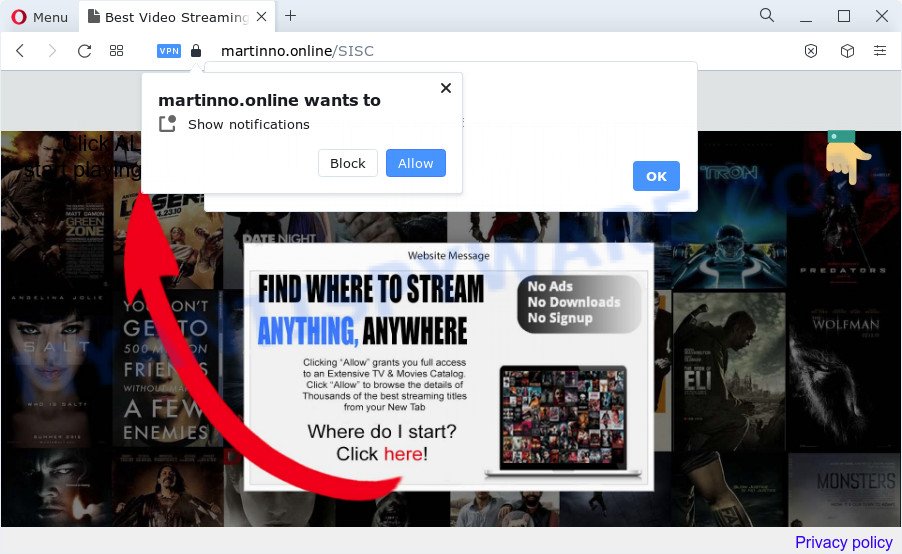
Once you click on the ‘Allow’, then your web-browser will be configured to show annoying ads on your desktop, even when the web browser is closed. The browser notification spam will promote ‘free’ online games, free gifts scams, dubious web browser add-ons, adult web-pages, and adware bundles as shown below.

In order to unsubscribe from Martinno.online browser notification spam open your internet browser’s settings and follow the Martinno.online removal tutorial below. Once you delete Martinno.online subscription, the spam notifications will no longer appear on your desktop.
Threat Summary
| Name | Martinno.online pop up |
| Type | spam notifications ads, pop up ads, popup virus, pop-ups |
| Distribution | adware, PUPs, shady pop up ads, social engineering attack |
| Symptoms |
|
| Removal | Martinno.online removal guide |
How did you get infected with Martinno.online pop-ups
These Martinno.online pop-ups are caused by shady ads on the websites you visit or adware. Adware is software responsible for unwanted advertising. Some adware will bring up ads when you is surfing the Internet, while other will build up a profile of your browsing habits in order to target ads. In general, adware have to be installed on your personal computer, so it will tend to be bundled with other software in much the same method as potentially unwanted software.
Usually, adware gets into your personal computer as part of a bundle with free applications, sharing files and other unsafe applications that you downloaded from the Internet. The makers of adware pays software authors for distributing adware within their programs. So, bundled programs is often included as part of the install package. In order to avoid the install of any adware software: choose only Manual, Custom or Advanced installation mode and uncheck all bundled programs in which you are unsure.
If you noticed any of the symptoms mentioned above, we suggest you to follow few simple steps below to delete the adware software and delete Martinno.online advertisements from your web browser.
How to remove Martinno.online advertisements (removal tutorial)
Not all undesired applications such as adware that causes multiple unwanted popups are easily uninstallable. You might see pop ups, deals, text links, in-text ads, banners and other type of ads in the Edge, IE, Mozilla Firefox and Google Chrome and might not be able to figure out the program responsible for this activity. The reason for this is that many unwanted software neither appear in Microsoft Windows Control Panel. Therefore in order to fully remove Martinno.online pop-up ads, you need to follow the steps below. Some of the steps will require you to restart your device or exit this website. So, read this instructions carefully, then bookmark this page or open it on your smartphone for later reference.
To remove Martinno.online pop ups, perform the steps below:
- How to get rid of Martinno.online advertisements without any software
- Automatic Removal of Martinno.online pop up advertisements
- Block Martinno.online and other intrusive web sites
- To sum up
How to get rid of Martinno.online advertisements without any software
In most cases, it’s possible to manually remove Martinno.online pop ups. This solution does not involve the use of any tricks or removal utilities. You just need to recover the normal settings of the device and browser. This can be done by following a few simple steps below. If you want to quickly remove Martinno.online ads, as well as perform a full scan of your PC system, we recommend that you use adware removal tools, which are listed below.
Uninstall adware software through the MS Windows Control Panel
First method for manual adware removal is to go into the Windows “Control Panel”, then “Uninstall a program” console. Take a look at the list of applications on your computer and see if there are any suspicious and unknown software. If you see any, you need to uninstall them. Of course, before doing so, you can do an Web search to find details on the program. If it is a potentially unwanted program, adware software or malicious software, you will likely find information that says so.
Windows 8, 8.1, 10
First, click Windows button

When the ‘Control Panel’ opens, click the ‘Uninstall a program’ link under Programs category such as the one below.

You will see the ‘Uninstall a program’ panel as displayed below.

Very carefully look around the entire list of applications installed on your computer. Most likely, one of them is the adware that cause intrusive Martinno.online advertisements. If you’ve many applications installed, you can help simplify the search of harmful apps by sort the list by date of installation. Once you’ve found a dubious, unwanted or unused program, right click to it, after that press ‘Uninstall’.
Windows XP, Vista, 7
First, press ‘Start’ button and select ‘Control Panel’ at right panel as on the image below.

Once the Windows ‘Control Panel’ opens, you need to click ‘Uninstall a program’ under ‘Programs’ like below.

You will see a list of programs installed on your device. We recommend to sort the list by date of installation to quickly find the programs that were installed last. Most probably, it’s the adware software that causes Martinno.online advertisements. If you’re in doubt, you can always check the program by doing a search for her name in Google, Yahoo or Bing. Once the program which you need to delete is found, simply click on its name, and then click ‘Uninstall’ as displayed below.

Remove Martinno.online notifications from browsers
If you are in situation where you don’t want to see push notifications from the Martinno.online website. In this case, you can turn off web notifications for your browser in MS Windows/Mac/Android. Find your browser in the list below, follow guidance to remove browser permissions to show spam notifications.
|
|
|
|
|
|
Remove Martinno.online advertisements from Chrome
Use the Reset browser tool of the Google Chrome to reset all its settings like search provider by default, home page and newtab to original defaults. This is a very useful tool to use, in the case of browser redirects to undesired ad webpages such as Martinno.online.

- First start the Chrome and click Menu button (small button in the form of three dots).
- It will display the Chrome main menu. Select More Tools, then click Extensions.
- You will see the list of installed extensions. If the list has the extension labeled with “Installed by enterprise policy” or “Installed by your administrator”, then complete the following steps: Remove Chrome extensions installed by enterprise policy.
- Now open the Google Chrome menu once again, press the “Settings” menu.
- You will see the Chrome’s settings page. Scroll down and click “Advanced” link.
- Scroll down again and press the “Reset” button.
- The Chrome will display the reset profile settings page as on the image above.
- Next press the “Reset” button.
- Once this task is done, your web browser’s search provider, newtab and homepage will be restored to their original defaults.
- To learn more, read the post How to reset Google Chrome settings to default.
Remove Martinno.online popups from Internet Explorer
The IE reset is great if your internet browser is hijacked or you have unwanted add-ons or toolbars on your web-browser, which installed by an malicious software.
First, start the Internet Explorer. Next, click the button in the form of gear (![]() ). It will open the Tools drop-down menu, click the “Internet Options” as shown on the image below.
). It will open the Tools drop-down menu, click the “Internet Options” as shown on the image below.

In the “Internet Options” window click on the Advanced tab, then click the Reset button. The Internet Explorer will show the “Reset Internet Explorer settings” window like below. Select the “Delete personal settings” check box, then click “Reset” button.

You will now need to restart your device for the changes to take effect.
Delete Martinno.online advertisements from Firefox
If Firefox settings are hijacked by the adware, your web browser displays unwanted popup ads, then ‘Reset Mozilla Firefox’ could solve these problems. However, your saved bookmarks and passwords will not be lost. This will not affect your history, passwords, bookmarks, and other saved data.
First, open the Firefox. Next, click the button in the form of three horizontal stripes (![]() ). It will show the drop-down menu. Next, click the Help button (
). It will show the drop-down menu. Next, click the Help button (![]() ).
).

In the Help menu click the “Troubleshooting Information”. In the upper-right corner of the “Troubleshooting Information” page click on “Refresh Firefox” button as shown on the screen below.

Confirm your action, click the “Refresh Firefox”.
Automatic Removal of Martinno.online pop up advertisements
There are not many good free antimalware programs with high detection ratio. The effectiveness of malicious software removal utilities depends on various factors, mostly on how often their virus/malware signatures DB are updated in order to effectively detect modern malicious software, adware software, hijackers and other potentially unwanted apps. We recommend to run several programs, not just one. These applications that listed below will help you remove all components of the adware from your disk and Windows registry and thereby remove Martinno.online pop-up advertisements.
Remove Martinno.online pop-up ads with Zemana
You can download and use the Zemana Free for free. This anti malware tool will scan all the Windows registry items and files in your device along with the system settings and web browser extensions. If it finds any malware, adware or harmful extension that is responsible for the appearance of Martinno.online popup ads then the Zemana Anti-Malware will remove them from your personal computer completely.

- Download Zemana Free from the following link.
Zemana AntiMalware
164814 downloads
Author: Zemana Ltd
Category: Security tools
Update: July 16, 2019
- When downloading is finished, close all applications and windows on your PC. Open a file location. Double-click on the icon that’s named Zemana.AntiMalware.Setup.
- Further, click Next button and follow the prompts.
- Once installation is complete, press the “Scan” button . Zemana Anti Malware utility will start scanning the whole PC system to find out adware which cause popups. Depending on your computer, the scan may take anywhere from a few minutes to close to an hour. While the Zemana Free tool is scanning, you can see how many objects it has identified as being affected by malicious software.
- After Zemana Anti Malware has finished scanning, the results are displayed in the scan report. Review the results once the utility has done the system scan. If you think an entry should not be quarantined, then uncheck it. Otherwise, simply click “Next”. After finished, you may be prompted to reboot your personal computer.
Get rid of Martinno.online advertisements from web browsers with Hitman Pro
Hitman Pro is a free removal tool. It removes PUPs, adware software, browser hijackers and undesired browser extensions. It will detect and remove adware software that cause pop-ups. Hitman Pro uses very small device resources and is a portable program. Moreover, HitmanPro does add another layer of malware protection.
Download HitmanPro on your Microsoft Windows Desktop by clicking on the following link.
Download and run HitmanPro on your computer. Once started, click “Next” button for scanning your computer for the adware that causes annoying Martinno.online pop-up advertisements. This process can take some time, so please be patient. When a malware, adware software or PUPs are found, the number of the security threats will change accordingly. .

After finished, you will be shown the list of all detected items on your PC.

In order to remove all threats, simply click Next button.
It will show a prompt, click the “Activate free license” button to start the free 30 days trial to get rid of all malicious software found.
Delete Martinno.online popups with MalwareBytes
Get rid of Martinno.online pop ups manually is difficult and often the adware is not completely removed. Therefore, we recommend you to run the MalwareBytes Anti Malware (MBAM) that are completely clean your computer. Moreover, this free application will allow you to get rid of malicious software, PUPs, toolbars and browser hijackers that your PC may be infected too.
Installing the MalwareBytes Free is simple. First you’ll need to download MalwareBytes AntiMalware (MBAM) by clicking on the following link.
327071 downloads
Author: Malwarebytes
Category: Security tools
Update: April 15, 2020
After the downloading process is finished, close all applications and windows on your computer. Open a directory in which you saved it. Double-click on the icon that’s named MBSetup as displayed in the following example.
![]()
When the setup begins, you will see the Setup wizard which will help you install Malwarebytes on your PC system.

Once installation is finished, you’ll see window as displayed on the image below.

Now press the “Scan” button to perform a system scan with this tool for the adware which causes undesired Martinno.online pop-up advertisements. This task may take quite a while, so please be patient.

When MalwareBytes AntiMalware (MBAM) has finished scanning your PC system, you’ll be displayed the list of all found threats on your device. All found threats will be marked. You can remove them all by simply press “Quarantine” button.

The Malwarebytes will now remove adware that causes Martinno.online pop up advertisements. When finished, you may be prompted to reboot your PC system.

The following video explains few simple steps on how to delete hijacker, adware and other malicious software with MalwareBytes.
Block Martinno.online and other intrusive web sites
If you surf the World Wide Web, you cannot avoid malvertising. But you can protect your web-browser against it. Download and run an ad blocker program. AdGuard is an ad blocker which can filter out a large number of of the malvertising, stoping dynamic scripts from loading malicious content.
Visit the page linked below to download the latest version of AdGuard for Microsoft Windows. Save it on your Microsoft Windows desktop or in any other place.
26843 downloads
Version: 6.4
Author: © Adguard
Category: Security tools
Update: November 15, 2018
After downloading it, double-click the downloaded file to launch it. The “Setup Wizard” window will show up on the computer screen as on the image below.

Follow the prompts. AdGuard will then be installed and an icon will be placed on your desktop. A window will show up asking you to confirm that you want to see a quick tutorial as on the image below.

Click “Skip” button to close the window and use the default settings, or press “Get Started” to see an quick instructions which will allow you get to know AdGuard better.
Each time, when you start your computer, AdGuard will start automatically and stop unwanted advertisements, block Martinno.online, as well as other malicious or misleading websites. For an overview of all the features of the program, or to change its settings you can simply double-click on the AdGuard icon, that may be found on your desktop.
To sum up
After completing the few simple steps shown above, your computer should be free from adware which cause pop ups and other malware. The Mozilla Firefox, Microsoft Internet Explorer, Edge and Google Chrome will no longer redirect you to various intrusive websites such as Martinno.online. Unfortunately, if the tutorial does not help you, then you have caught a new adware software, and then the best way – ask for help here.


















