According to IT security experts, Dvotestst.online is a webpage that tries to deceive you and other unsuspecting victims into allowing its spam notifications to deliver unwanted advertisements to the desktop. This web-page will say that the user need to click ‘Allow’ button in order to watch a video, connect to the Internet, access the content of the web page, enable Flash Player, download a file, and so on.
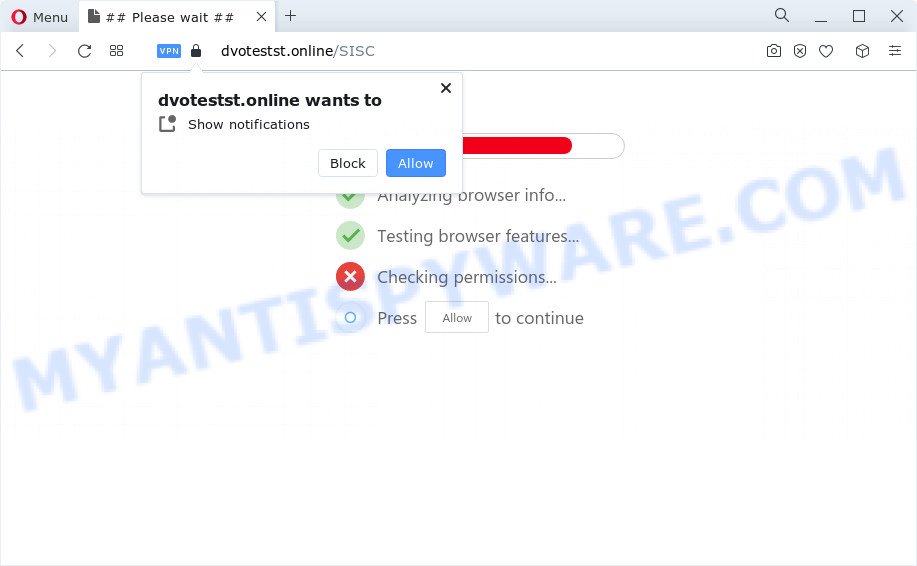
Once enabled, the Dvotestst.online browser notification spam will start popping up in the lower right corner of the screen occasionally and spam you with unwanted advertisements. The authors of Dvotestst.online use these push notifications to bypass protection against pop-ups in the web browser and therefore display a lot of unwanted adverts. These advertisements are used to promote suspicious browser extensions, prize & lottery scams, fake software, and adult webpages.

In order to get rid of Dvotestst.online spam notifications open the web-browser’s settings and complete the Dvotestst.online removal guide below. Once you remove Dvotestst.online subscription, the push notifications will no longer appear on your desktop.
Threat Summary
| Name | Dvotestst.online pop up |
| Type | browser notification spam ads, popup ads, pop up virus, pop ups |
| Distribution | PUPs, suspicious popup advertisements, social engineering attack, adware |
| Symptoms |
|
| Removal | Dvotestst.online removal guide |
Where the Dvotestst.online pop-ups comes from
Some research has shown that users can be redirected to Dvotestst.online from misleading ads or by potentially unwanted programs and adware. Adware software is a type of software that is used as an online promotional utility. It’s created with the sole purpose to display dozens of ads, and thus to promote the goods and services in an open web browser window. Adware software can substitute the legitimate advertisements on misleading or even banners that can offer to visit harmful web-pages.
Most of unwanted advertisements and pop-ups come from web-browser toolbars and/or extensions, BHOs (browser helper objects) and additional applications. Most often, these items claim itself as software which improve your experience on the Web by providing a fast and interactive home page or a search engine that does not track you. Remember, how to avoid the unwanted applications. Be cautious, launch only reputable apps which download from reputable sources. NEVER install any unknown and questionable programs.
If you would like to free your personal computer of adware software and thereby remove Dvotestst.online ads and are unable to do so, you can use the guidance below to find and remove adware software and any other malicious software for free.
How to remove Dvotestst.online pop-up ads from Chrome, Firefox, IE, Edge
Most often adware requires more than a simple uninstall with the help of Windows Control panel in order to be fully deleted. For that reason, our team designed several removal solutions that we have summarized in a detailed guidance. Therefore, if you have the unwanted Dvotestst.online ads on your device and are currently trying to have it removed then feel free to follow the steps below in order to resolve your problem. Read this manual carefully, bookmark it or open this page on your smartphone, because you may need to exit your browser or reboot your computer.
To remove Dvotestst.online pop ups, use the steps below:
- Manual Dvotestst.online pop-up ads removal
- Automatic Removal of Dvotestst.online pop-ups
- Use AdBlocker to stop Dvotestst.online pop-up advertisements and stay safe online
- Finish words
Manual Dvotestst.online pop-up ads removal
This part of the post is a step-by-step guidance that will show you how to remove Dvotestst.online advertisements manually. You just need to carefully complete each step. In this case, you do not need to download any additional software.
Deleting the Dvotestst.online, check the list of installed programs first
The main cause of Dvotestst.online pop ups could be PUPs, adware or other unwanted applications that you may have accidentally installed on the personal computer. You need to find and remove all suspicious programs.
Windows 8, 8.1, 10
First, press Windows button

Once the ‘Control Panel’ opens, click the ‘Uninstall a program’ link under Programs category as shown below.

You will see the ‘Uninstall a program’ panel as shown in the following example.

Very carefully look around the entire list of applications installed on your PC system. Most likely, one of them is the adware software which cause pop ups. If you have many programs installed, you can help simplify the search of malicious apps by sort the list by date of installation. Once you’ve found a questionable, unwanted or unused program, right click to it, after that press ‘Uninstall’.
Windows XP, Vista, 7
First, click ‘Start’ button and select ‘Control Panel’ at right panel as on the image below.

After the Windows ‘Control Panel’ opens, you need to click ‘Uninstall a program’ under ‘Programs’ as shown in the following example.

You will see a list of apps installed on your PC system. We recommend to sort the list by date of installation to quickly find the software that were installed last. Most likely, it is the adware which cause pop ups. If you’re in doubt, you can always check the application by doing a search for her name in Google, Yahoo or Bing. When the program which you need to uninstall is found, simply click on its name, and then click ‘Uninstall’ as shown below.

Remove Dvotestst.online notifications from browsers
If you’ve allowed the Dvotestst.online browser notification spam, you might notice that this web-page sending requests, and it can become annoying. To better control your personal computer, here’s how to delete Dvotestst.online browser notification spam from your web browser.
Google Chrome:
- Just copy and paste the following text into the address bar of Google Chrome.
- chrome://settings/content/notifications
- Press Enter.
- Remove the Dvotestst.online site and other rogue notifications by clicking three vertical dots button next to each and selecting ‘Remove’.

Android:
- Open Chrome.
- In the top right corner, find and tap the Chrome menu (three dots).
- In the menu tap ‘Settings’, scroll down to ‘Advanced’.
- Tap on ‘Site settings’ and then ‘Notifications’. In the opened window, locate the Dvotestst.online URL, other dubious sites and tap on them one-by-one.
- Tap the ‘Clean & Reset’ button and confirm.

Mozilla Firefox:
- In the right upper corner, click the Firefox menu (three bars).
- In the menu go to ‘Options’, in the menu on the left go to ‘Privacy & Security’.
- Scroll down to ‘Permissions’ and then to ‘Settings’ next to ‘Notifications’.
- Locate Dvotestst.online site, other dubious sites, click the drop-down menu and choose ‘Block’.
- Click ‘Save Changes’ button.

Edge:
- In the top-right corner, click the Edge menu button (three dots).
- Scroll down, find and click ‘Settings’. In the left side select ‘Advanced’.
- In the ‘Website permissions’ section click ‘Manage permissions’.
- Click the switch under the Dvotestst.online site and each dubious site.

Internet Explorer:
- In the top right hand corner of the window, click on the menu button (gear icon).
- Go to ‘Internet Options’ in the menu.
- Click on the ‘Privacy’ tab and select ‘Settings’ in the pop-up blockers section.
- Find the Dvotestst.online domain and click the ‘Remove’ button to remove the domain.

Safari:
- Click ‘Safari’ button on the left-upper corner of the browser and select ‘Preferences’.
- Open ‘Websites’ tab, then in the left menu click on ‘Notifications’.
- Find the Dvotestst.online site and select it, click the ‘Deny’ button.
Delete Dvotestst.online pop-ups from Firefox
If the Mozilla Firefox settings such as search engine by default, newtab page and home page have been replaced by the adware, then resetting it to the default state can help. Essential information such as bookmarks, browsing history, passwords, cookies, auto-fill data and personal dictionaries will not be removed.
Launch the Mozilla Firefox and click the menu button (it looks like three stacked lines) at the top right of the internet browser screen. Next, click the question-mark icon at the bottom of the drop-down menu. It will open the slide-out menu.

Select the “Troubleshooting information”. If you are unable to access the Help menu, then type “about:support” in your address bar and press Enter. It bring up the “Troubleshooting Information” page like below.

Click the “Refresh Firefox” button at the top right of the Troubleshooting Information page. Select “Refresh Firefox” in the confirmation prompt. The Mozilla Firefox will begin a task to fix your problems that caused by the Dvotestst.online adware. After, it is finished, press the “Finish” button.
Remove Dvotestst.online ads from Google Chrome
This step will show you how to reset Google Chrome browser settings to default state. This can remove Dvotestst.online pop up ads and fix some browsing problems, especially after adware infection. When using the reset feature, your personal information like passwords, bookmarks, browsing history and web form auto-fill data will be saved.

- First start the Google Chrome and click Menu button (small button in the form of three dots).
- It will open the Chrome main menu. Select More Tools, then press Extensions.
- You will see the list of installed plugins. If the list has the extension labeled with “Installed by enterprise policy” or “Installed by your administrator”, then complete the following guidance: Remove Chrome extensions installed by enterprise policy.
- Now open the Chrome menu once again, click the “Settings” menu.
- You will see the Google Chrome’s settings page. Scroll down and click “Advanced” link.
- Scroll down again and click the “Reset” button.
- The Chrome will display the reset profile settings page as on the image above.
- Next press the “Reset” button.
- Once this procedure is done, your web browser’s startpage, default search engine and new tab page will be restored to their original defaults.
- To learn more, read the article How to reset Google Chrome settings to default.
Remove Dvotestst.online popups from IE
If you find that Internet Explorer web-browser settings like newtab page, start page and search engine by default had been replaced by adware responsible for Dvotestst.online pop-ups, then you may revert back your settings, via the reset web-browser procedure.
First, run the Internet Explorer, then click ‘gear’ icon ![]() . It will open the Tools drop-down menu on the right part of the web-browser, then click the “Internet Options” as displayed in the following example.
. It will open the Tools drop-down menu on the right part of the web-browser, then click the “Internet Options” as displayed in the following example.

In the “Internet Options” screen, select the “Advanced” tab, then click the “Reset” button. The Internet Explorer will show the “Reset Internet Explorer settings” dialog box. Further, click the “Delete personal settings” check box to select it. Next, press the “Reset” button as displayed in the following example.

When the process is complete, click “Close” button. Close the Internet Explorer and restart your PC for the changes to take effect. This step will help you to restore your web-browser’s newtab page, search engine and startpage to default state.
Automatic Removal of Dvotestst.online pop-ups
Best Dvotestst.online popup ads removal tool should search for and remove adware, malware, PUPs, toolbars, keyloggers, browser hijackers, worms, Trojans, and ads generators. The key is locating one with a good reputation and these features. Most quality programs listed below offer a free scan and malware removal so you can locate and delete undesired programs without having to pay.
How to remove Dvotestst.online pop up ads with Zemana
Zemana AntiMalware is a free tool that performs a scan of your personal computer and displays if there are existing adware, browser hijackers, viruses, worms, spyware, trojans and other malware residing on your device. If malware is found, Zemana can automatically remove it. Zemana Free does not conflict with other anti-malware and antivirus programs installed on your computer.
Click the link below to download the latest version of Zemana Anti-Malware for Windows. Save it directly to your Windows Desktop.
164814 downloads
Author: Zemana Ltd
Category: Security tools
Update: July 16, 2019
When the download is complete, close all windows on your PC system. Further, start the install file called Zemana.AntiMalware.Setup. If the “User Account Control” dialog box pops up similar to the one below, click the “Yes” button.

It will show the “Setup wizard” that will allow you install Zemana Anti Malware on the device. Follow the prompts and do not make any changes to default settings.

Once install is complete successfully, Zemana Anti-Malware will automatically launch and you can see its main window as shown in the figure below.

Next, press the “Scan” button . Zemana Free utility will start scanning the whole computer to find out adware that causes Dvotestst.online pop up ads in your browser. A scan can take anywhere from 10 to 30 minutes, depending on the number of files on your personal computer and the speed of your PC system. While the Zemana Free utility is checking, you may see number of objects it has identified as being infected by malware.

Once that process is complete, Zemana Anti-Malware will show you the results. Make sure all items have ‘checkmark’ and click “Next” button.

The Zemana Anti-Malware (ZAM) will delete adware that causes multiple unwanted pop ups and move the selected items to the program’s quarantine. When that process is done, you can be prompted to restart your personal computer.
Delete Dvotestst.online pop up advertisements and malicious extensions with HitmanPro
Hitman Pro is a completely free (30 day trial) tool. You do not need expensive methods to remove adware software that cause undesired Dvotestst.online popups and other misleading programs. HitmanPro will uninstall all the unwanted apps like adware and browser hijackers for free.
Download Hitman Pro by clicking on the link below.
Download and run Hitman Pro on your computer. Once started, press “Next” button for checking your PC for the adware related to the Dvotestst.online pop ups. A system scan can take anywhere from 5 to 30 minutes, depending on your computer. When a malicious software, adware or potentially unwanted apps are found, the number of the security threats will change accordingly. Wait until the the checking is complete..

When that process is done, Hitman Pro will show a list of all items detected by the scan.

When you are ready, click Next button.
It will show a dialog box, click the “Activate free license” button to start the free 30 days trial to remove all malware found.
Remove Dvotestst.online advertisements with MalwareBytes Free
Manual Dvotestst.online popup ads removal requires some computer skills. Some files and registry entries that created by the adware can be not completely removed. We suggest that use the MalwareBytes AntiMalware that are completely free your PC of adware software. Moreover, the free program will help you to remove malicious software, PUPs, hijackers and toolbars that your device may be infected too.
Download MalwareBytes on your MS Windows Desktop from the link below.
327071 downloads
Author: Malwarebytes
Category: Security tools
Update: April 15, 2020
After the download is complete, close all software and windows on your PC. Open a directory in which you saved it. Double-click on the icon that’s named MBSetup as displayed in the figure below.
![]()
When the setup begins, you will see the Setup wizard that will help you install Malwarebytes on your PC.

Once setup is done, you’ll see window as shown in the following example.

Now click the “Scan” button to perform a system scan for the adware software that causes multiple unwanted pop ups. A scan can take anywhere from 10 to 30 minutes, depending on the number of files on your computer and the speed of your PC system.

Once finished, MalwareBytes Anti-Malware will produce a list of unwanted software and adware. Make sure all items have ‘checkmark’ and click “Quarantine” button.

The Malwarebytes will now delete adware responsible for Dvotestst.online advertisements. When disinfection is done, you may be prompted to restart your device.

The following video explains step-by-step instructions on how to remove hijacker, adware and other malicious software with MalwareBytes.
Use AdBlocker to stop Dvotestst.online pop-up advertisements and stay safe online
If you surf the Web, you can’t avoid malicious advertising. But you can protect your web browser against it. Download and use an ad-blocker application. AdGuard is an ad blocking which can filter out lots of of the malicious advertising, blocking dynamic scripts from loading harmful content.
- AdGuard can be downloaded from the following link. Save it to your Desktop so that you can access the file easily.
Adguard download
26843 downloads
Version: 6.4
Author: © Adguard
Category: Security tools
Update: November 15, 2018
- After downloading it, start the downloaded file. You will see the “Setup Wizard” program window. Follow the prompts.
- Once the setup is finished, press “Skip” to close the install program and use the default settings, or click “Get Started” to see an quick tutorial that will help you get to know AdGuard better.
- In most cases, the default settings are enough and you don’t need to change anything. Each time, when you run your computer, AdGuard will start automatically and stop undesired ads, block Dvotestst.online, as well as other malicious or misleading web-pages. For an overview of all the features of the program, or to change its settings you can simply double-click on the icon called AdGuard, which is located on your desktop.
Finish words
Now your computer should be free of the adware that causes intrusive Dvotestst.online pop-up advertisements. We suggest that you keep AdGuard (to help you stop unwanted ads and undesired malicious web pages) and Zemana Anti-Malware (to periodically scan your computer for new malware, browser hijackers and adware). Make sure that you have all the Critical Updates recommended for Windows OS. Without regular updates you WILL NOT be protected when new hijackers, harmful apps and adware software are released.
If you are still having problems while trying to remove Dvotestst.online pop-ups from your internet browser, then ask for help here.

















![[buydecrypt@qq.com].bip ransomware](https://www.myantispyware.com/wp-content/uploads/2020/12/buydecrypt.qq_.com_.bip_.ransomware-55x55.jpg)
