Nionwithi.online is a misleading web-site that is designed to lure you and other unsuspecting users into signing up for push notifications from this or similar websites that will in turn bombard users with unwanted advertisements usually related to adware software, adult web pages and other click fraud schemes. When you visit the Nionwithi.online web site which wants to send you browser notifications spam, you’ll be greeted with a prompt that asks whether you want to agree to them or not. Your options will be ‘Block’ and ‘Allow’.
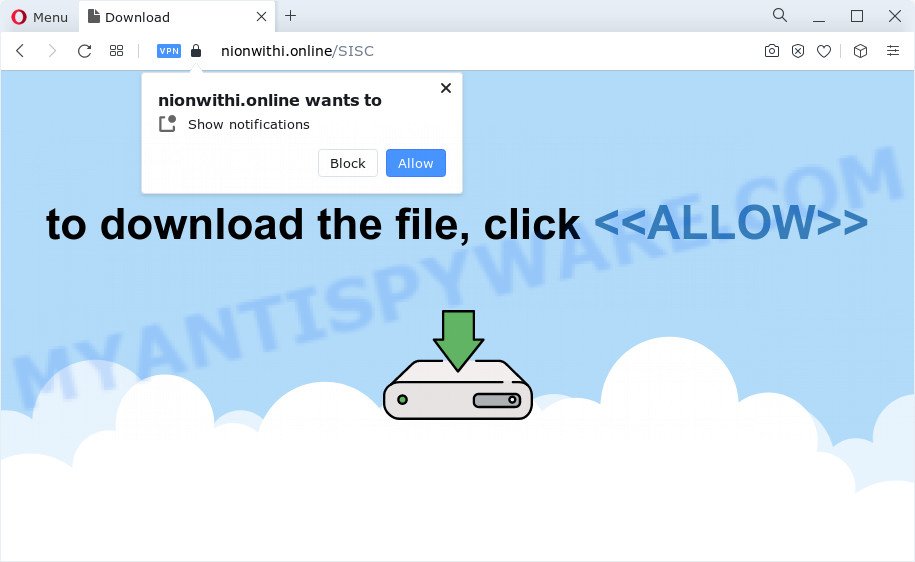
If you click on the ‘Allow’ button, the Nionwithi.online web-page starts sending lots of push notifications on your your desktop. You will see the pop-up adverts even when the web browser is closed. Push notifications are originally developed to alert the user of newly published content. Cybercriminals abuse ‘browser notification feature’ to avoid anti-virus and ad-blocking programs by presenting annoying adverts. These advertisements are displayed in the lower right corner of the screen urges users to play online games, visit questionable web-sites, install internet browser add-ons & so on.

The best method to unsubscribe from Nionwithi.online browser notification spam open your web-browser’s settings and complete the Nionwithi.online removal steps below. Once you remove Nionwithi.online subscription, the push notifications will no longer appear on your screen.
Threat Summary
| Name | Nionwithi.online popup |
| Type | browser notification spam ads, pop up ads, pop ups, pop-up virus |
| Distribution | potentially unwanted apps, social engineering attack, adware software, suspicious popup ads |
| Symptoms |
|
| Removal | Nionwithi.online removal guide |
How did you get infected with Nionwithi.online pop ups
Some research has shown that users can be redirected to Nionwithi.online from shady ads or by PUPs and adware. Adware is form of applications created to inject adverts into your Internet surfing or even desktop experience. Adware can be created to alter your homepage, search engine, search results, or even add toolbars to your web-browser. Adware software run in the background when surf the Internet, and adware software can slow down your computer and affect its performance.
Adware can be spread with the help of trojan horses and other forms of malicious software, but most commonly, adware spreads bundled with some freeware. Many creators of free software include third-party apps in their setup file. Sometimes it’s possible to avoid the installation of any adware software: carefully read the Terms of Use and the Software license, select only Manual, Custom or Advanced installation option, uncheck all checkboxes before clicking Install or Next button while installing new free applications.
Therefore, the adware does not really have beneficial features. So, we recommend you remove adware that cause annoying Nionwithi.online pop-ups as soon as possible. This will also prevent the adware from tracking your online activities. A full Nionwithi.online advertisements removal can be easily carried out using manual or automatic method listed below.
How to remove Nionwithi.online pop up ads from Chrome, Firefox, IE, Edge
Fortunately, it is not hard to delete adware that causes intrusive Nionwithi.online pop up ads. In the following tutorial, we will provide two solutions to clean your PC of this adware. One is the manual removal way and the other is automatic removal solution. You can choose the way that best fits you. Please follow the removal guidance below to remove Nionwithi.online pop-ups right now!
To remove Nionwithi.online pop ups, complete the steps below:
- How to remove Nionwithi.online pop-up advertisements without any software
- Removing the Nionwithi.online, check the list of installed software first
- Remove Nionwithi.online notifications from internet browsers
- Get rid of Nionwithi.online pop-ups from IE
- Delete Nionwithi.online from Mozilla Firefox by resetting browser settings
- Remove Nionwithi.online advertisements from Google Chrome
- Automatic Removal of Nionwithi.online pop-ups
- Run AdBlocker to block Nionwithi.online and stay safe online
- Finish words
How to remove Nionwithi.online pop-up advertisements without any software
In this section of the blog post, we have posted the steps that will help to remove Nionwithi.online pop up ads manually. Although compared to removal utilities, this solution loses in time, but you don’t need to download anything on your computer. It will be enough for you to follow the detailed instructions with pictures. We tried to describe each step in detail, but if you realized that you might not be able to figure it out, or simply do not want to change the MS Windows and web browser settings, then it’s better for you to run utilities from trusted developers, which are listed below.
Removing the Nionwithi.online, check the list of installed software first
When troubleshooting a computer, one common step is go to Microsoft Windows Control Panel and uninstall questionable applications. The same approach will be used in the removal of Nionwithi.online ads. Please use steps based on your Windows version.
Press Windows button ![]() , then click Search
, then click Search ![]() . Type “Control panel”and press Enter. If you using Windows XP or Windows 7, then click “Start” and select “Control Panel”. It will display the Windows Control Panel as shown in the figure below.
. Type “Control panel”and press Enter. If you using Windows XP or Windows 7, then click “Start” and select “Control Panel”. It will display the Windows Control Panel as shown in the figure below.

Further, press “Uninstall a program” ![]()
It will display a list of all software installed on your PC system. Scroll through the all list, and uninstall any questionable and unknown applications.
Remove Nionwithi.online notifications from internet browsers
If you have allowed the Nionwithi.online site to send browser notification spam to your browser, then we will need to remove these permissions. Depending on browser, you can perform the steps below to remove the Nionwithi.online permissions to send spam notifications.
|
|
|
|
|
|
Get rid of Nionwithi.online pop-ups from IE
If you find that Internet Explorer web-browser settings such as search provider by default, new tab page and home page had been modified by adware related to the Nionwithi.online pop up advertisements, then you may revert back your settings, via the reset browser procedure.
First, launch the Microsoft Internet Explorer, press ![]() ) button. Next, click “Internet Options” as shown in the figure below.
) button. Next, click “Internet Options” as shown in the figure below.

In the “Internet Options” screen select the Advanced tab. Next, click Reset button. The Internet Explorer will open the Reset Internet Explorer settings dialog box. Select the “Delete personal settings” check box and click Reset button.

You will now need to restart your device for the changes to take effect. It will get rid of adware related to the Nionwithi.online ads, disable malicious and ad-supported internet browser’s extensions and restore the Internet Explorer’s settings like start page, newtab page and default search provider to default state.
Delete Nionwithi.online from Mozilla Firefox by resetting browser settings
If Mozilla Firefox settings are hijacked by the adware, your browser displays annoying pop-up advertisements, then ‘Reset Mozilla Firefox’ could solve these problems. It’ll save your personal information such as saved passwords, bookmarks, auto-fill data and open tabs.
Launch the Mozilla Firefox and click the menu button (it looks like three stacked lines) at the top right of the browser screen. Next, click the question-mark icon at the bottom of the drop-down menu. It will display the slide-out menu.

Select the “Troubleshooting information”. If you are unable to access the Help menu, then type “about:support” in your address bar and press Enter. It bring up the “Troubleshooting Information” page as shown in the figure below.

Click the “Refresh Firefox” button at the top right of the Troubleshooting Information page. Select “Refresh Firefox” in the confirmation prompt. The Mozilla Firefox will start a process to fix your problems that caused by the Nionwithi.online adware. Once, it is finished, click the “Finish” button.
Remove Nionwithi.online advertisements from Google Chrome
If you are getting Nionwithi.online ads, then you can try to get rid of it by resetting Google Chrome to its default state. It will also clear cookies, content and site data, temporary and cached data. It will save your personal information like saved passwords, bookmarks, auto-fill data and open tabs.
Open the Chrome menu by clicking on the button in the form of three horizontal dotes (![]() ). It will show the drop-down menu. Select More Tools, then click Extensions.
). It will show the drop-down menu. Select More Tools, then click Extensions.
Carefully browse through the list of installed plugins. If the list has the extension labeled with “Installed by enterprise policy” or “Installed by your administrator”, then complete the following instructions: Remove Chrome extensions installed by enterprise policy otherwise, just go to the step below.
Open the Google Chrome main menu again, click to “Settings” option.

Scroll down to the bottom of the page and click on the “Advanced” link. Now scroll down until the Reset settings section is visible, like below and press the “Reset settings to their original defaults” button.

Confirm your action, click the “Reset” button.
Automatic Removal of Nionwithi.online pop-ups
The simplest method to remove Nionwithi.online popups is to run an antimalware program capable of detecting adware. We recommend try Zemana AntiMalware or another free malware remover which listed below. It has excellent detection rate when it comes to adware, hijackers and other PUPs.
How to remove Nionwithi.online advertisements with Zemana
Zemana Free is a lightweight tool which designed to use alongside your antivirus software, detecting and uninstalling malicious software, adware and potentially unwanted applications that other programs miss. Zemana is easy to use, fast, does not use many resources and have great detection and removal rates.
Download Zemana Anti-Malware (ZAM) from the link below.
164813 downloads
Author: Zemana Ltd
Category: Security tools
Update: July 16, 2019
Once downloading is finished, close all windows on your computer. Further, launch the install file named Zemana.AntiMalware.Setup. If the “User Account Control” dialog box pops up like below, click the “Yes” button.

It will show the “Setup wizard” which will allow you install Zemana Free on the computer. Follow the prompts and do not make any changes to default settings.

Once installation is complete successfully, Zemana will automatically launch and you may see its main window as shown in the following example.

Next, press the “Scan” button for checking your PC for the adware software related to the Nionwithi.online popup advertisements. This process can take some time, so please be patient. While the Zemana Anti Malware (ZAM) tool is scanning, you may see number of objects it has identified as being affected by malicious software.

Once the scan get completed, Zemana Free will show a list of all items found by the scan. Review the scan results and then click “Next” button.

The Zemana Anti Malware will begin to remove adware that cause pop ups. Once disinfection is done, you can be prompted to restart your PC.
Remove Nionwithi.online pop ups and harmful extensions with HitmanPro
HitmanPro is a free program which designed to remove malware, PUPs, hijackers and adware software from your computer running Microsoft Windows 10, 8, 7, XP (32-bit and 64-bit). It will help to scan for and get rid of adware that causes Nionwithi.online pop-ups in your web browser, including its files, folders and registry keys.
Click the following link to download Hitman Pro. Save it to your Desktop.
When downloading is finished, open the directory in which you saved it. You will see an icon like below.

Double click the Hitman Pro desktop icon. Once the utility is started, you will see a screen as displayed in the figure below.

Further, click “Next” button for scanning your computer for the adware related to the Nionwithi.online advertisements. As the scanning ends, HitmanPro will show a list of all items found by the scan as shown below.

When you are ready, click “Next” button. It will display a prompt, click the “Activate free license” button.
Use MalwareBytes Anti-Malware (MBAM) to delete Nionwithi.online advertisements
We advise using the MalwareBytes Anti Malware (MBAM). You can download and install MalwareBytes to detect adware and thereby delete Nionwithi.online ads from your web browsers. When installed and updated, this free malware remover automatically detects and removes all threats exist on the computer.
Installing the MalwareBytes Free is simple. First you’ll need to download MalwareBytes Free on your Microsoft Windows Desktop by clicking on the link below.
327070 downloads
Author: Malwarebytes
Category: Security tools
Update: April 15, 2020
After the download is done, close all windows on your PC. Further, launch the file called MBSetup. If the “User Account Control” dialog box pops up similar to the one below, click the “Yes” button.

It will show the Setup wizard that will assist you install MalwareBytes on the computer. Follow the prompts and do not make any changes to default settings.

Once installation is complete successfully, click “Get Started” button. Then MalwareBytes AntiMalware (MBAM) will automatically start and you can see its main window like below.

Next, click the “Scan” button to search for adware that causes multiple annoying popups. While the MalwareBytes AntiMalware (MBAM) tool is scanning, you can see number of objects it has identified as being affected by malware.

Once MalwareBytes Anti-Malware completes the scan, MalwareBytes AntiMalware (MBAM) will show you the results. You may remove items (move to Quarantine) by simply click “Quarantine” button.

The MalwareBytes Free will remove adware that causes Nionwithi.online pop-ups and move the selected threats to the Quarantine. Once finished, you may be prompted to reboot your computer. We suggest you look at the following video, which completely explains the procedure of using the MalwareBytes Anti-Malware to remove hijackers, adware software and other malware.
Run AdBlocker to block Nionwithi.online and stay safe online
We suggest to install an ad-blocker program that can block Nionwithi.online and other intrusive websites. The ad-blocking tool such as AdGuard is a application which basically removes advertising from the Net and blocks access to malicious web-sites. Moreover, security experts says that using ad blocker software is necessary to stay safe when surfing the Web.
Visit the page linked below to download AdGuard. Save it to your Desktop.
26842 downloads
Version: 6.4
Author: © Adguard
Category: Security tools
Update: November 15, 2018
When downloading is finished, double-click the downloaded file to run it. The “Setup Wizard” window will show up on the computer screen as displayed in the following example.

Follow the prompts. AdGuard will then be installed and an icon will be placed on your desktop. A window will show up asking you to confirm that you want to see a quick guidance as displayed in the following example.

Click “Skip” button to close the window and use the default settings, or click “Get Started” to see an quick instructions which will allow you get to know AdGuard better.
Each time, when you start your PC, AdGuard will start automatically and stop undesired ads, block Nionwithi.online, as well as other malicious or misleading web-sites. For an overview of all the features of the program, or to change its settings you can simply double-click on the AdGuard icon, which is located on your desktop.
Finish words
Now your personal computer should be free of the adware software responsible for Nionwithi.online pop-up ads. We suggest that you keep AdGuard (to help you stop unwanted pop up ads and intrusive malicious web pages) and Zemana Anti-Malware (to periodically scan your personal computer for new malicious software, hijackers and adware). Make sure that you have all the Critical Updates recommended for Windows operating system. Without regular updates you WILL NOT be protected when new hijackers, harmful software and adware are released.
If you are still having problems while trying to remove Nionwithi.online pop ups from your web browser, then ask for help here.


















