What is StreamsSearchWeb?
According to security experts, StreamsSearchWeb is a potentially unwanted application (PUA) belonging to the group of Browser hijackers. A common tactic used by the developers behind PUPs is to change browser’s settings such as newtab page, start page and default search engine so that the infected internet browser goes to a web site under the author’s control. Use the few simple steps below to delete StreamsSearchWeb and protect you from other browser hijackers and PUPs.
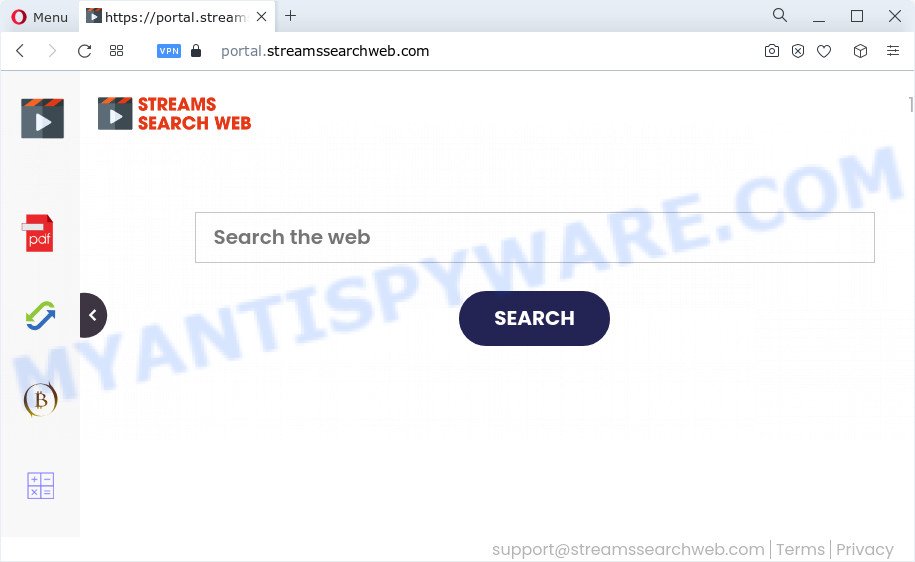
Typically, browser hijackers and PUPs promote specially created web-sites by setting their address as the home page or search provider of the affected web browser. In this case, the browser hijacker changes the browser settings to streamssearchweb.com. That is, in other words, browser hijackers are created for the sole purpose of forcing the user to visit a special address like streamssearchweb.com when the user opens the home page or uses the search provider. Therefore, the only way to get rid of a browser redirect to this unwanted website is to completely remove the browser hijacker associated with it. The reason for this is that potentially unwanted programs and browser hijackers often block the ability to change browser settings, thus preventing the user from restoring the startpage and search engine. For example, in this case, to remove streamssearchweb.com from the address of the homepage and search engine, the user needs to uninstall the StreamsSearchWeb browser hijacker.
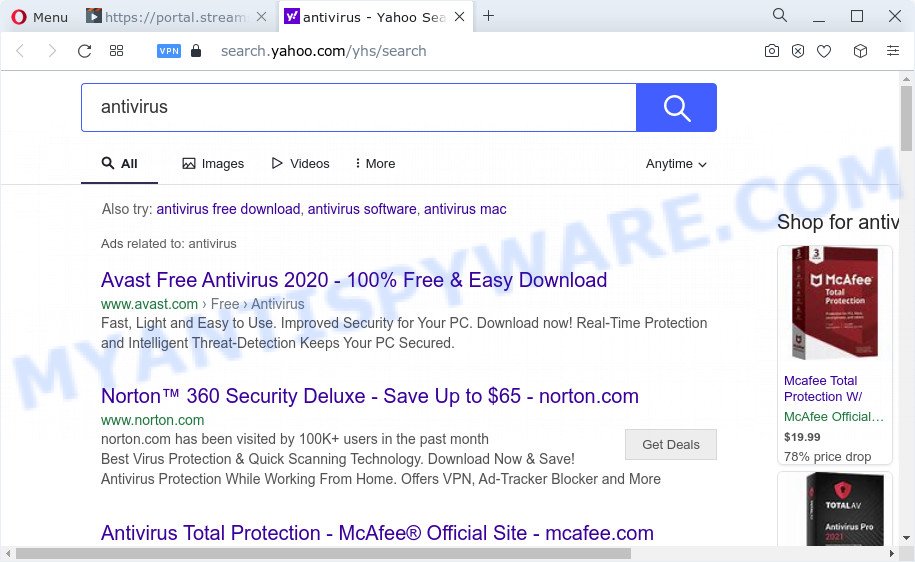
The computer security specialists do not recommend having PUPs like StreamsSearchWeb on the device, as it is not known exactly what it does. In addition to the above, it has the ability to collect a wide variety of your confidential information that can be later transferred to third parties. You do not know if your home address, account names and passwords are safe. And of course you completely do not know what will happen when you click on any advertisements on the StreamsSearchWeb web site.
In order to get rid of browser hijacker from your computer, clean the infected web browsers and return the Mozilla Firefox, Chrome, Edge and IE settings to its default state, please use the StreamsSearchWeb removal tutorial below.
How can a browser hijacker get on your personal computer
Many browser hijackers and potentially unwanted programs like StreamsSearchWeb are included in the free software setup file. Most often, a user have a chance to disable all included “offers”, but some installers are designed to confuse the average users, in order to trick them into installing an adware or PUPs. Anyway, easier to prevent the hijacker rather than clean up your device after one. So, keep the web-browser updated (turn on automatic updates), use a good antivirus programs, double check a freeware before you open it (do a google search, scan a downloaded file with VirusTotal), avoid harmful and unknown webpages.
Threat Summary
| Name | StreamsSearchWeb |
| Type | start page hijacker, browser hijacker, search engine hijacker, redirect virus, PUP |
| Associated web domains | feed.streamssearchweb.com, get.streamssearchweb.com, portal.streamssearchweb.com, install.streamssearchweb.com |
| Affected Browser Settings | new tab page URL, homepage, search engine |
| Distribution | free programs installation packages, suspicious pop-up advertisements, fake software updaters |
| Symptoms | You experience a large amount of of unexpected pop-up windows. When you go to a web-site, you are periodically redirected to another webpage that you do not intend to visit. There is an unwanted program in the ‘App & Features’ section of Microsoft Windows settings. Unexpected web browser toolbars on your desktop. Your internet browser start page has modified and you cannot change it back. |
| Removal | StreamsSearchWeb removal guide |
How to remove StreamsSearchWeb from Chrome, Firefox, IE, Edge
Even if you have the up-to-date classic antivirus installed, and you have checked your computer for malware and removed anything found, you need to do the tutorial below. The StreamsSearchWeb hijacker removal is not simple as installing another antivirus. Classic antivirus apps are not created to run together and will conflict with each other, or possibly crash MS Windows. Instead we recommend complete the manual steps below after that use Zemana, MalwareBytes AntiMalware (MBAM) or HitmanPro, which are free malware removal tools dedicated to find and remove unwanted software such as StreamsSearchWeb hijacker. Use these tools to ensure the hijacker is removed.
To remove StreamsSearchWeb, perform the following steps:
- How to manually delete StreamsSearchWeb
- Automatic Removal of StreamsSearchWeb
- How to stop StreamsSearchWeb redirect
- Finish words
How to manually delete StreamsSearchWeb
Manually deleting the StreamsSearchWeb hijacker is also possible, although this approach takes time and technical prowess. You can sometimes locate browser hijacker in your computer’s list of installed programs and uninstall it as you would any other unwanted program.
Uninstall StreamsSearchWeb associated software by using MS Windows Control Panel
The process of browser hijacker removal is generally the same across all versions of Microsoft Windows OS from 10 to XP. To start with, it is necessary to check the list of installed apps on your computer and remove all unused, unknown and questionable apps.
Make sure you have closed all web browsers and other software. Next, remove any undesired and suspicious applications from your Control panel.
Windows 10, 8.1, 8
Now, click the Windows button, type “Control panel” in search and press Enter. Choose “Programs and Features”, then “Uninstall a program”.

Look around the entire list of software installed on your computer. Most likely, one of them is the StreamsSearchWeb hijacker. Select the questionable program or the application that name is not familiar to you and delete it.
Windows Vista, 7
From the “Start” menu in Microsoft Windows, choose “Control Panel”. Under the “Programs” icon, choose “Uninstall a program”.

Choose the suspicious or any unknown software, then click “Uninstall/Change” button to remove this undesired program from your device.
Windows XP
Click the “Start” button, select “Control Panel” option. Click on “Add/Remove Programs”.

Choose an undesired program, then press “Change/Remove” button. Follow the prompts.
Remove StreamsSearchWeb from Google Chrome
Reset Chrome settings to get rid of streamssearchweb.com redirects. If you are still experiencing issues with StreamsSearchWeb, you need to reset Google Chrome browser to its original settings. This step needs to be performed only if browser hijacker has not been removed by the previous steps.

- First, start the Chrome and click the Menu icon (icon in the form of three dots).
- It will show the Chrome main menu. Select More Tools, then click Extensions.
- You will see the list of installed addons. If the list has the add-on labeled with “Installed by enterprise policy” or “Installed by your administrator”, then complete the following steps: Remove Chrome extensions installed by enterprise policy.
- Now open the Chrome menu once again, click the “Settings” menu.
- Next, click “Advanced” link, which located at the bottom of the Settings page.
- On the bottom of the “Advanced settings” page, click the “Reset settings to their original defaults” button.
- The Google Chrome will open the reset settings prompt as shown on the screen above.
- Confirm the web browser’s reset by clicking on the “Reset” button.
- To learn more, read the blog post How to reset Chrome settings to default.
Delete StreamsSearchWeb from Mozilla Firefox by resetting internet browser settings
Resetting your Firefox is good initial troubleshooting step for any issues with your browser program, including the reroute to StreamsSearchWeb webpage. However, your themes, bookmarks, history, passwords, and web form auto-fill information will not be deleted.
First, open the Firefox and click ![]() button. It will show the drop-down menu on the right-part of the web browser. Further, press the Help button (
button. It will show the drop-down menu on the right-part of the web browser. Further, press the Help button (![]() ) as on the image below.
) as on the image below.

In the Help menu, select the “Troubleshooting Information” option. Another way to open the “Troubleshooting Information” screen – type “about:support” in the web browser adress bar and press Enter. It will show the “Troubleshooting Information” page as displayed in the following example. In the upper-right corner of this screen, press the “Refresh Firefox” button.

It will show the confirmation dialog box. Further, click the “Refresh Firefox” button. The Firefox will begin a process to fix your problems that caused by the StreamsSearchWeb browser hijacker. When, it is complete, click the “Finish” button.
Delete StreamsSearchWeb browser hijacker from Internet Explorer
First, launch the Internet Explorer, press ![]() ) button. Next, click “Internet Options” as on the image below.
) button. Next, click “Internet Options” as on the image below.

In the “Internet Options” screen select the Advanced tab. Next, click Reset button. The Microsoft Internet Explorer will open the Reset Internet Explorer settings prompt. Select the “Delete personal settings” check box and press Reset button.

You will now need to restart your PC system for the changes to take effect. It will delete StreamsSearchWeb hijacker, disable malicious and ad-supported web-browser’s extensions and restore the Internet Explorer’s settings like newtab, search engine by default and homepage to default state.
Automatic Removal of StreamsSearchWeb
Manual removal is not always as effective as you might think. Often, even the most experienced users may not fully delete browser hijacker from the infected personal computer. So, we suggest to scan your personal computer for any remaining malicious components with free browser hijacker removal apps below.
Use Zemana Free to remove StreamsSearchWeb browser hijacker
Zemana is free full featured malicious software removal tool. It can check your files and Windows registry in real-time. Zemana Free can help to delete StreamsSearchWeb browser hijacker, other potentially unwanted software and adware software. It uses 1% of your device resources. This utility has got simple and beautiful interface and at the same time best possible protection for your computer.
First, please go to the link below, then click the ‘Download’ button in order to download the latest version of Zemana.
164813 downloads
Author: Zemana Ltd
Category: Security tools
Update: July 16, 2019
After downloading is complete, close all programs and windows on your personal computer. Double-click the install file named Zemana.AntiMalware.Setup. If the “User Account Control” dialog box pops up like below, click the “Yes” button.

It will open the “Setup wizard” which will help you set up Zemana AntiMalware (ZAM) on your PC system. Follow the prompts and don’t make any changes to default settings.

Once setup is done successfully, Zemana will automatically start and you can see its main screen as shown below.

Now click the “Scan” button to perform a system scan for the StreamsSearchWeb hijacker. A system scan can take anywhere from 5 to 30 minutes, depending on your personal computer.

Once finished, Zemana AntiMalware will display a list of detected items. Review the report and then click “Next” button. The Zemana Anti Malware will remove StreamsSearchWeb hijacker. Once that process is complete, you may be prompted to restart the device.
Remove StreamsSearchWeb hijacker and malicious extensions with HitmanPro
HitmanPro is a portable application which requires no hard install to look for and get rid of StreamsSearchWeb hijacker. The program itself is small in size (only a few Mb). Hitman Pro does not need any drivers and special dlls. It’s probably easier to use than any alternative malware removal tools you’ve ever tried. HitmanPro works on 64 and 32-bit versions of Windows 10, 8, 7 and XP. It proves that removal tool can be just as useful as the widely known antivirus applications.
Hitman Pro can be downloaded from the following link. Save it to your Desktop so that you can access the file easily.
Download and use Hitman Pro on your PC. Once started, click “Next” button . HitmanPro program will scan through the whole device for the StreamsSearchWeb browser hijacker. This process can take some time, so please be patient. While the tool is checking, you may see count of objects and files has already scanned..

After the checking is finished, the results are displayed in the scan report.

Review the report and then click Next button.
It will display a dialog box, click the “Activate free license” button to begin the free 30 days trial to get rid of all malware found.
Run MalwareBytes Anti Malware to remove StreamsSearchWeb browser hijacker
If you’re still having problems with the StreamsSearchWeb browser hijacker — or just wish to scan your PC system occasionally for browser hijacker and other malware — download MalwareBytes AntiMalware (MBAM). It’s free for home use, and finds and deletes various unwanted applications that attacks your computer or degrades PC system performance. MalwareBytes AntiMalware can get rid of adware software, PUPs as well as malware, including ransomware and trojans.

- Installing the MalwareBytes is simple. First you will need to download MalwareBytes Anti Malware on your Microsoft Windows Desktop by clicking on the link below.
Malwarebytes Anti-malware
327071 downloads
Author: Malwarebytes
Category: Security tools
Update: April 15, 2020
- At the download page, click on the Download button. Your web browser will show the “Save as” prompt. Please save it onto your Windows desktop.
- After the downloading process is finished, please close all programs and open windows on your personal computer. Double-click on the icon that’s called MBSetup.
- This will start the Setup wizard of MalwareBytes Anti-Malware onto your computer. Follow the prompts and do not make any changes to default settings.
- When the Setup wizard has finished installing, the MalwareBytes Anti-Malware will open and open the main window.
- Further, click the “Scan” button to begin checking your personal computer for the StreamsSearchWeb hijacker. This procedure may take quite a while, so please be patient. While the MalwareBytes is checking, you may see count of objects it has identified either as being malware.
- Once the checking is done, MalwareBytes Free will show a list of all items detected by the scan.
- Once you’ve selected what you want to delete from your computer click the “Quarantine” button. When finished, you may be prompted to reboot the PC.
- Close the Anti Malware and continue with the next step.
Video instruction, which reveals in detail the steps above.
How to stop StreamsSearchWeb redirect
To put it simply, you need to use an ad-blocker tool (AdGuard, for example). It’ll block and protect you from any unwanted webpages such as StreamsSearchWeb, advertisements and pop ups. To be able to do that, the ad blocker program uses a list of filters. Each filter is a rule that describes a malicious webpage, an advertising content, a banner and others. The ad blocker application automatically uses these filters, depending on the web-pages you are visiting.
- Visit the following page to download the latest version of AdGuard for Windows. Save it directly to your MS Windows Desktop.
Adguard download
26843 downloads
Version: 6.4
Author: © Adguard
Category: Security tools
Update: November 15, 2018
- After the download is complete, start the downloaded file. You will see the “Setup Wizard” program window. Follow the prompts.
- When the installation is done, press “Skip” to close the install program and use the default settings, or click “Get Started” to see an quick tutorial which will allow you get to know AdGuard better.
- In most cases, the default settings are enough and you don’t need to change anything. Each time, when you start your computer, AdGuard will start automatically and stop undesired advertisements, block StreamsSearchWeb, as well as other harmful or misleading web pages. For an overview of all the features of the program, or to change its settings you can simply double-click on the icon called AdGuard, that can be found on your desktop.
Finish words
After completing the steps outlined above, your PC system should be free from the StreamsSearchWeb hijacker and other unwanted software. The Firefox, Microsoft Internet Explorer, Google Chrome and MS Edge will no longer show the streamssearchweb.com webpage on startup. Unfortunately, if the step-by-step guide does not help you, then you have caught a new browser hijacker, and then the best way – ask for help here.


















![[buydecrypt@qq.com].bip ransomware](https://www.myantispyware.com/wp-content/uploads/2020/12/buydecrypt.qq_.com_.bip_.ransomware-55x55.jpg)