According to security researchers, Department.limited is a website that cannot be trusted as it is designed to trick visitors. This website promotes various browser-based scams such as Your Apple iPhone is severely damaged. The creators of this website are scammers, they created the Department.limited website and others like it for the purpose of advertising and distributing various untrustworthy apps. The most common among these applications are trojans, PUAs (potentially unwanted applications), adware, browser hijackers and spyware.
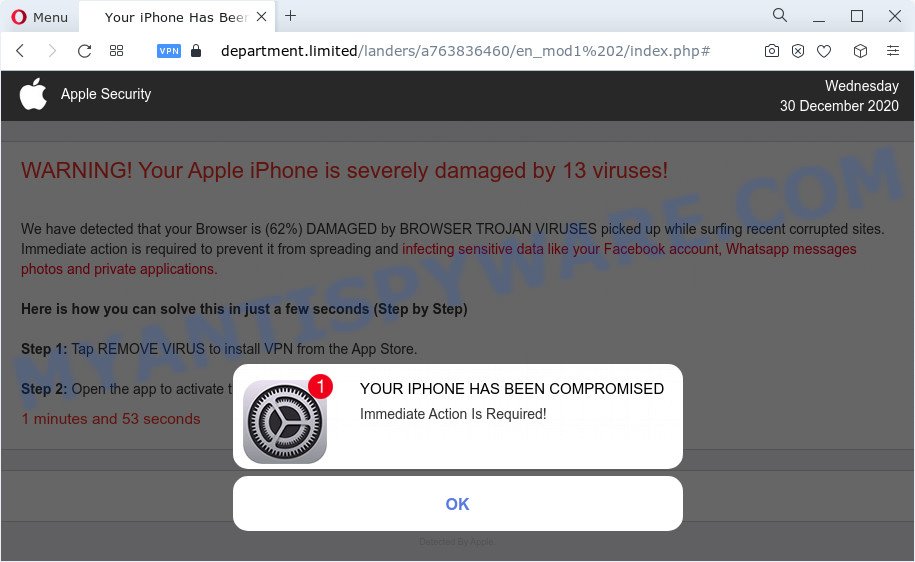
Department.limited pop-ups
Department.limited and similar websites are designed to deceive gullible visitors. Therefore, you cannot trust any information posted on such websites, you need to ignore all warnings, refuse to follow the links and click the recommended buttons. Your best bet is to try closing this site as soon as it opens on your browser screen. Security experts warn that it is very dangerous to install any apps recommended by scam websites, and in case of accidental installation of such programs, immediately remove it and check the device for malware. If you would like to free your Apple device of the Department.limited pop ups and are unable to do so, you can follow the instructions below.
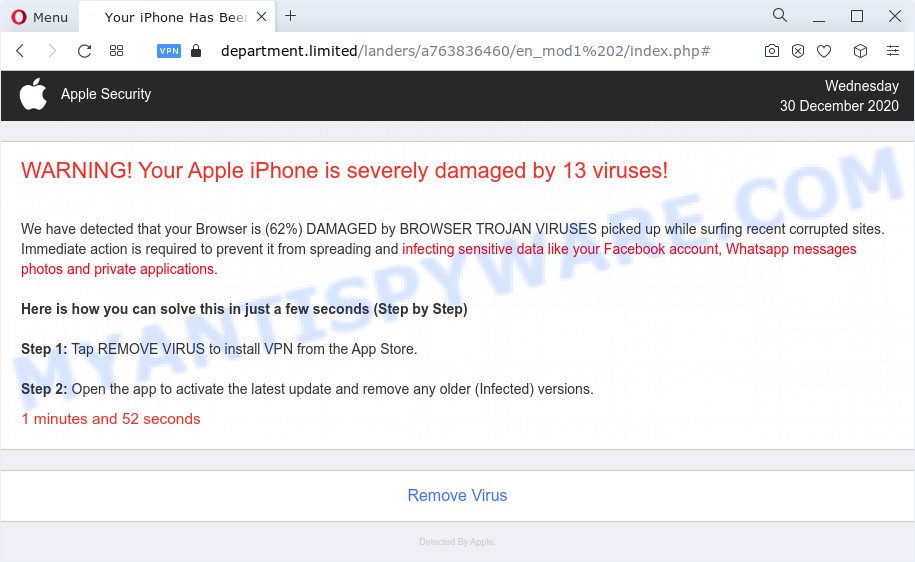
Department.limited scam
Some research has shown that users can be redirected to Department.limited from malicious ads or by potentially unwanted apps and adware software. Adware is ‘advertising supported’ software that tries to generate money by redirecting you to unwanted web-sites or online adverts. It has different ways of earning profit including showing up advertising on the web browser forcefully. Most of adware gets installed when you’re downloading free applications or browser plugins.
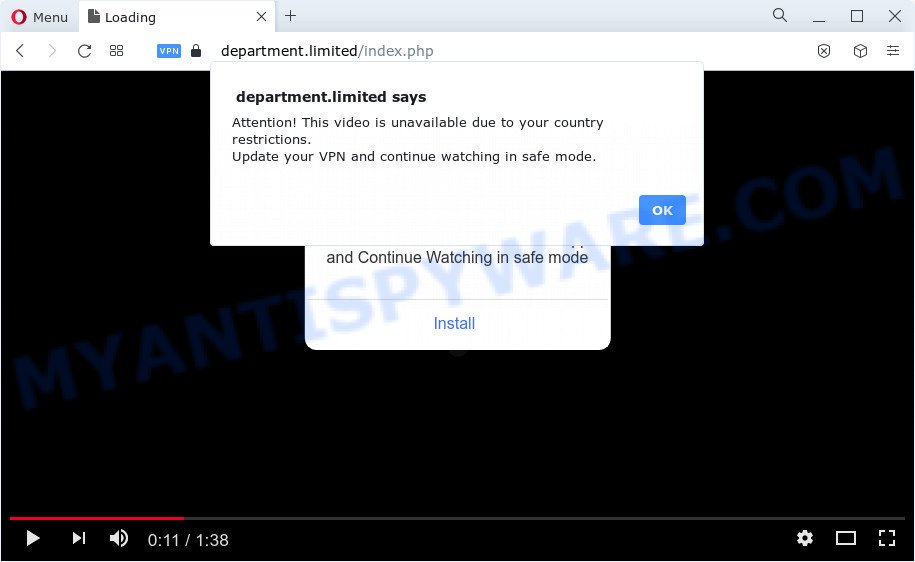
Department.limited fake alert
Threat Summary
| Name | Department.limited |
| Type | scam, phishing, fake alerts. tech support scam |
| Symptoms |
|
| Removal | Department.limited removal guide |
How does Adware get on your computer
Adware may be spread through the use of trojan horses and other forms of malware, but in many cases, adware software come bundled with certain free software. Many makers of free applications include optional programs in their installer. Sometimes it is possible to avoid the installation of any adware: carefully read the Terms of Use and the Software license, choose only Manual, Custom or Advanced installation mode, disable all checkboxes before clicking Install or Next button while installing new freeware.
Text presented in the Department.limited pop-ups:
VPN Update
Please Download The Free VPN App and Continue Watching in safe modeApple Security
WARNING! Your Apple iPhone is severely damaged by 13 viruses!We have detected that your Browser is (62%) DAMAGED by BROWSER TROJAN VIRUSES picked up while surfing recent corrupted sites.
Immediate action is required to prevent it from spreading and infecting sensitive data like your Facebook account, Whatsapp messages photos and private applications.Here is how you can solve this in just a few seconds (Step by Step)
Step 1: Tap REMOVE VIRUS to install VPN from the App Store.
Step 2: Open the app to activate the latest update and remove any older (Infected) versions.Remove Virus
Detected By Apple.YOUR IPHONE HAS BEEN COMPROMISED
Immediate Action Is Required!
OK
If your internet browser has been infected with the adware software, you must have done any of the steps below. Once you have removed Department.limited pop ups from your Apple device by following our suggestions, make sure not to commit the same mistakes again in the future.
How to remove Department.limited pop up scam
We can assist you get rid of Department.limited from your browsers, without the need to take your Apple device to a professional. Simply follow the removal guidance below if you currently have the annoying adware software on your device and want to remove it. If you have any difficulty while trying to remove the adware that cause popup scam, feel free to ask for our assist in the comment section below. Read it once, after doing so, please bookmark this page (or open it on your smartphone) as you may need to close your browser or restart the Apple OS.
To remove Department.limited, follow the steps below:
- Remove profiles created by Department.limited
- Check the list of installed applications
- Remove Department.limited related files and folders
- Scan your Mac with MalwareBytes
- Remove Department.limited from Safari, Chrome, Firefox
- How to block Department.limited scam
- To sum up
Remove profiles created by Department.limited
Adware can make changes to the Apple OS such as malicious changes to browser settings, and the addition of malicious system profiles. You need to check the system preferences, find and remove malicious profiles and ensure your settings are as you expect.
Click the System Preferences icon ( ![]() ) in the Dock, or choose Apple menu (
) in the Dock, or choose Apple menu ( ![]() ) > System Preferences.
) > System Preferences.

In System Preferences, click Profiles, then select a profile associated with Department.limited.

Click the minus button ( – ) located at the bottom-left of the Profiles screen to remove the profile.
Note: if you do not see Profiles in the System Preferences, that means there are no profiles installed on your Mac computer, which is normal.
Check the list of installed applications
It is of primary importance to identify and remove browser hijackers, adware software and PUPs through ‘Applications’ section of your Finder.
Open Finder and click “Applications”.

Very carefully look around the entire list of applications installed on your MAC system. Most likely, one of them is the adware that causes the Department.limited scam. Once you have found a dubious, unwanted or unused program, right click to it and choose “Move to Trash”. Another method is drag the application from the Applications folder to the Trash.
Don’t forget, choose Finder -> “Empty Trash”.
Remove Department.limited related files and folders
Now you need to try to find Department.limited related files and folders, and then delete them manually. You need to look for these files in certain directories. To quickly open them, we recommend using the “Go to Folder…” command.
Click on the Finder icon. From the menu bar, select Go and click “Go to Folder…”. As a result, a small window opens that allows you to quickly open a specific directory.

Check for Department.limited generated files in the /Library/LaunchAgents folder

In the “Go to Folder…” window, type the following text and press Go:
/Library/LaunchAgents

This will open the contents of the “/Library/LaunchAgents” folder. Look carefully at it and pay special attention to recently created files, as well as files that have a suspicious name. Move all suspicious files to the Trash. A few examples of files: search.plist, com.machelper.plist, installapp.plist, macsearch.plist and Department.limited.plist. Most often, PUPs, browser hijackers and adware create several files with similar names.
Check for Department.limited generated files in the /Library/Application Support folder

In the “Go to Folder…” window, type the following text and press Go:
/Library/Application Support

This will open the contents of the “Application Support” folder. Look carefully at its contents, pay special attention to recently added/changed folder. Move all suspicious folders to the Trash.
Check for Department.limited generated files in the “~/Library/LaunchAgents” folder

In the “Go to Folder…” window, type the following text and press Go:
~/Library/LaunchAgents

Proceed in the same way as with the “/Library/LaunchAgents” and “/Library/Application Support” folders. Look for suspicious and recently added files. Move all suspicious files to the Trash.
Check for Department.limited generated files in the /Library/LaunchDaemons folder
In the “Go to Folder…” window, type the following text and press Go:
/Library/LaunchDaemons

Carefully browse the entire list of files and pay special attention to recently created files, as well as files that have a suspicious name. Move all suspicious files to the Trash. A few examples of files to be deleted: com.installapp.plist, com.Department.limited.plist, com.search.plist, com.machelper.plist and com.macsearch.plist. In most cases, browser hijackers, potentially unwanted programs and adware create several files with similar names.
Scan your Mac with MalwareBytes
We suggest using MalwareBytes Free. You can download and install MalwareBytes Anti Malware (MBAM) to detect and remove Department.limited associated applications from your Mac. When installed and updated, the malicious software remover automatically identifies and removes all security threats exist on the computer.

- Please go to the link below to download the latest version of MalwareBytes for Mac.
Malwarebytes Anti-malware (Mac)
20938 downloads
Author: Malwarebytes
Category: Security tools
Update: September 10, 2020
- After downloading is finished, please close all software and open windows on your MAC. Run the downloaded file. Follow the prompts.
- The MalwareBytes will open and show the main window.
- Further, press the “Scan” button to start scanning your machine for the adware that cause annoying Department.limited popup. While the MalwareBytes AntiMalware (MBAM) is checking, you can see number of objects it has identified either as being malicious software.
- When MalwareBytes is done scanning your computer, MalwareBytes will produce a list of unwanted software and adware software.
- Make sure to check mark the threats that are unsafe and then press the “Remove Selected Items” button.
- Close the Anti-Malware and continue with the next step.
Remove Department.limited from Safari, Chrome, Firefox
If you have ‘Department.limited pop up’ removal problem, then remove unwanted addons can help you. In the steps below we’ll show you the solution to remove harmful extensions without reinstall. This will also help to get rid of Department.limited pop-up from your web-browser.
You can also try to delete Department.limited pop-up scam by reset Chrome settings. |
If you are still experiencing problems with Department.limited popups removal, you need to reset Firefox browser. |
|
How to block Department.limited scam
Use adblocker application such as AdGuard in order to stop advertisements, malvertisements, pop-ups and online trackers, avoid having to install harmful and adware browser plug-ins and add-ons that affect your machine performance and impact your MAC security. Browse the Net anonymously and stay safe online!

Download AdGuard by clicking on the link below.
3751 downloads
Author: © Adguard
Category: Security tools
Update: January 17, 2018
After the downloading process is finished, launch the downloaded file. You will see the “Setup Wizard” screen. Follow the prompts.
Each time, when you start your Apple Mac, AdGuard will run automatically and stop intrusive pop-ups, block Department.limited scam, as well as other malicious or misleading websites.
To sum up
Now your MAC system should be clean of the adware that causes multiple intrusive popups. We suggest that you keep MalwareBytes Anti Malware (MBAM) (to periodically scan your computer for new adwares and other malicious software) and AdGuard (to help you block unwanted pop-up ads and malicious web-pages). Moreover, to prevent any adware, please stay clear of unknown and third party software.
If you need more help with Department.limited scam related issues, go to here.


















