Warehopi.online pop-ups are a browser-based scam that uses the browser notification feature to fool people into subscribing to push notifications from this or similar websites that will in turn bombard users with pop up ads usually related to adware, adult web-pages and other click fraud schemes. This web-page will claim that clicking ‘Allow’ is necessary to enable Flash Player, access the content of the web-page, download a file, watch a video, connect to the Internet, and so on.
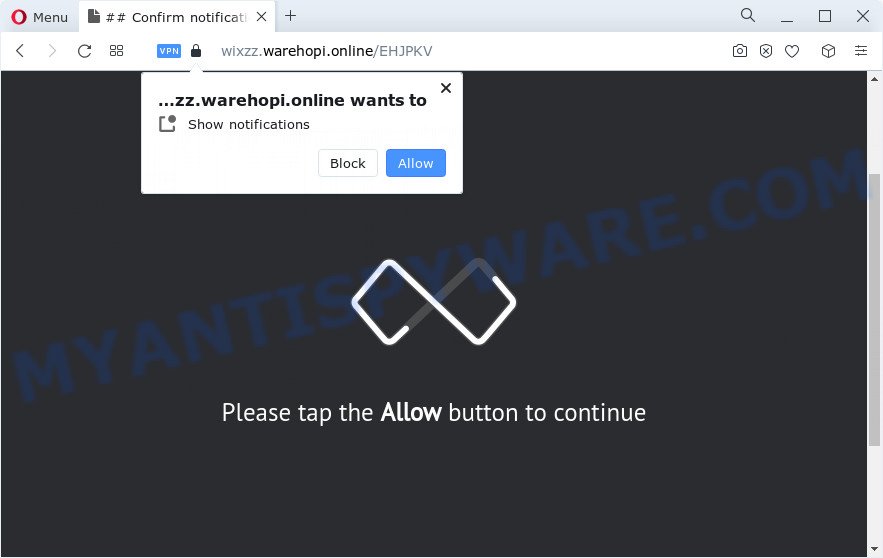
Once you click on the ‘Allow’, the Warehopi.online web-page starts sending lots of spam notifications on your the desktop. You will see the popup adverts even when the web browser is closed. The devs behind Warehopi.online use these push notifications to bypass popup blocker and therefore display a ton of unwanted ads. These advertisements are used to promote questionable internet browser extensions, free gifts scams, fake software, and adult websites.

To end this intrusive behavior and get rid of Warehopi.online browser notification spam, you need to modify browser settings that got changed by adware software. For that, perform the Warehopi.online removal steps below. Once you remove Warehopi.online subscription, the spam notifications will no longer appear on the desktop.
Threat Summary
| Name | Warehopi.online pop-up |
| Type | spam notifications advertisements, pop ups, popup advertisements, pop up virus |
| Distribution | PUPs, adware, dubious pop-up advertisements, social engineering attack |
| Symptoms |
|
| Removal | Warehopi.online removal guide |
Where the Warehopi.online pop-ups comes from
Some research has shown that users can be redirected to Warehopi.online from misleading advertisements or by potentially unwanted apps and adware software. Adware is a form of malware which presents unwanted ads to the user of a computer. The ads caused by adware software are sometimes in the form of a in-text link, pop-up or sometimes in an unclosable window.
Adware is bundled within certain free programs. So always read carefully the install screens, disclaimers, ‘Terms of Use’ and ‘Software license’ appearing during the install procedure. Additionally pay attention for optional apps that are being installed along with the main application. Ensure that you unchecked all of them! Also, run an ad blocker application that will help to stop malicious and illegitimate web-pages.
So, obviously, you need to remove the adware without a wait. Use the free steps below. This guide will help you clean your PC of adware software and thus remove the Warehopi.online unwanted pop up ads.
How to remove Warehopi.online pop up advertisements from Chrome, Firefox, IE, Edge
Not all undesired applications such as adware software that cause popups are easily uninstallable. You might see popups, deals, text links, in-text ads, banners and other type of ads in the MS Edge, Firefox, Google Chrome and Internet Explorer and might not be able to figure out the program responsible for this activity. The reason for this is that many unwanted apps neither appear in MS Windows Control Panel. Therefore in order to fully remove Warehopi.online advertisements, you need to follow the steps below. Read it once, after doing so, please bookmark this page (or open it on your smartphone) as you may need to exit your internet browser or restart your computer.
To remove Warehopi.online pop ups, complete the steps below:
- Manual Warehopi.online ads removal
- Automatic Removal of Warehopi.online advertisements
- Use AdBlocker to block Warehopi.online and stay safe online
- Finish words
Manual Warehopi.online ads removal
This part of the article is a step-by-step instructions that will allow you to delete Warehopi.online popups manually. You just need to carefully complete each step. In this case, you do not need to download any additional tools.
Uninstalling the Warehopi.online, check the list of installed apps first
Check out the MS Windows Control Panel (Programs and Features section) to see all installed apps. We suggest to click on the “Date Installed” in order to sort the list of applications by the date you installed them. If you see any unknown and questionable applications, they are the ones you need to remove.
|
|
|
|
Remove Warehopi.online notifications from internet browsers
If you’re getting spam notifications from the Warehopi.online or another intrusive web site, you will have previously pressed the ‘Allow’ button. Below we’ll teach you how to turn them off.
|
|
|
|
|
|
Remove Warehopi.online popup ads from Firefox
If the Mozilla Firefox internet browser is re-directed to Warehopi.online and you want to recover the Mozilla Firefox settings back to their original state, then you should follow the steps below. Essential information like bookmarks, browsing history, passwords, cookies, auto-fill data and personal dictionaries will not be removed.
Launch the Mozilla Firefox and click the menu button (it looks like three stacked lines) at the top right of the web browser screen. Next, press the question-mark icon at the bottom of the drop-down menu. It will open the slide-out menu.

Select the “Troubleshooting information”. If you’re unable to access the Help menu, then type “about:support” in your address bar and press Enter. It bring up the “Troubleshooting Information” page similar to the one below.

Click the “Refresh Firefox” button at the top right of the Troubleshooting Information page. Select “Refresh Firefox” in the confirmation prompt. The Mozilla Firefox will begin a procedure to fix your problems that caused by the Warehopi.online adware software. Once, it is done, click the “Finish” button.
Delete Warehopi.online pop-ups from Internet Explorer
By resetting Internet Explorer internet browser you return your web-browser settings to its default state. This is first when troubleshooting problems that might have been caused by adware related to the Warehopi.online advertisements.
First, launch the Internet Explorer, then press ‘gear’ icon ![]() . It will show the Tools drop-down menu on the right part of the internet browser, then click the “Internet Options” as displayed on the image below.
. It will show the Tools drop-down menu on the right part of the internet browser, then click the “Internet Options” as displayed on the image below.

In the “Internet Options” screen, select the “Advanced” tab, then press the “Reset” button. The IE will display the “Reset Internet Explorer settings” dialog box. Further, click the “Delete personal settings” check box to select it. Next, click the “Reset” button as displayed in the following example.

When the procedure is done, press “Close” button. Close the Internet Explorer and restart your personal computer for the changes to take effect. This step will help you to restore your browser’s home page, search provider by default and new tab to default state.
Remove Warehopi.online ads from Google Chrome
Resetting Google Chrome to original state is useful in uninstalling the Warehopi.online popup ads from your web-browser. This way is always helpful to complete if you have trouble in removing changes caused by adware.

- First run the Chrome and click Menu button (small button in the form of three dots).
- It will display the Google Chrome main menu. Select More Tools, then click Extensions.
- You will see the list of installed extensions. If the list has the extension labeled with “Installed by enterprise policy” or “Installed by your administrator”, then complete the following guidance: Remove Chrome extensions installed by enterprise policy.
- Now open the Chrome menu once again, click the “Settings” menu.
- You will see the Chrome’s settings page. Scroll down and click “Advanced” link.
- Scroll down again and click the “Reset” button.
- The Chrome will open the reset profile settings page as on the image above.
- Next click the “Reset” button.
- Once this procedure is complete, your internet browser’s search provider by default, home page and newtab will be restored to their original defaults.
- To learn more, read the blog post How to reset Google Chrome settings to default.
Automatic Removal of Warehopi.online advertisements
The adware software can hide its components which are difficult for you to find out and get rid of fully. This can lead to the fact that after some time, the adware related to the Warehopi.online advertisements again infect your PC system. Moreover, We want to note that it’s not always safe to remove adware manually, if you do not have much experience in setting up and configuring the MS Windows operating system. The best solution to search for and delete adware is to run free malicious software removal applications.
Use Zemana to remove Warehopi.online pop ups
Zemana Free is a malware removal tool. Currently, there are two versions of the tool, one of them is free and second is paid (premium). The principle difference between the free and paid version of the tool is real-time protection module. If you just need to check your computer for malicious software and delete adware software related to the Warehopi.online popup advertisements, then the free version will be enough for you.

- Please go to the following link to download the latest version of Zemana for Microsoft Windows. Save it to your Desktop.
Zemana AntiMalware
164813 downloads
Author: Zemana Ltd
Category: Security tools
Update: July 16, 2019
- At the download page, click on the Download button. Your internet browser will show the “Save as” dialog box. Please save it onto your Windows desktop.
- When downloading is finished, please close all software and open windows on your computer. Next, run a file named Zemana.AntiMalware.Setup.
- This will start the “Setup wizard” of Zemana Anti-Malware (ZAM) onto your computer. Follow the prompts and don’t make any changes to default settings.
- When the Setup wizard has finished installing, the Zemana Anti-Malware (ZAM) will launch and open the main window.
- Further, click the “Scan” button . Zemana Anti Malware program will scan through the whole personal computer for the adware software that causes multiple intrusive popups. This procedure can take some time, so please be patient. When a threat is detected, the number of the security threats will change accordingly.
- When the system scan is complete, the results are displayed in the scan report.
- Review the report and then click the “Next” button. The utility will start to remove adware software that causes Warehopi.online pop up advertisements in your web-browser. Once the process is finished, you may be prompted to reboot the computer.
- Close the Zemana and continue with the next step.
Get rid of Warehopi.online ads and malicious extensions with HitmanPro
HitmanPro is a free removal tool. It removes PUPs, adware software, hijackers and undesired web-browser add-ons. It’ll detect and delete adware software which cause pop-ups. HitmanPro uses very small computer resources and is a portable program. Moreover, HitmanPro does add another layer of malware protection.

- Visit the following page to download HitmanPro. Save it on your Windows desktop or in any other place.
- When the download is done, double click the Hitman Pro icon. Once this utility is opened, press “Next” button to look for adware that causes multiple undesired popups. Depending on your personal computer, the scan may take anywhere from a few minutes to close to an hour. When a malware, adware software or PUPs are detected, the number of the security threats will change accordingly.
- Once the checking is finished, Hitman Pro will display a list of detected threats. In order to remove all threats, simply click “Next” button. Now click the “Activate free license” button to start the free 30 days trial to remove all malware found.
Use MalwareBytes to remove Warehopi.online pop-up advertisements
We recommend using the MalwareBytes Anti Malware (MBAM) which are completely clean your computer of the adware. The free utility is an advanced malware removal program created by (c) Malwarebytes lab. This program uses the world’s most popular anti-malware technology. It is able to help you delete unwanted Warehopi.online pop-up ads from your web browsers, potentially unwanted software, malware, hijackers, toolbars, ransomware and other security threats from your computer for free.

- Visit the following page to download MalwareBytes. Save it on your Desktop.
Malwarebytes Anti-malware
327070 downloads
Author: Malwarebytes
Category: Security tools
Update: April 15, 2020
- At the download page, click on the Download button. Your browser will display the “Save as” prompt. Please save it onto your Windows desktop.
- After downloading is finished, please close all programs and open windows on your personal computer. Double-click on the icon that’s called MBSetup.
- This will run the Setup wizard of MalwareBytes onto your computer. Follow the prompts and do not make any changes to default settings.
- When the Setup wizard has finished installing, the MalwareBytes will launch and open the main window.
- Further, click the “Scan” button to start scanning your device for the adware that causes Warehopi.online ads in your internet browser. A scan can take anywhere from 10 to 30 minutes, depending on the count of files on your device and the speed of your personal computer.
- After the scan is finished, MalwareBytes AntiMalware (MBAM) will produce a list of unwanted apps and adware.
- All found items will be marked. You can delete them all by simply click the “Quarantine” button. Once disinfection is finished, you may be prompted to restart the computer.
- Close the Anti Malware and continue with the next step.
Video instruction, which reveals in detail the steps above.
Use AdBlocker to block Warehopi.online and stay safe online
One of the worst things is the fact that you cannot stop all those annoying web pages like Warehopi.online using only built-in Microsoft Windows capabilities. However, there is a program out that you can use to block annoying web browser redirects, ads and popups in any modern web browsers including Internet Explorer, Mozilla Firefox, Edge and Chrome. It is called Adguard and it works very well.
- Installing the AdGuard is simple. First you will need to download AdGuard from the following link.
Adguard download
26842 downloads
Version: 6.4
Author: © Adguard
Category: Security tools
Update: November 15, 2018
- After downloading it, start the downloaded file. You will see the “Setup Wizard” program window. Follow the prompts.
- After the installation is complete, press “Skip” to close the install application and use the default settings, or press “Get Started” to see an quick tutorial that will allow you get to know AdGuard better.
- In most cases, the default settings are enough and you don’t need to change anything. Each time, when you run your PC system, AdGuard will start automatically and stop unwanted ads, block Warehopi.online, as well as other malicious or misleading web-pages. For an overview of all the features of the program, or to change its settings you can simply double-click on the icon named AdGuard, which can be found on your desktop.
Finish words
Now your PC should be free of the adware related to the Warehopi.online popup ads. We suggest that you keep Zemana (to periodically scan your computer for new adware softwares and other malicious software) and AdGuard (to help you stop intrusive pop up advertisements and harmful web-pages). Moreover, to prevent any adware, please stay clear of unknown and third party applications, make sure that your antivirus program, turn on the option to locate potentially unwanted software.
If you need more help with Warehopi.online pop-ups related issues, go to here.


















