The IT security professionals have determined that Childday.xyz is a web page which uses social engineering to deceive people into allowing its spam notifications to send unwanted ads to the screen. This webpage will claim that clicking ‘Allow’ is necessary to access the content of the webpage, enable Flash Player, download a file, connect to the Internet, watch a video, and so on.
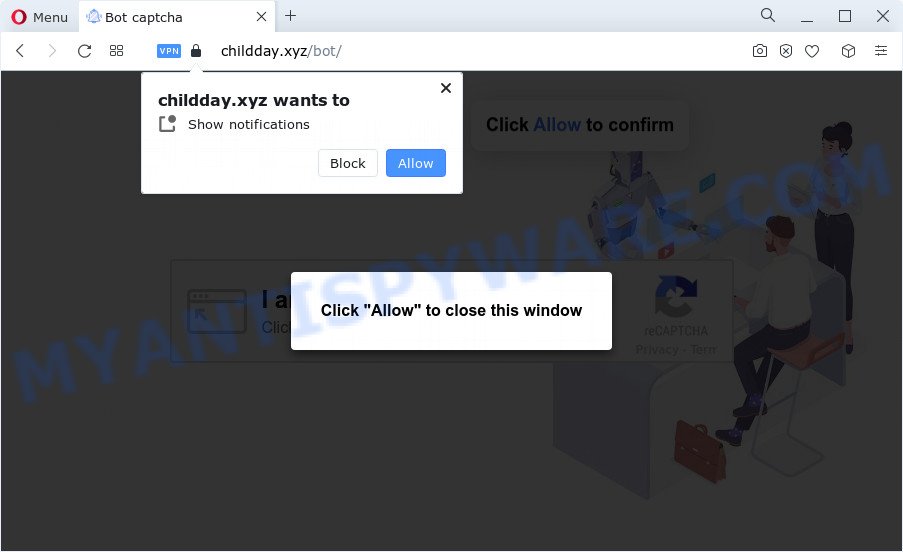
Once you click on the ‘Allow’ button, the Childday.xyz website starts sending a huge number of browser notification spam on your the browser screen. You will see the pop-up ads even when you are not using the internet browser. Push notifications are originally created to alert the user of recently published blog posts. Cybercriminals abuse ‘push notifications’ to avoid antivirus software and ad-blocking apps by presenting annoying adverts. These ads are displayed in the lower right corner of the screen urges users to play online games, visit questionable websites, install browser extensions & so on.

To end this intrusive behavior and remove Childday.xyz browser notification spam, you need to modify browser settings that got altered by adware. For that, perform the Childday.xyz removal guide below. Once you remove notifications subscription, the Childday.xyz popups ads will no longer appear on your web browser.
Threat Summary
| Name | Childday.xyz pop up |
| Type | spam notifications ads, pop-ups, pop up virus, pop-up advertisements |
| Distribution | adware, social engineering attack, dubious pop-up advertisements, potentially unwanted software |
| Symptoms |
|
| Removal | Childday.xyz removal guide |
How did you get infected with Childday.xyz pop ups
Some research has shown that users can be redirected to Childday.xyz from misleading ads or by potentially unwanted applications and adware software. Adware software is something which you should be aware of even if you use Google Chrome or other modern web browser. This is the name given to programs that have been developed to display intrusive advertisements and pop-up commercials onto your internet browser screen. The reason for adware’s existence is to make revenue for its author.
Most of unwanted ads and popups come from web-browser toolbars and/or extensions, BHOs (browser helper objects) and third-party applications. Most often, these items claim itself as applications which improve your experience on the Internet by providing a fast and interactive start page or a search engine that does not track you. Remember, how to avoid the unwanted software. Be cautious, run only reputable programs which download from reputable sources. NEVER install any unknown and dubious software.
Follow the guide below to clean your PC from adware, as adware software can be a way to hijack your PC with more dangerous apps such as viruses and trojans. The step-by-step tutorial that follow, I’ll show you how to get rid of adware software and thus get rid of Childday.xyz advertisements from your computer forever.
How to remove Childday.xyz popup advertisements from Chrome, Firefox, IE, Edge
Fortunately, we have an effective way that will assist you manually or/and automatically get rid of Childday.xyz from your internet browser and bring your internet browser settings, including home page, search provider by default and newtab, back to normal. Below you will find a removal guidance with all the steps you may need to successfully delete adware and its traces. Some of the steps will require you to restart your PC system or close this web site. So, read this tutorial carefully, then bookmark this page or open it on your smartphone for later reference.
To remove Childday.xyz pop ups, follow the steps below:
- How to manually delete Childday.xyz
- Automatic Removal of Childday.xyz ads
- How to block Childday.xyz
- Finish words
How to manually delete Childday.xyz
In this section of the post, we have posted the steps that will allow to remove Childday.xyz pop up ads manually. Although compared to removal tools, this solution loses in time, but you don’t need to download anything on the PC. It will be enough for you to follow the detailed tutorial with images. We tried to describe each step in detail, but if you realized that you might not be able to figure it out, or simply do not want to change the Windows and internet browser settings, then it’s better for you to run utilities from trusted developers, which are listed below.
Delete newly installed adware
First of all, check the list of installed applications on your PC system and delete all unknown and recently added programs. If you see an unknown application with incorrect spelling or varying capital letters, it have most likely been installed by malicious software and you should clean it off first with malicious software removal utility like Zemana.
Windows 10, 8.1, 8
Click the Microsoft Windows logo, and then press Search ![]() . Type ‘Control panel’and press Enter as shown in the following example.
. Type ‘Control panel’and press Enter as shown in the following example.

After the ‘Control Panel’ opens, press the ‘Uninstall a program’ link under Programs category as displayed below.

Windows 7, Vista, XP
Open Start menu and choose the ‘Control Panel’ at right as shown in the following example.

Then go to ‘Add/Remove Programs’ or ‘Uninstall a program’ (Microsoft Windows 7 or Vista) as shown on the screen below.

Carefully browse through the list of installed software and get rid of all questionable and unknown applications. We suggest to click ‘Installed programs’ and even sorts all installed applications by date. After you have found anything dubious that may be the adware software which causes annoying Childday.xyz pop ups or other potentially unwanted program (PUP), then select this program and press ‘Uninstall’ in the upper part of the window. If the questionable application blocked from removal, then run Revo Uninstaller Freeware to completely remove it from your computer.
Remove Childday.xyz notifications from browsers
If you’ve allowed the Childday.xyz browser notification spam, you might notice that this website sending requests, and it can become annoying. To better control your PC, here’s how to remove Childday.xyz push notifications from your web-browser.
|
|
|
|
|
|
Remove Childday.xyz ads from Google Chrome
Run the Reset browser tool of the Chrome to reset all its settings like search provider by default, new tab page and home page to original defaults. This is a very useful utility to use, in the case of browser redirects to undesired ad webpages such as Childday.xyz.

- First start the Chrome and click Menu button (small button in the form of three dots).
- It will open the Chrome main menu. Select More Tools, then press Extensions.
- You will see the list of installed addons. If the list has the add-on labeled with “Installed by enterprise policy” or “Installed by your administrator”, then complete the following steps: Remove Chrome extensions installed by enterprise policy.
- Now open the Google Chrome menu once again, click the “Settings” menu.
- You will see the Chrome’s settings page. Scroll down and click “Advanced” link.
- Scroll down again and click the “Reset” button.
- The Chrome will show the reset profile settings page as shown on the image above.
- Next press the “Reset” button.
- Once this procedure is complete, your internet browser’s homepage, new tab and search provider by default will be restored to their original defaults.
- To learn more, read the blog post How to reset Google Chrome settings to default.
Remove Childday.xyz advertisements from Firefox
If the Firefox internet browser is redirected to Childday.xyz and you want to recover the Mozilla Firefox settings back to their default values, then you should follow the guidance below. It will save your personal information like saved passwords, bookmarks, auto-fill data and open tabs.
Run the Firefox and press the menu button (it looks like three stacked lines) at the top right of the web browser screen. Next, click the question-mark icon at the bottom of the drop-down menu. It will show the slide-out menu.

Select the “Troubleshooting information”. If you’re unable to access the Help menu, then type “about:support” in your address bar and press Enter. It bring up the “Troubleshooting Information” page as on the image below.

Click the “Refresh Firefox” button at the top right of the Troubleshooting Information page. Select “Refresh Firefox” in the confirmation prompt. The Firefox will begin a process to fix your problems that caused by the Childday.xyz adware. When, it is done, click the “Finish” button.
Remove Childday.xyz popup advertisements from Internet Explorer
The Microsoft Internet Explorer reset is great if your web-browser is hijacked or you have unwanted add-ons or toolbars on your web-browser, which installed by an malicious software.
First, run the Internet Explorer, click ![]() ) button. Next, press “Internet Options” as shown in the figure below.
) button. Next, press “Internet Options” as shown in the figure below.

In the “Internet Options” screen select the Advanced tab. Next, press Reset button. The IE will open the Reset Internet Explorer settings dialog box. Select the “Delete personal settings” check box and click Reset button.

You will now need to reboot your computer for the changes to take effect. It will delete adware software that causes Childday.xyz popups, disable malicious and ad-supported web browser’s extensions and restore the IE’s settings such as new tab page, default search provider and start page to default state.
Automatic Removal of Childday.xyz ads
If you are an unskilled computer user, then we suggest to run free removal utilities listed below to remove Childday.xyz ads for good. The automatic method is highly recommended. It has less steps and easier to implement than the manual method. Moreover, it lower risk of system damage. So, the automatic Childday.xyz removal is a better option.
Remove Childday.xyz popups with Zemana AntiMalware (ZAM)
If you need a free utility that can easily remove Childday.xyz pop-ups, then use Zemana Anti Malware. This is a very handy program, which is primarily developed to quickly detect and remove adware and malicious software affecting web-browsers and changing their settings.
Zemana Anti-Malware (ZAM) can be downloaded from the following link. Save it directly to your Windows Desktop.
164810 downloads
Author: Zemana Ltd
Category: Security tools
Update: July 16, 2019
After downloading is done, close all windows on your computer. Further, launch the install file called Zemana.AntiMalware.Setup. If the “User Account Control” dialog box pops up as displayed in the following example, click the “Yes” button.

It will show the “Setup wizard” which will assist you install Zemana Free on the PC. Follow the prompts and do not make any changes to default settings.

Once installation is complete successfully, Zemana will automatically start and you can see its main window like below.

Next, click the “Scan” button to start scanning your PC for the adware which causes intrusive Childday.xyz popups. A system scan can take anywhere from 5 to 30 minutes, depending on your PC. While the Zemana tool is scanning, you may see number of objects it has identified as being affected by malicious software.

Once the checking is complete, Zemana Anti-Malware (ZAM) will open a scan report. Review the scan results and then click “Next” button.

The Zemana AntiMalware will get rid of adware software related to the Childday.xyz ads and move the selected items to the Quarantine. After disinfection is done, you can be prompted to reboot your computer.
Use HitmanPro to get rid of Childday.xyz popups
Hitman Pro is a free utility that can scan for adware which causes annoying Childday.xyz pop ups. It is not always easy to locate all the undesired apps that your PC might have picked up on the Net. Hitman Pro will search for the adware, hijackers and other malicious software you need to erase.

- Hitman Pro can be downloaded from the following link. Save it on your Windows desktop.
- After the downloading process is finished, launch the Hitman Pro, double-click the HitmanPro.exe file.
- If the “User Account Control” prompts, press Yes to continue.
- In the Hitman Pro window, click the “Next” for scanning your PC for the adware software responsible for Childday.xyz popup advertisements. This task can take quite a while, so please be patient. While the tool is scanning, you can see number of objects and files has already scanned.
- Once the scan get finished, HitmanPro will show a list of all items found by the scan. Make sure all threats have ‘checkmark’ and click “Next”. Now, click the “Activate free license” button to begin the free 30 days trial to get rid of all malicious software found.
How to remove Childday.xyz with MalwareBytes Anti-Malware (MBAM)
Trying to remove Childday.xyz pop up advertisements can become a battle of wills between the adware infection and you. MalwareBytes Anti Malware (MBAM) can be a powerful ally, removing most of today’s adware, malicious software and potentially unwanted applications with ease. Here’s how to use MalwareBytes Free will help you win.

- First, click the link below, then press the ‘Download’ button in order to download the latest version of MalwareBytes Free.
Malwarebytes Anti-malware
327067 downloads
Author: Malwarebytes
Category: Security tools
Update: April 15, 2020
- At the download page, click on the Download button. Your web-browser will show the “Save as” dialog box. Please save it onto your Windows desktop.
- Once the download is done, please close all applications and open windows on your PC system. Double-click on the icon that’s called MBSetup.
- This will run the Setup wizard of MalwareBytes Free onto your PC. Follow the prompts and don’t make any changes to default settings.
- When the Setup wizard has finished installing, the MalwareBytes Anti Malware (MBAM) will run and display the main window.
- Further, click the “Scan” button . MalwareBytes Free utility will begin scanning the whole computer to find out adware that causes Childday.xyz popups. When a threat is found, the number of the security threats will change accordingly. Wait until the the checking is complete.
- Once that process is done, MalwareBytes AntiMalware (MBAM) will show you the results.
- Once you’ve selected what you wish to remove from your personal computer press the “Quarantine” button. Once that process is complete, you may be prompted to reboot the computer.
- Close the Anti Malware and continue with the next step.
Video instruction, which reveals in detail the steps above.
How to block Childday.xyz
Run an adblocker utility like AdGuard will protect you from malicious ads and content. Moreover, you may find that the AdGuard have an option to protect your privacy and stop phishing and spam web-sites. Additionally, ad blocker applications will help you to avoid unwanted pop up ads and unverified links that also a good way to stay safe online.
First, please go to the following link, then press the ‘Download’ button in order to download the latest version of AdGuard.
26841 downloads
Version: 6.4
Author: © Adguard
Category: Security tools
Update: November 15, 2018
When the downloading process is complete, double-click the downloaded file to start it. The “Setup Wizard” window will show up on the computer screen like below.

Follow the prompts. AdGuard will then be installed and an icon will be placed on your desktop. A window will show up asking you to confirm that you want to see a quick guidance like below.

Click “Skip” button to close the window and use the default settings, or press “Get Started” to see an quick guide that will help you get to know AdGuard better.
Each time, when you start your computer, AdGuard will run automatically and stop undesired ads, block Childday.xyz, as well as other malicious or misleading web-sites. For an overview of all the features of the program, or to change its settings you can simply double-click on the AdGuard icon, which can be found on your desktop.
Finish words
Now your device should be free of the adware that causes multiple undesired pop-ups. We suggest that you keep AdGuard (to help you block unwanted pop up advertisements and annoying harmful web-pages) and Zemana AntiMalware (ZAM) (to periodically scan your computer for new malware, hijackers and adware software). Make sure that you have all the Critical Updates recommended for Microsoft Windows operating system. Without regular updates you WILL NOT be protected when new browser hijackers, harmful programs and adware software are released.
If you are still having problems while trying to delete Childday.xyz popups from your browser, then ask for help here.


















