Globalvideo.store pop up is a browser-based scam that uses social engineering methods to deceive you and other unsuspecting victims into allowing its browser notification spam so that it can deliver unwanted adverts to the screen. It tells that you must subscribe to notifications in order to access the content of the website, download a file, connect to the Internet, watch a video, enable Flash Player, and so on.
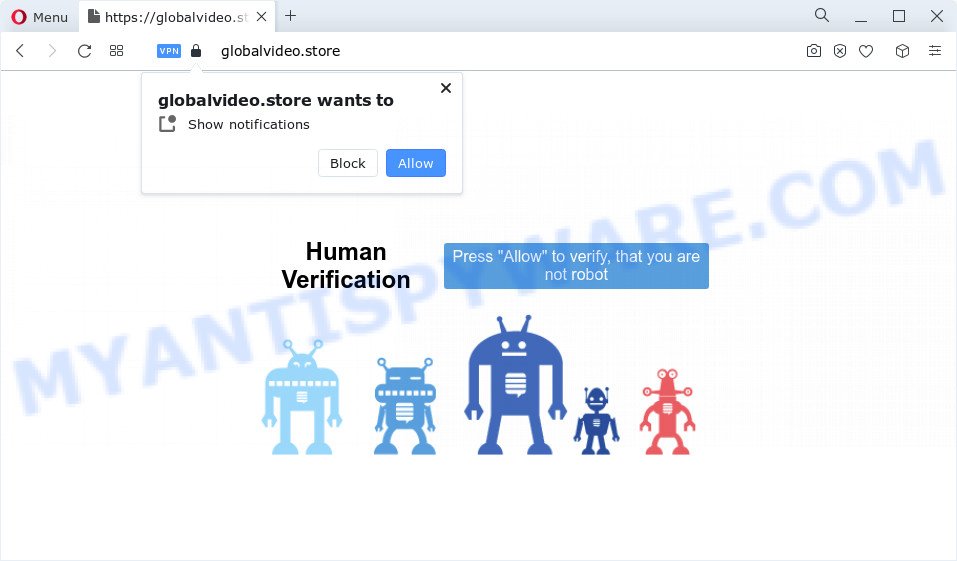
If you press the ‘Allow’ button, then you will start seeing unwanted advertisements in form of pop-ups on the web browser. Push notifications are originally developed to alert the user of recently published news. Cyber criminals abuse ‘push notifications’ to avoid antivirus software and adblocker apps by displaying unwanted ads. These advertisements are displayed in the lower right corner of the screen urges users to play online games, visit dubious web-pages, install web-browser plugins & so on.

The best way to remove Globalvideo.store push notifications open the browser’s settings and perform the Globalvideo.store removal tutorial below. Once you delete notifications subscription, the Globalvideo.store pop-ups advertisements will no longer display on the screen.
Threat Summary
| Name | Globalvideo.store pop up |
| Type | push notifications ads, pop up ads, pop ups, pop up virus |
| Distribution | social engineering attack, adware, shady popup ads, potentially unwanted apps |
| Symptoms |
|
| Removal | Globalvideo.store removal guide |
Where the Globalvideo.store pop-ups comes from
These Globalvideo.store popups are caused by suspicious ads on the web-pages you visit or adware. Adware is not a harmful program like computer virus or other malware, but its presence can bring various pop ups and/or unwanted ads. Actually authors of adware software is associated with some merchants and by displaying ads to users they earn profit for yourself. These adverts not only bother your browsing experience but also redirect your web browser to malicious web sites.
Adware usually spreads bundled with some freeware that you download off of the World Wide Web. So, think back, have you ever download and run any freeware. In order to avoid infection, in the Setup wizard, you should be be proactive and carefully read the ‘Terms of use’, the ‘license agreement’ and other installation screens, as well as to always choose the ‘Manual’ or ‘Advanced’ install option, when installing anything downloaded from the Internet.
So, obviously, you need to remove the adware sooner. Use the free steps below. This guide will help you clean your PC of adware and thereby get rid of the Globalvideo.store pop up ads.
How to remove Globalvideo.store ads from Chrome, Firefox, IE, Edge
The adware is a form of malware that you might have difficulty in uninstalling it from your computer. Happily, you’ve found the effective Globalvideo.store pop-up advertisements removal guide in this article. Both the manual removal solution and the automatic removal way will be provided below and you can just select the one that best for you. If you’ve any questions or need help then type a comment below. Certain of the steps will require you to restart your computer or exit this webpage. So, read this guidance carefully, then bookmark this page or open it on your smartphone for later reference.
To remove Globalvideo.store pop ups, use the following steps:
- How to manually get rid of Globalvideo.store
- Automatic Removal of Globalvideo.store pop ups
- Block Globalvideo.store and other unwanted websites
- Finish words
How to manually get rid of Globalvideo.store
First of all, try to get rid of Globalvideo.store pop-ups manually; to do this, follow the steps below. Of course, manual removal of adware requires more time and may not be suitable for those who are poorly versed in computer settings. In this case, we recommend that you scroll down to the section that describes how to delete Globalvideo.store advertisements using free tools.
Uninstall recently installed adware software
First, you should try to identify and remove the program that causes the appearance of unwanted ads or internet browser redirect, using the ‘Uninstall a program’ which is located in the ‘Control panel’.
Press Windows button ![]() , then press Search
, then press Search ![]() . Type “Control panel”and press Enter. If you using Windows XP or Windows 7, then press “Start” and select “Control Panel”. It will display the Windows Control Panel as shown on the screen below.
. Type “Control panel”and press Enter. If you using Windows XP or Windows 7, then press “Start” and select “Control Panel”. It will display the Windows Control Panel as shown on the screen below.

Further, press “Uninstall a program” ![]()
It will open a list of all programs installed on your PC system. Scroll through the all list, and delete any suspicious and unknown apps.
Remove Globalvideo.store notifications from web browsers
Your web-browser likely now allows the Globalvideo.store website to send you spam notifications, but you do not want the intrusive advertisements from this web-site and we understand that. We have put together this guidance on how you can get rid of Globalvideo.store ads from Android, Mozilla Firefox, IE, MS Edge, Chrome and Safari.
|
|
|
|
|
|
Remove Globalvideo.store pop ups from Chrome
Reset Chrome settings will remove Globalvideo.store pop up advertisements from internet browser and disable harmful plugins. It will also clear cached and temporary data (cookies, site data and content). It will keep your personal information like browsing history, bookmarks, passwords and web form auto-fill data.
First start the Chrome. Next, press the button in the form of three horizontal dots (![]() ).
).
It will display the Google Chrome menu. Select More Tools, then press Extensions. Carefully browse through the list of installed plugins. If the list has the addon signed with “Installed by enterprise policy” or “Installed by your administrator”, then complete the following tutorial: Remove Chrome extensions installed by enterprise policy.
Open the Google Chrome menu once again. Further, click the option named “Settings”.

The web browser will show the settings screen. Another solution to show the Chrome’s settings – type chrome://settings in the browser adress bar and press Enter
Scroll down to the bottom of the page and press the “Advanced” link. Now scroll down until the “Reset” section is visible, as shown in the following example and click the “Reset settings to their original defaults” button.

The Google Chrome will show the confirmation dialog box as displayed in the figure below.

You need to confirm your action, click the “Reset” button. The web-browser will start the procedure of cleaning. After it is finished, the web browser’s settings including default search engine, home page and new tab back to the values that have been when the Chrome was first installed on your device.
Delete Globalvideo.store from Mozilla Firefox by resetting internet browser settings
If the Mozilla Firefox internet browser program is hijacked, then resetting its settings can help. The Reset feature is available on all modern version of Firefox. A reset can fix many issues by restoring Mozilla Firefox settings such as newtab page, search provider and startpage to their default values. It’ll keep your personal information such as browsing history, bookmarks, passwords and web form auto-fill data.
Run the Mozilla Firefox and click the menu button (it looks like three stacked lines) at the top right of the web browser screen. Next, click the question-mark icon at the bottom of the drop-down menu. It will open the slide-out menu.

Select the “Troubleshooting information”. If you’re unable to access the Help menu, then type “about:support” in your address bar and press Enter. It bring up the “Troubleshooting Information” page as displayed below.

Click the “Refresh Firefox” button at the top right of the Troubleshooting Information page. Select “Refresh Firefox” in the confirmation dialog box. The Firefox will begin a task to fix your problems that caused by the Globalvideo.store adware. When, it’s finished, click the “Finish” button.
Remove Globalvideo.store pop up advertisements from IE
By resetting Internet Explorer web browser you return your internet browser settings to its default state. This is basic when troubleshooting problems that might have been caused by adware that causes Globalvideo.store advertisements.
First, launch the Internet Explorer, then press ‘gear’ icon ![]() . It will open the Tools drop-down menu on the right part of the web browser, then press the “Internet Options” as shown on the image below.
. It will open the Tools drop-down menu on the right part of the web browser, then press the “Internet Options” as shown on the image below.

In the “Internet Options” screen, select the “Advanced” tab, then press the “Reset” button. The Internet Explorer will show the “Reset Internet Explorer settings” dialog box. Further, press the “Delete personal settings” check box to select it. Next, click the “Reset” button like below.

After the task is complete, click “Close” button. Close the Internet Explorer and restart your PC for the changes to take effect. This step will help you to restore your web browser’s new tab page, search engine and startpage to default state.
Automatic Removal of Globalvideo.store pop ups
The manual tutorial above is tedious to use and can not always help to fully delete the Globalvideo.store ads. Here I am telling you an automatic method to get rid of this adware from your device completely. Zemana, MalwareBytes and HitmanPro are anti malware tools that have the ability to scan for and delete all kinds of malicious software including adware software related to the Globalvideo.store popup ads.
Get rid of Globalvideo.store popups with Zemana
Zemana Free is free full featured malware removal utility. It can check your files and Microsoft Windows registry in real-time. Zemana Free can help to get rid of Globalvideo.store pop-ups, other potentially unwanted applications, malicious software and adware. It uses 1% of your personal computer resources. This tool has got simple and beautiful interface and at the same time effective protection for your device.
Please go to the following link to download Zemana. Save it to your Desktop.
164807 downloads
Author: Zemana Ltd
Category: Security tools
Update: July 16, 2019
When downloading is complete, close all applications and windows on your computer. Double-click the set up file called Zemana.AntiMalware.Setup. If the “User Account Control” prompt pops up as shown in the following example, click the “Yes” button.

It will open the “Setup wizard” that will help you set up Zemana Anti Malware (ZAM) on your computer. Follow the prompts and do not make any changes to default settings.

Once install is complete successfully, Zemana will automatically start and you can see its main screen as on the image below.

Now click the “Scan” button to perform a system scan with this tool for the adware responsible for Globalvideo.store ads. A system scan can take anywhere from 5 to 30 minutes, depending on your PC system. While the utility is checking, you can see how many objects and files has already scanned.

When that process is finished, you will be shown the list of all found threats on your computer. Once you’ve selected what you want to delete from your device click “Next” button. The Zemana Anti-Malware (ZAM) will get rid of adware that causes Globalvideo.store ads in your web-browser and move the selected items to the Quarantine. Once the cleaning process is done, you may be prompted to restart the PC.
Delete Globalvideo.store advertisements from browsers with Hitman Pro
In order to make sure that no more malicious folders and files linked to adware software are inside your personal computer, you must run another effective malicious software scanner. We suggest to run Hitman Pro. No installation is necessary with this utility.

- First, visit the following page, then press the ‘Download’ button in order to download the latest version of Hitman Pro.
- When the downloading process is done, double click the Hitman Pro icon. Once this tool is launched, press “Next” button . Hitman Pro tool will start scanning the whole device to find out adware that causes Globalvideo.store popup ads. This task can take quite a while, so please be patient. While the Hitman Pro utility is scanning, you may see how many objects it has identified as being affected by malware.
- When Hitman Pro is finished scanning your computer, Hitman Pro will create a list of unwanted applications and adware software. Make sure to check mark the items which are unsafe and then click “Next” button. Now press the “Activate free license” button to begin the free 30 days trial to delete all malicious software found.
How to remove Globalvideo.store with MalwareBytes Anti Malware (MBAM)
If you’re still having problems with the Globalvideo.store advertisements — or just wish to check your PC system occasionally for adware and other malware — download MalwareBytes AntiMalware. It is free for home use, and scans for and deletes various undesired software that attacks your PC system or degrades PC system performance. MalwareBytes AntiMalware can delete adware, potentially unwanted apps as well as malicious software, including ransomware and trojans.
Please go to the link below to download the latest version of MalwareBytes Free for Microsoft Windows. Save it to your Desktop.
327063 downloads
Author: Malwarebytes
Category: Security tools
Update: April 15, 2020
After downloading is complete, close all windows on your PC. Further, open the file named MBSetup. If the “User Account Control” prompt pops up as displayed in the figure below, press the “Yes” button.

It will open the Setup wizard that will allow you set up MalwareBytes AntiMalware on the PC system. Follow the prompts and don’t make any changes to default settings.

Once install is done successfully, click “Get Started” button. Then MalwareBytes Anti Malware will automatically start and you can see its main window as displayed in the figure below.

Next, press the “Scan” button to scan for adware responsible for Globalvideo.store popup ads. A system scan can take anywhere from 5 to 30 minutes, depending on your computer. When a malware, adware or potentially unwanted programs are detected, the count of the security threats will change accordingly. Wait until the the scanning is complete.

When the system scan is done, MalwareBytes will show a list of all items found by the scan. All detected items will be marked. You can remove them all by simply click “Quarantine” button.

The MalwareBytes Free will remove adware related to the Globalvideo.store pop-up advertisements and move the selected items to the Quarantine. When the cleaning procedure is complete, you can be prompted to reboot your computer. We recommend you look at the following video, which completely explains the procedure of using the MalwareBytes to delete browser hijackers, adware software and other malware.
Block Globalvideo.store and other unwanted websites
Enabling an adblocker application like AdGuard is an effective way to alleviate the risks. Additionally, ad-blocking software will also protect you from harmful advertisements and webpages, and, of course, block redirection chain to Globalvideo.store and similar websites.
- First, visit the following page, then click the ‘Download’ button in order to download the latest version of AdGuard.
Adguard download
26841 downloads
Version: 6.4
Author: © Adguard
Category: Security tools
Update: November 15, 2018
- After downloading it, start the downloaded file. You will see the “Setup Wizard” program window. Follow the prompts.
- When the installation is complete, press “Skip” to close the install program and use the default settings, or press “Get Started” to see an quick tutorial which will help you get to know AdGuard better.
- In most cases, the default settings are enough and you do not need to change anything. Each time, when you run your computer, AdGuard will run automatically and stop undesired advertisements, block Globalvideo.store, as well as other malicious or misleading web sites. For an overview of all the features of the program, or to change its settings you can simply double-click on the icon called AdGuard, that can be found on your desktop.
Finish words
Once you have done the few simple steps above, your PC should be clean from adware which causes unwanted Globalvideo.store popups and other malicious software. The Chrome, Edge, IE and Mozilla Firefox will no longer redirect you to various intrusive web-pages similar to Globalvideo.store. Unfortunately, if the guide does not help you, then you have caught a new adware software, and then the best way – ask for help here.


















