The computer security specialists have determined that Globalvideo.surf pop-ups are a social engineering attack that deceives unsuspecting users into subscribing to browser push notifications that go directly to the desktop or the web browser. It claims that the user need to press ‘Allow’ in order to connect to the Internet, download a file, enable Flash Player, watch a video, access the content of the web site, and so on.
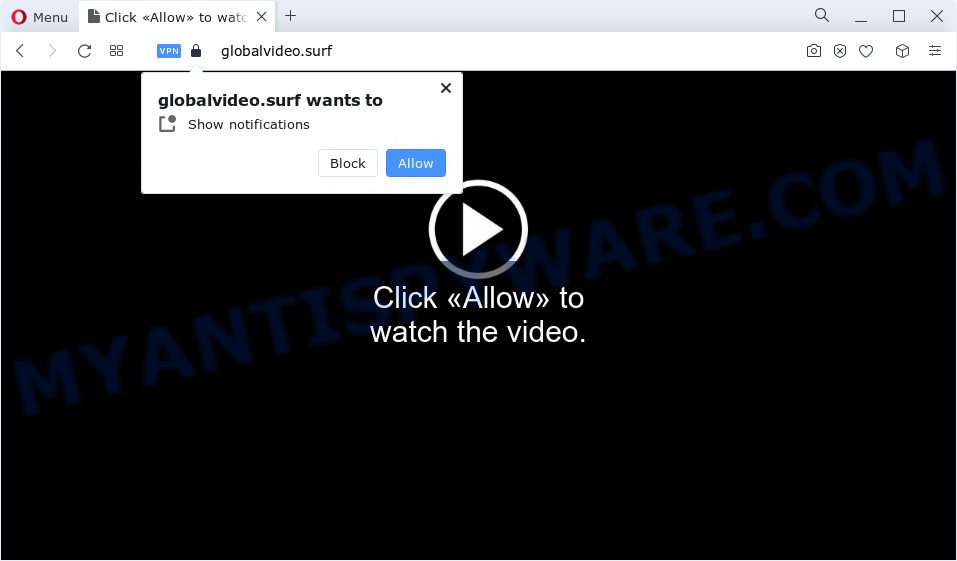
If you click on the ‘Allow’, the Globalvideo.surf website starts sending tons of push notifications on your your desktop. You will see the pop-up advertisements even when the internet browser is closed. Push notifications are originally developed to alert the user of recently published blog posts. Scammers abuse ‘browser notification feature’ to avoid antivirus software and ad blocking apps by presenting annoying adverts. These advertisements are displayed in the lower right corner of the screen urges users to play online games, visit questionable websites, install browser addons & so on.

To end this intrusive behavior and remove Globalvideo.surf browser notification spam, you need to modify browser settings that got modified by adware. For that, complete the Globalvideo.surf removal guide below. Once you remove Globalvideo.surf subscription, the browser notification spam will no longer appear on your internet browser.
Threat Summary
| Name | Globalvideo.surf pop-up |
| Type | browser notification spam ads, pop-ups, popup advertisements, popup virus |
| Distribution | PUPs, shady popup advertisements, social engineering attack, adware software |
| Symptoms |
|
| Removal | Globalvideo.surf removal guide |
How does your PC get infected with Globalvideo.surf pop ups
Some research has shown that users can be redirected to Globalvideo.surf from suspicious ads or by PUPs and adware. Adware is a type of sotware whose motive is to generate money for its creator. It have various methods of earning by showing the ads forcibly to its victims. Adware can open popup windows, display unwanted advertisements, alter the victim’s web browser settings, or redirect the victim’s web browser to unwanted web pages. Aside from causing unwanted ads and web-browser redirects, it also can slow down the computer.
Adware comes to the PC as part of the installer of various free applications. Thus on the process of installation, it will be added onto your PC system and/or internet browser. In order to avoid adware, you just need to follow a few simple rules: carefully read the Terms of Use and the license, choose only a Manual, Custom or Advanced installation type, which enables you to make sure that the program you want to install, thereby protect your computer from adware.
By following steps below it is easy to scan and delete adware from Internet Explorer, MS Edge, Mozilla Firefox and Google Chrome and your computer. Learn how to remove Globalvideo.surf pop ups and harmful software, as well as how to run a full PC system virus scan.
How to remove Globalvideo.surf popups (removal guide)
In the steps below, we will try to cover the Microsoft Internet Explorer, Firefox, Microsoft Edge and Google Chrome and provide general advice to remove Globalvideo.surf popup ads. You may find some minor differences in your MS Windows install. No matter, you should be okay if you follow the steps outlined below: delete all suspicious and unknown apps, reset web-browsers settings, fix internet browsers shortcuts, remove malicious scheduled tasks, run free malicious software removal tools. Read it once, after doing so, please bookmark this page (or open it on your smartphone) as you may need to close your web-browser or restart your device.
To remove Globalvideo.surf pop ups, execute the steps below:
- How to manually delete Globalvideo.surf
- Automatic Removal of Globalvideo.surf pop-up advertisements
- How to stop Globalvideo.surf ads
- To sum up
How to manually delete Globalvideo.surf
Looking for a way to delete Globalvideo.surf pop-ups manually without downloading any apps? Then this section of the blog post is just for you. Below are some simple steps you can take. Performing these steps requires basic knowledge of internet browser and Windows setup. If you doubt that you can follow them, it is better to use free applications listed below that can help you delete Globalvideo.surf pop-ups.
Delete newly added adware software
One of the first things to attempt for removal of adware is to check your personal computer installed programs screen and look for unwanted and questionable applications. If there are any software you do not recognize or are no longer using, you should delete them. If that doesn’t work, then you may need to run adware removal tool such as Zemana Anti-Malware.
Make sure you have closed all browsers and other apps. Next, uninstall any unrequested and suspicious apps from your Control panel.
Windows 10, 8.1, 8
Now, click the Windows button, type “Control panel” in search and press Enter. Choose “Programs and Features”, then “Uninstall a program”.

Look around the entire list of apps installed on your PC system. Most likely, one of them is the adware that causes unwanted pop ups. Select the suspicious program or the program that name is not familiar to you and remove it.
Windows Vista, 7
From the “Start” menu in Microsoft Windows, select “Control Panel”. Under the “Programs” icon, select “Uninstall a program”.

Select the questionable or any unknown applications, then click “Uninstall/Change” button to remove this undesired program from your device.
Windows XP
Click the “Start” button, select “Control Panel” option. Click on “Add/Remove Programs”.

Choose an unwanted application, then click “Change/Remove” button. Follow the prompts.
Remove Globalvideo.surf notifications from web browsers
If you have clicked the “Allow” button in the Globalvideo.surf pop-up and gave a notification permission, you should remove this notification permission first from your internet browser settings. To remove the Globalvideo.surf permission to send push notifications to your computer, follow the steps below. These steps are for Microsoft Windows, Mac and Android.
Google Chrome:
- Just copy and paste the following text into the address bar of Chrome.
- chrome://settings/content/notifications
- Press Enter.
- Remove the Globalvideo.surf site and other rogue notifications by clicking three vertical dots button next to each and selecting ‘Remove’.

Android:
- Tap ‘Settings’.
- Tap ‘Notifications’.
- Find and tap the web browser which displays Globalvideo.surf browser notification spam ads.
- In the opened window, find Globalvideo.surf URL, other rogue notifications and set the toggle button to ‘OFF’ on them one-by-one.

Mozilla Firefox:
- In the right upper corner, click the Menu button, represented by three bars.
- In the drop-down menu select ‘Options’. In the left side select ‘Privacy & Security’.
- Scroll down to the ‘Permissions’ section and click the ‘Settings’ button next to ‘Notifications’.
- Select the Globalvideo.surf domain from the list and change the status to ‘Block’.
- Save changes.

Edge:
- In the top right corner, click the Edge menu button (three dots).
- Scroll down to ‘Settings’. In the menu on the left go to ‘Advanced’.
- Click ‘Manage permissions’ button under ‘Website permissions’.
- Right-click the Globalvideo.surf site. Click ‘Delete’.

Internet Explorer:
- In the right upper corner of the screen, click on the gear icon (menu button).
- In the drop-down menu select ‘Internet Options’.
- Select the ‘Privacy’ tab and click ‘Settings below ‘Pop-up Blocker’ section.
- Find the Globalvideo.surf domain and click the ‘Remove’ button to remove the site.

Safari:
- Go to ‘Preferences’ in the Safari menu.
- Open ‘Websites’ tab, then in the left menu click on ‘Notifications’.
- Check for Globalvideo.surf domain, other suspicious sites and apply the ‘Deny’ option for each.
Remove Globalvideo.surf pop-up ads from Google Chrome
If adware software, other program or add-ons changed your Chrome settings without your knowledge, then you can remove Globalvideo.surf ads and restore your internet browser settings in Chrome at any time. However, your saved passwords and bookmarks will not be changed, deleted or cleared.
First run the Chrome. Next, press the button in the form of three horizontal dots (![]() ).
).
It will display the Google Chrome menu. Select More Tools, then press Extensions. Carefully browse through the list of installed addons. If the list has the add-on signed with “Installed by enterprise policy” or “Installed by your administrator”, then complete the following instructions: Remove Google Chrome extensions installed by enterprise policy.
Open the Chrome menu once again. Further, click the option called “Settings”.

The browser will show the settings screen. Another solution to open the Chrome’s settings – type chrome://settings in the internet browser adress bar and press Enter
Scroll down to the bottom of the page and click the “Advanced” link. Now scroll down until the “Reset” section is visible, as shown in the following example and press the “Reset settings to their original defaults” button.

The Google Chrome will show the confirmation prompt as shown in the following example.

You need to confirm your action, click the “Reset” button. The browser will run the procedure of cleaning. When it’s complete, the browser’s settings including search provider by default, new tab page and homepage back to the values that have been when the Google Chrome was first installed on your PC system.
Get rid of Globalvideo.surf from Firefox by resetting internet browser settings
If the Mozilla Firefox settings like homepage, newtab and search engine have been changed by the adware, then resetting it to the default state can help. It’ll save your personal information like saved passwords, bookmarks, auto-fill data and open tabs.
First, open the Mozilla Firefox. Next, click the button in the form of three horizontal stripes (![]() ). It will show the drop-down menu. Next, press the Help button (
). It will show the drop-down menu. Next, press the Help button (![]() ).
).

In the Help menu click the “Troubleshooting Information”. In the upper-right corner of the “Troubleshooting Information” page press on “Refresh Firefox” button like below.

Confirm your action, click the “Refresh Firefox”.
Delete Globalvideo.surf pop-up ads from Internet Explorer
By resetting Internet Explorer web-browser you revert back your web browser settings to its default state. This is first when troubleshooting problems that might have been caused by adware related to the Globalvideo.surf pop-ups.
First, run the Internet Explorer, then press ‘gear’ icon ![]() . It will display the Tools drop-down menu on the right part of the browser, then click the “Internet Options” as shown in the figure below.
. It will display the Tools drop-down menu on the right part of the browser, then click the “Internet Options” as shown in the figure below.

In the “Internet Options” screen, select the “Advanced” tab, then press the “Reset” button. The Microsoft Internet Explorer will display the “Reset Internet Explorer settings” prompt. Further, click the “Delete personal settings” check box to select it. Next, click the “Reset” button as shown below.

After the procedure is complete, click “Close” button. Close the Microsoft Internet Explorer and restart your computer for the changes to take effect. This step will help you to restore your web browser’s home page, new tab page and search provider to default state.
Automatic Removal of Globalvideo.surf pop-up advertisements
It’s very difficult for classic antivirus to detect adware and other kinds of PUPs. We recommend you use a free anti-adware such as Zemana Anti-Malware (ZAM), MalwareBytes Anti Malware and HitmanPro from our list below. These utilities will help you scan and remove trojans, malware, spyware, keyloggers, bothersome and malicious adware from an infected device.
Get rid of Globalvideo.surf pop ups with Zemana Anti-Malware (ZAM)
Zemana is free full featured malware removal tool. It can check your files and Windows registry in real-time. Zemana can help to delete Globalvideo.surf pop-up advertisements, other potentially unwanted programs, malware and adware. It uses 1% of your computer resources. This utility has got simple and beautiful interface and at the same time best possible protection for your device.
Now you can install and run Zemana Anti Malware (ZAM) to remove Globalvideo.surf popup ads from your internet browser by following the steps below:
Visit the page linked below to download Zemana AntiMalware (ZAM) installer named Zemana.AntiMalware.Setup on your PC system. Save it directly to your MS Windows Desktop.
164807 downloads
Author: Zemana Ltd
Category: Security tools
Update: July 16, 2019
Run the setup package after it has been downloaded successfully and then follow the prompts to install this utility on your computer.

During setup you can change certain settings, but we suggest you do not make any changes to default settings.
When installation is complete, this malware removal utility will automatically launch and update itself. You will see its main window as shown below.

Now press the “Scan” button . Zemana Anti-Malware program will scan through the whole personal computer for the adware that cause intrusive Globalvideo.surf advertisements. A scan can take anywhere from 10 to 30 minutes, depending on the count of files on your PC system and the speed of your device. While the Zemana Anti Malware utility is scanning, you may see how many objects it has identified as being infected by malicious software.

As the scanning ends, Zemana Free will open a scan report. Review the report and then press “Next” button.

The Zemana Free will remove adware that cause undesired Globalvideo.surf pop-ups. After disinfection is complete, you can be prompted to reboot your computer to make the change take effect.
Get rid of Globalvideo.surf pop up advertisements from browsers with Hitman Pro
HitmanPro is one of the most effective tools for removing adware, potentially unwanted applications and other malicious software. It can look for hidden adware in your PC and delete all harmful folders and files related to adware. Hitman Pro will allow you to delete Globalvideo.surf pop-up advertisements from your computer and MS Edge, Mozilla Firefox, Internet Explorer and Chrome. We strongly suggest you to download this tool as the creators are working hard to make it better.
Please go to the link below to download the latest version of HitmanPro for MS Windows. Save it to your Desktop so that you can access the file easily.
Once downloading is finished, open the file location and double-click the HitmanPro icon. It will start the Hitman Pro utility. If the User Account Control dialog box will ask you want to start the program, click Yes button to continue.

Next, click “Next” to perform a system scan with this tool for the adware responsible for Globalvideo.surf pop ups. When a threat is detected, the count of the security threats will change accordingly. Wait until the the scanning is done.

Once Hitman Pro completes the scan, you’ll be shown the list of all detected threats on your device as displayed in the figure below.

Review the report and then press “Next” button. It will display a prompt, click the “Activate free license” button. The HitmanPro will get rid of adware which cause intrusive Globalvideo.surf ads and move the selected items to the program’s quarantine. When the cleaning procedure is done, the tool may ask you to restart your computer.
How to remove Globalvideo.surf with MalwareBytes Anti Malware (MBAM)
Delete Globalvideo.surf pop-up ads manually is difficult and often the adware software is not completely removed. Therefore, we suggest you to run the MalwareBytes that are fully clean your computer. Moreover, this free application will help you to get rid of malware, potentially unwanted programs, toolbars and hijackers that your PC can be infected too.
Installing the MalwareBytes Free is simple. First you’ll need to download MalwareBytes AntiMalware (MBAM) on your computer from the link below.
327063 downloads
Author: Malwarebytes
Category: Security tools
Update: April 15, 2020
Once the downloading process is done, close all programs and windows on your PC. Double-click the setup file called MBSetup. If the “User Account Control” prompt pops up such as the one below, click the “Yes” button.

It will open the Setup wizard that will help you install MalwareBytes Anti Malware on your personal computer. Follow the prompts and don’t make any changes to default settings.

Once setup is done successfully, press “Get Started” button. MalwareBytes Anti Malware (MBAM) will automatically start and you can see its main screen like the one below.

Now press the “Scan” button . MalwareBytes Anti Malware utility will begin scanning the whole device to find out adware related to the Globalvideo.surf pop-up advertisements. A scan may take anywhere from 10 to 30 minutes, depending on the count of files on your PC and the speed of your device. While the MalwareBytes application is checking, you can see number of objects it has identified as threat.

When MalwareBytes AntiMalware is complete scanning your PC system, MalwareBytes will show you the results. Review the report and then click “Quarantine” button. The MalwareBytes Anti-Malware will remove adware related to the Globalvideo.surf pop up advertisements. Once that process is finished, you may be prompted to reboot the computer.

We suggest you look at the following video, which completely explains the process of using the MalwareBytes to remove adware software, hijacker and other malware.
How to stop Globalvideo.surf ads
By installing an ad blocker program such as AdGuard, you are able to block Globalvideo.surf, autoplaying video ads and remove a large number of distracting and intrusive ads on webpages.
- Visit the following page to download the latest version of AdGuard for Microsoft Windows. Save it on your MS Windows desktop or in any other place.
Adguard download
26841 downloads
Version: 6.4
Author: © Adguard
Category: Security tools
Update: November 15, 2018
- When the download is done, launch the downloaded file. You will see the “Setup Wizard” program window. Follow the prompts.
- When the installation is finished, click “Skip” to close the installation program and use the default settings, or click “Get Started” to see an quick tutorial which will allow you get to know AdGuard better.
- In most cases, the default settings are enough and you don’t need to change anything. Each time, when you run your computer, AdGuard will run automatically and stop undesired ads, block Globalvideo.surf, as well as other malicious or misleading web-pages. For an overview of all the features of the program, or to change its settings you can simply double-click on the icon called AdGuard, that can be found on your desktop.
To sum up
Now your personal computer should be free of the adware related to the Globalvideo.surf popup ads. We suggest that you keep AdGuard (to help you stop unwanted pop ups and intrusive harmful web-pages) and Zemana Anti-Malware (to periodically scan your personal computer for new malicious software, browser hijackers and adware software). Make sure that you have all the Critical Updates recommended for Windows operating system. Without regular updates you WILL NOT be protected when new browser hijackers, malicious applications and adware are released.
If you are still having problems while trying to remove Globalvideo.surf pop up ads from your browser, then ask for help here.


















