Nareasingh.space is a dubious web-site that uses social engineering to deceive people into allowing push notifications from this or similar websites that will in turn bombard users with unwanted adverts usually related to adware software, adult web-pages and other click fraud schemes. It delivers the message stating that the user should click ‘Allow’ button in order to connect to the Internet, access the content of the website, enable Flash Player, download a file, watch a video, and so on.
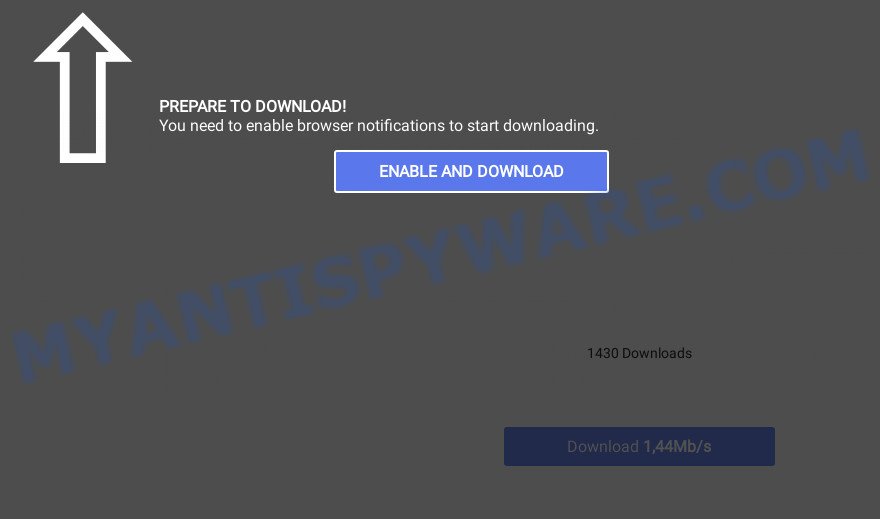
Once click on the ‘Allow’, the Nareasingh.space web-page gets your permission to send push notifications in form of popup adverts in the lower right corner of your desktop. Push notifications are originally designed to alert the user of recently published content. Scammers abuse ‘browser notification feature’ to avoid antivirus software and ad blocker software by presenting unwanted ads. These ads are displayed in the lower right corner of the screen urges users to play online games, visit dubious webpages, install internet browser plugins & so on.

In order to unsubscribe from Nareasingh.space browser notification spam open your web browser’s settings and complete the Nareasingh.space removal steps below. Once you remove notifications subscription, the Nareasingh.space pop-ups advertisements will no longer show on your internet browser.
Threat Summary
| Name | Nareasingh.space pop up |
| Type | spam notifications advertisements, popups, popup advertisements, pop-up virus |
| Distribution | adware, social engineering attack, potentially unwanted software, misleading pop-up advertisements |
| Symptoms |
|
| Removal | Nareasingh.space removal guide |
How did you get infected with Nareasingh.space pop-ups
Some research has shown that users can be redirected to Nareasingh.space from malicious ads or by potentially unwanted programs and adware. Adware software delivers undesired advertisements on your computer. Some of these ads are scams or fake advertisements created to trick you. Even the harmless ads can become really irritating. Adware can be installed unintentionally and without you knowing about it, when you open email attachments, install free applications.
Many of the free applications out there install web browser toolbars, browser hijackers, adware and potentially unwanted apps along with them without your knowledge. One has to be attentive while installing free software in order to avoid accidentally installing additional software. It is important that you pay attention to the EULA (End User License Agreements) and select the Custom, Manual or Advanced install type as it will typically disclose what optional apps will also be installed.
So, if you happen to encounter the Nareasingh.space ads, then be quick and take effort to remove adware responsible for Nareasingh.space ads immediately. Follow the few simple steps below to remove Nareasingh.space pop-ups. Let us know how you managed by sending us your comments please.
How to remove Nareasingh.space pop-up ads from Chrome, Firefox, IE, Edge
The following few simple steps will help you to delete Nareasingh.space ads from the Microsoft Edge, Internet Explorer, Firefox and Google Chrome. Moreover, the tutorial below will allow you to remove malware, browser hijackers, PUPs and toolbars that your computer may be infected. Please do the guidance step by step. If you need assist or have any questions, then ask for our assistance or type a comment below. Read it once, after doing so, please bookmark this page (or open it on your smartphone) as you may need to shut down your browser or reboot your personal computer.
To remove Nareasingh.space pop ups, execute the steps below:
- How to get rid of Nareasingh.space advertisements without any software
- Automatic Removal of Nareasingh.space advertisements
- How to stop Nareasingh.space advertisements
- Finish words
How to get rid of Nareasingh.space advertisements without any software
In this section of the blog post, we have posted the steps that will allow to remove Nareasingh.space advertisements manually. Although compared to removal utilities, this way loses in time, but you don’t need to download anything on the PC. It will be enough for you to follow the detailed instructions with images. We tried to describe each step in detail, but if you realized that you might not be able to figure it out, or simply do not want to change the Windows and internet browser settings, then it’s better for you to use utilities from trusted developers, which are listed below.
Uninstalling the Nareasingh.space, check the list of installed software first
First, go to MS Windows Control Panel and uninstall suspicious applications, all applications you do not remember installing. It’s important to pay the most attention to software you installed just before Nareasingh.space ads appeared on your browser. If you do not know what a program does, look for the answer on the Web.
Press Windows button ![]() , then click Search
, then click Search ![]() . Type “Control panel”and press Enter. If you using Windows XP or Windows 7, then click “Start” and select “Control Panel”. It will show the Windows Control Panel as displayed in the figure below.
. Type “Control panel”and press Enter. If you using Windows XP or Windows 7, then click “Start” and select “Control Panel”. It will show the Windows Control Panel as displayed in the figure below.

Further, click “Uninstall a program” ![]()
It will open a list of all programs installed on your computer. Scroll through the all list, and delete any questionable and unknown apps.
Remove Nareasingh.space notifications from web-browsers
if you became a victim of cyber criminals and clicked on the “Allow” button, then your internet browser was configured to show undesired advertisements. To remove the advertisements, you need to remove the notification permission that you gave the Nareasingh.space web-site to send browser notification spam.
|
|
|
|
|
|
Remove Nareasingh.space advertisements from Firefox
If the Firefox web-browser application is hijacked, then resetting its settings can help. The Reset feature is available on all modern version of Mozilla Firefox. A reset can fix many issues by restoring Mozilla Firefox settings like homepage, default search provider and newtab page to their original state. When using the reset feature, your personal information such as passwords, bookmarks, browsing history and web form auto-fill data will be saved.
Start the Firefox and click the menu button (it looks like three stacked lines) at the top right of the web browser screen. Next, press the question-mark icon at the bottom of the drop-down menu. It will open the slide-out menu.

Select the “Troubleshooting information”. If you’re unable to access the Help menu, then type “about:support” in your address bar and press Enter. It bring up the “Troubleshooting Information” page as shown on the image below.

Click the “Refresh Firefox” button at the top right of the Troubleshooting Information page. Select “Refresh Firefox” in the confirmation dialog box. The Firefox will start a procedure to fix your problems that caused by the Nareasingh.space adware. When, it is done, click the “Finish” button.
Remove Nareasingh.space popups from IE
The Microsoft Internet Explorer reset is great if your web-browser is hijacked or you have unwanted add-ons or toolbars on your internet browser, that installed by an malicious software.
First, start the Internet Explorer, then press ‘gear’ icon ![]() . It will show the Tools drop-down menu on the right part of the web-browser, then click the “Internet Options” like below.
. It will show the Tools drop-down menu on the right part of the web-browser, then click the “Internet Options” like below.

In the “Internet Options” screen, select the “Advanced” tab, then click the “Reset” button. The Internet Explorer will display the “Reset Internet Explorer settings” dialog box. Further, click the “Delete personal settings” check box to select it. Next, click the “Reset” button as shown in the following example.

After the process is finished, click “Close” button. Close the IE and reboot your device for the changes to take effect. This step will help you to restore your web-browser’s search provider by default, start page and newtab page to default state.
Remove Nareasingh.space popup ads from Google Chrome
If you have adware problem or the Google Chrome is running slow, then reset Chrome settings can help you. In the steps below we will show you a solution to reset your Google Chrome settings to default values without reinstall. This will also help to remove Nareasingh.space popups from your web browser.

- First start the Chrome and click Menu button (small button in the form of three dots).
- It will display the Google Chrome main menu. Select More Tools, then press Extensions.
- You will see the list of installed extensions. If the list has the extension labeled with “Installed by enterprise policy” or “Installed by your administrator”, then complete the following guide: Remove Chrome extensions installed by enterprise policy.
- Now open the Google Chrome menu once again, click the “Settings” menu.
- You will see the Google Chrome’s settings page. Scroll down and click “Advanced” link.
- Scroll down again and click the “Reset” button.
- The Chrome will display the reset profile settings page as shown on the image above.
- Next click the “Reset” button.
- Once this task is finished, your web-browser’s new tab page, homepage and search engine will be restored to their original defaults.
- To learn more, read the article How to reset Chrome settings to default.
Automatic Removal of Nareasingh.space advertisements
If you are an unskilled computer user, then we advise to use free removal tools listed below to get rid of Nareasingh.space pop-up advertisements for good. The automatic way is highly recommended. It has less steps and easier to implement than the manual solution. Moreover, it lower risk of system damage. So, the automatic Nareasingh.space removal is a better option.
Use Zemana Free to remove Nareasingh.space pop-up advertisements
Zemana is a free tool that performs a scan of your personal computer and displays if there are existing adware, browser hijackers, viruses, worms, spyware, trojans and other malicious software residing on your device. If malicious software is detected, Zemana Free can automatically remove it. Zemana doesn’t conflict with other anti-malware and antivirus programs installed on your PC.
First, click the link below, then click the ‘Download’ button in order to download the latest version of Zemana Anti Malware.
164807 downloads
Author: Zemana Ltd
Category: Security tools
Update: July 16, 2019
When the download is done, close all apps and windows on your PC. Double-click the install file named Zemana.AntiMalware.Setup. If the “User Account Control” dialog box pops up as shown on the image below, click the “Yes” button.

It will open the “Setup wizard” that will help you setup Zemana AntiMalware on your PC system. Follow the prompts and don’t make any changes to default settings.

Once setup is done successfully, Zemana Free will automatically start and you can see its main screen as displayed in the figure below.

Now click the “Scan” button to search for adware which causes annoying Nareasingh.space popups. Depending on your computer, the scan can take anywhere from a few minutes to close to an hour. While the Zemana Anti-Malware program is checking, you can see how many objects it has identified as threat.

After Zemana Free completes the scan, Zemana Anti Malware (ZAM) will display a list of detected items. Make sure all items have ‘checkmark’ and click “Next” button. The Zemana Anti-Malware will remove adware software that causes Nareasingh.space ads and move the selected threats to the program’s quarantine. Once the clean-up is complete, you may be prompted to reboot the PC system.
Remove Nareasingh.space advertisements from web-browsers with HitmanPro
HitmanPro is a free portable program that scans your computer for adware that causes Nareasingh.space ads, PUPs and hijackers and helps remove them easily. Moreover, it’ll also help you get rid of any harmful web-browser extensions and add-ons.
Please go to the link below to download the latest version of Hitman Pro for Microsoft Windows. Save it on your Windows desktop or in any other place.
After downloading is finished, open the folder in which you saved it. You will see an icon like below.

Double click the HitmanPro desktop icon. Once the utility is launched, you will see a screen as on the image below.

Further, press “Next” button . Hitman Pro tool will begin scanning the whole computer to find out adware that causes Nareasingh.space advertisements. Depending on your device, the scan can take anywhere from a few minutes to close to an hour. After that process is done, a list of all threats found is created as displayed below.

Review the results once the utility has finished the system scan. If you think an entry should not be quarantined, then uncheck it. Otherwise, simply click “Next” button. It will show a dialog box, click the “Activate free license” button.
Get rid of Nareasingh.space pop ups with MalwareBytes
If you’re still having problems with the Nareasingh.space pop up advertisements — or just wish to scan your device occasionally for adware and other malicious software — download MalwareBytes. It’s free for home use, and finds and removes various unwanted software that attacks your PC or degrades computer performance. MalwareBytes can delete adware software, potentially unwanted software as well as malware, including ransomware and trojans.
First, visit the following page, then press the ‘Download’ button in order to download the latest version of MalwareBytes Anti Malware.
327062 downloads
Author: Malwarebytes
Category: Security tools
Update: April 15, 2020
After the download is complete, close all apps and windows on your computer. Double-click the set up file named MBSetup. If the “User Account Control” dialog box pops up as displayed on the screen below, click the “Yes” button.

It will open the Setup wizard that will help you install MalwareBytes Free on your device. Follow the prompts and do not make any changes to default settings.

Once setup is finished successfully, press “Get Started” button. MalwareBytes Free will automatically start and you can see its main screen such as the one below.

Now click the “Scan” button for scanning your device for the adware that causes multiple unwanted pop ups. While the MalwareBytes Anti Malware is scanning, you may see number of objects it has identified either as being malicious software.

Once the system scan is finished, you will be displayed the list of all found threats on your computer. Review the report and then click “Quarantine” button. The MalwareBytes AntiMalware (MBAM) will remove adware that causes Nareasingh.space pop up ads in your browser and move the selected items to the Quarantine. Once finished, you may be prompted to restart the computer.

We recommend you look at the following video, which completely explains the procedure of using the MalwareBytes Anti-Malware (MBAM) to remove adware software, browser hijacker and other malicious software.
How to stop Nareasingh.space advertisements
By installing an ad blocking application such as AdGuard, you’re able to block Nareasingh.space, autoplaying video ads and remove a large amount of distracting and undesired ads on web sites.
- First, click the link below, then click the ‘Download’ button in order to download the latest version of AdGuard.
Adguard download
26841 downloads
Version: 6.4
Author: © Adguard
Category: Security tools
Update: November 15, 2018
- After downloading it, launch the downloaded file. You will see the “Setup Wizard” program window. Follow the prompts.
- After the setup is finished, press “Skip” to close the install program and use the default settings, or click “Get Started” to see an quick tutorial which will allow you get to know AdGuard better.
- In most cases, the default settings are enough and you do not need to change anything. Each time, when you start your computer, AdGuard will run automatically and stop undesired ads, block Nareasingh.space, as well as other malicious or misleading web-pages. For an overview of all the features of the program, or to change its settings you can simply double-click on the icon called AdGuard, that is located on your desktop.
Finish words
After completing the guidance shown above, your computer should be free from adware that causes Nareasingh.space ads and other malware. The Google Chrome, Mozilla Firefox, MS Edge and Microsoft Internet Explorer will no longer reroute you to various intrusive web sites like Nareasingh.space. Unfortunately, if the steps does not help you, then you have caught a new adware, and then the best way – ask for help here.


















