Alpeculian.top is a website which uses the browser notification feature to deceive unsuspecting users into signing up for push notifications from this or similar webpages that will in turn bombard users with pop-up adverts usually related to adware, adult webpages and other click fraud schemes. This web-page asks you to click on the ‘Allow’ button to download a file, access the content of the web-site, connect to the Internet, watch a video, enable Flash Player, and so on.
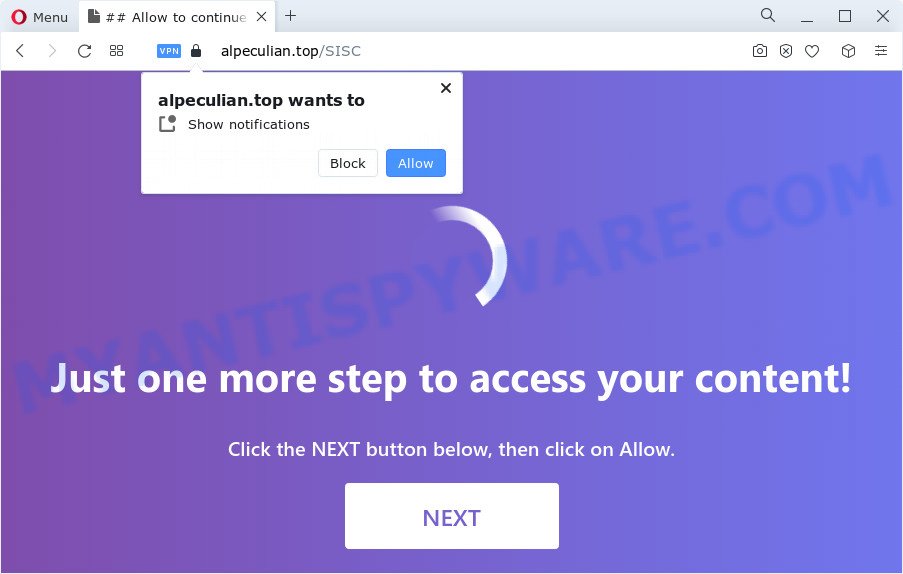
If click on the ‘Allow’, the Alpeculian.top webpage gets your permission to send spam notifications in form of pop up adverts in the right bottom corner of your desktop. The devs behind Alpeculian.top use these push notifications to bypass popup blocker and therefore show lots of unwanted adverts. These ads are used to promote questionable web browser extensions, giveaway scams, adware bundles, and adult web-pages.

If you are getting spam notifications, you can get rid of Alpeculian.top subscription by going into your web browser’s settings and following the Alpeculian.top removal steps below. Once you remove Alpeculian.top subscription, the spam notifications will no longer show on the screen.
Threat Summary
| Name | Alpeculian.top pop-up |
| Type | push notifications ads, popup ads, pop-up virus, pop-ups |
| Distribution | shady pop up ads, PUPs, adware, social engineering attack |
| Symptoms |
|
| Removal | Alpeculian.top removal guide |
Where the Alpeculian.top popups comes from
These Alpeculian.top popups are caused by shady advertisements on the websites you visit or adware. By definition, adware is a piece of software that presents ads on a computer. However, people basically use the word ‘adware’ to describe a part of malicious software that shows undesired ads to the user. Most often, this kind of adware do not have any uninstall procedures and can use technologies that are similar to those used by trojans to penetrate the computer.
The majority of adware is bundled within freeware or even paid apps which Web users can easily download online. The installation packages of such applications, in many cases, clearly indicate that they will install third-party apps. The option is given to users to block the setup of any third-party programs. So, in order to avoid the installation of any adware: read all disclaimers and install screens very carefully, choose only Custom or Advanced installation type and reject all third-party programs in which you are unsure.
So, obviously, you need to delete the adware sooner. Use the free step-by-step instructions below. This guide will allow you clean your PC system of adware and thus get rid of the Alpeculian.top annoying ads.
How to remove Alpeculian.top ads (removal steps)
If you have constant popups or undesired advertisements, slow PC, freezing personal computer problems, you are in need of adware removal assistance. The few simple steps below will guide you forward to get Alpeculian.top pop-ups removed and will allow you get your PC operating at peak capacity again.
To remove Alpeculian.top pop ups, execute the steps below:
- How to get rid of Alpeculian.top pop-ups without any software
- Automatic Removal of Alpeculian.top popup ads
- How to block Alpeculian.top
- Finish words
How to get rid of Alpeculian.top pop-ups without any software
In this section of the blog post, we have posted the steps that will help to remove Alpeculian.top popup advertisements manually. Although compared to removal tools, this way loses in time, but you don’t need to install anything on the computer. It will be enough for you to follow the detailed guide with pictures. We tried to describe each step in detail, but if you realized that you might not be able to figure it out, or simply do not want to change the Windows and web browser settings, then it’s better for you to use utilities from trusted developers, which are listed below.
Deleting the Alpeculian.top, check the list of installed applications first
The process of adware removal is generally the same across all versions of Microsoft Windows OS from 10 to XP. To start with, it is necessary to check the list of installed programs on your PC system and uninstall all unused, unknown and questionable software.
Make sure you have closed all browsers and other programs. Next, uninstall any unknown and suspicious applications from your Control panel.
Windows 10, 8.1, 8
Now, click the Windows button, type “Control panel” in search and press Enter. Select “Programs and Features”, then “Uninstall a program”.

Look around the entire list of apps installed on your personal computer. Most probably, one of them is the adware that causes Alpeculian.top pop ups in your browser. Choose the suspicious program or the program that name is not familiar to you and remove it.
Windows Vista, 7
From the “Start” menu in MS Windows, choose “Control Panel”. Under the “Programs” icon, select “Uninstall a program”.

Select the dubious or any unknown apps, then click “Uninstall/Change” button to uninstall this unwanted application from your computer.
Windows XP
Click the “Start” button, select “Control Panel” option. Click on “Add/Remove Programs”.

Select an unwanted program, then press “Change/Remove” button. Follow the prompts.
Remove Alpeculian.top notifications from internet browsers
If you’re getting browser notification spam from the Alpeculian.top or another intrusive web-page, you will have previously pressed the ‘Allow’ button. Below we’ll teach you how to turn them off.
|
|
|
|
|
|
Remove Alpeculian.top pop up ads from Chrome
If you have adware software, Alpeculian.top ads problems or Google Chrome is running slow, then reset Google Chrome can help you. In this guide we’ll show you the way to reset your Google Chrome settings and data to default state without reinstall.

- First start the Google Chrome and click Menu button (small button in the form of three dots).
- It will display the Chrome main menu. Choose More Tools, then click Extensions.
- You will see the list of installed extensions. If the list has the addon labeled with “Installed by enterprise policy” or “Installed by your administrator”, then complete the following instructions: Remove Chrome extensions installed by enterprise policy.
- Now open the Google Chrome menu once again, click the “Settings” menu.
- You will see the Chrome’s settings page. Scroll down and click “Advanced” link.
- Scroll down again and click the “Reset” button.
- The Chrome will display the reset profile settings page as on the image above.
- Next click the “Reset” button.
- Once this procedure is complete, your browser’s search engine, start page and newtab will be restored to their original defaults.
- To learn more, read the post How to reset Google Chrome settings to default.
Remove Alpeculian.top pop ups from Internet Explorer
By resetting Internet Explorer internet browser you return your web browser settings to its default state. This is first when troubleshooting problems that might have been caused by adware software that cause popups.
First, start the Microsoft Internet Explorer. Next, press the button in the form of gear (![]() ). It will show the Tools drop-down menu, click the “Internet Options” as shown on the screen below.
). It will show the Tools drop-down menu, click the “Internet Options” as shown on the screen below.

In the “Internet Options” window click on the Advanced tab, then press the Reset button. The Internet Explorer will show the “Reset Internet Explorer settings” window as shown in the figure below. Select the “Delete personal settings” check box, then press “Reset” button.

You will now need to reboot your computer for the changes to take effect.
Delete Alpeculian.top pop-ups from Firefox
The Mozilla Firefox reset will delete redirects to undesired Alpeculian.top web-page, modified preferences, extensions and security settings. However, your themes, bookmarks, history, passwords, and web form auto-fill information will not be deleted.
First, open the Mozilla Firefox. Next, press the button in the form of three horizontal stripes (![]() ). It will display the drop-down menu. Next, click the Help button (
). It will display the drop-down menu. Next, click the Help button (![]() ).
).

In the Help menu click the “Troubleshooting Information”. In the upper-right corner of the “Troubleshooting Information” page click on “Refresh Firefox” button as shown in the figure below.

Confirm your action, press the “Refresh Firefox”.
Automatic Removal of Alpeculian.top popup ads
Many antivirus companies have created apps that help detect adware and thereby delete Alpeculian.top from the Internet Explorer, Chrome, Mozilla Firefox and Edge web browsers. Below is a a few of the free applications you may want to run. Your device can have a lot of PUPs, adware and browser hijackers installed at the same time, so we recommend, if any unwanted or malicious application returns after rebooting the computer, then run your PC system into Safe Mode and run the anti malware tool again.
Run Zemana to delete Alpeculian.top popup advertisements
Zemana Free is free full featured malware removal utility. It can scan your files and Microsoft Windows registry in real-time. Zemana can help to remove Alpeculian.top pop up ads, other potentially unwanted applications, malicious software and adware. It uses 1% of your PC system resources. This utility has got simple and beautiful interface and at the same time effective protection for your personal computer.
First, please go to the following link, then click the ‘Download’ button in order to download the latest version of Zemana AntiMalware (ZAM).
164806 downloads
Author: Zemana Ltd
Category: Security tools
Update: July 16, 2019
When downloading is complete, close all windows on your PC system. Further, run the install file named Zemana.AntiMalware.Setup. If the “User Account Control” dialog box pops up as on the image below, click the “Yes” button.

It will display the “Setup wizard” that will help you install Zemana Anti Malware on the PC. Follow the prompts and do not make any changes to default settings.

Once setup is complete successfully, Zemana Anti Malware (ZAM) will automatically launch and you can see its main window as displayed below.

Next, click the “Scan” button to perform a system scan with this tool for the adware related to the Alpeculian.top popup advertisements. A scan may take anywhere from 10 to 30 minutes, depending on the number of files on your PC and the speed of your computer. While the utility is scanning, you can see how many objects and files has already scanned.

Once the system scan is done, Zemana Free will open you the results. Next, you need to click “Next” button.

The Zemana AntiMalware will get rid of adware software that causes Alpeculian.top pop ups in your internet browser and move the selected items to the program’s quarantine. Once disinfection is complete, you can be prompted to restart your computer.
Get rid of Alpeculian.top pop up ads and harmful extensions with HitmanPro
Hitman Pro is a malicious software removal utility that is developed to look for and terminate hijackers, PUPs, adware and suspicious processes from the device that has been affected by malware. It is a portable program that can be run instantly from USB stick. HitmanPro have an advanced device monitoring tool which uses a white-list database to isolate suspicious processes and programs.
Hitman Pro can be downloaded from the following link. Save it to your Desktop so that you can access the file easily.
Once downloading is done, open the file location. You will see an icon like below.

Double click the HitmanPro desktop icon. Once the tool is launched, you will see a screen as on the image below.

Further, click “Next” button to perform a system scan for the adware software related to the Alpeculian.top popups. A system scan can take anywhere from 5 to 30 minutes, depending on your device. After Hitman Pro has completed scanning, HitmanPro will display a screen that contains a list of malware that has been found as shown in the figure below.

In order to delete all threats, simply click “Next” button. It will display a prompt, click the “Activate free license” button.
Remove Alpeculian.top pop-up ads with MalwareBytes Anti Malware (MBAM)
We recommend using the MalwareBytes Free. You can download and install MalwareBytes Anti Malware (MBAM) to find adware and thereby delete Alpeculian.top advertisements from your internet browsers. When installed and updated, this free malware remover automatically scans for and deletes all threats exist on the device.
Download MalwareBytes on your MS Windows Desktop from the following link.
327060 downloads
Author: Malwarebytes
Category: Security tools
Update: April 15, 2020
When the download is done, close all apps and windows on your computer. Open a directory in which you saved it. Double-click on the icon that’s called MBSetup like below.
![]()
When the setup starts, you will see the Setup wizard that will help you setup Malwarebytes on your device.

Once installation is done, you’ll see window as on the image below.

Now click the “Scan” button to perform a system scan with this utility for the adware software that causes multiple unwanted pop ups. This task may take quite a while, so please be patient. While the MalwareBytes Free is checking, you can see number of objects it has identified either as being malware.

When MalwareBytes Anti-Malware completes the scan, the results are displayed in the scan report. Review the results once the tool has finished the system scan. If you think an entry should not be quarantined, then uncheck it. Otherwise, simply click “Quarantine” button.

The Malwarebytes will now get rid of adware related to the Alpeculian.top ads. After the task is finished, you may be prompted to reboot your personal computer.

The following video explains step-by-step instructions on how to delete hijacker, adware and other malicious software with MalwareBytes AntiMalware (MBAM).
How to block Alpeculian.top
Run an adblocker utility such as AdGuard will protect you from harmful ads and content. Moreover, you may find that the AdGuard have an option to protect your privacy and block phishing and spam web pages. Additionally, ad-blocker apps will help you to avoid annoying pop up advertisements and unverified links that also a good way to stay safe online.
Visit the following page to download AdGuard. Save it on your Desktop.
26841 downloads
Version: 6.4
Author: © Adguard
Category: Security tools
Update: November 15, 2018
When the downloading process is complete, start the downloaded file. You will see the “Setup Wizard” screen as shown below.

Follow the prompts. Once the installation is complete, you will see a window as shown in the following example.

You can click “Skip” to close the setup program and use the default settings, or click “Get Started” button to see an quick tutorial that will allow you get to know AdGuard better.
In most cases, the default settings are enough and you do not need to change anything. Each time, when you start your computer, AdGuard will run automatically and stop unwanted ads, block Alpeculian.top, as well as other harmful or misleading webpages. For an overview of all the features of the application, or to change its settings you can simply double-click on the AdGuard icon, which is located on your desktop.
Finish words
After completing the few simple steps above, your computer should be clean from this adware software and other malware. The Chrome, Mozilla Firefox, Internet Explorer and Microsoft Edge will no longer show intrusive Alpeculian.top website when you browse the Internet. Unfortunately, if the steps does not help you, then you have caught a new adware, and then the best way – ask for help.
Please create a new question by using the “Ask Question” button in the Questions and Answers. Try to give us some details about your problems, so we can try to help you more accurately. Wait for one of our trained “Security Team” or Site Administrator to provide you with knowledgeable assistance tailored to your problem with the annoying Alpeculian.top advertisements.


















