The cyber security specialists have determined that Globalvideo.best is a website which is designed to fool you and other unsuspecting victims to accept push notifications via the internet browser. It will display the ‘Show notifications’ pop-up claims that clicking ‘Allow’ will let the user enable Flash Player, download a file, access the content of the web-site, watch a video, connect to the Internet, and so on.
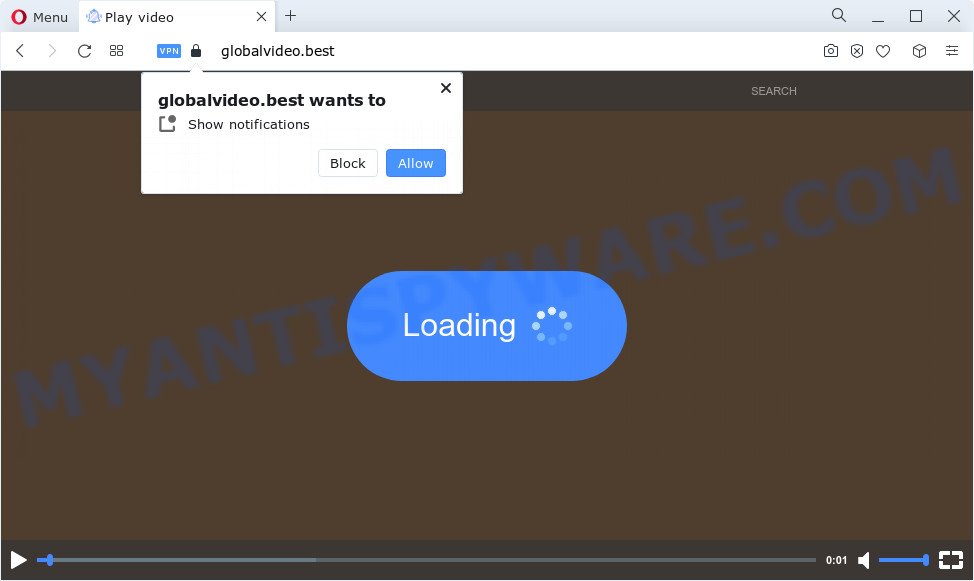
Once enabled, the Globalvideo.best spam notifications will start popping up in the lower right corner of Windows or Mac periodically and spam you with annoying ads. The authors of Globalvideo.best use these push notifications to bypass protection against pop-ups in the internet browser and therefore display tons of unwanted ads. These ads are used to promote questionable web-browser addons, fake prizes scams, fake software, and adult web sites.

If you’re receiving browser notification spam, you can remove Globalvideo.best subscription by going into your browser’s settings and completing the Globalvideo.best removal guidance below. Once you remove Globalvideo.best subscription, the spam notifications will no longer show on the desktop.
Threat Summary
| Name | Globalvideo.best pop-up |
| Type | browser notification spam advertisements, pop up virus, popup ads, popups |
| Distribution | malicious popup advertisements, potentially unwanted software, adware, social engineering attack |
| Symptoms |
|
| Removal | Globalvideo.best removal guide |
How did you get infected with Globalvideo.best pop-ups
Cyber security specialists have determined that users are re-directed to Globalvideo.best by adware or from malicious ads. Adware software is considered a potentially security threat because it often installed on computer without the consent of the user. Adware usually just displays undesired advertisements, but sometimes adware can be used to obtain your privacy data.
Adware usually is bundled within free programs. So, when you installing free programs, carefully read the disclaimers, choose the Custom or Advanced setup type to watch for third-party apps that are being installed, because some of the applications are PUPs and adware software.
The best option is to use the steps posted below to free your computer of adware and get rid of Globalvideo.best pop-ups.
How to remove Globalvideo.best pop-ups (removal tutorial)
We are presenting various solutions to get rid of Globalvideo.best popup ads from the Google Chrome, MS Edge, Microsoft Internet Explorer and Mozilla Firefox using only internal Windows functions. Most of adware software and potentially unwanted software can be deleted via these processes. If these steps does not help to delete Globalvideo.best pop up advertisements, then it is better to run a free malicious software removal utilities linked below.
To remove Globalvideo.best pop ups, perform the steps below:
- How to manually remove Globalvideo.best
- Automatic Removal of Globalvideo.best ads
- Run AdBlocker to block Globalvideo.best and stay safe online
- To sum up
How to manually remove Globalvideo.best
The most common adware software can be removed manually, without the use of anti-virus or other removal tools. The manual steps below will show you how to get rid of Globalvideo.best pop ups step by step. Although each of the steps is very simple and does not require special knowledge, but you doubt that you can finish them, then use the free utilities, a list of which is given below.
Uninstall recently added PUPs
First of all, check the list of installed apps on your computer and remove all unknown and newly added apps. If you see an unknown application with incorrect spelling or varying capital letters, it have most likely been installed by malicious software and you should clean it off first with malicious software removal tool such as Zemana AntiMalware.
Press Windows button ![]() , then press Search
, then press Search ![]() . Type “Control panel”and press Enter. If you using Windows XP or Windows 7, then press “Start” and select “Control Panel”. It will open the Windows Control Panel as shown on the image below.
. Type “Control panel”and press Enter. If you using Windows XP or Windows 7, then press “Start” and select “Control Panel”. It will open the Windows Control Panel as shown on the image below.

Further, press “Uninstall a program” ![]()
It will display a list of all apps installed on your device. Scroll through the all list, and uninstall any suspicious and unknown applications.
Remove Globalvideo.best notifications from browsers
If you are in situation where you don’t want to see push notifications from the Globalvideo.best webpage. In this case, you can turn off web notifications for your web browser in Windows/Mac OS/Android. Find your web-browser in the list below, follow guide to delete browser permissions to show push notifications.
Google Chrome:
- Click on ‘three dots menu’ button at the top-right corner of the screen.
- When the drop-down menu appears, click on ‘Settings’. Scroll to the bottom of the page and click on ‘Advanced’.
- In the ‘Privacy and Security’ section, click on ‘Site settings’.
- Click on ‘Notifications’.
- Find the Globalvideo.best URL and get rid of it by clicking the three vertical dots on the right to the URL and select ‘Remove’.

Android:
- Tap ‘Settings’.
- Tap ‘Notifications’.
- Find and tap the internet browser which shows Globalvideo.best spam notifications ads.
- Find Globalvideo.best URL, other rogue notifications and set the toggle button to ‘OFF’ on them one-by-one.

Mozilla Firefox:
- Click the Menu button (three bars) on the top right corner of the screen.
- Go to ‘Options’, and Select ‘Privacy & Security’ on the left side of the window.
- Scroll down to ‘Permissions’ section and click ‘Settings…’ button next to ‘Notifications’.
- Find sites you down’t want to see notifications from (for example, Globalvideo.best), click on drop-down menu next to each and select ‘Block’.
- Save changes.

Edge:
- In the top right corner, click on the three dots to expand the Edge menu.
- Scroll down, find and click ‘Settings’. In the left side select ‘Advanced’.
- Click ‘Manage permissions’ button under ‘Website permissions’.
- Click the switch under the Globalvideo.best URL so that it turns off.

Internet Explorer:
- Click the Gear button on the right upper corner of the browser.
- Select ‘Internet options’.
- Click on the ‘Privacy’ tab and select ‘Settings’ in the pop-up blockers section.
- Find the Globalvideo.best domain and click the ‘Remove’ button to remove the domain.

Safari:
- On the top menu select ‘Safari’, then ‘Preferences’.
- Open ‘Websites’ tab, then in the left menu click on ‘Notifications’.
- Locate the Globalvideo.best URL and select it, click the ‘Deny’ button.
Remove Globalvideo.best pop-up advertisements from Google Chrome
Run the Reset browser tool of the Chrome to reset all its settings such as home page, default search engine and new tab to original defaults. This is a very useful utility to use, in the case of internet browser redirects to unwanted ad web-pages like Globalvideo.best.

- First, start the Google Chrome and click the Menu icon (icon in the form of three dots).
- It will show the Google Chrome main menu. Choose More Tools, then click Extensions.
- You will see the list of installed extensions. If the list has the extension labeled with “Installed by enterprise policy” or “Installed by your administrator”, then complete the following steps: Remove Chrome extensions installed by enterprise policy.
- Now open the Chrome menu once again, click the “Settings” menu.
- Next, click “Advanced” link, which located at the bottom of the Settings page.
- On the bottom of the “Advanced settings” page, click the “Reset settings to their original defaults” button.
- The Chrome will show the reset settings dialog box as shown on the screen above.
- Confirm the web-browser’s reset by clicking on the “Reset” button.
- To learn more, read the article How to reset Chrome settings to default.
Remove Globalvideo.best advertisements from Mozilla Firefox
This step will help you delete Globalvideo.best pop-up advertisements, third-party toolbars, disable malicious add-ons and return your default homepage, newtab page and search engine settings.
First, launch the Firefox. Next, press the button in the form of three horizontal stripes (![]() ). It will display the drop-down menu. Next, press the Help button (
). It will display the drop-down menu. Next, press the Help button (![]() ).
).

In the Help menu click the “Troubleshooting Information”. In the upper-right corner of the “Troubleshooting Information” page click on “Refresh Firefox” button like below.

Confirm your action, click the “Refresh Firefox”.
Get rid of Globalvideo.best pop-ups from Internet Explorer
By resetting Internet Explorer browser you restore your web-browser settings to its default state. This is basic when troubleshooting problems that might have been caused by adware that causes Globalvideo.best ads.
First, run the Microsoft Internet Explorer, click ![]() ) button. Next, click “Internet Options” as shown in the figure below.
) button. Next, click “Internet Options” as shown in the figure below.

In the “Internet Options” screen select the Advanced tab. Next, press Reset button. The Internet Explorer will display the Reset Internet Explorer settings dialog box. Select the “Delete personal settings” check box and click Reset button.

You will now need to restart your computer for the changes to take effect. It will delete adware which cause popups, disable malicious and ad-supported web-browser’s extensions and restore the Internet Explorer’s settings such as new tab page, default search engine and home page to default state.
Automatic Removal of Globalvideo.best ads
Spyware, adware software, potentially unwanted apps and browser hijackers can be difficult to remove manually. Do not try to remove this software without the help of malicious software removal utilities. In order to completely remove adware software from your computer, use professionally developed tools, such as Zemana Anti-Malware, MalwareBytes and HitmanPro.
Get rid of Globalvideo.best pop-up advertisements with Zemana Anti Malware
Zemana is free full featured malicious software removal tool. It can scan your files and MS Windows registry in real-time. Zemana AntiMalware can help to delete Globalvideo.best advertisements, other PUPs, malicious software and adware software. It uses 1% of your PC system resources. This tool has got simple and beautiful interface and at the same time effective protection for your PC system.
- First, please go to the following link, then press the ‘Download’ button in order to download the latest version of Zemana AntiMalware.
Zemana AntiMalware
164806 downloads
Author: Zemana Ltd
Category: Security tools
Update: July 16, 2019
- Once you have downloaded the setup file, make sure to double click on the Zemana.AntiMalware.Setup. This would start the Zemana Anti Malware installation on your computer.
- Select install language and press ‘OK’ button.
- On the next screen ‘Setup Wizard’ simply click the ‘Next’ button and follow the prompts.

- Finally, once the installation is complete, Zemana Free will start automatically. Else, if does not then double-click on the Zemana Anti Malware icon on your desktop.
- Now that you have successfully install Zemana, let’s see How to use Zemana to remove Globalvideo.best pop up ads from your computer.
- After you have launched the Zemana Anti-Malware (ZAM), you’ll see a window as displayed in the following example, just click ‘Scan’ button to start scanning your PC system for the adware software.

- Now pay attention to the screen while Zemana Free scans your computer.

- Once that process is finished, it will display the Scan Results. All detected items will be marked. You can remove them all by simply press ‘Next’ button.

- Zemana Anti-Malware may require a restart personal computer in order to complete the Globalvideo.best pop-ups removal procedure.
- If you want to fully delete adware from your PC system, then click ‘Quarantine’ icon, select all malware, adware, PUPs and other threats and click Delete.
- Restart your PC system to complete the adware removal process.
Get rid of Globalvideo.best advertisements and harmful extensions with HitmanPro
Hitman Pro is a free removal tool that can be downloaded and use to get rid of adware responsible for Globalvideo.best ads, hijackers, malicious software, PUPs, toolbars and other threats from your computer. You may run this utility to look for threats even if you have an antivirus or any other security application.
HitmanPro can be downloaded from the following link. Save it on your Microsoft Windows desktop.
Once the download is finished, open the file location and double-click the Hitman Pro icon. It will launch the Hitman Pro tool. If the User Account Control dialog box will ask you want to launch the program, click Yes button to continue.

Next, click “Next” . Hitman Pro program will scan through the whole PC for the adware which cause intrusive Globalvideo.best pop-ups. A system scan may take anywhere from 5 to 30 minutes, depending on your personal computer. While the utility is checking, you can see how many objects and files has already scanned.

Once HitmanPro has completed scanning your computer, it will show the Scan Results as on the image below.

Review the report and then press “Next” button. It will display a prompt, press the “Activate free license” button. The HitmanPro will delete adware which cause unwanted Globalvideo.best ads and move the selected items to the program’s quarantine. After disinfection is finished, the utility may ask you to restart your computer.
Remove Globalvideo.best popups with MalwareBytes Free
If you’re still having problems with the Globalvideo.best advertisements — or just wish to scan your PC system occasionally for adware and other malware — download MalwareBytes Free. It’s free for home use, and scans for and deletes various unwanted apps that attacks your PC or degrades PC system performance. MalwareBytes Anti-Malware can remove adware, potentially unwanted apps as well as malware, including ransomware and trojans.
Download MalwareBytes AntiMalware by clicking on the following link. Save it to your Desktop.
327060 downloads
Author: Malwarebytes
Category: Security tools
Update: April 15, 2020
When the downloading process is done, close all applications and windows on your personal computer. Double-click the setup file called MBSetup. If the “User Account Control” prompt pops up as on the image below, click the “Yes” button.

It will open the Setup wizard which will help you install MalwareBytes Anti Malware on your PC. Follow the prompts and don’t make any changes to default settings.

Once installation is finished successfully, press “Get Started” button. MalwareBytes Anti-Malware will automatically start and you can see its main screen as shown below.

Now press the “Scan” button to perform a system scan for the adware software responsible for Globalvideo.best pop ups. A system scan may take anywhere from 5 to 30 minutes, depending on your personal computer.

Once the checking is complete, MalwareBytes Anti-Malware will open a list of detected threats. Once you have selected what you wish to remove from your PC system click “Quarantine” button. The MalwareBytes Free will delete adware that causes unwanted Globalvideo.best pop-up ads and move the selected threats to the program’s quarantine. Once that process is finished, you may be prompted to reboot the PC system.

We suggest you look at the following video, which completely explains the process of using the MalwareBytes Free to delete adware, browser hijacker and other malware.
Run AdBlocker to block Globalvideo.best and stay safe online
By installing an ad blocker program like AdGuard, you are able to stop Globalvideo.best, autoplaying video ads and remove a large amount of distracting and annoying ads on web pages.
Installing the AdGuard is simple. First you’ll need to download AdGuard by clicking on the following link. Save it on your Desktop.
26841 downloads
Version: 6.4
Author: © Adguard
Category: Security tools
Update: November 15, 2018
After downloading it, start the downloaded file. You will see the “Setup Wizard” screen like below.

Follow the prompts. After the setup is complete, you will see a window like below.

You can click “Skip” to close the installation application and use the default settings, or click “Get Started” button to see an quick tutorial that will assist you get to know AdGuard better.
In most cases, the default settings are enough and you do not need to change anything. Each time, when you run your PC system, AdGuard will launch automatically and stop undesired advertisements, block Globalvideo.best, as well as other malicious or misleading websites. For an overview of all the features of the application, or to change its settings you can simply double-click on the AdGuard icon, which can be found on your desktop.
To sum up
Now your device should be clean of the adware which causes undesired Globalvideo.best pop ups. We suggest that you keep AdGuard (to help you block unwanted pop ups and undesired harmful websites) and Zemana Anti Malware (ZAM) (to periodically scan your computer for new adware softwares and other malware). Probably you are running an older version of Java or Adobe Flash Player. This can be a security risk, so download and install the latest version right now.
If you are still having problems while trying to remove Globalvideo.best pop ups from the Internet Explorer, MS Edge, Firefox and Google Chrome, then ask for help here here.






















