According to computer security researchers, Hitynightfu.top pop-ups are a social engineering attack, which deceives you and other unsuspecting users into subscribing to push notifications from this or similar web-pages that will in turn bombard users with unwanted advertisements usually related to adware, adult websites and other click fraud schemes. This webpage asks you to press on the ‘Allow’ button in order to to access the content of the web page, enable Flash Player, connect to the Internet, watch a video, download a file, and so on.
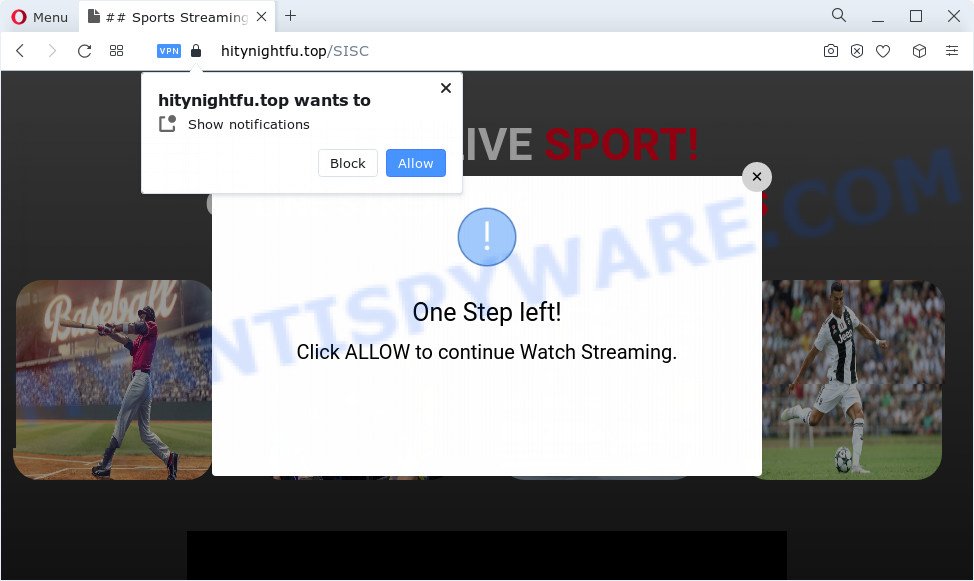
Once click on the ‘Allow’ button, the Hitynightfu.top web-page gets your permission to send push notifications in form of pop up adverts in the lower right corner of your desktop. Push notifications are originally designed to alert the user of newly published news. Scammers abuse ‘push notifications’ to avoid antivirus software and ad-blocking software by presenting intrusive adverts. These advertisements are displayed in the lower right corner of the screen urges users to play online games, visit suspicious websites, install web-browser extensions & so on.

If you are receiving browser notification spam, you can get rid of Hitynightfu.top subscription by going into your web browser’s settings and following the Hitynightfu.top removal steps below. Once you delete notifications subscription, the Hitynightfu.top pop ups advertisements will no longer appear on your screen.
Threat Summary
| Name | Hitynightfu.top popup |
| Type | push notifications ads, pop-ups, pop-up ads, popup virus |
| Distribution | social engineering attack, adware, PUPs, shady popup ads |
| Symptoms |
|
| Removal | Hitynightfu.top removal guide |
How does your computer get infected with Hitynightfu.top pop-ups
These Hitynightfu.top popups are caused by malicious advertisements on the web-pages you visit or adware software. Adware is ‘advertising supported’ software which tries to generate profit by redirecting you to annoying webpages or online advertising. It has different methods of earning profit including showing up ads on the web-browser forcefully. Most of adware gets installed when you are downloading free applications or browser plugins.
Adware software usually gets on your PC together with freeware that downloaded from the Internet. Which means that you need to be proactive and carefully read the Terms of use and the License agreement properly. For the most part, adware and potentially unwanted apps will be clearly described, so take the time to carefully read all the information about the software that you downloaded and want to install on your device.
If you are unfortunate have adware, you can follow the step-by-step tutorial below that will assist you to remove adware and thereby delete Hitynightfu.top pop up advertisements from your web browser.
How to remove Hitynightfu.top pop-up advertisements from Chrome, Firefox, IE, Edge
In the tutorial below, we’ll try to cover the Firefox, Chrome, Microsoft Internet Explorer and Edge and provide general help to remove Hitynightfu.top pop-up advertisements. You may find some minor differences in your MS Windows install. No matter, you should be okay if you follow the steps outlined below: remove all suspicious and unknown apps, reset internet browsers settings, fix browsers shortcuts, get rid of harmful scheduled tasks, run free malware removal utilities. Some of the steps below will require you to shut down this web-page. So, please read the guidance carefully, after that bookmark it or open it on your smartphone for later reference.
To remove Hitynightfu.top pop ups, execute the following steps:
- How to manually remove Hitynightfu.top
- Remove potentially unwanted programs through the Microsoft Windows Control Panel
- Remove Hitynightfu.top notifications from web browsers
- Get rid of Hitynightfu.top advertisements from Microsoft Internet Explorer
- Remove Hitynightfu.top advertisements from Chrome
- Remove Hitynightfu.top from Firefox by resetting browser settings
- Automatic Removal of Hitynightfu.top ads
- Block Hitynightfu.top and other intrusive web sites
- Finish words
How to manually remove Hitynightfu.top
This part of the blog post is a step-by-step guidance that will show you how to remove Hitynightfu.top popup advertisements manually. You just need to carefully complete each step. In this case, you do not need to download any additional applications.
Remove potentially unwanted programs through the Microsoft Windows Control Panel
We recommend that you begin the PC system cleaning process by checking the list of installed programs and uninstall all unknown or suspicious apps. This is a very important step, as mentioned above, very often the malicious apps such as adware software and browser hijackers may be bundled with freeware. Delete the unwanted software can remove the unwanted ads or web browser redirect.
|
|
|
|
Remove Hitynightfu.top notifications from web browsers
If you’ve allowed the Hitynightfu.top site to send spam notifications to your browser, then we will need to delete these permissions. Depending on browser, you can complete the following steps to get rid of the Hitynightfu.top permissions to send push notifications.
|
|
|
|
|
|
Get rid of Hitynightfu.top advertisements from Microsoft Internet Explorer
By resetting Microsoft Internet Explorer browser you return your web-browser settings to its default state. This is good initial when troubleshooting problems that might have been caused by adware that causes multiple unwanted popups.
First, start the IE. Next, click the button in the form of gear (![]() ). It will display the Tools drop-down menu, click the “Internet Options” like the one below.
). It will display the Tools drop-down menu, click the “Internet Options” like the one below.

In the “Internet Options” window click on the Advanced tab, then press the Reset button. The Internet Explorer will show the “Reset Internet Explorer settings” window as displayed in the following example. Select the “Delete personal settings” check box, then click “Reset” button.

You will now need to restart your computer for the changes to take effect.
Remove Hitynightfu.top advertisements from Chrome
This step will show you how to reset Google Chrome browser settings to original settings. This can get rid of Hitynightfu.top ads and fix some surfing problems, especially after adware software infection. It’ll keep your personal information like browsing history, bookmarks, passwords and web form auto-fill data.
Open the Chrome menu by clicking on the button in the form of three horizontal dotes (![]() ). It will show the drop-down menu. Choose More Tools, then click Extensions.
). It will show the drop-down menu. Choose More Tools, then click Extensions.
Carefully browse through the list of installed extensions. If the list has the plugin labeled with “Installed by enterprise policy” or “Installed by your administrator”, then complete the following tutorial: Remove Google Chrome extensions installed by enterprise policy otherwise, just go to the step below.
Open the Google Chrome main menu again, press to “Settings” option.

Scroll down to the bottom of the page and click on the “Advanced” link. Now scroll down until the Reset settings section is visible, as displayed below and click the “Reset settings to their original defaults” button.

Confirm your action, press the “Reset” button.
Remove Hitynightfu.top from Firefox by resetting browser settings
If the Mozilla Firefox web browser program is hijacked, then resetting its settings can help. The Reset feature is available on all modern version of Firefox. A reset can fix many issues by restoring Firefox settings such as new tab page, search engine by default and homepage to their default values. Essential information like bookmarks, browsing history, passwords, cookies, auto-fill data and personal dictionaries will not be removed.
First, run the Mozilla Firefox. Next, click the button in the form of three horizontal stripes (![]() ). It will open the drop-down menu. Next, press the Help button (
). It will open the drop-down menu. Next, press the Help button (![]() ).
).

In the Help menu press the “Troubleshooting Information”. In the upper-right corner of the “Troubleshooting Information” page press on “Refresh Firefox” button as shown below.

Confirm your action, click the “Refresh Firefox”.
Automatic Removal of Hitynightfu.top ads
There are not many good free antimalware programs with high detection ratio. The effectiveness of malicious software removal utilities depends on various factors, mostly on how often their virus/malware signatures DB are updated in order to effectively detect modern malware, adware, hijackers and other PUPs. We recommend to run several programs, not just one. These programs which listed below will help you get rid of all components of the adware from your disk and Windows registry and thereby remove Hitynightfu.top ads.
Delete Hitynightfu.top advertisements with Zemana
Zemana Free is one of the best in its class, it can detect and get rid of lots of of different security threats, including adware, hijackers, spyware and trojans that masqueraded as legitimate system programs. Also Zemana Anti-Malware includes another utility called FRST – is a helpful program for manual removal of files and parts of the Windows registry created by malicious software.
Now you can install and use Zemana Free to delete Hitynightfu.top pop-ups from your web-browser by following the steps below:
Please go to the link below to download Zemana Anti Malware (ZAM) install package called Zemana.AntiMalware.Setup on your PC system. Save it directly to your Microsoft Windows Desktop.
165499 downloads
Author: Zemana Ltd
Category: Security tools
Update: July 16, 2019
Launch the installer after it has been downloaded successfully and then follow the prompts to install this utility on your personal computer.

During setup you can change some settings, but we recommend you don’t make any changes to default settings.
When installation is complete, this malicious software removal utility will automatically run and update itself. You will see its main window as shown on the screen below.

Now click the “Scan” button to perform a system scan with this utility for the adware software that causes Hitynightfu.top ads. A system scan can take anywhere from 5 to 30 minutes, depending on your computer. During the scan Zemana will search for threats present on your device.

After Zemana completes the scan, the results are displayed in the scan report. In order to delete all threats, simply click “Next” button.

The Zemana Free will begin to remove adware that causes intrusive Hitynightfu.top pop ups. When the process is done, you can be prompted to reboot your computer to make the change take effect.
Delete Hitynightfu.top popups from browsers with Hitman Pro
The HitmanPro tool is free (30 day trial) and easy to use. It can check and get rid of malicious software, PUPs and adware in MS Edge, Internet Explorer, Mozilla Firefox and Chrome web browsers and thereby get rid of all undesired Hitynightfu.top pop up advertisements. HitmanPro is powerful enough to find and delete harmful registry entries and files that are hidden on the device.

- HitmanPro can be downloaded from the following link. Save it on your Windows desktop or in any other place.
- After the downloading process is done, double click the HitmanPro icon. Once this utility is started, press “Next” button to start checking your PC for the adware that causes multiple unwanted pop-ups. A scan can take anywhere from 10 to 30 minutes, depending on the number of files on your computer and the speed of your computer. When a threat is detected, the number of the security threats will change accordingly.
- When that process is finished, you will be shown the list of all found threats on your PC system. All detected threats will be marked. You can delete them all by simply press “Next” button. Now click the “Activate free license” button to start the free 30 days trial to remove all malware found.
Use MalwareBytes Free to remove Hitynightfu.top popups
If you are still having problems with the Hitynightfu.top popups — or just wish to check your computer occasionally for adware and other malicious software — download MalwareBytes Free. It’s free for home use, and scans for and removes various undesired programs that attacks your PC or degrades computer performance. MalwareBytes Anti-Malware (MBAM) can remove adware, potentially unwanted applications as well as malware, including ransomware and trojans.
Click the following link to download the latest version of MalwareBytes Anti-Malware (MBAM) for MS Windows. Save it on your Microsoft Windows desktop or in any other place.
327717 downloads
Author: Malwarebytes
Category: Security tools
Update: April 15, 2020
Once downloading is complete, close all applications and windows on your computer. Open a directory in which you saved it. Double-click on the icon that’s named MBSetup as shown on the screen below.
![]()
When the installation begins, you’ll see the Setup wizard which will help you set up Malwarebytes on your PC.

Once installation is complete, you will see window as displayed in the following example.

Now press the “Scan” button to perform a system scan with this utility for the adware responsible for Hitynightfu.top pop ups. A system scan can take anywhere from 5 to 30 minutes, depending on your PC system.

After the scan is done, it will display the Scan Results. Review the report and then click “Quarantine” button.

The Malwarebytes will now delete adware that causes Hitynightfu.top pop-up advertisements and move the selected threats to the Quarantine. When the clean-up is complete, you may be prompted to restart your computer.

The following video explains tutorial on how to remove browser hijacker, adware software and other malware with MalwareBytes.
Block Hitynightfu.top and other intrusive web sites
Use an ad blocker tool like AdGuard will protect you from harmful ads and content. Moreover, you may find that the AdGuard have an option to protect your privacy and stop phishing and spam webpages. Additionally, adblocker apps will help you to avoid unwanted pop-up advertisements and unverified links that also a good way to stay safe online.
First, please go to the link below, then press the ‘Download’ button in order to download the latest version of AdGuard.
27035 downloads
Version: 6.4
Author: © Adguard
Category: Security tools
Update: November 15, 2018
When the downloading process is finished, launch the downloaded file. You will see the “Setup Wizard” screen as on the image below.

Follow the prompts. After the installation is finished, you will see a window such as the one below.

You can click “Skip” to close the install program and use the default settings, or press “Get Started” button to see an quick tutorial that will assist you get to know AdGuard better.
In most cases, the default settings are enough and you do not need to change anything. Each time, when you run your personal computer, AdGuard will run automatically and stop undesired advertisements, block Hitynightfu.top, as well as other harmful or misleading websites. For an overview of all the features of the application, or to change its settings you can simply double-click on the AdGuard icon, that may be found on your desktop.
Finish words
Now your PC should be free of the adware which causes intrusive Hitynightfu.top pop up ads. We suggest that you keep AdGuard (to help you stop unwanted pop-ups and intrusive malicious web-sites) and Zemana (to periodically scan your personal computer for new adwares and other malicious software). Probably you are running an older version of Java or Adobe Flash Player. This can be a security risk, so download and install the latest version right now.
If you are still having problems while trying to get rid of Hitynightfu.top popups from the IE, Chrome, Edge and Mozilla Firefox, then ask for help here here.


















