Appressert.top pop ups are a browser-based scam which tries to deceive you and other unsuspecting victims into registering for its push notifications. When you visit the Appressert.top web site which wants to send you push notifications, you’ll be greeted with a confirmation request which asks whether you want to agree to them or not. Your options will be ‘Block’ and ‘Allow’.
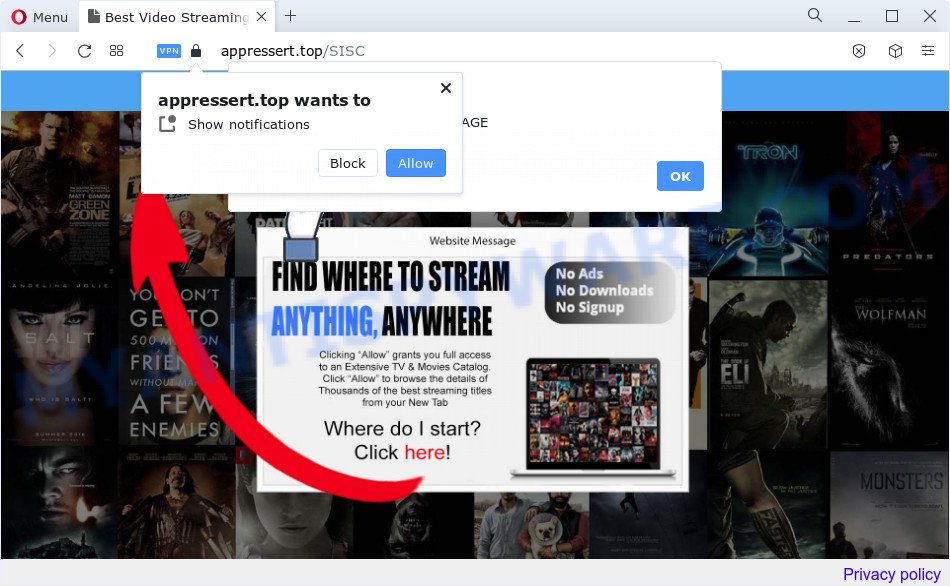
Once you click the ‘Allow’, then your browser will be configured to display pop up ads in the lower right corner of your desktop. Push notifications are originally created to alert the user of newly published news. Cybercriminals abuse ‘push notifications’ to avoid antivirus software and ad-blocker programs by showing annoying advertisements. These advertisements are displayed in the lower right corner of the screen urges users to play online games, visit questionable web sites, install internet browser add-ons & so on.

In order to unsubscribe from Appressert.top browser notification spam open your internet browser’s settings and perform the Appressert.top removal guidance below. Once you delete notifications subscription, the Appressert.top pop-ups ads will no longer display on your browser.
Threat Summary
| Name | Appressert.top pop up |
| Type | push notifications advertisements, popups, popup virus, pop up advertisements |
| Distribution | potentially unwanted applications, social engineering attack, malicious popup advertisements, adware software |
| Symptoms |
|
| Removal | Appressert.top removal guide |
How does your computer get infected with Appressert.top popups
Computer security specialists have determined that users are rerouted to Appressert.top by adware or from dubious ads. Adware is unwanted software developed to throw advertisements up on your web-browser screen. Adware generates money for its creator by frequently showing a lot of advertisements and pop up deals. You might experience a change in your homepage or search provider, new tabs opening or even a redirect to misleading web pages.
Adware software can be spread with the help of trojan horses and other forms of malware, but most often, adware software spreads along with some free software. Many developers of free programs include optional software in their install package. Sometimes it is possible to avoid the install of any adware: carefully read the Terms of Use and the Software license, choose only Manual, Custom or Advanced installation type, reject all checkboxes before clicking Install or Next button while installing new free software.
Do not panic because we have got the solution. Here’s a guidance on how to remove annoying Appressert.top pop up advertisements from the Edge, Microsoft Internet Explorer, Firefox and Google Chrome and other web-browsers.
How to remove Appressert.top popup advertisements (removal guidance)
In the steps below, we’ll try to cover the IE, Chrome, Microsoft Edge and Firefox and provide general help to delete Appressert.top popups. You may find some minor differences in your Windows install. No matter, you should be okay if you follow the steps outlined below: remove all suspicious and unknown software, reset browsers settings, fix web-browsers shortcuts, delete malicious scheduled tasks, use free malicious software removal tools. Read it once, after doing so, please bookmark this page (or open it on your smartphone) as you may need to exit your web-browser or restart your personal computer.
To remove Appressert.top pop ups, complete the steps below:
- How to get rid of Appressert.top popup ads without any software
- Automatic Removal of Appressert.top advertisements
- Run AdBlocker to stop Appressert.top pop up ads and stay safe online
- To sum up
How to get rid of Appressert.top popup ads without any software
The step-by-step guidance will help you manually delete Appressert.top pop ups from a computer. If you are not good at computers, we advise that you use the free utilities listed below.
Remove potentially unwanted software through the Windows Control Panel
Check out the MS Windows Control Panel (Programs and Features section) to see all installed programs. We advise to click on the “Date Installed” in order to sort the list of software by the date you installed them. If you see any unknown and suspicious programs, they are the ones you need to uninstall.
|
|
|
|
Remove Appressert.top notifications from web browsers
If you have allowed the Appressert.top site to send spam notifications to your web-browser, then we’ll need to remove these permissions. Depending on web browser, you can use the following steps to get rid of the Appressert.top permissions to send spam notifications.
Google Chrome:
- Click on ‘three dots menu’ button at the right upper corner of the browser window.
- Select ‘Settings’, scroll down to the bottom and click ‘Advanced’.
- In the ‘Privacy and Security’ section, click on ‘Site settings’.
- Go to Notifications settings.
- Locate the Appressert.top URL and remove it by clicking the three vertical dots on the right to the site and select ‘Remove’.

Android:
- Tap ‘Settings’.
- Tap ‘Notifications’.
- Find and tap the internet browser that shows Appressert.top browser notification spam ads.
- In the opened window, locate Appressert.top site, other dubious URLs and set the toggle button to ‘OFF’ on them one-by-one.

Mozilla Firefox:
- Click the Menu button (three horizontal stripes) on the top right hand corner of the screen.
- Go to ‘Options’, and Select ‘Privacy & Security’ on the left side of the window.
- Scroll down to the ‘Permissions’ section and click the ‘Settings’ button next to ‘Notifications’.
- Find sites you down’t want to see notifications from (for example, Appressert.top), click on drop-down menu next to each and select ‘Block’.
- Click ‘Save Changes’ button.

Edge:
- In the top-right corner, click on the three dots to expand the Edge menu.
- Click ‘Settings’. Click ‘Advanced’ on the left side of the window.
- In the ‘Website permissions’ section click ‘Manage permissions’.
- Click the switch under the Appressert.top site so that it turns off.

Internet Explorer:
- Click ‘Tools’ button in the right upper corner of the screen.
- In the drop-down menu select ‘Internet Options’.
- Select the ‘Privacy’ tab and click ‘Settings below ‘Pop-up Blocker’ section.
- Locate the Appressert.top domain and click the ‘Remove’ button to remove the domain.

Safari:
- Go to ‘Preferences’ in the Safari menu.
- Select the ‘Websites’ tab and then select ‘Notifications’ section on the left panel.
- Locate the Appressert.top and select it, click the ‘Deny’ button.
Get rid of Appressert.top from Firefox by resetting browser settings
Resetting Mozilla Firefox web-browser will reset all the settings to their default values and will remove Appressert.top pop-up advertisements, malicious add-ons and extensions. Essential information like bookmarks, browsing history, passwords, cookies, auto-fill data and personal dictionaries will not be removed.
Press the Menu button (looks like three horizontal lines), and press the blue Help icon located at the bottom of the drop down menu as shown on the image below.

A small menu will appear, click the “Troubleshooting Information”. On this page, click “Refresh Firefox” button like below.

Follow the onscreen procedure to return your Firefox web browser settings to their default state.
Remove Appressert.top pop-up advertisements from Chrome
This step will show you how to reset Google Chrome browser settings to default state. This can delete Appressert.top pop-ups and fix some browsing issues, especially after adware infection. It will keep your personal information such as browsing history, bookmarks, passwords and web form auto-fill data.
First launch the Chrome. Next, press the button in the form of three horizontal dots (![]() ).
).
It will display the Google Chrome menu. Choose More Tools, then press Extensions. Carefully browse through the list of installed extensions. If the list has the extension signed with “Installed by enterprise policy” or “Installed by your administrator”, then complete the following tutorial: Remove Google Chrome extensions installed by enterprise policy.
Open the Google Chrome menu once again. Further, press the option called “Settings”.

The browser will show the settings screen. Another solution to display the Chrome’s settings – type chrome://settings in the web-browser adress bar and press Enter
Scroll down to the bottom of the page and click the “Advanced” link. Now scroll down until the “Reset” section is visible, as displayed in the following example and click the “Reset settings to their original defaults” button.

The Chrome will open the confirmation dialog box like below.

You need to confirm your action, click the “Reset” button. The web browser will run the process of cleaning. Once it is complete, the web-browser’s settings including homepage, new tab and search provider by default back to the values which have been when the Chrome was first installed on your device.
Remove Appressert.top ads from Internet Explorer
If you find that Microsoft Internet Explorer internet browser settings like start page, new tab and search engine had been changed by adware that causes Appressert.top popups in your web-browser, then you may restore your settings, via the reset browser procedure.
First, open the Internet Explorer, press ![]() ) button. Next, click “Internet Options” as displayed in the figure below.
) button. Next, click “Internet Options” as displayed in the figure below.

In the “Internet Options” screen select the Advanced tab. Next, press Reset button. The Internet Explorer will show the Reset Internet Explorer settings prompt. Select the “Delete personal settings” check box and click Reset button.

You will now need to reboot your personal computer for the changes to take effect. It will get rid of adware software that causes multiple unwanted pop-ups, disable malicious and ad-supported web browser’s extensions and restore the IE’s settings such as new tab, default search engine and startpage to default state.
Automatic Removal of Appressert.top advertisements
It is very difficult for classic antivirus to detect adware and other kinds of PUPs. We recommend you run a free anti-adware such as Zemana Anti-Malware (ZAM), MalwareBytes and Hitman Pro from our list below. These utilities will allow you scan and remove trojans, malware, spyware, keyloggers, bothersome and malicious adware from an infected computer.
Get rid of Appressert.top ads with Zemana Anti Malware
Zemana AntiMalware highly recommended, because it can locate security threats such adware and malicious software that most ‘classic’ antivirus programs fail to pick up on. Moreover, if you have any Appressert.top popup advertisements removal problems which cannot be fixed by this utility automatically, then Zemana provides 24X7 online assistance from the highly experienced support staff.
- Visit the following page to download the latest version of Zemana Anti Malware (ZAM) for Windows. Save it to your Desktop so that you can access the file easily.
Zemana AntiMalware
164806 downloads
Author: Zemana Ltd
Category: Security tools
Update: July 16, 2019
- Once you have downloaded the installation file, make sure to double click on the Zemana.AntiMalware.Setup. This would start the Zemana AntiMalware install on your PC.
- Select setup language and click ‘OK’ button.
- On the next screen ‘Setup Wizard’ simply press the ‘Next’ button and follow the prompts.

- Finally, once the installation is done, Zemana Free will run automatically. Else, if doesn’t then double-click on the Zemana icon on your desktop.
- Now that you have successfully install Zemana Anti Malware (ZAM), let’s see How to use Zemana Anti Malware (ZAM) to remove Appressert.top pop up ads from your computer.
- After you have opened the Zemana Anti Malware, you’ll see a window as on the image below, just click ‘Scan’ button . Zemana tool will start scanning the whole PC system to find out adware software.

- Now pay attention to the screen while Zemana Anti Malware scans your device.

- As the scanning ends, you will be shown the list of all found items on your personal computer. Make sure all items have ‘checkmark’ and click ‘Next’ button.

- Zemana may require a restart device in order to complete the Appressert.top ads removal procedure.
- If you want to completely delete adware from your PC, then press ‘Quarantine’ icon, select all malicious software, adware software, PUPs and other threats and click Delete.
- Restart your PC to complete the adware software removal process.
Use Hitman Pro to remove Appressert.top pop-ups
The HitmanPro tool is free (30 day trial) and easy to use. It can check and get rid of malware, PUPs and adware in Mozilla Firefox, Google Chrome, Edge and Internet Explorer web-browsers and thereby delete all annoying Appressert.top pop-ups. HitmanPro is powerful enough to find and remove malicious registry entries and files that are hidden on the PC.
Please go to the following link to download the latest version of HitmanPro for Windows. Save it on your Windows desktop.
After downloading is done, open the file location and double-click the Hitman Pro icon. It will start the Hitman Pro utility. If the User Account Control prompt will ask you want to open the program, click Yes button to continue.

Next, click “Next” to perform a system scan with this utility for the adware software that cause annoying Appressert.top ads. A system scan can take anywhere from 5 to 30 minutes, depending on your PC system.

When Hitman Pro is finished scanning your personal computer, HitmanPro will prepare a list of unwanted apps and adware as on the image below.

Next, you need to click “Next” button. It will show a prompt, click the “Activate free license” button. The HitmanPro will remove adware that causes Appressert.top pop-ups in your web-browser and move the selected threats to the program’s quarantine. After the procedure is complete, the utility may ask you to reboot your PC system.
Remove Appressert.top popups with MalwareBytes Anti-Malware
Get rid of Appressert.top pop ups manually is difficult and often the adware software is not completely removed. Therefore, we suggest you to use the MalwareBytes AntiMalware that are fully clean your PC system. Moreover, this free program will help you to delete malicious software, potentially unwanted programs, toolbars and browser hijackers that your personal computer can be infected too.

- Installing the MalwareBytes Anti-Malware (MBAM) is simple. First you’ll need to download MalwareBytes on your Windows Desktop by clicking on the following link.
Malwarebytes Anti-malware
327060 downloads
Author: Malwarebytes
Category: Security tools
Update: April 15, 2020
- At the download page, click on the Download button. Your internet browser will open the “Save as” prompt. Please save it onto your Windows desktop.
- Once downloading is complete, please close all apps and open windows on your computer. Double-click on the icon that’s named MBSetup.
- This will start the Setup wizard of MalwareBytes Anti-Malware onto your PC. Follow the prompts and do not make any changes to default settings.
- When the Setup wizard has finished installing, the MalwareBytes Free will launch and open the main window.
- Further, press the “Scan” button to detect adware that causes Appressert.top popup ads in your web browser. A system scan can take anywhere from 5 to 30 minutes, depending on your PC system. While the utility is checking, you may see how many objects and files has already scanned.
- Once the system scan is finished, a list of all threats detected is prepared.
- Next, you need to press the “Quarantine” button. When the clean up is done, you may be prompted to reboot the PC.
- Close the Anti Malware and continue with the next step.
Video instruction, which reveals in detail the steps above.
Run AdBlocker to stop Appressert.top pop up ads and stay safe online
In order to increase your security and protect your computer against new undesired advertisements and harmful websites, you need to run ad-blocker program that stops an access to harmful ads and websites. Moreover, the program can stop the display of intrusive advertising, that also leads to faster loading of webpages and reduce the consumption of web traffic.
Please go to the following link to download the latest version of AdGuard for Microsoft Windows. Save it to your Desktop.
26841 downloads
Version: 6.4
Author: © Adguard
Category: Security tools
Update: November 15, 2018
When the download is complete, double-click the downloaded file to run it. The “Setup Wizard” window will show up on the computer screen as shown in the following example.

Follow the prompts. AdGuard will then be installed and an icon will be placed on your desktop. A window will show up asking you to confirm that you want to see a quick tutorial as on the image below.

Press “Skip” button to close the window and use the default settings, or click “Get Started” to see an quick instructions that will help you get to know AdGuard better.
Each time, when you launch your computer, AdGuard will run automatically and stop undesired advertisements, block Appressert.top, as well as other malicious or misleading web-sites. For an overview of all the features of the program, or to change its settings you can simply double-click on the AdGuard icon, that is located on your desktop.
To sum up
Now your PC should be clean of the adware software related to the Appressert.top advertisements. We suggest that you keep AdGuard (to help you stop unwanted popup ads and annoying harmful websites) and Zemana AntiMalware (to periodically scan your computer for new adwares and other malicious software). Probably you are running an older version of Java or Adobe Flash Player. This can be a security risk, so download and install the latest version right now.
If you are still having problems while trying to remove Appressert.top pop-up ads from the Microsoft Internet Explorer, Chrome, MS Edge and Firefox, then ask for help here here.






















