Onsevided.top is a website which uses social engineering to deceive you and other unsuspecting users into signing up for its push notifications to send unwanted adverts directly to the desktop. It will display the ‘Confirm notifications’ pop-up that attempts to get the user to click the ‘Allow’ button to subscribe to its notifications.
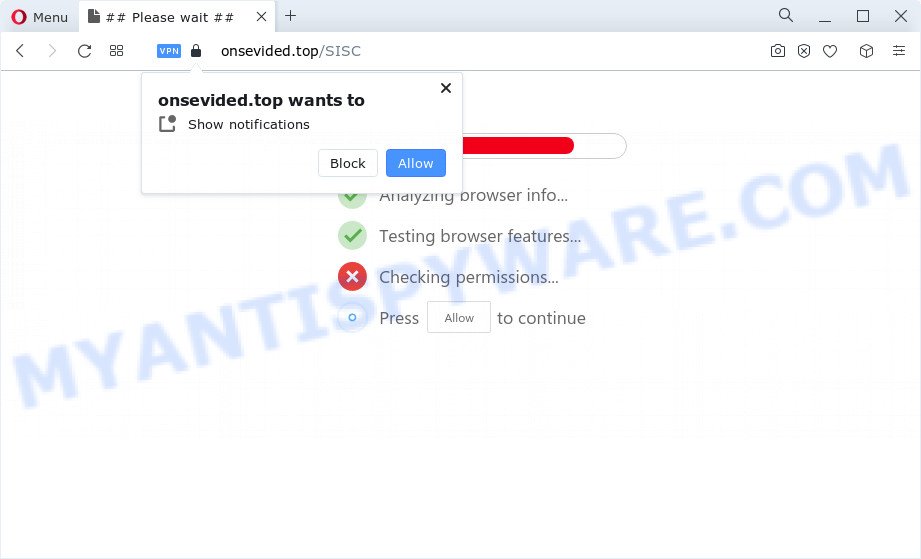
Once enabled, the Onsevided.top spam notifications will start popping up in the right bottom corner of the screen randomly and spam you with intrusive ads. The push notifications will essentially be ads for ‘free’ online games, prize & lottery scams, dubious internet browser add-ons, adult web pages, and fake software as on the image below.

In order to unsubscribe from Onsevided.top push notifications open your internet browser’s settings and follow the Onsevided.top removal tutorial below. Once you remove Onsevided.top subscription, the spam notifications will no longer show on your desktop.
Threat Summary
| Name | Onsevided.top pop-up |
| Type | browser notification spam advertisements, pop up advertisements, pop-ups, pop-up virus |
| Distribution | shady pop-up ads, PUPs, social engineering attack, adware software |
| Symptoms |
|
| Removal | Onsevided.top removal guide |
How does your computer get infected with Onsevided.top pop-ups
Cyber security experts have determined that users are redirected to Onsevided.top by adware or from suspicious advertisements. Adware is ‘advertising supported’ software that tries to generate profit by redirecting you to annoying webpages or online adverts. It has different ways of earning revenue including displaying up advertising on the browser forcefully. Most of adware gets installed when you’re downloading free programs or browser extensions.
Adware usually is bundled within some free software that you download off of the Net. So, think back, have you ever download and run any free applications. In order to avoid infection, in the Setup wizard, you should be be proactive and carefully read the ‘Terms of use’, the ‘license agreement’ and other installation screens, as well as to always select the ‘Manual’ or ‘Advanced’ installation type, when installing anything downloaded from the World Wide Web.
How to remove Onsevided.top advertisements (removal tutorial)
There are a few solutions that can be used to remove Onsevided.top ads. But, not all PUPs such as this adware can be completely deleted utilizing only manual methods. In most cases you are not able to remove any adware utilizing standard Microsoft Windows options. In order to delete Onsevided.top pop up advertisements you need complete a few manual steps and run reliable removal tools. Most computer security specialists states that Zemana Anti-Malware, MalwareBytes Anti Malware (MBAM) or HitmanPro utilities are a right choice. These free programs are able to search for and get rid of Onsevided.top pop-up ads from your device and restore your web browser settings to defaults.
To remove Onsevided.top pop ups, use the following steps:
- Manual Onsevided.top popup ads removal
- Automatic Removal of Onsevided.top popups
- Run AdBlocker to stop Onsevided.top pop-up advertisements and stay safe online
- To sum up
Manual Onsevided.top popup ads removal
This part of the article is a step-by-step tutorial that will show you how to remove Onsevided.top pop-ups manually. You just need to follow every step. In this case, you do not need to download any additional tools.
Remove recently added potentially unwanted apps
The best way to start the computer cleanup is to delete unknown and questionable software. Using the Microsoft Windows Control Panel you can do this quickly and easily. This step, in spite of its simplicity, should not be ignored, because the removing of unneeded software can clean up the Google Chrome, Microsoft Edge, Firefox and Microsoft Internet Explorer from advertisements, hijackers and so on.
|
|
|
|
Remove Onsevided.top notifications from browsers
If you’ve clicked the “Allow” button in the Onsevided.top popup and gave a notification permission, you should remove this notification permission first from your browser settings. To delete the Onsevided.top permission to send spam notifications to your PC, execute the steps below. These steps are for Windows, Apple Mac and Android.
|
|
|
|
|
|
Delete Onsevided.top pop-ups from Firefox
Resetting your Mozilla Firefox is good initial troubleshooting step for any issues with your web-browser program, including the redirect to Onsevided.top webpage. When using the reset feature, your personal information such as passwords, bookmarks, browsing history and web form auto-fill data will be saved.
First, run the Mozilla Firefox. Next, click the button in the form of three horizontal stripes (![]() ). It will display the drop-down menu. Next, click the Help button (
). It will display the drop-down menu. Next, click the Help button (![]() ).
).

In the Help menu press the “Troubleshooting Information”. In the upper-right corner of the “Troubleshooting Information” page click on “Refresh Firefox” button as displayed on the screen below.

Confirm your action, click the “Refresh Firefox”.
Remove Onsevided.top popup advertisements from Internet Explorer
The Microsoft Internet Explorer reset is great if your web browser is hijacked or you have unwanted add-ons or toolbars on your internet browser, that installed by an malicious software.
First, start the IE, then click ‘gear’ icon ![]() . It will show the Tools drop-down menu on the right part of the web browser, then click the “Internet Options” as on the image below.
. It will show the Tools drop-down menu on the right part of the web browser, then click the “Internet Options” as on the image below.

In the “Internet Options” screen, select the “Advanced” tab, then press the “Reset” button. The Internet Explorer will open the “Reset Internet Explorer settings” prompt. Further, press the “Delete personal settings” check box to select it. Next, press the “Reset” button as displayed in the figure below.

After the process is complete, click “Close” button. Close the Internet Explorer and reboot your personal computer for the changes to take effect. This step will help you to restore your web browser’s new tab page, search engine by default and home page to default state.
Remove Onsevided.top pop up advertisements from Chrome
Reset Chrome settings can help you solve some problems caused by adware software and remove Onsevided.top popup ads from web-browser. This will also disable harmful extensions as well as clear cookies and site data. However, your saved passwords and bookmarks will not be changed, deleted or cleared.
First run the Chrome. Next, press the button in the form of three horizontal dots (![]() ).
).
It will display the Chrome menu. Select More Tools, then press Extensions. Carefully browse through the list of installed extensions. If the list has the addon signed with “Installed by enterprise policy” or “Installed by your administrator”, then complete the following tutorial: Remove Google Chrome extensions installed by enterprise policy.
Open the Google Chrome menu once again. Further, click the option named “Settings”.

The browser will display the settings screen. Another way to display the Google Chrome’s settings – type chrome://settings in the internet browser adress bar and press Enter
Scroll down to the bottom of the page and press the “Advanced” link. Now scroll down until the “Reset” section is visible, as displayed in the figure below and click the “Reset settings to their original defaults” button.

The Google Chrome will open the confirmation dialog box as displayed below.

You need to confirm your action, press the “Reset” button. The web browser will start the process of cleaning. After it’s done, the web-browser’s settings including startpage, search engine by default and new tab back to the values that have been when the Google Chrome was first installed on your PC.
Automatic Removal of Onsevided.top popups
If you’re an unskilled computer user, then all your attempts to remove Onsevided.top advertisements by following the manual steps above might result in failure. To find and remove all of the adware related files and registry entries that keep this adware software on your computer, use free antimalware software such as Zemana Free, MalwareBytes AntiMalware (MBAM) and HitmanPro from our list below.
Use Zemana Anti Malware to delete Onsevided.top pop-up ads
Zemana AntiMalware (ZAM) is a free utility that performs a scan of your computer and displays if there are existing adware, browser hijackers, viruses, worms, spyware, trojans and other malicious software residing on your PC. If malware is found, Zemana can automatically remove it. Zemana doesn’t conflict with other anti-malware and antivirus programs installed on your personal computer.
Zemana AntiMalware (ZAM) can be downloaded from the following link. Save it on your Desktop.
164820 downloads
Author: Zemana Ltd
Category: Security tools
Update: July 16, 2019
After the download is done, close all programs and windows on your PC. Open a directory in which you saved it. Double-click on the icon that’s named Zemana.AntiMalware.Setup as shown on the image below.
![]()
When the installation begins, you will see the “Setup wizard” which will help you install Zemana Anti Malware (ZAM) on your computer.

Once install is finished, you will see window as displayed in the following example.

Now press the “Scan” button for scanning your device for the adware software related to the Onsevided.top ads. This procedure may take some time, so please be patient. While the Zemana AntiMalware (ZAM) tool is scanning, you can see how many objects it has identified as being affected by malware.

As the scanning ends, you can check all items detected on your PC. Make sure all threats have ‘checkmark’ and click “Next” button.

The Zemana AntiMalware (ZAM) will start to delete adware which cause annoying Onsevided.top advertisements.
Get rid of Onsevided.top ads and malicious extensions with Hitman Pro
HitmanPro cleans your PC from hijackers, potentially unwanted programs, unwanted toolbars, internet browser addons and other undesired apps such as adware that causes Onsevided.top popup advertisements. The free removal tool will help you enjoy your computer to its fullest. HitmanPro uses advanced behavioral detection technologies to scan for if there are undesired software in your computer. You can review the scan results, and select the items you want to erase.
Click the following link to download Hitman Pro. Save it on your Windows desktop or in any other place.
When the downloading process is complete, open the file location and double-click the HitmanPro icon. It will start the Hitman Pro utility. If the User Account Control dialog box will ask you want to run the application, click Yes button to continue.

Next, press “Next” for checking your personal computer for the adware that causes undesired Onsevided.top pop ups. This procedure may take quite a while, so please be patient. While the Hitman Pro program is checking, you can see number of objects it has identified as threat.

Once finished, you can check all items found on your device as displayed on the image below.

Make sure to check mark the items that are unsafe and then press “Next” button. It will display a dialog box, press the “Activate free license” button. The Hitman Pro will start to delete adware that causes Onsevided.top pop-up ads in your browser. When the clean up is finished, the tool may ask you to restart your PC system.
How to get rid of Onsevided.top with MalwareBytes Anti-Malware
We suggest using the MalwareBytes that are fully clean your PC of the adware. The free utility is an advanced malware removal application developed by (c) Malwarebytes lab. This program uses the world’s most popular anti-malware technology. It is able to help you remove intrusive Onsevided.top ads from your browsers, potentially unwanted applications, malicious software, browser hijackers, toolbars, ransomware and other security threats from your personal computer for free.
Download MalwareBytes Anti-Malware by clicking on the link below. Save it on your Desktop.
327082 downloads
Author: Malwarebytes
Category: Security tools
Update: April 15, 2020
After the download is complete, close all windows on your PC. Further, launch the file named MBSetup. If the “User Account Control” dialog box pops up like below, press the “Yes” button.

It will show the Setup wizard which will allow you install MalwareBytes on the computer. Follow the prompts and don’t make any changes to default settings.

Once installation is complete successfully, click “Get Started” button. Then MalwareBytes Free will automatically launch and you can see its main window as on the image below.

Next, click the “Scan” button to begin scanning your personal computer for the adware related to the Onsevided.top advertisements.

As the scanning ends, MalwareBytes will display a screen which contains a list of malicious software that has been detected. All detected threats will be marked. You can delete them all by simply click “Quarantine” button.

The MalwareBytes Anti Malware will delete adware software which cause pop-ups and move the selected threats to the Quarantine. Once the cleaning process is finished, you can be prompted to reboot your PC system. We advise you look at the following video, which completely explains the process of using the MalwareBytes AntiMalware (MBAM) to delete hijackers, adware and other malicious software.
Run AdBlocker to stop Onsevided.top pop-up advertisements and stay safe online
It’s also critical to protect your internet browsers from malicious web sites and ads by using an ad blocker program such as AdGuard. Security experts says that it will greatly reduce the risk of malicious software, and potentially save lots of money. Additionally, the AdGuard can also protect your privacy by blocking almost all trackers.
- Click the following link to download AdGuard. Save it on your Microsoft Windows desktop or in any other place.
Adguard download
26849 downloads
Version: 6.4
Author: © Adguard
Category: Security tools
Update: November 15, 2018
- After downloading it, start the downloaded file. You will see the “Setup Wizard” program window. Follow the prompts.
- When the installation is finished, press “Skip” to close the installation application and use the default settings, or press “Get Started” to see an quick tutorial that will assist you get to know AdGuard better.
- In most cases, the default settings are enough and you do not need to change anything. Each time, when you start your device, AdGuard will start automatically and stop unwanted ads, block Onsevided.top, as well as other malicious or misleading webpages. For an overview of all the features of the application, or to change its settings you can simply double-click on the icon named AdGuard, that is located on your desktop.
To sum up
Now your personal computer should be free of the adware software that causes Onsevided.top popups in your web-browser. We suggest that you keep AdGuard (to help you block unwanted pop-up advertisements and intrusive harmful web pages) and Zemana AntiMalware (ZAM) (to periodically scan your PC system for new adwares and other malware). Probably you are running an older version of Java or Adobe Flash Player. This can be a security risk, so download and install the latest version right now.
If you are still having problems while trying to remove Onsevided.top pop up advertisements from the Microsoft Internet Explorer, Google Chrome, Firefox and Edge, then ask for help here here.




















