Withingtea.top pop-ups are a browser-based scam which uses social engineering methods to lure unsuspecting users into allowing its push notifications to deliver unwanted ads to the web-browser. It will ask you to click on the ‘Allow’ button to connect to the Internet, watch a video, download a file, access the content of the website, enable Flash Player, and so on.
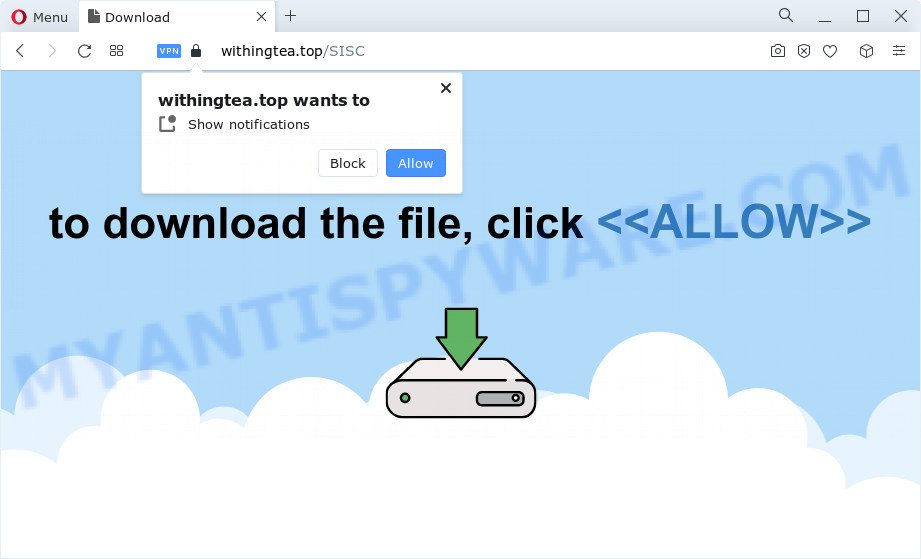
Once you click the ‘Allow’, then you will start seeing unwanted advertisements in form of pop-up windows on the internet browser. The devs behind Withingtea.top use these push notifications to bypass pop-up blocker and therefore display lots of unwanted adverts. These advertisements are used to promote dubious web-browser extensions, giveaway scams, fake downloads, and adult web-sites.

To end this intrusive behavior and delete Withingtea.top spam notifications, you need to change browser settings that got altered by adware. For that, follow the Withingtea.top removal tutorial below. Once you delete Withingtea.top subscription, the spam notifications will no longer appear on your screen.
Threat Summary
| Name | Withingtea.top pop-up |
| Type | spam notifications advertisements, pop-up virus, popups, pop-up ads |
| Distribution | adware, social engineering attack, shady popup ads, PUPs |
| Symptoms |
|
| Removal | Withingtea.top removal guide |
How does your computer get infected with Withingtea.top pop ups
These Withingtea.top pop-ups are caused by suspicious advertisements on the web sites you visit or adware. Adware is a part of malicious software. When adware hijacks your personal computer, it might carry out various malicious tasks. Some of the more common acts on devices include: adware can show various pop ups and/or unwanted advertisements;adware can redirect your internet browser to misleading web-pages; adware software can slow down your PC; adware software can alter internet browser settings.
These days certain free programs developers bundle PUPs or adware with a view to making some money. These are not free applications as install an unwanted programs on to your Windows computer. So whenever you install a new free applications that downloaded from the Net, be very careful during installation. Carefully read the EULA (a text with I ACCEPT/I DECLINE button), choose custom or manual setup mode, disable all bundled apps.
How to remove Withingtea.top pop ups from Chrome, Firefox, IE, Edge
There are a simple manual tutorial below that will assist you to remove Withingtea.top ads from your Windows PC system. The most effective solution to get rid of this adware is to complete the manual removal tutorial and then run Zemana AntiMalware, MalwareBytes Anti-Malware or HitmanPro automatic tools (all are free). The manual method will help to weaken this adware software and these malware removal utilities will completely get rid of Withingtea.top pop up advertisements and restore the Google Chrome, Microsoft Internet Explorer, Edge and Firefox settings to default.
To remove Withingtea.top pop ups, follow the steps below:
- How to delete Withingtea.top pop-ups without any software
- Automatic Removal of Withingtea.top popups
- Stop Withingtea.top advertisements
- To sum up
How to delete Withingtea.top pop-ups without any software
First of all, try to remove Withingtea.top pop-ups manually; to do this, follow the steps below. Of course, manual removal of adware requires more time and may not be suitable for those who are poorly versed in computer settings. In this case, we advise that you scroll down to the section that describes how to delete Withingtea.top ads using free tools.
Remove suspicious applications using Windows Control Panel
The process of adware software removal is generally the same across all versions of MS Windows OS from 10 to XP. To start with, it is necessary to check the list of installed applications on your device and uninstall all unused, unknown and dubious programs.
|
|
|
|
Remove Withingtea.top notifications from browsers
If you are in situation where you don’t want to see push notifications from the Withingtea.top web-site. In this case, you can turn off web notifications for your browser in MS Windows/Mac OS/Android. Find your internet browser in the list below, follow steps to remove internet browser permissions to show browser notification spam.
Google Chrome:
- Click on ‘three dots menu’ button at the top right hand corner of the Chrome window.
- Select ‘Settings’. Then, scroll down to the bottom where it says ‘Advanced’.
- At the ‘Privacy and Security’ section click ‘Site settings’.
- Go to Notifications settings.
- Find the Withingtea.top site and delete it by clicking the three vertical dots on the right to the URL and select ‘Remove’.

Android:
- Open Google Chrome.
- In the right upper corner, find and tap the Google Chrome menu (three dots).
- In the menu tap ‘Settings’, scroll down to ‘Advanced’.
- Tap on ‘Site settings’ and then ‘Notifications’. In the opened window, locate the Withingtea.top site, other questionable sites and tap on them one-by-one.
- Tap the ‘Clean & Reset’ button and confirm.

Mozilla Firefox:
- Click on ‘three horizontal stripes’ button at the top-right corner of the Firefox window.
- Go to ‘Options’, and Select ‘Privacy & Security’ on the left side of the window.
- Scroll down to ‘Permissions’ and then to ‘Settings’ next to ‘Notifications’.
- In the opened window, locate Withingtea.top, other rogue notifications, click the drop-down menu and choose ‘Block’.
- Save changes.

Edge:
- In the top right hand corner, click on the three dots to expand the Edge menu.
- Scroll down, locate and click ‘Settings’. In the left side select ‘Advanced’.
- Click ‘Manage permissions’ button, located beneath ‘Website permissions’.
- Click the switch under the Withingtea.top site so that it turns off.

Internet Explorer:
- Click ‘Tools’ button in the top-right corner of the browser.
- Go to ‘Internet Options’ in the menu.
- Click on the ‘Privacy’ tab and select ‘Settings’ in the pop-up blockers section.
- Select the Withingtea.top URL and other questionable URLs under and delete them one by one by clicking the ‘Remove’ button.

Safari:
- On the top menu select ‘Safari’, then ‘Preferences’.
- Open ‘Websites’ tab, then in the left menu click on ‘Notifications’.
- Locate the Withingtea.top domain and select it, click the ‘Deny’ button.
Delete Withingtea.top advertisements from Mozilla Firefox
This step will help you get rid of Withingtea.top pop-ups, third-party toolbars, disable malicious addons and return your default homepage, new tab and search provider settings.
First, launch the Firefox. Next, click the button in the form of three horizontal stripes (![]() ). It will show the drop-down menu. Next, press the Help button (
). It will show the drop-down menu. Next, press the Help button (![]() ).
).

In the Help menu click the “Troubleshooting Information”. In the upper-right corner of the “Troubleshooting Information” page press on “Refresh Firefox” button as displayed in the figure below.

Confirm your action, press the “Refresh Firefox”.
Get rid of Withingtea.top popups from Internet Explorer
By resetting Internet Explorer browser you revert back your internet browser settings to its default state. This is good initial when troubleshooting problems that might have been caused by adware that causes Withingtea.top popups in your web browser.
First, start the Internet Explorer. Next, click the button in the form of gear (![]() ). It will open the Tools drop-down menu, press the “Internet Options” like below.
). It will open the Tools drop-down menu, press the “Internet Options” like below.

In the “Internet Options” window click on the Advanced tab, then press the Reset button. The Internet Explorer will display the “Reset Internet Explorer settings” window as displayed in the figure below. Select the “Delete personal settings” check box, then click “Reset” button.

You will now need to restart your device for the changes to take effect.
Remove Withingtea.top ads from Google Chrome
This step will show you how to reset Google Chrome browser settings to original settings. This can delete Withingtea.top popups and fix some surfing problems, especially after adware infection. However, your themes, bookmarks, history, passwords, and web form auto-fill information will not be deleted.
Open the Chrome menu by clicking on the button in the form of three horizontal dotes (![]() ). It will open the drop-down menu. Choose More Tools, then press Extensions.
). It will open the drop-down menu. Choose More Tools, then press Extensions.
Carefully browse through the list of installed addons. If the list has the extension labeled with “Installed by enterprise policy” or “Installed by your administrator”, then complete the following steps: Remove Chrome extensions installed by enterprise policy otherwise, just go to the step below.
Open the Google Chrome main menu again, click to “Settings” option.

Scroll down to the bottom of the page and click on the “Advanced” link. Now scroll down until the Reset settings section is visible, as shown in the figure below and click the “Reset settings to their original defaults” button.

Confirm your action, press the “Reset” button.
Automatic Removal of Withingtea.top popups
Manual removal steps may not be for an unskilled computer user. Each Withingtea.top removal step above, such as uninstalling suspicious applications, restoring affected shortcut files, deleting the adware software from system settings, must be performed very carefully. If you’re in doubt during any of the steps listed in the manual removal above, then we suggest that you follow the automatic Withingtea.top removal steps listed below.
Get rid of Withingtea.top popup advertisements with Zemana AntiMalware
Download Zemana to remove Withingtea.top pop-ups automatically from all of your browsers. This is a freeware utility specially designed for malicious software removal. This tool can delete adware, browser hijacker from Microsoft Edge, Firefox, Chrome and IE and MS Windows registry automatically.
Download Zemana from the following link.
164820 downloads
Author: Zemana Ltd
Category: Security tools
Update: July 16, 2019
When the downloading process is done, close all apps and windows on your device. Double-click the setup file called Zemana.AntiMalware.Setup. If the “User Account Control” prompt pops up as displayed on the image below, click the “Yes” button.

It will open the “Setup wizard” which will help you setup Zemana Free on your PC. Follow the prompts and do not make any changes to default settings.

Once installation is complete successfully, Zemana AntiMalware (ZAM) will automatically start and you can see its main screen as shown in the figure below.

Now click the “Scan” button for scanning your PC system for the adware that causes multiple unwanted pop-ups. This process can take some time, so please be patient. While the utility is scanning, you may see number of objects and files has already scanned.

When Zemana AntiMalware (ZAM) has completed scanning, Zemana Anti Malware will prepare a list of unwanted software and adware. Review the results once the tool has complete the system scan. If you think an entry should not be quarantined, then uncheck it. Otherwise, simply click “Next” button. The Zemana will remove adware software responsible for Withingtea.top pop-up ads and move the selected items to the program’s quarantine. After finished, you may be prompted to restart the device.
Use Hitman Pro to delete Withingtea.top popups
If the Withingtea.top pop-ups issue persists, run the HitmanPro and check if your personal computer is affected by adware. The HitmanPro is a downloadable security utility that provides on-demand scanning and helps remove adware software, PUPs, and other malicious software. It works with your existing antivirus.
First, click the following link, then press the ‘Download’ button in order to download the latest version of Hitman Pro.
Once the downloading process is complete, open the folder in which you saved it. You will see an icon like below.

Double click the Hitman Pro desktop icon. When the tool is launched, you will see a screen as on the image below.

Further, press “Next” button to perform a system scan for the adware that cause unwanted Withingtea.top pop ups. This procedure can take quite a while, so please be patient. Once the checking is finished, it will open the Scan Results as displayed in the following example.

When you are ready, click “Next” button. It will show a dialog box, click the “Activate free license” button.
How to get rid of Withingtea.top with MalwareBytes Free
If you’re having issues with Withingtea.top ads removal, then check out MalwareBytes Free. This is a utility that can help clean up your PC and improve your speeds for free. Find out more below.

First, click the following link, then click the ‘Download’ button in order to download the latest version of MalwareBytes Anti Malware.
327082 downloads
Author: Malwarebytes
Category: Security tools
Update: April 15, 2020
When the downloading process is finished, run it and follow the prompts. Once installed, the MalwareBytes Anti Malware will try to update itself and when this task is finished, press the “Scan” button . MalwareBytes Anti Malware utility will begin scanning the whole computer to find out adware software related to the Withingtea.top pop up ads. This task may take some time, so please be patient. Review the scan results and then press “Quarantine” button.
The MalwareBytes Free is a free program that you can use to delete all detected folders, files, services, registry entries and so on. To learn more about this malware removal tool, we suggest you to read and follow the step-by-step guidance or the video guide below.
Stop Withingtea.top advertisements
To put it simply, you need to use an ad blocking utility (AdGuard, for example). It’ll stop and protect you from all undesired websites like Withingtea.top, ads and pop ups. To be able to do that, the ad blocker application uses a list of filters. Each filter is a rule that describes a malicious website, an advertising content, a banner and others. The ad-blocking program automatically uses these filters, depending on the web-sites you’re visiting.
Installing the AdGuard is simple. First you will need to download AdGuard on your Microsoft Windows Desktop from the following link.
26849 downloads
Version: 6.4
Author: © Adguard
Category: Security tools
Update: November 15, 2018
Once the download is complete, double-click the downloaded file to start it. The “Setup Wizard” window will show up on the computer screen as shown in the figure below.

Follow the prompts. AdGuard will then be installed and an icon will be placed on your desktop. A window will show up asking you to confirm that you want to see a quick guidance as displayed on the screen below.

Click “Skip” button to close the window and use the default settings, or click “Get Started” to see an quick guidance that will help you get to know AdGuard better.
Each time, when you run your PC, AdGuard will run automatically and stop undesired advertisements, block Withingtea.top, as well as other harmful or misleading web pages. For an overview of all the features of the application, or to change its settings you can simply double-click on the AdGuard icon, which is located on your desktop.
To sum up
Now your PC system should be clean of the adware which cause popups. We suggest that you keep AdGuard (to help you block unwanted advertisements and undesired malicious web sites) and Zemana Anti-Malware (ZAM) (to periodically scan your PC for new malicious software, hijackers and adware). Make sure that you have all the Critical Updates recommended for Windows operating system. Without regular updates you WILL NOT be protected when new browser hijackers, harmful applications and adware are released.
If you are still having problems while trying to delete Withingtea.top pop-up advertisements from your browser, then ask for help here.




















