What is Funcy Web?
The experienced security researchers have determined that Funcy Web is a potentially unwanted program (PUP) from the family of Browser hijackers. The aim of a browser hijacker is to generate advertising revenue. For example, a browser hijacker redirects the user’s homepage to the browser hijacker’s page that contains ads or sponsored links; a browser hijacker redirects the user web searches to a link the browser hijacker wants the user to see, rather than to legitimate search engine results. When the user clicks on advertisements in the search results, makers of browser hijackers gets paid. The authors of browser hijackers can collect privacy info such as user browsing habits as well as browsing history and sell this information to third parties for marketing purposes.
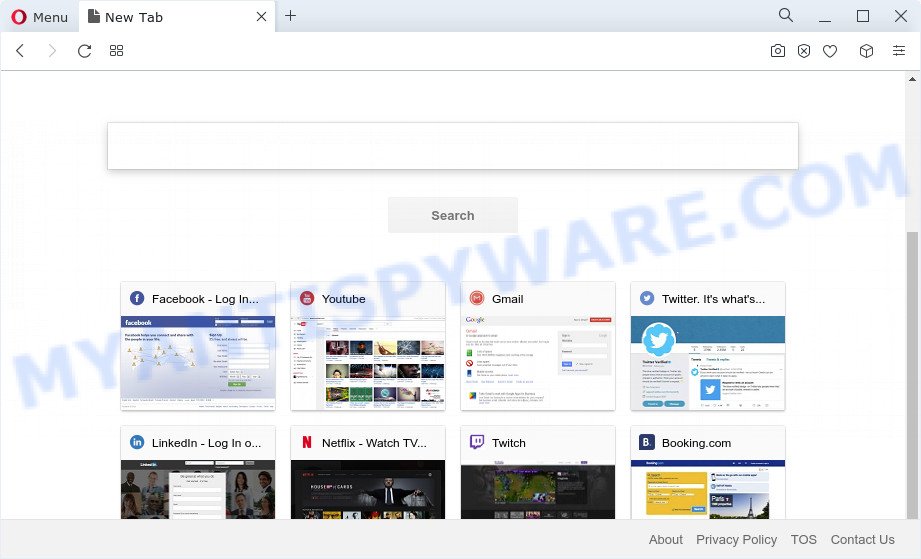
The Funcy Web hijacker will change your internet browser’s search engine so that all searches are sent via quicknewtab.com that redirects to Bing, Yahoo or Google Custom Search engine which shows the search results for your query. The authors of this hijacker are using legitimate search engine as they may generate revenue from the advertisements that are displayed in the search results.
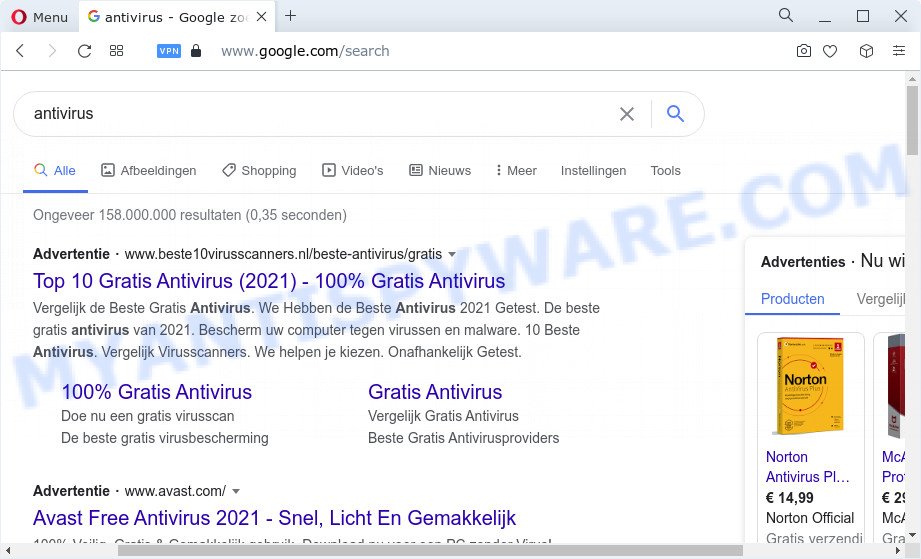
And finally, the Funcy Web browser hijacker be able to collect a wide variety of confidential information like what web-sites you’re opening, what you are looking for the Net and so on. This information, in the future, can be sold to third parties.
So, if you happen to encounter a browser hijacker or other such problem, then be quick and take effort to remove the browser hijacker sooner. Follow the step-by-step instructions below to get rid of Funcy Web. Let us know how you managed by sending us your comments please.
How can a browser hijacker get on your PC
Many of the freeware out there install unwanted web browser toolbars, adware software and PUPs such as the Funcy Web hijacker along with them without your knowledge. One has to be attentive while installing free applications in order to avoid accidentally installing third-party applications. It’s important that you pay attention to the EULA (End User License Agreements) and choose the Custom, Manual or Advanced install method as it will typically disclose what optional software will also be installed.
Threat Summary
| Name | Funcy Web |
| Type | PUP, browser hijacker, redirect virus, homepage hijacker, search engine hijacker |
| Associated website | quicknewtab.com |
| Affected Browser Settings | new tab page URL, start page, search engine |
| Distribution | fake software updaters, suspicious popup advertisements, free programs installers |
| Symptoms | Pop up ads won’t go away. When you go to a website, you’re constantly redirected to another website that you do not intend to visit. Unwanted program installed without your knowledge. Unwanted icons in your browser. Your computer settings are being modified without your request. |
| Removal | Funcy Web removal guide |
How to remove Funcy Web browser hijacker
In most cases hijackers requires more than a simple uninstall through the use of Windows Control panel in order to be fully removed. For that reason, our team designed several removal methods that we have combined in a detailed guidance. Therefore, if you have the Funcy Web browser hijacker on your computer and are currently trying to have it deleted then feel free to follow the step-by-step tutorial below in order to resolve your problem. Certain of the steps below will require you to close this web-page. So, please read the step-by-step tutorial carefully, after that bookmark it or open it on your smartphone for later reference.
To remove Funcy Web, complete the steps below:
- How to manually delete Funcy Web
- Automatic Removal of Funcy Web
- How to stop Funcy Web redirects
- Finish words
How to manually delete Funcy Web
Most common hijackers may be deleted without any antivirus applications. The manual browser hijacker removal is steps that will teach you how to remove Funcy Web browser hijacker. If you do not want to delete Funcy Web in the manually due to the fact that you are an unskilled computer user, then you can run free removal utilities listed below.
Delete potentially unwanted applications using Windows Control Panel
The process of hijacker removal is generally the same across all versions of Microsoft Windows OS from 10 to XP. To start with, it is necessary to check the list of installed programs on your personal computer and uninstall all unused, unknown and suspicious software.
Windows 10, 8.1, 8
Click the Microsoft Windows logo, and then click Search ![]() . Type ‘Control panel’and press Enter as displayed on the screen below.
. Type ‘Control panel’and press Enter as displayed on the screen below.

Once the ‘Control Panel’ opens, click the ‘Uninstall a program’ link under Programs category as on the image below.

Windows 7, Vista, XP
Open Start menu and choose the ‘Control Panel’ at right as shown on the image below.

Then go to ‘Add/Remove Programs’ or ‘Uninstall a program’ (MS Windows 7 or Vista) as displayed on the screen below.

Carefully browse through the list of installed software and remove all suspicious and unknown apps. We advise to press ‘Installed programs’ and even sorts all installed software by date. Once you have found anything questionable that may be the Funcy Web browser hijacker or other potentially unwanted application, then choose this program and click ‘Uninstall’ in the upper part of the window. If the dubious application blocked from removal, then run Revo Uninstaller Freeware to completely get rid of it from your computer.
Remove Funcy Web from Google Chrome
Reset Chrome settings is a simple solution to remove Funcy Web, harmful and ‘ad-supported’ extensions, as well as to recover web browser’s newtab, search provider and homepage which have been modified by hijacker.
Open the Chrome menu by clicking on the button in the form of three horizontal dotes (![]() ). It will show the drop-down menu. Choose More Tools, then click Extensions.
). It will show the drop-down menu. Choose More Tools, then click Extensions.
Carefully browse through the list of installed addons. If the list has the plugin labeled with “Installed by enterprise policy” or “Installed by your administrator”, then complete the following instructions: Remove Google Chrome extensions installed by enterprise policy otherwise, just go to the step below.
Open the Google Chrome main menu again, click to “Settings” option.

Scroll down to the bottom of the page and click on the “Advanced” link. Now scroll down until the Reset settings section is visible, as displayed on the screen below and click the “Reset settings to their original defaults” button.

Confirm your action, click the “Reset” button.
Remove Funcy Web hijacker from Microsoft Internet Explorer
In order to restore all web browser default search provider, homepage and newtab page you need to reset the Internet Explorer to the state, that was when the Microsoft Windows was installed on your PC.
First, start the IE. Next, click the button in the form of gear (![]() ). It will display the Tools drop-down menu, press the “Internet Options” similar to the one below.
). It will display the Tools drop-down menu, press the “Internet Options” similar to the one below.

In the “Internet Options” window click on the Advanced tab, then click the Reset button. The Internet Explorer will display the “Reset Internet Explorer settings” window like below. Select the “Delete personal settings” check box, then click “Reset” button.

You will now need to reboot your personal computer for the changes to take effect.
Remove Funcy Web from Mozilla Firefox by resetting internet browser settings
This step will allow you remove Funcy Web, third-party toolbars, disable malicious addons and restore your default startpage, newtab and search engine settings.
First, run the Mozilla Firefox and click ![]() button. It will display the drop-down menu on the right-part of the web browser. Further, click the Help button (
button. It will display the drop-down menu on the right-part of the web browser. Further, click the Help button (![]() ) as displayed on the screen below.
) as displayed on the screen below.

In the Help menu, select the “Troubleshooting Information” option. Another way to open the “Troubleshooting Information” screen – type “about:support” in the browser adress bar and press Enter. It will display the “Troubleshooting Information” page like the one below. In the upper-right corner of this screen, click the “Refresh Firefox” button.

It will show the confirmation dialog box. Further, click the “Refresh Firefox” button. The Firefox will begin a process to fix your problems that caused by the Funcy Web hijacker. When, it is complete, click the “Finish” button.
Automatic Removal of Funcy Web
The manual steps above is tedious to follow and can not always help to get rid of Funcy Web browser hijacker easily. Here I am telling you an automatic solution to get rid of this browser hijacker from your computer fully. Zemana, MalwareBytes Free and HitmanPro are anti-malware utilities that can locate and delete all kinds of malware including browser hijackers.
Delete Funcy Web browser hijacker with Zemana
Zemana Free is free full featured malware removal tool. It can scan your files and Microsoft Windows registry in real-time. Zemana can help to get rid of Funcy Web browser hijacker, other potentially unwanted programs and adware. It uses 1% of your personal computer resources. This utility has got simple and beautiful interface and at the same time best possible protection for your personal computer.
First, visit the following page, then click the ‘Download’ button in order to download the latest version of Zemana Free.
165500 downloads
Author: Zemana Ltd
Category: Security tools
Update: July 16, 2019
Once the downloading process is done, close all windows on your computer. Further, launch the setup file called Zemana.AntiMalware.Setup. If the “User Account Control” dialog box pops up as displayed in the following example, press the “Yes” button.

It will show the “Setup wizard” that will allow you install Zemana Anti Malware (ZAM) on the computer. Follow the prompts and do not make any changes to default settings.

Once installation is complete successfully, Zemana AntiMalware (ZAM) will automatically run and you can see its main window like the one below.

Next, press the “Scan” button . Zemana AntiMalware (ZAM) tool will start scanning the whole device to find out the Funcy Web hijacker. A system scan can take anywhere from 5 to 30 minutes, depending on your device. During the scan Zemana Anti-Malware (ZAM) will find threats present on your PC.

After Zemana has finished scanning your PC, Zemana will display a scan report. When you are ready, click “Next” button.

The Zemana Free will remove Funcy Web browser hijacker and move the selected threats to the Quarantine. When the cleaning process is done, you can be prompted to restart your computer.
Remove Funcy Web hijacker and malicious extensions with HitmanPro
All-in-all, Hitman Pro is a fantastic utility to free your computer from any unwanted apps such as the Funcy Web browser hijacker. The HitmanPro is portable program that meaning, you do not need to install it to use it. HitmanPro is compatible with all versions of MS Windows operating system from Windows XP to Windows 10. Both 64-bit and 32-bit systems are supported.
Download HitmanPro on your PC by clicking on the following link.
Once downloading is complete, open the file location. You will see an icon like below.

Double click the Hitman Pro desktop icon. When the utility is started, you will see a screen like below.

Further, press “Next” button for checking your device for the Funcy Web browser hijacker. This process can take quite a while, so please be patient. When Hitman Pro has finished scanning your device, a list of all threats detected is prepared as on the image below.

Once you have selected what you want to delete from your PC system press “Next” button. It will open a prompt, press the “Activate free license” button.
Delete Funcy Web browser hijacker with MalwareBytes Free
We recommend using the MalwareBytes. You can download and install MalwareBytes Free to search for and remove Funcy Web hijacker from your personal computer. When installed and updated, this free malware remover automatically scans for and deletes all threats present on the computer.

- Installing the MalwareBytes AntiMalware is simple. First you’ll need to download MalwareBytes Anti-Malware (MBAM) from the link below. Save it to your Desktop.
Malwarebytes Anti-malware
327717 downloads
Author: Malwarebytes
Category: Security tools
Update: April 15, 2020
- At the download page, click on the Download button. Your web-browser will open the “Save as” dialog box. Please save it onto your Windows desktop.
- When downloading is done, please close all apps and open windows on your computer. Double-click on the icon that’s called MBSetup.
- This will start the Setup wizard of MalwareBytes Free onto your PC. Follow the prompts and do not make any changes to default settings.
- When the Setup wizard has finished installing, the MalwareBytes Free will run and open the main window.
- Further, click the “Scan” button . MalwareBytes AntiMalware program will scan through the whole device for the Funcy Web browser hijacker. This task can take quite a while, so please be patient. During the scan MalwareBytes Free will look for threats exist on your PC.
- Once MalwareBytes Free has finished scanning your personal computer, the results are displayed in the scan report.
- In order to delete all threats, simply click the “Quarantine” button. Once that process is done, you may be prompted to reboot the personal computer.
- Close the Anti-Malware and continue with the next step.
Video instruction, which reveals in detail the steps above.
How to stop Funcy Web redirects
Enabling an ad-blocker program such as AdGuard is an effective way to alleviate the risks. Additionally, ad blocking programs will also protect you from harmful ads and web-pages, and, of course, stop redirection chain to Funcy Web and similar web-sites.
- Installing the AdGuard is simple. First you will need to download AdGuard on your PC system by clicking on the link below.
Adguard download
27035 downloads
Version: 6.4
Author: © Adguard
Category: Security tools
Update: November 15, 2018
- After the download is complete, start the downloaded file. You will see the “Setup Wizard” program window. Follow the prompts.
- After the installation is finished, click “Skip” to close the installation program and use the default settings, or click “Get Started” to see an quick tutorial that will help you get to know AdGuard better.
- In most cases, the default settings are enough and you don’t need to change anything. Each time, when you start your device, AdGuard will launch automatically and stop unwanted ads, block Funcy Web, as well as other harmful or misleading webpages. For an overview of all the features of the program, or to change its settings you can simply double-click on the icon named AdGuard, which is located on your desktop.
Finish words
Now your computer should be free of the Funcy Web hijacker. We suggest that you keep AdGuard (to help you block unwanted pop ups and unwanted malicious webpages) and Zemana Anti Malware (ZAM) (to periodically scan your PC for new malware, hijackers and adware). Make sure that you have all the Critical Updates recommended for Microsoft Windows operating system. Without regular updates you WILL NOT be protected when new hijackers, malicious apps and adware software are released.
If you are still having problems while trying to remove Funcy Web from your web browser, then ask for help here.


















