The cyber security researchers have determined that Questicre.top pop-ups are a social engineering attack which lures unsuspecting users into subscribing to spam notifications that go directly to the desktop or the web browser. It claims that the user need to click ‘Allow’ button in order to enable Flash Player, connect to the Internet, access the content of the website, download a file, watch a video, and so on.
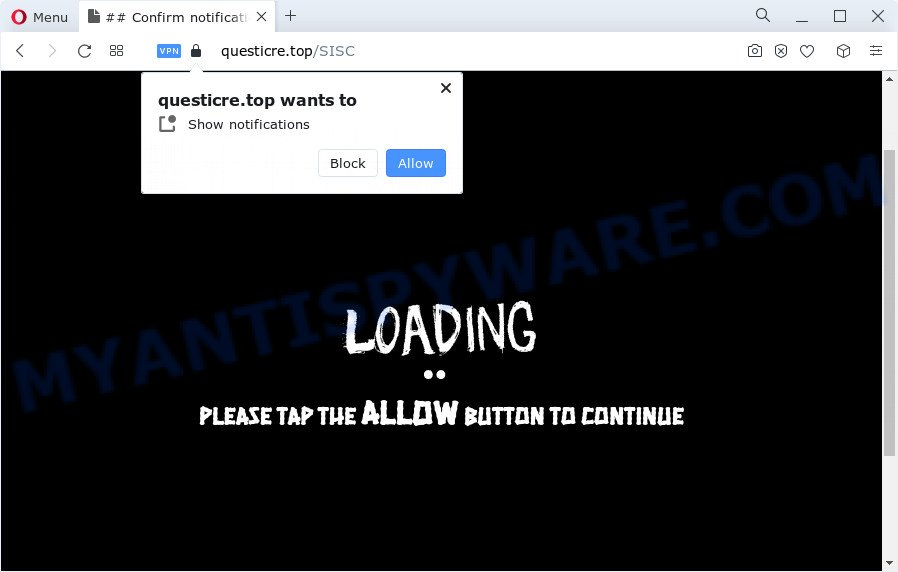
Once you click the ‘Allow’, then your web browser will be configured to display pop up ads in the right bottom corner of your desktop. Push notifications are originally created to alert the user of recently published content. Scammers abuse ‘browser notification feature’ to avoid antivirus software and ad-blocker apps by displaying intrusive adverts. These ads are displayed in the lower right corner of the screen urges users to play online games, visit questionable webpages, install browser plugins & so on.

The best way to get rid of Questicre.top push notifications open the internet browser’s settings and complete the Questicre.top removal steps below. Once you remove Questicre.top subscription, the spam notifications will no longer appear on your screen.
Threat Summary
| Name | Questicre.top popup |
| Type | spam notifications ads, pop-up ads, pop-ups, pop up virus |
| Distribution | social engineering attack, adware, malicious pop-up ads, PUPs |
| Symptoms |
|
| Removal | Questicre.top removal guide |
How did you get infected with Questicre.top pop ups
Cyber threat analysts have determined that users are redirected to Questicre.top by adware or from misleading advertisements. Adware is something which you should be aware of even if you run Google Chrome or other modern web browser. This is the name given to apps that have been designed to display annoying advertisements and popup deals onto your web browser screen. The reason for adware’s existence is to earn money for its author.
In most cases, adware spreads together with setup files from file sharing webpages. So, install a free program is a a good chance that you will find a bundled adware. If you don’t know how to avoid it, then use a simple trick. During the install, select the Custom or Advanced install option. Next, press ‘Decline’ button and clear all checkboxes on offers that ask you to install bundled programs. Moreover, please carefully read Term of use and User agreement before installing any programs or otherwise you can end up with another unwanted program on your computer like this adware software.
In the step-by-step instructions below, we will explain effective methods on how to clean your computer of adware and remove Questicre.top popups from your browser.
How to remove Questicre.top advertisements (removal steps)
The following steps will help you to remove Questicre.top popup advertisements from the Mozilla Firefox, Google Chrome, Edge and Microsoft Internet Explorer. Moreover, the steps below will allow you to remove malware, hijackers, PUPs and toolbars that your personal computer may be infected. Please do the tutorial step by step. If you need assist or have any questions, then ask for our assistance or type a comment below. Some of the steps below will require you to exit this web site. So, please read the step-by-step instructions carefully, after that bookmark it or open it on your smartphone for later reference.
To remove Questicre.top pop ups, perform the following steps:
- How to remove Questicre.top pop ups without any software
- Automatic Removal of Questicre.top pop up advertisements
- How to stop Questicre.top pop-up ads
- To sum up
How to remove Questicre.top pop ups without any software
Looking for a solution to remove Questicre.top ads manually without downloading any utilities? Then this section of the post is just for you. Below are some simple steps you can take. Performing these steps requires basic knowledge of web-browser and Microsoft Windows setup. If you are not sure that you can follow them, it is better to use free tools listed below that can help you remove Questicre.top popup advertisements.
Deleting the Questicre.top, check the list of installed apps first
Some applications are free only because their installer contains an adware software. This unwanted software generates revenue for the makers when it is installed. More often this adware software can be deleted by simply uninstalling it from the ‘Uninstall a Program’ that is located in Microsoft Windows control panel.
- If you are using Windows 8, 8.1 or 10 then press Windows button, next press Search. Type “Control panel”and press Enter.
- If you are using Windows XP, Vista, 7, then click “Start” button and click “Control Panel”.
- It will show the Windows Control Panel.
- Further, press “Uninstall a program” under Programs category.
- It will display a list of all apps installed on the computer.
- Scroll through the all list, and uninstall questionable and unknown programs. To quickly find the latest installed apps, we recommend sort applications by date.
See more details in the video guide below.
Remove Questicre.top notifications from internet browsers
If you’ve allowed the Questicre.top site to send push notifications to your internet browser, then we’ll need to delete these permissions. Depending on internet browser, you can perform the steps below to get rid of the Questicre.top permissions to send browser notification spam.
|
|
|
|
|
|
Get rid of Questicre.top pop up advertisements from Firefox
Resetting Firefox internet browser will reset all the settings to their default state and will remove Questicre.top pop-up advertisements, malicious add-ons and extensions. Your saved bookmarks, form auto-fill information and passwords won’t be cleared or changed.
First, start the Mozilla Firefox and press ![]() button. It will display the drop-down menu on the right-part of the browser. Further, click the Help button (
button. It will display the drop-down menu on the right-part of the browser. Further, click the Help button (![]() ) as displayed on the image below.
) as displayed on the image below.

In the Help menu, select the “Troubleshooting Information” option. Another way to open the “Troubleshooting Information” screen – type “about:support” in the browser adress bar and press Enter. It will show the “Troubleshooting Information” page as displayed in the figure below. In the upper-right corner of this screen, click the “Refresh Firefox” button.

It will show the confirmation dialog box. Further, click the “Refresh Firefox” button. The Mozilla Firefox will begin a procedure to fix your problems that caused by the Questicre.top adware. When, it is complete, click the “Finish” button.
Remove Questicre.top advertisements from Chrome
If adware, other application or plugins modified your Google Chrome settings without your knowledge, then you can remove Questicre.top popup advertisements and restore your browser settings in Chrome at any time. However, your saved passwords and bookmarks will not be changed, deleted or cleared.

- First, launch the Chrome and click the Menu icon (icon in the form of three dots).
- It will show the Chrome main menu. Select More Tools, then click Extensions.
- You’ll see the list of installed extensions. If the list has the add-on labeled with “Installed by enterprise policy” or “Installed by your administrator”, then complete the following guide: Remove Chrome extensions installed by enterprise policy.
- Now open the Google Chrome menu once again, press the “Settings” menu.
- Next, click “Advanced” link, that located at the bottom of the Settings page.
- On the bottom of the “Advanced settings” page, press the “Reset settings to their original defaults” button.
- The Chrome will open the reset settings dialog box as on the image above.
- Confirm the web browser’s reset by clicking on the “Reset” button.
- To learn more, read the post How to reset Google Chrome settings to default.
Remove Questicre.top pop ups from Microsoft Internet Explorer
If you find that Internet Explorer web browser settings such as default search provider, homepage and new tab had been modified by adware that causes Questicre.top popups, then you may revert back your settings, via the reset internet browser procedure.
First, open the Microsoft Internet Explorer, then click ‘gear’ icon ![]() . It will display the Tools drop-down menu on the right part of the browser, then click the “Internet Options” as displayed below.
. It will display the Tools drop-down menu on the right part of the browser, then click the “Internet Options” as displayed below.

In the “Internet Options” screen, select the “Advanced” tab, then click the “Reset” button. The IE will show the “Reset Internet Explorer settings” prompt. Further, click the “Delete personal settings” check box to select it. Next, click the “Reset” button as displayed in the figure below.

After the task is finished, click “Close” button. Close the Microsoft Internet Explorer and restart your PC system for the changes to take effect. This step will help you to restore your browser’s new tab, default search provider and home page to default state.
Automatic Removal of Questicre.top pop up advertisements
Anti-Malware software differ from each other by many features like performance, scheduled scans, automatic updates, virus signature database, technical support, compatibility with other antivirus programs and so on. We advise you run the following free software: Zemana Anti-Malware, MalwareBytes Free and Hitman Pro. Each of these applications has all of needed features, but most importantly, they can be used to identify the adware software and remove Questicre.top advertisements from the Google Chrome, Internet Explorer, Firefox and Microsoft Edge.
Use Zemana to delete Questicre.top pop ups
Zemana Anti-Malware (ZAM) highly recommended, because it can find security threats such adware and malware which most ‘classic’ antivirus apps fail to pick up on. Moreover, if you have any Questicre.top pop ups removal problems which cannot be fixed by this utility automatically, then Zemana AntiMalware (ZAM) provides 24X7 online assistance from the highly experienced support staff.

- Download Zemana AntiMalware on your Microsoft Windows Desktop from the following link.
Zemana AntiMalware
164819 downloads
Author: Zemana Ltd
Category: Security tools
Update: July 16, 2019
- At the download page, click on the Download button. Your web browser will show the “Save as” prompt. Please save it onto your Windows desktop.
- After downloading is done, please close all apps and open windows on your computer. Next, launch a file named Zemana.AntiMalware.Setup.
- This will launch the “Setup wizard” of Zemana onto your personal computer. Follow the prompts and don’t make any changes to default settings.
- When the Setup wizard has finished installing, the Zemana Free will start and open the main window.
- Further, click the “Scan” button to perform a system scan with this tool for the adware software which causes unwanted Questicre.top ads. A system scan can take anywhere from 5 to 30 minutes, depending on your computer. While the utility is checking, you may see how many objects and files has already scanned.
- After finished, Zemana Free will show a list of all threats found by the scan.
- Review the report and then click the “Next” button. The tool will remove adware software that cause intrusive Questicre.top pop-ups. When finished, you may be prompted to restart the computer.
- Close the Zemana AntiMalware (ZAM) and continue with the next step.
Get rid of Questicre.top popups from web browsers with HitmanPro
In order to make sure that no more malicious folders and files related to adware are inside your personal computer, you must use another effective malicious software scanner. We recommend to run Hitman Pro. No installation is necessary with this tool.

- Visit the page linked below to download the latest version of HitmanPro for Windows. Save it to your Desktop so that you can access the file easily.
- When the downloading process is complete, start the Hitman Pro, double-click the HitmanPro.exe file.
- If the “User Account Control” prompts, press Yes to continue.
- In the Hitman Pro window, press the “Next” to start checking your device for the adware which cause pop-ups. A scan can take anywhere from 10 to 30 minutes, depending on the count of files on your personal computer and the speed of your personal computer. While the tool is scanning, you may see how many objects and files has already scanned.
- Once the system scan is complete, HitmanPro will display a list of all threats found by the scan. Make sure to check mark the threats which are unsafe and then press “Next”. Now, press the “Activate free license” button to begin the free 30 days trial to remove all malicious software found.
Run MalwareBytes Free to remove Questicre.top pop-ups
Manual Questicre.top advertisements removal requires some computer skills. Some files and registry entries that created by the adware can be not completely removed. We recommend that use the MalwareBytes that are completely free your PC system of adware. Moreover, the free program will help you to remove malicious software, PUPs, hijackers and toolbars that your computer may be infected too.
MalwareBytes Free can be downloaded from the following link. Save it on your MS Windows desktop.
327077 downloads
Author: Malwarebytes
Category: Security tools
Update: April 15, 2020
After the downloading process is done, close all windows on your personal computer. Further, open the file called MBSetup. If the “User Account Control” dialog box pops up as shown in the following example, press the “Yes” button.

It will display the Setup wizard that will help you install MalwareBytes AntiMalware (MBAM) on the personal computer. Follow the prompts and don’t make any changes to default settings.

Once installation is finished successfully, press “Get Started” button. Then MalwareBytes will automatically start and you can see its main window as displayed on the image below.

Next, click the “Scan” button to perform a system scan for the adware software which causes undesired Questicre.top pop up ads. When a malware, adware or potentially unwanted applications are found, the count of the security threats will change accordingly. Wait until the the checking is finished.

Once MalwareBytes Free completes the scan, you may check all threats found on your PC system. Next, you need to press “Quarantine” button.

The MalwareBytes Anti Malware (MBAM) will get rid of adware related to the Questicre.top ads. When that process is complete, you can be prompted to reboot your device. We recommend you look at the following video, which completely explains the process of using the MalwareBytes AntiMalware to remove hijackers, adware software and other malware.
How to stop Questicre.top pop-up ads
In order to increase your security and protect your device against new annoying ads and malicious web-sites, you need to run adblocker application that blocks an access to harmful advertisements and web-pages. Moreover, the program may block the show of intrusive advertising, which also leads to faster loading of websites and reduce the consumption of web traffic.
- Installing the AdGuard is simple. First you will need to download AdGuard by clicking on the following link.
Adguard download
26849 downloads
Version: 6.4
Author: © Adguard
Category: Security tools
Update: November 15, 2018
- After downloading is done, run the downloaded file. You will see the “Setup Wizard” program window. Follow the prompts.
- When the installation is complete, click “Skip” to close the install program and use the default settings, or click “Get Started” to see an quick tutorial that will help you get to know AdGuard better.
- In most cases, the default settings are enough and you do not need to change anything. Each time, when you run your PC, AdGuard will start automatically and stop unwanted ads, block Questicre.top, as well as other malicious or misleading web-sites. For an overview of all the features of the program, or to change its settings you can simply double-click on the icon named AdGuard, which is located on your desktop.
To sum up
Now your device should be clean of the adware that cause undesired Questicre.top pop-up ads. We suggest that you keep AdGuard (to help you stop unwanted pop ups and annoying harmful web-sites) and Zemana Free (to periodically scan your device for new malicious software, hijackers and adware). Make sure that you have all the Critical Updates recommended for MS Windows operating system. Without regular updates you WILL NOT be protected when new hijackers, harmful apps and adware are released.
If you are still having problems while trying to remove Questicre.top pop up ads from your web-browser, then ask for help here.


















