The cyber threat analysts have determined that Uialalmost.top pop ups are a social engineering attack which uses the browser notification feature to fool users into subscribing to push notifications from this or similar websites that will in turn bombard users with pop-up advertisements usually related to adware software, adult web-sites and other click fraud schemes. It shows the ‘Show notifications’ popup states that clicking ‘Allow’ will let you enable Flash Player, watch a video, access the content of the web-page, connect to the Internet, download a file, and so on.
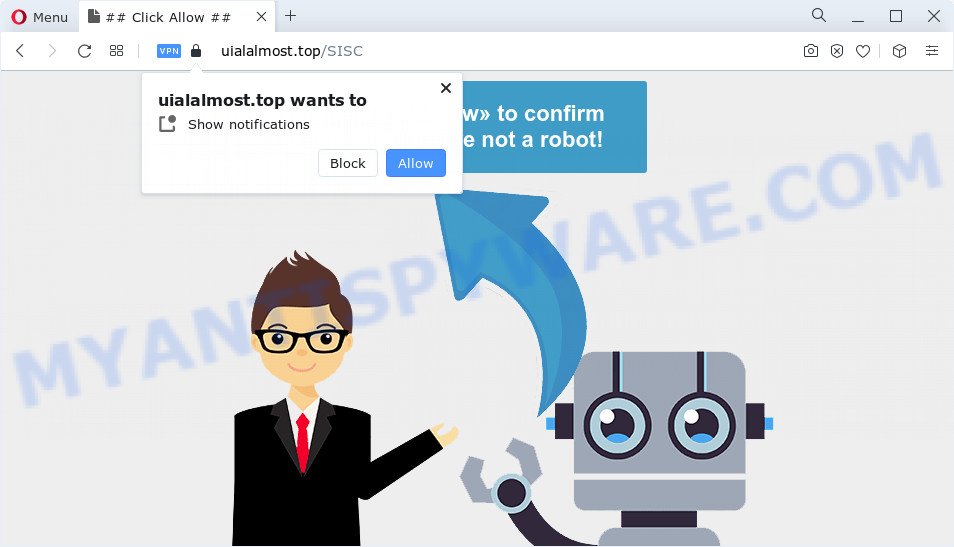
Once you click on the ‘Allow’, the Uialalmost.top web-page starts sending a lot of push notifications on your your screen. You will see the pop-up adverts even when the web browser is closed. The spam notifications will promote ‘free’ online games, prize & lottery scams, questionable internet browser add-ons, adult web-sites, and fake software like the one below.

To end this intrusive behavior and remove Uialalmost.top spam notifications, you need to change browser settings that got altered by adware. For that, perform the Uialalmost.top removal instructions below. Once you delete Uialalmost.top subscription, the browser notification spam will no longer appear on the desktop.
Threat Summary
| Name | Uialalmost.top popup |
| Type | push notifications ads, pop up virus, pop up ads, pop ups |
| Distribution | PUPs, adware, dubious popup advertisements, social engineering attack |
| Symptoms |
|
| Removal | Uialalmost.top removal guide |
How did you get infected with Uialalmost.top popups
These Uialalmost.top popups are caused by shady ads on the webpages you visit or adware. Adware is considered by many to be synonymous with ‘malware’. It is a harmful program which presents unwanted advertisements to computer users. Some examples include popup advertisements, various offers and deals or unclosable windows. Adware can be installed onto your PC system via infected web pages, when you open email attachments, anytime you download and install free software.
Many of the free software out there install web browser toolbars, hijackers, adware and PUPs along with them without your knowledge. One has to be attentive while installing freeware in order to avoid accidentally installing optional software. It is important that you pay attention to the EULA (End User License Agreements) and select the Custom, Manual or Advanced setup mode as it will typically disclose what bundled software will also be installed.
If you are unfortunate have adware, you can follow the few simple steps below that will allow you to remove adware and thus remove Uialalmost.top ads from your browser.
How to remove Uialalmost.top pop-ups from Chrome, Firefox, IE, Edge
In many cases adware requires more than a simple uninstall with the help of Windows Control panel in order to be fully removed. For that reason, our team created several removal solutions that we’ve combined in a detailed guide. Therefore, if you have the undesired Uialalmost.top advertisements on your device and are currently trying to have it uninstalled then feel free to follow the guidance below in order to resolve your problem. Certain of the steps below will require you to shut down this web-page. So, please read the guide carefully, after that bookmark it or open it on your smartphone for later reference.
To remove Uialalmost.top pop ups, complete the following steps:
- How to manually get rid of Uialalmost.top
- Automatic Removal of Uialalmost.top pop up ads
- Use AdBlocker to stop Uialalmost.top pop ups and stay safe online
- To sum up
How to manually get rid of Uialalmost.top
The step-by-step guidance will help you manually get rid of Uialalmost.top popups from a internet browser. If you have little experience in using computers, we suggest that you use the free utilities listed below.
Delete newly installed adware software
You can manually remove most nonaggressive adware by uninstalling the program that it came with or removing the adware software itself using ‘Add/Remove programs’ or ‘Uninstall a program’ option in Windows Control Panel.
Windows 10, 8.1, 8
Click the Microsoft Windows logo, and then click Search ![]() . Type ‘Control panel’and press Enter such as the one below.
. Type ‘Control panel’and press Enter such as the one below.

Once the ‘Control Panel’ opens, press the ‘Uninstall a program’ link under Programs category as displayed on the image below.

Windows 7, Vista, XP
Open Start menu and choose the ‘Control Panel’ at right like below.

Then go to ‘Add/Remove Programs’ or ‘Uninstall a program’ (Windows 7 or Vista) as on the image below.

Carefully browse through the list of installed programs and remove all dubious and unknown apps. We recommend to press ‘Installed programs’ and even sorts all installed apps by date. Once you’ve found anything questionable that may be the adware that causes undesired Uialalmost.top pop up ads or other potentially unwanted program (PUP), then select this program and click ‘Uninstall’ in the upper part of the window. If the suspicious program blocked from removal, then use Revo Uninstaller Freeware to completely remove it from your computer.
Remove Uialalmost.top notifications from internet browsers
if you became a victim of scammers and clicked on the “Allow” button, then your web-browser was configured to display undesired ads. To remove the ads, you need to remove the notification permission that you gave the Uialalmost.top web site to send browser notification spam.
Google Chrome:
- In the top right corner of the browser window, expand the Chrome menu.
- Select ‘Settings’. Then, scroll down to the bottom where it says ‘Advanced’.
- Scroll down to the ‘Privacy and security’ section, select ‘Site settings’.
- Go to Notifications settings.
- Locate the Uialalmost.top site and get rid of it by clicking the three vertical dots on the right to the site and select ‘Remove’.

Android:
- Tap ‘Settings’.
- Tap ‘Notifications’.
- Find and tap the browser which shows Uialalmost.top push notifications advertisements.
- In the opened window, locate Uialalmost.top, other dubious URLs and set the toggle button to ‘OFF’ on them one-by-one.

Mozilla Firefox:
- In the top-right corner of the screen, click on the three bars to expand the Main menu.
- Go to ‘Options’, and Select ‘Privacy & Security’ on the left side of the window.
- Scroll down to the ‘Permissions’ section and click the ‘Settings’ button next to ‘Notifications’.
- Find sites you down’t want to see notifications from (for example, Uialalmost.top), click on drop-down menu next to each and select ‘Block’.
- Save changes.

Edge:
- In the top-right corner, click the Edge menu button (three dots).
- Scroll down to ‘Settings’. In the menu on the left go to ‘Advanced’.
- Click ‘Manage permissions’ button under ‘Website permissions’.
- Click the switch below the Uialalmost.top site and each questionable site.

Internet Explorer:
- Click the Gear button on the top right hand corner of the window.
- When the drop-down menu appears, click on ‘Internet Options’.
- Click on the ‘Privacy’ tab and select ‘Settings’ in the pop-up blockers section.
- Locate the Uialalmost.top site and click the ‘Remove’ button to delete the URL.

Safari:
- On the top menu select ‘Safari’, then ‘Preferences’.
- Open ‘Websites’ tab, then in the left menu click on ‘Notifications’.
- Find the Uialalmost.top site and select it, click the ‘Deny’ button.
Remove Uialalmost.top from Mozilla Firefox by resetting web browser settings
The Mozilla Firefox reset will remove redirects to undesired Uialalmost.top web site, modified preferences, extensions and security settings. However, your themes, bookmarks, history, passwords, and web form auto-fill information will not be deleted.
First, start the Mozilla Firefox. Next, press the button in the form of three horizontal stripes (![]() ). It will display the drop-down menu. Next, press the Help button (
). It will display the drop-down menu. Next, press the Help button (![]() ).
).

In the Help menu click the “Troubleshooting Information”. In the upper-right corner of the “Troubleshooting Information” page click on “Refresh Firefox” button as shown in the figure below.

Confirm your action, click the “Refresh Firefox”.
Remove Uialalmost.top pop ups from Chrome
If your Chrome internet browser is rerouted to undesired Uialalmost.top web-page, it may be necessary to completely reset your internet browser program to its default settings.

- First launch the Google Chrome and click Menu button (small button in the form of three dots).
- It will open the Google Chrome main menu. Choose More Tools, then click Extensions.
- You’ll see the list of installed extensions. If the list has the addon labeled with “Installed by enterprise policy” or “Installed by your administrator”, then complete the following guidance: Remove Chrome extensions installed by enterprise policy.
- Now open the Chrome menu once again, press the “Settings” menu.
- You will see the Chrome’s settings page. Scroll down and click “Advanced” link.
- Scroll down again and press the “Reset” button.
- The Chrome will show the reset profile settings page as on the image above.
- Next click the “Reset” button.
- Once this process is complete, your web browser’s default search provider, start page and newtab will be restored to their original defaults.
- To learn more, read the post How to reset Google Chrome settings to default.
Delete Uialalmost.top popup advertisements from Microsoft Internet Explorer
The Internet Explorer reset is great if your web-browser is hijacked or you have unwanted add-ons or toolbars on your browser, which installed by an malware.
First, launch the Internet Explorer, then press ‘gear’ icon ![]() . It will display the Tools drop-down menu on the right part of the web browser, then click the “Internet Options” as displayed below.
. It will display the Tools drop-down menu on the right part of the web browser, then click the “Internet Options” as displayed below.

In the “Internet Options” screen, select the “Advanced” tab, then click the “Reset” button. The IE will open the “Reset Internet Explorer settings” prompt. Further, press the “Delete personal settings” check box to select it. Next, click the “Reset” button as shown on the screen below.

When the task is complete, click “Close” button. Close the Internet Explorer and reboot your personal computer for the changes to take effect. This step will help you to restore your web browser’s homepage, default search engine and new tab page to default state.
Automatic Removal of Uialalmost.top pop up ads
The easiest solution to remove Uialalmost.top pop-ups is to use an anti malware program capable of detecting adware. We suggest try Zemana or another free malicious software remover that listed below. It has excellent detection rate when it comes to adware software, browser hijackers and other PUPs.
How to remove Uialalmost.top ads with Zemana Anti-Malware (ZAM)
Zemana is a lightweight tool which designed to use alongside your antivirus software, detecting and removing malicious software, adware software and PUPs that other applications miss. Zemana AntiMalware (ZAM) is easy to use, fast, does not use many resources and have great detection and removal rates.

- First, click the link below, then click the ‘Download’ button in order to download the latest version of Zemana.
Zemana AntiMalware
164820 downloads
Author: Zemana Ltd
Category: Security tools
Update: July 16, 2019
- After the downloading process is complete, close all programs and windows on your personal computer. Open a folder in which you saved it. Double-click on the icon that’s named Zemana.AntiMalware.Setup.
- Further, press Next button and follow the prompts.
- Once install is done, click the “Scan” button . Zemana tool will begin scanning the whole PC to find out adware that cause pop-ups. A scan can take anywhere from 10 to 30 minutes, depending on the number of files on your PC and the speed of your PC. While the Zemana Free tool is checking, you can see how many objects it has identified as being affected by malicious software.
- Once that process is done, Zemana will open a screen which contains a list of malicious software that has been found. Review the report and then click “Next”. After finished, you may be prompted to reboot your device.
Use HitmanPro to remove Uialalmost.top pop ups
In order to make sure that no more malicious folders and files related to adware are inside your device, you must run another effective malware scanner. We suggest to run HitmanPro. No installation is necessary with this utility.
Hitman Pro can be downloaded from the following link. Save it directly to your MS Windows Desktop.
Once the downloading process is finished, open the folder in which you saved it and double-click the HitmanPro icon. It will start the HitmanPro utility. If the User Account Control dialog box will ask you want to open the application, press Yes button to continue.

Next, click “Next” to begin checking your personal computer for the adware that causes multiple undesired popups. A system scan can take anywhere from 5 to 30 minutes, depending on your personal computer. During the scan HitmanPro will locate threats exist on your computer.

As the scanning ends, Hitman Pro will open a list of detected items as displayed on the image below.

Make sure all items have ‘checkmark’ and press “Next” button. It will open a dialog box, press the “Activate free license” button. The HitmanPro will remove adware related to the Uialalmost.top advertisements and move the selected items to the Quarantine. When disinfection is finished, the tool may ask you to reboot your PC system.
Remove Uialalmost.top pop-up advertisements with MalwareBytes
Remove Uialalmost.top advertisements manually is difficult and often the adware is not fully removed. Therefore, we recommend you to use the MalwareBytes Anti-Malware (MBAM) that are completely clean your PC system. Moreover, this free application will help you to get rid of malicious software, PUPs, toolbars and hijackers that your computer can be infected too.

Download MalwareBytes Anti-Malware on your Windows Desktop by clicking on the following link.
327077 downloads
Author: Malwarebytes
Category: Security tools
Update: April 15, 2020
When the download is finished, run it and follow the prompts. Once installed, the MalwareBytes will try to update itself and when this task is done, press the “Scan” button . MalwareBytes Anti Malware program will scan through the whole computer for the adware that causes intrusive Uialalmost.top ads. Depending on your personal computer, the scan may take anywhere from a few minutes to close to an hour. When a malware, adware software or PUPs are detected, the number of the security threats will change accordingly. Wait until the the scanning is finished. Review the scan results and then click “Quarantine” button.
The MalwareBytes AntiMalware is a free program that you can use to get rid of all detected folders, files, services, registry entries and so on. To learn more about this malware removal tool, we recommend you to read and follow the few simple steps or the video guide below.
Use AdBlocker to stop Uialalmost.top pop ups and stay safe online
It’s important to run ad blocking software such as AdGuard to protect your PC from harmful web pages. Most security experts says that it is okay to stop ads. You should do so just to stay safe! And, of course, the AdGuard can to block Uialalmost.top and other intrusive webpages.
- Please go to the link below to download AdGuard. Save it on your Windows desktop or in any other place.
Adguard download
26849 downloads
Version: 6.4
Author: © Adguard
Category: Security tools
Update: November 15, 2018
- After downloading it, start the downloaded file. You will see the “Setup Wizard” program window. Follow the prompts.
- After the setup is complete, press “Skip” to close the installation program and use the default settings, or press “Get Started” to see an quick tutorial that will allow you get to know AdGuard better.
- In most cases, the default settings are enough and you don’t need to change anything. Each time, when you start your computer, AdGuard will launch automatically and stop undesired ads, block Uialalmost.top, as well as other harmful or misleading web sites. For an overview of all the features of the application, or to change its settings you can simply double-click on the icon called AdGuard, which can be found on your desktop.
To sum up
After completing the steps shown above, your personal computer should be free from adware that causes multiple annoying popups and other malware. The Mozilla Firefox, Internet Explorer, Edge and Chrome will no longer redirect you to various undesired web-sites similar to Uialalmost.top. Unfortunately, if the few simple steps does not help you, then you have caught a new adware software, and then the best way – ask for help here.


















