According to security researchers, Peachlandus.com is a website that cannot be trusted as it is designed to trick visitors. This website promotes various browser-based scams such as Someone may be watching what you browse. The creators of this website are scammers, they created the Peachlandus.com website and others like it for the purpose of advertising and distributing various untrustworthy apps. The most common among these applications are trojans, PUAs (potentially unwanted applications), adware, browser hijackers and spyware.
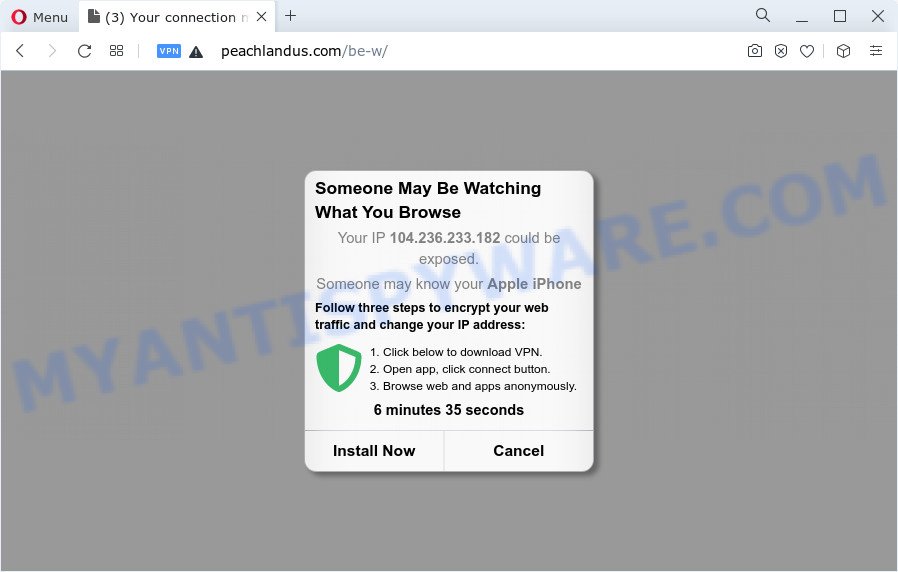
Peachlandus.com is a scam website
Peachlandus.com and similar websites show visitors a variety of misleading messages, and in some cases even fake alerts. The scammers behind these websites are hoping to use this form of scam to fool gullible users. Therefore, you cannot trust any information posted on such websites, you need to ignore all warnings, refuse to follow the links and click the recommended buttons. Your best bet is to try closing this website as soon as it opens on your browser screen. Security experts warn that it is very dangerous to install any apps recommended by scam websites, and in case of accidental installation of such programs, immediately remove it and check the device for malware. If you would like to free your Apple device of the Peachlandus.com pop ups and are unable to do so, you can follow the instructions below.
Text presented in the Peachlandus.com pop-ups:
Someone May Be Watching
What You Browse
Your IP 104.236.233.182 could be exposed.
Someone may know your Apple iPhone
Follow three steps to encrypt your web traffic and change your IP address:
Click below to download VPN.
Open app, click connect button.
Browse web and apps anonymously.
6 minutes 35 seconds
Install Now Cancel
These Peachlandus.com pop-ups are caused by misleading ads on the web sites you visit or adware. Adware is an advertising malicious software. It is designed only to display numerous pop-up windows and/or unwanted ads using intrusive and at times dangerous ways. Adware software can also include other types of malware. It can steal sensitive info from the MAC OS and pass it on to third parties. Adware has also been the basis for hacking to gain access to the MAC system.
Threat Summary
| Name | Peachlandus.com |
| Type | scam, phishing, fake warnings |
| Symptoms |
|
| Removal | Peachlandus.com removal guide |
How does Adware get on your MAC
These days certain free software authors bundle potentially unwanted applications or adware with a view to making some money. These are not freeware as install an unwanted software on to your MS Windows MAC. So whenever you install a new free applications that downloaded from the Internet, be very careful during installation. Carefully read the EULA (a text with I ACCEPT/I DECLINE button), choose custom or manual installation method, uncheck all additional apps.
We strongly suggest that you perform the few simple steps below which will allow you to get rid of Peachlandus.com popup using the standard features of Windows and some proven free software.
How to remove Peachlandus.com pop ups
There are several steps to removing the adware related to the Peachlandus.com popup scam, because it installs itself so deeply into the machine. You need to uninstall all suspicious and unknown software, then remove harmful extensions from the Safari, Firefox and Google Chrome and other internet browsers you’ve installed. Finally, you need to reset your internet browser settings to get rid of any changes the adware has made, and then check your MAC system with MalwareBytes to ensure the adware software is fully removed. It will take a while.
To remove Peachlandus.com, follow the steps below:
- Remove profiles created by Peachlandus.com
- Uninstall Peachlandus.com related software through the Finder
- Remove Peachlandus.com related files and folders
- Scan your Mac with MalwareBytes
- Remove Peachlandus.com from Safari, Chrome, Firefox
- Run AdBlocker to block Peachlandus.com and stay safe online
- Finish words
Remove profiles created by Peachlandus.com
Adware can install a configuration profile on the Mac system to block changes made to the browser settings. Therefore, you need to open system preferences, find and delete the profile installed by the adware.
Click Apple menu ( ![]() ) > System Preferences.
) > System Preferences.

In System Preferences, select Profiles. if there is no Profiles in the list of preferences, that means there are no profiles installed on the Mac. If there is Profiles in the list, then click on it, then select a profile related to Peachlandus.com.

To delete a malicious profile, click on the minus button ( – ) located at the bottom-left of the Profiles screen.
Uninstall Peachlandus.com related software through the Finder
Some adware, browser hijackers and PUPs can be removed by uninstalling the free programs they came with. If this way does not succeed, then looking them up in the list of installed applications in the Finder. Use the “Move to Trash” command in order to delete them.
Open Finder and click “Applications”.

Carefully browse through the list of installed programs and get rid of all questionable and unknown applications.
When you’ve found anything suspicious that may be the adware that causes Peachlandus.com scam or other PUP, then right click this program and choose “Move to Trash”. Once complete, Empty Trash.
Remove Peachlandus.com related files and folders
Now you need to try to find Peachlandus.com related files and folders, and then delete them manually. You need to look for these files in certain directories. To quickly open them, we recommend using the “Go to Folder…” command.
Click on the Finder icon. From the menu bar, select Go and click “Go to Folder…”. As a result, a small window opens that allows you to quickly open a specific directory.

Check for Peachlandus.com generated files in the /Library/LaunchAgents folder

In the “Go to Folder…” window, type the following text and press Go:
/Library/LaunchAgents

This will open the contents of the “/Library/LaunchAgents” folder. Look carefully at it and pay special attention to recently created files, as well as files that have a suspicious name. Move all suspicious files to the Trash. A few examples of files: installapp.plist, com.machelper.plist, macsearch.plist, Peachlandus.plist and search.plist. Most often, PUPs, adware and browser hijackers create several files with similar names.
Check for Peachlandus.com generated files in the /Library/Application Support folder

In the “Go to Folder…” window, type the following text and press Go:
/Library/Application Support

This will open the contents of the “Application Support” folder. Look carefully at its contents, pay special attention to recently added/changed folder. Move all suspicious folders to the Trash.
Check for Peachlandus.com generated files in the “~/Library/LaunchAgents” folder

In the “Go to Folder…” window, type the following text and press Go:
~/Library/LaunchAgents

Proceed in the same way as with the “/Library/LaunchAgents” and “/Library/Application Support” folders. Look for suspicious and recently added files. Move all suspicious files to the Trash.
Check for Peachlandus.com generated files in the /Library/LaunchDaemons folder
In the “Go to Folder…” window, type the following text and press Go:
/Library/LaunchDaemons

Carefully browse the entire list of files and pay special attention to recently created files, as well as files that have a suspicious name. Move all suspicious files to the Trash. A few examples of files to be deleted: com.installapp.plist, com.macsearch.plist, com.Peachlandus.plist, com.machelper.plist and com.search.plist. In most cases, adware software, PUPs and browser hijackers create several files with similar names.
Scan your Mac with MalwareBytes
Manual Peachlandus.com removal requires some computer skills. Some files and system entries that created by the adware can be not fully removed. We suggest that use MalwareBytes Anti-Malware (MBAM) to scan the Mac. Moreover, this program will help you to remove potentially unwanted programs, adware software, toolbars and browser hijackers that your Apple Mac can be affected too.

Visit the page linked below to download MalwareBytes AntiMalware.
20949 downloads
Author: Malwarebytes
Category: Security tools
Update: September 10, 2020
Once downloading is done, run it and follow the prompts. Click the “Scan” button . MalwareBytes Free application will scan through the whole MAC OS for the adware related to the Peachlandus.com popups. This task can take some time, so please be patient. While the MalwareBytes Anti-Malware (MBAM) utility is scanning, you can see how many objects it has identified as being affected by malware. Review the results once the utility has finished the system scan. If you think an entry should not be quarantined, then uncheck it. Otherwise, simply click the “Quarantine” button.
The MalwareBytes is a free application that you can use to remove all detected folders, files, malicious services and so on.
Remove Peachlandus.com from Safari, Chrome, Firefox
Annoying Peachlandus.com popup or other symptoms of adware in your browser is a good reason to find and get rid of harmful extensions. This is an easy method to restore browsers settings and not lose any important information.
You can also try to get rid of Peachlandus.com scam by reset Google Chrome settings. |
If you are still experiencing problems with Peachlandus.com pop ups removal, you need to reset Mozilla Firefox browser. |
|
Run AdBlocker to block Peachlandus.com and stay safe online
We recommend to install an ad-blocking program which can block Peachlandus.com and other misleading webpages. The ad-blocking utility like AdGuard is a program that basically removes advertising from the World Wide Web and blocks access to malicious websites. Moreover, security experts says that using ad blocking applications is necessary to stay safe when surfing the Internet.

Click the link below to download the latest version of AdGuard for Apple Mac.
3755 downloads
Author: © Adguard
Category: Security tools
Update: January 17, 2018
When the download is finished, run the downloaded file. The “Setup Wizard” window will show up on the computer screen.
Follow the prompts. AdGuard will then be installed. A window will show up asking you to confirm that you want to see a quick guide. Click “Skip” button to close the window and use the default settings, or click “Get Started” to see an quick guidance which will assist you get to know AdGuard better.
Each time, when you start your MAC system, AdGuard will run automatically and stop annoying pop-up ads, block Peachlandus.com, as well as other malicious or misleading webpages.
Finish words
Now your Apple Mac should be clean of the adware which cause popup scam. We suggest that you keep AdGuard (to help you stop unwanted pop-up ads and intrusive malicious web sites) and MalwareBytes (to periodically scan your MAC for new malicious software, hijackers and adware software). Make sure that you have all the Critical Updates recommended for Mac operating system. Without regular updates you WILL NOT be protected when new browser hijackers, malicious software and adware software are released.
If you are still having problems while trying to delete Peachlandus.com pop up scam from your web browser, then ask for help here.
















