Arlyreven.top is a web-page which misleads computer users into allowing its browser notification spam. This web-site states that the user must subscribe to notifications in order to watch a video, access the content of the web page, enable Flash Player, connect to the Internet, download a file, and so on.
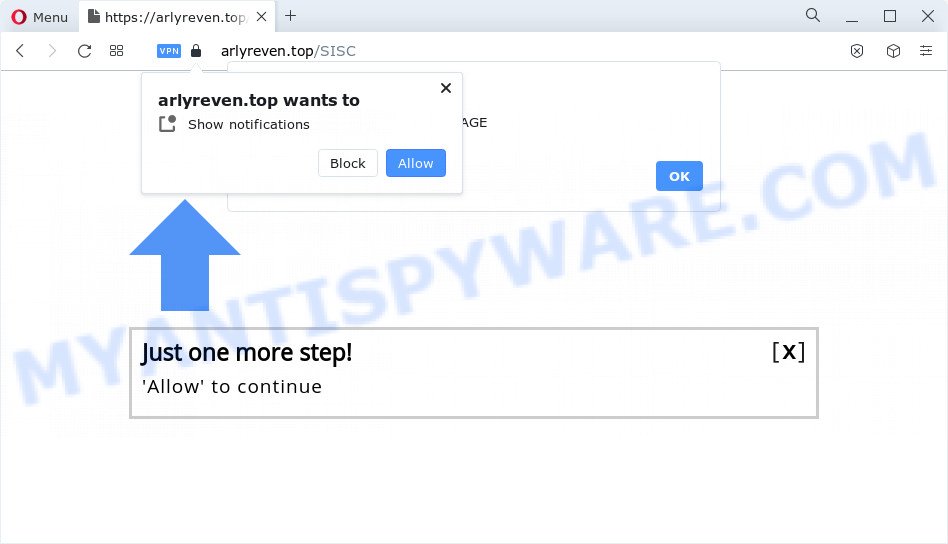
Once click on the ‘Allow’, the Arlyreven.top web-site gets your permission to send spam notifications in form of pop-up advertisements in the right bottom corner of the desktop. The devs behind Arlyreven.top use these push notifications to bypass pop up blocker and therefore show a large amount of unwanted adverts. These ads are used to promote questionable browser add-ons, giveaway scams, fake downloads, and adult web-pages.

The best way to get rid of Arlyreven.top browser notification spam open the web browser’s settings and perform the Arlyreven.top removal instructions below. Once you delete Arlyreven.top subscription, the push notifications will no longer show on your browser.
Threat Summary
| Name | Arlyreven.top popup |
| Type | browser notification spam advertisements, pop-up ads, pop-up virus, pop-ups |
| Distribution | social engineering attack, adware, suspicious pop up advertisements, potentially unwanted programs |
| Symptoms |
|
| Removal | Arlyreven.top removal guide |
How did you get infected with Arlyreven.top pop-ups
IT security specialists have determined that users are redirected to Arlyreven.top by adware or from malicious ads. Adware is a type of malicious software. It does not delete files or infect them, but can display unwanted advertisements, modify PC system settings, download and install harmful browser addons. All the time, while adware software is running, your web browser will be fill with annoying advertisements. Most likely, adware has been installed on your computer without your’s permission and you don’t even know how and where adware has got into your device
Adware usually spreads along with certain free software that you download off of the World Wide Web. So, think back, have you ever download and run any free software. In order to avoid infection, in the Setup wizard, you should be be proactive and carefully read the ‘Terms of use’, the ‘license agreement’ and other installation screens, as well as to always select the ‘Manual’ or ‘Advanced’ installation option, when installing anything downloaded from the Web.
How to remove Arlyreven.top pop ups from Chrome, Firefox, IE, Edge
When the adware gets installed on your PC system without your knowledge, it’s not easy to remove. Most often, there is no Uninstall program that simply delete the adware software that causes Arlyreven.top pop up advertisements from your PC. So, we recommend using several well-proven free specialized tools like Zemana Anti Malware, MalwareBytes AntiMalware (MBAM) or Hitman Pro. But the best method to get rid of Arlyreven.top pop up advertisements will be to perform several manual steps, after that additionally use antimalware utilities.
To remove Arlyreven.top pop ups, perform the following steps:
- How to get rid of Arlyreven.top advertisements without any software
- Automatic Removal of Arlyreven.top advertisements
- How to block Arlyreven.top
- To sum up
How to get rid of Arlyreven.top advertisements without any software
This part of the blog post is a step-by-step guide that will allow you to remove Arlyreven.top pop-ups manually. You just need to follow every step. In this case, you do not need to install any additional utilities.
Remove recently installed adware software
We advise that you begin the PC system cleaning process by checking the list of installed applications and delete all unknown or dubious applications. This is a very important step, as mentioned above, very often the malicious software such as adware software and browser hijackers may be bundled with free programs. Uninstall the unwanted programs can remove the intrusive advertisements or web-browser redirect.
- If you are using Windows 8, 8.1 or 10 then press Windows button, next click Search. Type “Control panel”and press Enter.
- If you are using Windows XP, Vista, 7, then click “Start” button and click “Control Panel”.
- It will open the Windows Control Panel.
- Further, click “Uninstall a program” under Programs category.
- It will show a list of all apps installed on the computer.
- Scroll through the all list, and remove dubious and unknown programs. To quickly find the latest installed apps, we recommend sort apps by date.
See more details in the video instructions below.
Remove Arlyreven.top notifications from internet browsers
If you have allowed the Arlyreven.top site to send push notifications to your internet browser, then we’ll need to remove these permissions. Depending on web browser, you can execute the following steps to delete the Arlyreven.top permissions to send spam notifications.
Google Chrome:
- Just copy and paste the following text into the address bar of Google Chrome.
- chrome://settings/content/notifications
- Press Enter.
- Remove the Arlyreven.top URL and other dubious URLs by clicking three vertical dots button next to each and selecting ‘Remove’.

Android:
- Tap ‘Settings’.
- Tap ‘Notifications’.
- Find and tap the web-browser that shows Arlyreven.top spam notifications advertisements.
- Locate Arlyreven.top site in the list and disable it.

Mozilla Firefox:
- Click on ‘three horizontal stripes’ button at the top right corner of the browser window.
- In the menu go to ‘Options’, in the menu on the left go to ‘Privacy & Security’.
- Scroll down to ‘Permissions’ and then to ‘Settings’ next to ‘Notifications’.
- Find sites you down’t want to see notifications from (for example, Arlyreven.top), click on drop-down menu next to each and select ‘Block’.
- Save changes.

Edge:
- In the top-right corner, click the Edge menu button (three dots).
- Scroll down, locate and click ‘Settings’. In the left side select ‘Advanced’.
- In the ‘Website permissions’ section click ‘Manage permissions’.
- Click the switch below the Arlyreven.top and each suspicious domain.

Internet Explorer:
- In the top right hand corner of the screen, click on the gear icon (menu button).
- Select ‘Internet options’.
- Click on the ‘Privacy’ tab and select ‘Settings’ in the pop-up blockers section.
- Select the Arlyreven.top domain and other questionable sites below and remove them one by one by clicking the ‘Remove’ button.

Safari:
- Click ‘Safari’ button on the top left hand corner of the screen and select ‘Preferences’.
- Open ‘Websites’ tab, then in the left menu click on ‘Notifications’.
- Check for Arlyreven.top site, other dubious URLs and apply the ‘Deny’ option for each.
Delete Arlyreven.top from Firefox by resetting web-browser settings
If the Firefox web-browser is redirected to Arlyreven.top and you want to recover the Mozilla Firefox settings back to their default values, then you should follow the steps below. However, your saved passwords and bookmarks will not be changed, deleted or cleared.
First, start the Mozilla Firefox. Next, press the button in the form of three horizontal stripes (![]() ). It will show the drop-down menu. Next, press the Help button (
). It will show the drop-down menu. Next, press the Help button (![]() ).
).

In the Help menu click the “Troubleshooting Information”. In the upper-right corner of the “Troubleshooting Information” page press on “Refresh Firefox” button similar to the one below.

Confirm your action, press the “Refresh Firefox”.
Delete Arlyreven.top popup ads from IE
The Internet Explorer reset is great if your web-browser is hijacked or you have unwanted add-ons or toolbars on your internet browser, which installed by an malware.
First, run the Internet Explorer, click ![]() ) button. Next, click “Internet Options” as displayed below.
) button. Next, click “Internet Options” as displayed below.

In the “Internet Options” screen select the Advanced tab. Next, click Reset button. The IE will open the Reset Internet Explorer settings prompt. Select the “Delete personal settings” check box and press Reset button.

You will now need to reboot your PC system for the changes to take effect. It will remove adware that cause popups, disable malicious and ad-supported browser’s extensions and restore the Internet Explorer’s settings such as new tab page, search engine by default and home page to default state.
Remove Arlyreven.top popups from Chrome
The adware can change your Chrome settings without your knowledge. You may see an unwanted webpage as your search provider or startpage, additional add-ons and toolbars. Reset Chrome internet browser will allow you to remove Arlyreven.top pop up ads and reset the unwanted changes caused by adware. Your saved bookmarks, form auto-fill information and passwords won’t be cleared or changed.
First launch the Google Chrome. Next, click the button in the form of three horizontal dots (![]() ).
).
It will open the Chrome menu. Choose More Tools, then click Extensions. Carefully browse through the list of installed extensions. If the list has the extension signed with “Installed by enterprise policy” or “Installed by your administrator”, then complete the following tutorial: Remove Google Chrome extensions installed by enterprise policy.
Open the Chrome menu once again. Further, press the option named “Settings”.

The internet browser will show the settings screen. Another method to display the Google Chrome’s settings – type chrome://settings in the browser adress bar and press Enter
Scroll down to the bottom of the page and click the “Advanced” link. Now scroll down until the “Reset” section is visible, as displayed on the image below and click the “Reset settings to their original defaults” button.

The Chrome will show the confirmation dialog box similar to the one below.

You need to confirm your action, click the “Reset” button. The web browser will start the task of cleaning. After it is done, the web-browser’s settings including homepage, default search provider and new tab back to the values that have been when the Chrome was first installed on your personal computer.
Automatic Removal of Arlyreven.top advertisements
It’s very difficult for classic anti-virus to detect adware software and other kinds of potentially unwanted software. We recommend you use a free anti-adware like Zemana AntiMalware, MalwareBytes Free and HitmanPro from our list below. These utilities will help you scan and remove trojans, malware, spyware, keyloggers, bothersome and malicious adware software from an infected PC.
Remove Arlyreven.top advertisements with Zemana
Does Zemana Anti Malware (ZAM) delete adware that causes Arlyreven.top popup advertisements in your browser? The adware software is often installed with malware which can cause you to install an program such as PUPs you don’t want. Therefore, suggest using the Zemana Anti-Malware. It’s a tool developed to scan and delete adware and other malware from your PC system for free.

- Please go to the link below to download Zemana. Save it to your Desktop.
Zemana AntiMalware
164748 downloads
Author: Zemana Ltd
Category: Security tools
Update: July 16, 2019
- When the downloading process is finished, close all programs and windows on your personal computer. Open a directory in which you saved it. Double-click on the icon that’s named Zemana.AntiMalware.Setup.
- Further, click Next button and follow the prompts.
- Once installation is done, click the “Scan” button to perform a system scan for the adware which cause unwanted Arlyreven.top pop up ads. During the scan Zemana Free will search for threats exist on your device.
- Once the scanning is finished, Zemana Anti-Malware will create a list of unwanted software and adware. Once you have selected what you want to remove from your PC press “Next”. Once the clean up is complete, you can be prompted to restart your device.
Remove Arlyreven.top advertisements from internet browsers with HitmanPro
HitmanPro cleans your device from browser hijackers, PUPs, unwanted toolbars, web-browser extensions and other undesired programs like adware which cause popups. The free removal tool will help you enjoy your computer to its fullest. HitmanPro uses advanced behavioral detection technologies to scan for if there are undesired applications in your device. You can review the scan results, and select the threats you want to uninstall.
Visit the page linked below to download the latest version of HitmanPro for Windows. Save it on your Windows desktop or in any other place.
Download and run HitmanPro on your personal computer. Once started, click “Next” button to perform a system scan for the adware which cause popups. While the Hitman Pro program is checking, you can see number of objects it has identified as threat..

When the scan is complete, you can check all threats detected on your computer.

Once you’ve selected what you wish to remove from your computer click Next button.
It will display a prompt, press the “Activate free license” button to begin the free 30 days trial to remove all malicious software found.
How to delete Arlyreven.top with MalwareBytes
If you are still having issues with the Arlyreven.top pop-up ads — or just wish to check your computer occasionally for adware and other malware — download MalwareBytes. It is free for home use, and finds and removes various unwanted applications that attacks your PC system or degrades PC performance. MalwareBytes AntiMalware (MBAM) can get rid of adware, potentially unwanted applications as well as malware, including ransomware and trojans.
Installing the MalwareBytes is simple. First you’ll need to download MalwareBytes by clicking on the following link. Save it to your Desktop so that you can access the file easily.
327016 downloads
Author: Malwarebytes
Category: Security tools
Update: April 15, 2020
Once the download is complete, close all windows on your PC system. Further, run the file called MBSetup. If the “User Account Control” dialog box pops up as displayed on the screen below, press the “Yes” button.

It will display the Setup wizard which will help you setup MalwareBytes Anti Malware (MBAM) on the PC system. Follow the prompts and don’t make any changes to default settings.

Once installation is done successfully, click “Get Started” button. Then MalwareBytes AntiMalware (MBAM) will automatically start and you can see its main window such as the one below.

Next, click the “Scan” button for checking your PC for the adware software that causes intrusive Arlyreven.top pop ups. When a malware, adware or PUPs are detected, the count of the security threats will change accordingly.

Once the scan get completed, a list of all threats found is created. Review the results once the tool has finished the system scan. If you think an entry should not be quarantined, then uncheck it. Otherwise, simply click “Quarantine” button.

The MalwareBytes will begin to remove adware that causes multiple annoying pop ups. Once disinfection is done, you can be prompted to restart your computer. We recommend you look at the following video, which completely explains the process of using the MalwareBytes to get rid of hijackers, adware and other malware.
How to block Arlyreven.top
In order to increase your security and protect your PC system against new intrusive advertisements and malicious websites, you need to use ad blocker program that blocks an access to harmful advertisements and websites. Moreover, the program may block the show of intrusive advertising, that also leads to faster loading of web-pages and reduce the consumption of web traffic.
Please go to the link below to download the latest version of AdGuard for Windows. Save it on your Desktop.
26828 downloads
Version: 6.4
Author: © Adguard
Category: Security tools
Update: November 15, 2018
After downloading it, start the downloaded file. You will see the “Setup Wizard” screen as displayed on the image below.

Follow the prompts. Once the installation is done, you will see a window as displayed on the screen below.

You can press “Skip” to close the installation program and use the default settings, or click “Get Started” button to see an quick tutorial that will assist you get to know AdGuard better.
In most cases, the default settings are enough and you do not need to change anything. Each time, when you run your PC system, AdGuard will run automatically and stop undesired advertisements, block Arlyreven.top, as well as other malicious or misleading web-pages. For an overview of all the features of the application, or to change its settings you can simply double-click on the AdGuard icon, which can be found on your desktop.
To sum up
Now your computer should be clean of the adware that causes Arlyreven.top popup ads. We suggest that you keep AdGuard (to help you block unwanted advertisements and undesired malicious websites) and Zemana Free (to periodically scan your PC for new adwares and other malicious software). Probably you are running an older version of Java or Adobe Flash Player. This can be a security risk, so download and install the latest version right now.
If you are still having problems while trying to remove Arlyreven.top advertisements from the Internet Explorer, Microsoft Edge, Google Chrome and Mozilla Firefox, then ask for help here here.



















