According to security professionals, Uinthouse.top pop ups are a browser-based scam which deceives you and other unsuspecting users into signing up for push notifications from this or similar web-sites that will in turn bombard users with unwanted adverts usually related to adware, adult web sites and other click fraud schemes. When you visit the Uinthouse.top web site that wants to send you browser notification spam, you will be greeted with a confirmation request that asks whether you want to agree to them or not. Your options will be ‘Block’ and ‘Allow’.
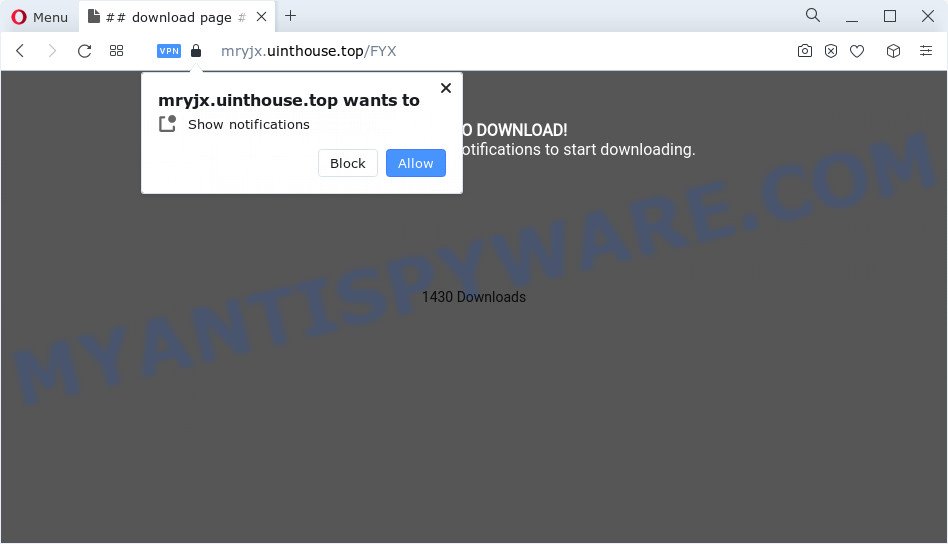
If you click the ‘Allow’, then your browser will be configured to show popup adverts in the lower right corner of Windows or Mac. Push notifications are originally designed to alert the user of recently published content. Cyber criminals abuse ‘push notifications’ to avoid antivirus software and ad-blocker applications by presenting annoying advertisements. These advertisements are displayed in the lower right corner of the screen urges users to play online games, visit dubious web-sites, install internet browser extensions & so on.

To end this intrusive behavior and delete Uinthouse.top spam notifications, you need to modify browser settings that got changed by adware. For that, complete the Uinthouse.top removal instructions below. Once you remove notifications subscription, the Uinthouse.top pop-ups ads will no longer appear on your desktop.
Threat Summary
| Name | Uinthouse.top pop-up |
| Type | browser notification spam ads, pop ups, pop-up virus, popup advertisements |
| Distribution | social engineering attack, PUPs, adware, misleading pop up advertisements |
| Symptoms |
|
| Removal | Uinthouse.top removal guide |
Where the Uinthouse.top pop-ups comes from
Some research has shown that users can be redirected to Uinthouse.top from dubious ads or by potentially unwanted applications and adware software. Adware is considered by many to be synonymous with ‘malware’. It’s a harmful application that displays unwanted advertisements to computer users. Some examples include popup advertisements, push notifications or unclosable windows. Adware can be installed onto your device via infected websites, when you open email attachments, anytime you download and install free software.
Adware can be spread through the use of trojan horses and other forms of malware, but most commonly, adware software come together with some free programs. Many authors of free software include bundled applications in their installer. Sometimes it’s possible to avoid the setup of any adware: carefully read the Terms of Use and the Software license, choose only Manual, Custom or Advanced installation mode, disable all checkboxes before clicking Install or Next button while installing new freeware.
We recommend you to get rid of adware and clean your computer from Uinthouse.top pop up ads immediately, until the presence of the adware software has not led to even worse consequences. You need to follow the guidance below that will allow you to completely delete the redirect to Uinthouse.top web site, using only the built-in Windows features and several free malware removal tools of well-known antivirus software companies.
How to remove Uinthouse.top ads from Chrome, Firefox, IE, Edge
To delete Uinthouse.top ads from your personal computer, you must remove all suspicious programs and every file that could be related to the adware software. Besides, to fix your browser search engine by default, new tab and start page, you should reset the affected browsers. As soon as you are complete with Uinthouse.top ads removal process, we recommend you scan your PC with malicious software removal tools listed below. It’ll complete the removal process on your personal computer.
To remove Uinthouse.top pop ups, perform the steps below:
- How to remove Uinthouse.top pop up ads without any software
- Automatic Removal of Uinthouse.top popups
- How to stop Uinthouse.top popup advertisements
- Finish words
How to remove Uinthouse.top pop up ads without any software
In most cases, it is possible to manually get rid of Uinthouse.top pop-ups. This method does not involve the use of any tricks or removal tools. You just need to restore the normal settings of the personal computer and browser. This can be done by following a few simple steps below. If you want to quickly remove Uinthouse.top pop ups, as well as perform a full scan of your device, we recommend that you use adware software removal tools, which are listed below.
Uninstall potentially unwanted apps through the MS Windows Control Panel
One of the first things to attempt for removal of adware software is to check your PC installed applications screen and look for unwanted and suspicious applications. If there are any apps you do not recognize or are no longer using, you should delete them. If that doesn’t work, then you may need to use adware removal utility such as Zemana.
Windows 10, 8.1, 8
Click the MS Windows logo, and then press Search ![]() . Type ‘Control panel’and press Enter such as the one below.
. Type ‘Control panel’and press Enter such as the one below.

After the ‘Control Panel’ opens, press the ‘Uninstall a program’ link under Programs category as displayed on the screen below.

Windows 7, Vista, XP
Open Start menu and select the ‘Control Panel’ at right as shown in the following example.

Then go to ‘Add/Remove Programs’ or ‘Uninstall a program’ (Microsoft Windows 7 or Vista) as shown in the figure below.

Carefully browse through the list of installed apps and delete all suspicious and unknown apps. We recommend to press ‘Installed programs’ and even sorts all installed applications by date. After you have found anything dubious that may be the adware responsible for Uinthouse.top popups or other potentially unwanted application (PUA), then select this program and press ‘Uninstall’ in the upper part of the window. If the questionable program blocked from removal, then use Revo Uninstaller Freeware to completely get rid of it from your computer.
Remove Uinthouse.top notifications from web-browsers
If you have clicked the “Allow” button in the Uinthouse.top pop-up and gave a notification permission, you should remove this notification permission first from your web browser settings. To remove the Uinthouse.top permission to send spam notifications to your device, use the steps below. These steps are for Microsoft Windows, Apple Mac and Android.
|
|
|
|
|
|
Delete Uinthouse.top advertisements from Internet Explorer
In order to recover all internet browser search provider by default, new tab page and home page you need to reset the Microsoft Internet Explorer to the state, that was when the MS Windows was installed on your PC.
First, run the IE. Next, press the button in the form of gear (![]() ). It will open the Tools drop-down menu, click the “Internet Options” as displayed on the screen below.
). It will open the Tools drop-down menu, click the “Internet Options” as displayed on the screen below.

In the “Internet Options” window click on the Advanced tab, then click the Reset button. The IE will show the “Reset Internet Explorer settings” window like below. Select the “Delete personal settings” check box, then click “Reset” button.

You will now need to reboot your PC system for the changes to take effect.
Remove Uinthouse.top ads from Google Chrome
If your Google Chrome internet browser is rerouted to undesired Uinthouse.top web-page, it may be necessary to completely reset your internet browser program to its default settings.
Open the Chrome menu by clicking on the button in the form of three horizontal dotes (![]() ). It will show the drop-down menu. Choose More Tools, then press Extensions.
). It will show the drop-down menu. Choose More Tools, then press Extensions.
Carefully browse through the list of installed extensions. If the list has the addon labeled with “Installed by enterprise policy” or “Installed by your administrator”, then complete the following steps: Remove Chrome extensions installed by enterprise policy otherwise, just go to the step below.
Open the Google Chrome main menu again, click to “Settings” option.

Scroll down to the bottom of the page and click on the “Advanced” link. Now scroll down until the Reset settings section is visible, as shown below and click the “Reset settings to their original defaults” button.

Confirm your action, click the “Reset” button.
Get rid of Uinthouse.top ads from Mozilla Firefox
If your Firefox internet browser is redirected to Uinthouse.top without your permission or an unknown search engine opens results for your search, then it may be time to perform the internet browser reset. It will keep your personal information like browsing history, bookmarks, passwords and web form auto-fill data.
Run the Mozilla Firefox and click the menu button (it looks like three stacked lines) at the top right of the web browser screen. Next, click the question-mark icon at the bottom of the drop-down menu. It will display the slide-out menu.

Select the “Troubleshooting information”. If you’re unable to access the Help menu, then type “about:support” in your address bar and press Enter. It bring up the “Troubleshooting Information” page as displayed below.

Click the “Refresh Firefox” button at the top right of the Troubleshooting Information page. Select “Refresh Firefox” in the confirmation dialog box. The Firefox will start a process to fix your problems that caused by the Uinthouse.top adware. Once, it’s complete, click the “Finish” button.
Automatic Removal of Uinthouse.top popups
There are not many good free anti malware programs with high detection ratio. The effectiveness of malicious software removal tools depends on various factors, mostly on how often their virus/malware signatures DB are updated in order to effectively detect modern malware, adware, hijackers and other potentially unwanted software. We suggest to run several programs, not just one. These programs that listed below will help you remove all components of the adware from your disk and Windows registry and thereby get rid of Uinthouse.top popups.
Run Zemana Anti Malware to remove Uinthouse.top advertisements
Zemana Anti-Malware is free full featured malicious software removal utility. It can scan your files and MS Windows registry in real-time. Zemana can help to remove Uinthouse.top popup advertisements, other potentially unwanted programs, malware and adware software. It uses 1% of your PC system resources. This tool has got simple and beautiful interface and at the same time effective protection for your computer.
Click the link below to download Zemana. Save it on your Microsoft Windows desktop.
164818 downloads
Author: Zemana Ltd
Category: Security tools
Update: July 16, 2019
When the download is done, close all programs and windows on your computer. Open a directory in which you saved it. Double-click on the icon that’s named Zemana.AntiMalware.Setup as displayed on the screen below.
![]()
When the installation starts, you will see the “Setup wizard” which will allow you set up Zemana on your computer.

Once installation is finished, you will see window as on the image below.

Now click the “Scan” button to perform a system scan for the adware software that cause intrusive Uinthouse.top advertisements. A system scan may take anywhere from 5 to 30 minutes, depending on your device. When a threat is detected, the count of the security threats will change accordingly. Wait until the the checking is done.

Once the scan is finished, you’ll be shown the list of all found items on your computer. Review the scan results and then click “Next” button.

The Zemana Anti Malware (ZAM) will remove adware software that causes Uinthouse.top pop-up ads and move the selected items to the Quarantine.
Delete Uinthouse.top pop-ups from web browsers with Hitman Pro
Hitman Pro will help get rid of adware software which cause unwanted Uinthouse.top advertisements that slow down your personal computer. The browser hijackers, adware software and other potentially unwanted applications slow your web browser down and try to force you into clicking on suspicious advertisements and links. HitmanPro removes the adware and lets you enjoy your computer without Uinthouse.top popup advertisements.
Download HitmanPro on your Microsoft Windows Desktop by clicking on the following link.
Once the download is complete, open the file location and double-click the HitmanPro icon. It will start the Hitman Pro tool. If the User Account Control dialog box will ask you want to launch the program, press Yes button to continue.

Next, click “Next” to start scanning your personal computer for the adware software that causes Uinthouse.top pop-up ads in your web-browser. A scan may take anywhere from 10 to 30 minutes, depending on the number of files on your personal computer and the speed of your device. During the scan HitmanPro will search for threats exist on your personal computer.

When Hitman Pro is complete scanning your PC system, Hitman Pro will show a scan report as shown on the image below.

Review the results once the tool has complete the system scan. If you think an entry should not be quarantined, then uncheck it. Otherwise, simply press “Next” button. It will open a dialog box, press the “Activate free license” button. The HitmanPro will start to remove adware that cause popups. When that process is done, the tool may ask you to reboot your computer.
Remove Uinthouse.top pop up ads with MalwareBytes
We recommend using the MalwareBytes AntiMalware that are completely clean your PC system of the adware software. The free utility is an advanced malicious software removal application designed by (c) Malwarebytes lab. This program uses the world’s most popular antimalware technology. It is able to help you get rid of intrusive Uinthouse.top pop ups from your internet browsers, potentially unwanted apps, malware, browser hijackers, toolbars, ransomware and other security threats from your computer for free.

- Please go to the link below to download the latest version of MalwareBytes Free for MS Windows. Save it on your Microsoft Windows desktop.
Malwarebytes Anti-malware
327077 downloads
Author: Malwarebytes
Category: Security tools
Update: April 15, 2020
- At the download page, click on the Download button. Your web browser will show the “Save as” prompt. Please save it onto your Windows desktop.
- When the download is complete, please close all software and open windows on your PC. Double-click on the icon that’s named MBSetup.
- This will launch the Setup wizard of MalwareBytes onto your personal computer. Follow the prompts and do not make any changes to default settings.
- When the Setup wizard has finished installing, the MalwareBytes Anti Malware (MBAM) will launch and show the main window.
- Further, press the “Scan” button to start scanning your personal computer for the adware software which cause annoying Uinthouse.top pop up advertisements. This procedure can take some time, so please be patient. When a malware, adware or PUPs are found, the count of the security threats will change accordingly. Wait until the the checking is complete.
- When that process is finished, you can check all threats detected on your computer.
- Once you’ve selected what you wish to remove from your PC system click the “Quarantine” button. When disinfection is complete, you may be prompted to reboot the device.
- Close the Anti Malware and continue with the next step.
Video instruction, which reveals in detail the steps above.
How to stop Uinthouse.top popup advertisements
Using an ad blocker application like AdGuard is an effective way to alleviate the risks. Additionally, adblocker programs will also protect you from harmful advertisements and web sites, and, of course, stop redirection chain to Uinthouse.top and similar web-sites.
- Download AdGuard on your Windows Desktop by clicking on the following link.
Adguard download
26848 downloads
Version: 6.4
Author: © Adguard
Category: Security tools
Update: November 15, 2018
- When the download is finished, run the downloaded file. You will see the “Setup Wizard” program window. Follow the prompts.
- After the setup is done, click “Skip” to close the install program and use the default settings, or click “Get Started” to see an quick tutorial which will allow you get to know AdGuard better.
- In most cases, the default settings are enough and you don’t need to change anything. Each time, when you start your computer, AdGuard will run automatically and stop undesired advertisements, block Uinthouse.top, as well as other harmful or misleading web-sites. For an overview of all the features of the program, or to change its settings you can simply double-click on the icon named AdGuard, which can be found on your desktop.
Finish words
After completing the few simple steps outlined above, your computer should be clean from adware that causes multiple undesired pop-ups and other malicious software. The Mozilla Firefox, IE, Google Chrome and Edge will no longer reroute you to various annoying web-pages such as Uinthouse.top. Unfortunately, if the few simple steps does not help you, then you have caught a new adware, and then the best way – ask for help here.


















