Norwardc.top is a deceptive website that attempts to lure computer users into signing up for push notifications that go directly to the desktop or the browser. When you visit the Norwardc.top webpage which wants to send you browser notification spam, you will be greeted with a prompt which asks whether you want to agree to them or not. Your options will be ‘Block’ and ‘Allow’.
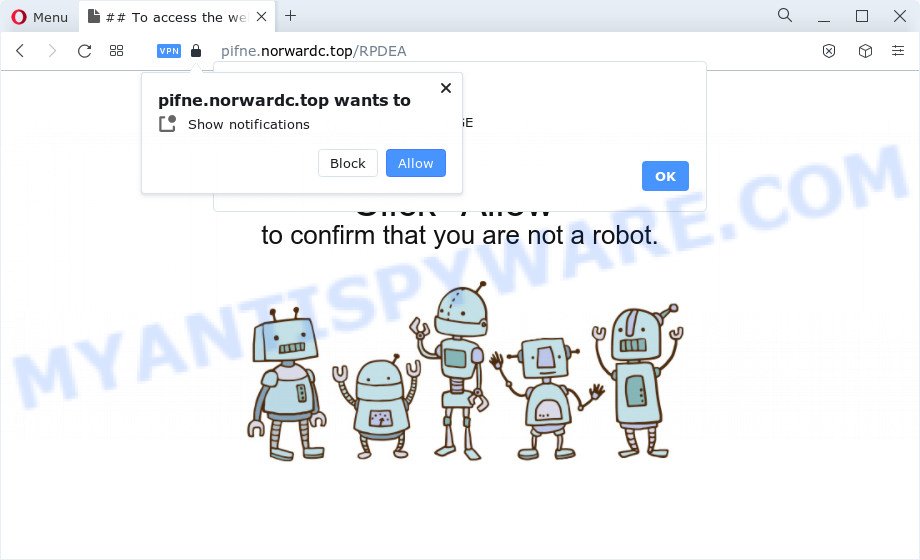
Once you press the ‘Allow’, then your browser will be configured to display pop-up advertisements in the lower right corner of your desktop. The developers of Norwardc.top use these push notifications to bypass protection against popups in the browser and therefore show a large amount of unwanted ads. These ads are used to promote questionable internet browser plugins, free gifts scams, fake software, and adult webpages.

If you are getting browser notification spam, you can remove Norwardc.top subscription by going into your web browser’s settings and following the Norwardc.top removal guide below. Once you delete Norwardc.top subscription, the browser notification spam will no longer show on your web browser.
Threat Summary
| Name | Norwardc.top popup |
| Type | spam notifications ads, pop ups, pop-up ads, pop up virus |
| Distribution | social engineering attack, adware, potentially unwanted apps, suspicious pop up advertisements |
| Symptoms |
|
| Removal | Norwardc.top removal guide |
How did you get infected with Norwardc.top popups
These Norwardc.top pop ups are caused by shady advertisements on the web-sites you visit or adware. Adware software is a form of malicious apps. It does not delete files or infect them, but can display undesired advertisements, change computer settings, download and install malicious browser addons. All the time, while adware software is running, your web-browser will be fill with intrusive ads. Most likely, adware has been installed on your PC without your’s permission and you do not even know how and where adware software has got into your personal computer
Many of the free programs out there install internet browser toolbars, hijackers, adware and PUPs along with them without your knowledge. One has to be attentive while installing free applications in order to avoid accidentally installing additional apps. It is important that you pay attention to the EULA (End User License Agreements) and select the Custom, Manual or Advanced installation mode as it will typically disclose what bundled apps will also be installed.
In the step-by-step guide below, we will explain useful solutions on how to clean your computer of adware and delete Norwardc.top advertisements from your internet browser.
How to remove Norwardc.top advertisements from Chrome, Firefox, IE, Edge
The answer is right here on this page. We have put together simplicity and efficiency. It will help you easily to clean your device of adware that causes Norwardc.top pop-ups in your web browser. Moreover, you can choose manual or automatic removal solution. If you’re familiar with the computer then use manual removal, otherwise run the free anti-malware tool created specifically to delete adware. Of course, you can combine both methods. Read it once, after doing so, please bookmark this page (or open it on your smartphone) as you may need to exit your web browser or reboot your personal computer.
To remove Norwardc.top pop ups, perform the steps below:
- How to manually remove Norwardc.top
- Automatic Removal of Norwardc.top advertisements
- Stop Norwardc.top popup advertisements
- To sum up
How to manually remove Norwardc.top
The step-by-step instructions will allow you manually get rid of Norwardc.top popups from a browser. If you have little experience in using computers, we advise that you use the free tools listed below.
Uninstall potentially unwanted applications using MS Windows Control Panel
The process of adware removal is generally the same across all versions of Windows OS from 10 to XP. To start with, it’s necessary to check the list of installed programs on your PC system and remove all unused, unknown and dubious apps.
- If you are using Windows 8, 8.1 or 10 then click Windows button, next press Search. Type “Control panel”and press Enter.
- If you are using Windows XP, Vista, 7, then click “Start” button and click “Control Panel”.
- It will display the Windows Control Panel.
- Further, click “Uninstall a program” under Programs category.
- It will show a list of all programs installed on the device.
- Scroll through the all list, and remove dubious and unknown apps. To quickly find the latest installed applications, we recommend sort apps by date.
See more details in the video guidance below.
Remove Norwardc.top notifications from web-browsers
If you’ve allowed the Norwardc.top site to send spam notifications to your web browser, then we’ll need to remove these permissions. Depending on internet browser, you can execute the following steps to remove the Norwardc.top permissions to send browser notification spam.
Google Chrome:
- In the top right corner of the screen, click on ‘three vertical dots’, and this will open up the main menu on Chrome.
- Select ‘Settings’. Then, scroll down to the bottom where it says ‘Advanced’.
- In the ‘Privacy and Security’ section, click on ‘Site settings’.
- Go to Notifications settings.
- Locate the Norwardc.top site and click the three vertical dots button next to it, then click on ‘Remove’.

Android:
- Open Chrome.
- Tap on the Menu button (three dots) on the top right hand corner of the screen.
- In the menu tap ‘Settings’, scroll down to ‘Advanced’.
- In the ‘Site Settings’, tap on ‘Notifications’, find the Norwardc.top URL and tap on it.
- Tap the ‘Clean & Reset’ button and confirm.

Mozilla Firefox:
- In the top right corner of the Firefox, click the Menu button, represented by three bars.
- Go to ‘Options’, and Select ‘Privacy & Security’ on the left side of the window.
- Scroll down to ‘Permissions’ section and click ‘Settings…’ button next to ‘Notifications’.
- Select the Norwardc.top domain from the list and change the status to ‘Block’.
- Save changes.

Edge:
- In the top right hand corner, click the Edge menu button (three dots).
- Click ‘Settings’. Click ‘Advanced’ on the left side of the window.
- In the ‘Website permissions’ section click ‘Manage permissions’.
- Right-click the Norwardc.top URL. Click ‘Delete’.

Internet Explorer:
- Click ‘Tools’ button in the top right hand corner of the Internet Explorer.
- When the drop-down menu appears, click on ‘Internet Options’.
- Select the ‘Privacy’ tab and click ‘Settings under ‘Pop-up Blocker’ section.
- Locate the Norwardc.top and click the ‘Remove’ button to remove the domain.

Safari:
- Click ‘Safari’ button on the left-upper corner and select ‘Preferences’.
- Select the ‘Websites’ tab and then select ‘Notifications’ section on the left panel.
- Locate the Norwardc.top and select it, click the ‘Deny’ button.
Remove Norwardc.top advertisements from Google Chrome
The adware can change your Chrome settings without your knowledge. You may see an unknown web page as your search engine or homepage, additional plugins and toolbars. Reset Google Chrome internet browser will help you to remove Norwardc.top advertisements and reset the unwanted changes caused by adware. However, your themes, bookmarks, history, passwords, and web form auto-fill information will not be deleted.

- First start the Chrome and click Menu button (small button in the form of three dots).
- It will show the Chrome main menu. Select More Tools, then press Extensions.
- You’ll see the list of installed add-ons. If the list has the addon labeled with “Installed by enterprise policy” or “Installed by your administrator”, then complete the following guide: Remove Chrome extensions installed by enterprise policy.
- Now open the Chrome menu once again, click the “Settings” menu.
- You will see the Chrome’s settings page. Scroll down and click “Advanced” link.
- Scroll down again and press the “Reset” button.
- The Google Chrome will show the reset profile settings page as shown on the image above.
- Next click the “Reset” button.
- Once this task is finished, your web-browser’s search engine, newtab page and start page will be restored to their original defaults.
- To learn more, read the blog post How to reset Google Chrome settings to default.
Remove Norwardc.top popup advertisements from Firefox
This step will help you get rid of Norwardc.top pop up advertisements, third-party toolbars, disable malicious addons and revert back your default startpage, newtab page and search engine settings.
Click the Menu button (looks like three horizontal lines), and click the blue Help icon located at the bottom of the drop down menu as shown below.

A small menu will appear, click the “Troubleshooting Information”. On this page, click “Refresh Firefox” button as displayed in the following example.

Follow the onscreen procedure to revert back your Firefox web-browser settings to their original state.
Remove Norwardc.top ads from Internet Explorer
By resetting IE browser you restore your web-browser settings to its default state. This is basic when troubleshooting problems that might have been caused by adware software which cause pop ups.
First, run the Internet Explorer. Next, click the button in the form of gear (![]() ). It will open the Tools drop-down menu, click the “Internet Options” as displayed on the image below.
). It will open the Tools drop-down menu, click the “Internet Options” as displayed on the image below.

In the “Internet Options” window click on the Advanced tab, then press the Reset button. The Internet Explorer will show the “Reset Internet Explorer settings” window like the one below. Select the “Delete personal settings” check box, then click “Reset” button.

You will now need to reboot your device for the changes to take effect.
Automatic Removal of Norwardc.top advertisements
Malware removal utilities are pretty useful when you think your PC system is hijacked by adware software. Below we’ll discover best utilities which can be used to remove adware software and Norwardc.top pop up ads from your PC and browser.
Get rid of Norwardc.top advertisements with Zemana Anti Malware (ZAM)
Zemana is a malicious software scanner that is very effective for detecting and deleting adware that causes multiple intrusive popups. The steps below will explain how to download, install, and use Zemana Anti Malware to scan and remove malicious software, spyware, adware, PUPs, browser hijackers from your computer for free.
Now you can install and use Zemana to delete Norwardc.top ads from your web browser by following the steps below:
Click the link below to download Zemana setup file called Zemana.AntiMalware.Setup on your computer. Save it on your Microsoft Windows desktop.
165499 downloads
Author: Zemana Ltd
Category: Security tools
Update: July 16, 2019
Start the install package after it has been downloaded successfully and then follow the prompts to install this tool on your PC system.

During setup you can change certain settings, but we recommend you don’t make any changes to default settings.
When install is finished, this malicious software removal tool will automatically start and update itself. You will see its main window as shown below.

Now press the “Scan” button to begin scanning your computer for the adware which cause undesired Norwardc.top pop-ups. A scan can take anywhere from 10 to 30 minutes, depending on the number of files on your PC and the speed of your PC system. During the scan Zemana Anti Malware will find threats present on your computer.

After Zemana AntiMalware completes the scan, Zemana Anti Malware will display a list of found items. Make sure all threats have ‘checkmark’ and press “Next” button.

The Zemana Free will remove adware responsible for Norwardc.top pop-up ads and move the selected items to the Quarantine. After finished, you may be prompted to reboot your PC to make the change take effect.
Use Hitman Pro to remove Norwardc.top popups
Hitman Pro is a free removal utility. It removes PUPs, adware, hijackers and unwanted browser extensions. It will identify and remove adware that causes unwanted Norwardc.top pop-up advertisements. Hitman Pro uses very small PC system resources and is a portable application. Moreover, Hitman Pro does add another layer of malware protection.
Please go to the following link to download HitmanPro. Save it on your Windows desktop or in any other place.
Once downloading is finished, open the folder in which you saved it. You will see an icon like below.

Double click the Hitman Pro desktop icon. After the tool is started, you will see a screen as shown in the following example.

Further, click “Next” button to find adware software that cause popups. When HitmanPro is done scanning your computer, the results are displayed in the scan report as shown in the figure below.

Review the results once the tool has done the system scan. If you think an entry should not be quarantined, then uncheck it. Otherwise, simply click “Next” button. It will show a dialog box, press the “Activate free license” button.
Run MalwareBytes Free to delete Norwardc.top ads
Trying to remove Norwardc.top advertisements can become a battle of wills between the adware infection and you. MalwareBytes Anti-Malware (MBAM) can be a powerful ally, removing most of today’s adware, malware and potentially unwanted programs with ease. Here’s how to use MalwareBytes Anti Malware will help you win.
Installing the MalwareBytes AntiMalware (MBAM) is simple. First you will need to download MalwareBytes Anti Malware from the following link. Save it on your MS Windows desktop or in any other place.
327717 downloads
Author: Malwarebytes
Category: Security tools
Update: April 15, 2020
After downloading is done, close all windows on your PC system. Further, run the file called MBSetup. If the “User Account Control” prompt pops up as shown below, press the “Yes” button.

It will open the Setup wizard which will help you install MalwareBytes Anti Malware (MBAM) on the PC. Follow the prompts and don’t make any changes to default settings.

Once installation is finished successfully, press “Get Started” button. Then MalwareBytes will automatically launch and you can see its main window like the one below.

Next, click the “Scan” button to perform a system scan for the adware software related to the Norwardc.top advertisements. Depending on your computer, the scan can take anywhere from a few minutes to close to an hour. While the MalwareBytes is scanning, you can see number of objects it has identified either as being malware.

Once MalwareBytes has finished scanning, it will show the Scan Results. Next, you need to click “Quarantine” button.

The MalwareBytes will get rid of adware software that cause popups. Once disinfection is complete, you can be prompted to restart your device. We recommend you look at the following video, which completely explains the process of using the MalwareBytes Free to remove browser hijackers, adware and other malicious software.
Stop Norwardc.top popup advertisements
One of the worst things is the fact that you cannot block all those annoying websites like Norwardc.top using only built-in MS Windows capabilities. However, there is a application out that you can use to stop undesired browser redirections, advertisements and popups in any modern internet browsers including Firefox, Chrome, Edge and Microsoft Internet Explorer. It’s called Adguard and it works very well.
Installing the AdGuard is simple. First you’ll need to download AdGuard on your MS Windows Desktop by clicking on the following link.
27035 downloads
Version: 6.4
Author: © Adguard
Category: Security tools
Update: November 15, 2018
After downloading it, start the downloaded file. You will see the “Setup Wizard” screen as shown in the following example.

Follow the prompts. Once the install is done, you will see a window as shown in the figure below.

You can click “Skip” to close the setup program and use the default settings, or click “Get Started” button to see an quick tutorial that will allow you get to know AdGuard better.
In most cases, the default settings are enough and you do not need to change anything. Each time, when you start your device, AdGuard will start automatically and stop undesired advertisements, block Norwardc.top, as well as other malicious or misleading web sites. For an overview of all the features of the program, or to change its settings you can simply double-click on the AdGuard icon, that can be found on your desktop.
To sum up
Once you’ve complete the step-by-step tutorial above, your PC should be clean from this adware and other malware. The Internet Explorer, MS Edge, Chrome and Firefox will no longer show intrusive Norwardc.top web site when you surf the World Wide Web. Unfortunately, if the step-by-step guide does not help you, then you have caught a new adware, and then the best way – ask for help.
Please create a new question by using the “Ask Question” button in the Questions and Answers. Try to give us some details about your problems, so we can try to help you more accurately. Wait for one of our trained “Security Team” or Site Administrator to provide you with knowledgeable assistance tailored to your problem with the unwanted Norwardc.top advertisements.


















