The IT security experts have determined that Greemed.top is a misleading web-site that lures people into registering for its push notifications. When you visit the Greemed.top web page which wants to send you spam notifications, you will be greeted with a confirmation request which asks whether you want to agree to them or not. Your options will be ‘Block’ and ‘Allow’.
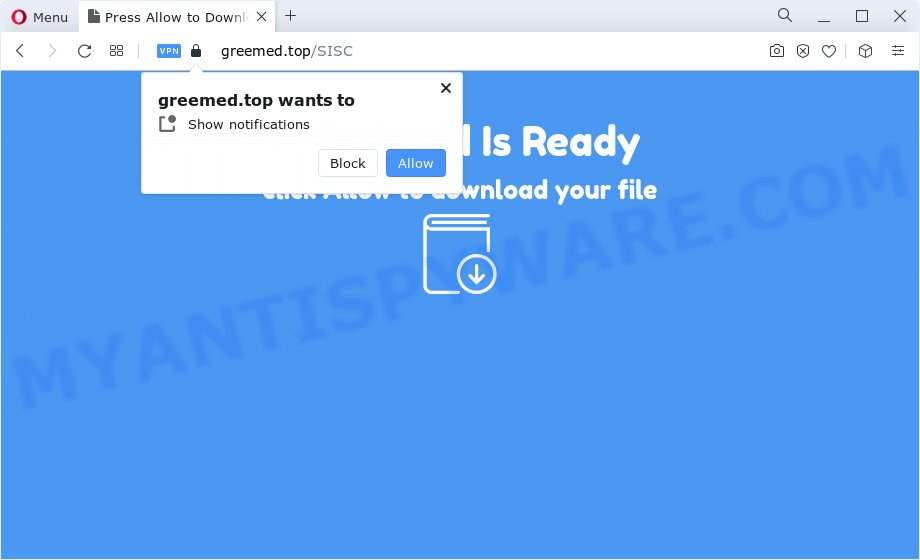
Once you click the ‘Allow’ button, then you will start seeing unwanted adverts in form of pop ups on the desktop. Push notifications are originally developed to alert the user of recently published blog posts. Cybercriminals abuse ‘browser notification feature’ to avoid antivirus software and ad-blocking programs by presenting intrusive ads. These advertisements are displayed in the lower right corner of the screen urges users to play online games, visit dubious web sites, install web browser add-ons & so on.

To end this intrusive behavior and remove Greemed.top push notifications, you need to change browser settings that got modified by adware software. For that, complete the Greemed.top removal guidance below. Once you remove notifications subscription, the Greemed.top pop-ups ads will no longer appear on your desktop.
Threat Summary
| Name | Greemed.top popup |
| Type | push notifications ads, popup virus, pop ups, pop up advertisements |
| Distribution | adware, shady popup ads, potentially unwanted programs, social engineering attack |
| Symptoms |
|
| Removal | Greemed.top removal guide |
Where the Greemed.top popups comes from
These Greemed.top popups are caused by shady advertisements on the web-sites you visit or adware. Adware is something that developed in order to display third-party advertisements to the user without asking his permission. Adware software takes control of browsers and redirects them to undesired web pages like the Greemed.top every time you browse the Net. Adware can end up on your computer in various methods. In most cases is when you install free software and forget to uncheck the box for the optional software installation.
Adware usually spreads bundled with some free programs that you download off of the Web. So, think back, have you ever download and run any free software. In order to avoid infection, in the Setup wizard, you should be be proactive and carefully read the ‘Terms of use’, the ‘license agreement’ and other setup screens, as well as to always choose the ‘Manual’ or ‘Advanced’ setup mode, when installing anything downloaded from the Web.
If you would like to clean your PC system of adware software and thereby get rid of Greemed.top ads and are unable to do so, you can use the guidance below to search for and remove adware and any other malicious software for free.
How to remove Greemed.top pop-ups (removal steps)
In order to delete Greemed.top advertisements from the Firefox, Edge, Internet Explorer and Chrome, you need to reset the internet browser settings. Additionally, you should look up for other dubious entries, such as files, programs, web-browser extensions and shortcuts. However, if you want to delete Greemed.top advertisements easily, you should run reputable anti malware utility and let it do the job for you.
To remove Greemed.top pop ups, use the following steps:
- How to manually remove Greemed.top
- Automatic Removal of Greemed.top ads
- How to stop Greemed.top popup advertisements
- Finish words
How to manually remove Greemed.top
The step-by-step guide will allow you manually delete Greemed.top advertisements from your browser. If you have little experience in using computers, we recommend that you use the free tools listed below.
Remove potentially unwanted applications through the Microsoft Windows Control Panel
The main cause of Greemed.top popup advertisements could be potentially unwanted programs, adware or other undesired applications that you may have accidentally installed on the computer. You need to find and uninstall all suspicious apps.
Windows 10, 8.1, 8
Click the MS Windows logo, and then click Search ![]() . Type ‘Control panel’and press Enter as displayed in the figure below.
. Type ‘Control panel’and press Enter as displayed in the figure below.

When the ‘Control Panel’ opens, click the ‘Uninstall a program’ link under Programs category as on the image below.

Windows 7, Vista, XP
Open Start menu and choose the ‘Control Panel’ at right such as the one below.

Then go to ‘Add/Remove Programs’ or ‘Uninstall a program’ (MS Windows 7 or Vista) as shown on the image below.

Carefully browse through the list of installed software and remove all questionable and unknown programs. We suggest to click ‘Installed programs’ and even sorts all installed software by date. When you’ve found anything questionable that may be the adware software that causes Greemed.top popups in your web browser or other PUP (potentially unwanted program), then select this application and click ‘Uninstall’ in the upper part of the window. If the dubious program blocked from removal, then use Revo Uninstaller Freeware to fully remove it from your PC system.
Remove Greemed.top notifications from internet browsers
If you have allowed the Greemed.top browser notification spam, you might notice that this web site sending requests, and it can become annoying. To better control your device, here’s how to delete Greemed.top browser notification spam from your web browser.
|
|
|
|
|
|
Remove Greemed.top pop-ups from Firefox
If the Mozilla Firefox web browser program is hijacked, then resetting its settings can help. The Reset feature is available on all modern version of Firefox. A reset can fix many issues by restoring Firefox settings like new tab page, start page and default search engine to their default state. However, your saved bookmarks and passwords will not be lost. This will not affect your history, passwords, bookmarks, and other saved data.
Click the Menu button (looks like three horizontal lines), and click the blue Help icon located at the bottom of the drop down menu as displayed in the following example.

A small menu will appear, press the “Troubleshooting Information”. On this page, click “Refresh Firefox” button as shown in the figure below.

Follow the onscreen procedure to return your Mozilla Firefox web-browser settings to their original settings.
Delete Greemed.top pop ups from Internet Explorer
The IE reset is great if your web browser is hijacked or you have unwanted add-ons or toolbars on your web browser, that installed by an malware.
First, start the Internet Explorer, then press ‘gear’ icon ![]() . It will display the Tools drop-down menu on the right part of the internet browser, then click the “Internet Options” as shown on the screen below.
. It will display the Tools drop-down menu on the right part of the internet browser, then click the “Internet Options” as shown on the screen below.

In the “Internet Options” screen, select the “Advanced” tab, then click the “Reset” button. The Internet Explorer will show the “Reset Internet Explorer settings” prompt. Further, press the “Delete personal settings” check box to select it. Next, click the “Reset” button as shown on the screen below.

When the task is done, click “Close” button. Close the Internet Explorer and restart your device for the changes to take effect. This step will help you to restore your internet browser’s search provider, newtab and startpage to default state.
Remove Greemed.top pop-ups from Chrome
This step will show you how to reset Google Chrome browser settings to default state. This can get rid of Greemed.top popups and fix some surfing problems, especially after adware software infection. However, your saved passwords and bookmarks will not be changed, deleted or cleared.
Open the Chrome menu by clicking on the button in the form of three horizontal dotes (![]() ). It will show the drop-down menu. Choose More Tools, then press Extensions.
). It will show the drop-down menu. Choose More Tools, then press Extensions.
Carefully browse through the list of installed extensions. If the list has the extension labeled with “Installed by enterprise policy” or “Installed by your administrator”, then complete the following instructions: Remove Chrome extensions installed by enterprise policy otherwise, just go to the step below.
Open the Google Chrome main menu again, press to “Settings” option.

Scroll down to the bottom of the page and click on the “Advanced” link. Now scroll down until the Reset settings section is visible, as shown on the screen below and click the “Reset settings to their original defaults” button.

Confirm your action, press the “Reset” button.
Automatic Removal of Greemed.top ads
Many antivirus companies have created applications that help detect adware and thereby remove Greemed.top from the Edge, Chrome, Mozilla Firefox and IE web-browsers. Below is a a few of the free applications you may want to use. Your PC system can have lots of potentially unwanted applications, adware and hijackers installed at the same time, so we advise, if any unwanted or malicious application returns after restarting the device, then run your device into Safe Mode and run the antimalware utility again.
How to delete Greemed.top ads with Zemana Anti Malware
Does Zemana AntiMalware delete adware responsible for Greemed.top pop-ups? The adware software is often downloaded with malicious software that can cause you to install an program such as keyloggers you don’t want. Therefore, advise using the Zemana. It’s a tool designed to scan and remove adware and other malware from your PC for free.
- Visit the following page to download Zemana. Save it to your Desktop.
Zemana AntiMalware
164814 downloads
Author: Zemana Ltd
Category: Security tools
Update: July 16, 2019
- Once you have downloaded the install file, make sure to double click on the Zemana.AntiMalware.Setup. This would start the Zemana install on your PC.
- Select setup language and click ‘OK’ button.
- On the next screen ‘Setup Wizard’ simply click the ‘Next’ button and follow the prompts.

- Finally, once the install is done, Zemana will launch automatically. Else, if does not then double-click on the Zemana Anti Malware icon on your desktop.
- Now that you have successfully install Zemana, let’s see How to use Zemana to remove Greemed.top pop-ups from your computer.
- After you have started the Zemana Anti Malware, you’ll see a window similar to the one below, just press ‘Scan’ button to perform a system scan for the adware.

- Now pay attention to the screen while Zemana Anti-Malware scans your device.

- As the scanning ends, Zemana Anti-Malware (ZAM) will show a scan report. Make sure all items have ‘checkmark’ and press ‘Next’ button.

- Zemana Anti Malware (ZAM) may require a reboot personal computer in order to complete the Greemed.top popups removal process.
- If you want to permanently delete adware from your PC, then click ‘Quarantine’ icon, select all malware, adware, PUPs and other threats and click Delete.
- Reboot your device to complete the adware removal procedure.
Remove Greemed.top ads from web-browsers with Hitman Pro
If the Greemed.top pop-ups problem persists, run the Hitman Pro and check if your web-browser is affected by adware. The HitmanPro is a downloadable security utility that provides on-demand scanning and allows remove adware, potentially unwanted programs, and other malware. It works with your existing anti-virus.

- Visit the page linked below to download HitmanPro. Save it directly to your MS Windows Desktop.
- When the downloading process is finished, start the Hitman Pro, double-click the HitmanPro.exe file.
- If the “User Account Control” prompts, click Yes to continue.
- In the Hitman Pro window, press the “Next” . HitmanPro utility will begin scanning the whole computer to find out adware that causes multiple annoying pop-ups. Depending on your PC system, the scan can take anywhere from a few minutes to close to an hour. When a threat is found, the number of the security threats will change accordingly. Wait until the the checking is complete.
- Once HitmanPro completes the scan, HitmanPro will create a list of unwanted applications and adware. All found threats will be marked. You can remove them all by simply press “Next”. Now, click the “Activate free license” button to start the free 30 days trial to remove all malicious software found.
How to remove Greemed.top with MalwareBytes Anti-Malware
If you are having problems with Greemed.top pop-up advertisements removal, then check out MalwareBytes. This is a utility that can help clean up your personal computer and improve your speeds for free. Find out more below.
MalwareBytes can be downloaded from the following link. Save it on your Desktop.
327071 downloads
Author: Malwarebytes
Category: Security tools
Update: April 15, 2020
Once the downloading process is done, close all apps and windows on your personal computer. Double-click the setup file named MBSetup. If the “User Account Control” dialog box pops up as on the image below, click the “Yes” button.

It will open the Setup wizard which will help you install MalwareBytes Free on your PC. Follow the prompts and don’t make any changes to default settings.

Once install is finished successfully, click “Get Started” button. MalwareBytes Free will automatically start and you can see its main screen as shown on the screen below.

Now press the “Scan” button . MalwareBytes program will scan through the whole PC system for the adware that causes undesired Greemed.top pop-up ads. This procedure may take some time, so please be patient. When a malware, adware or PUPs are detected, the number of the security threats will change accordingly. Wait until the the checking is complete.

Once the scan is finished, MalwareBytes AntiMalware (MBAM) will prepare a list of unwanted programs and adware. Review the results once the tool has complete the system scan. If you think an entry should not be quarantined, then uncheck it. Otherwise, simply click “Quarantine” button. The MalwareBytes will begin to remove adware that causes annoying Greemed.top popup ads. When disinfection is complete, you may be prompted to restart the PC.

We suggest you look at the following video, which completely explains the process of using the MalwareBytes to delete adware, hijacker and other malicious software.
How to stop Greemed.top popup advertisements
One of the worst things is the fact that you cannot stop all those annoying web pages such as Greemed.top using only built-in Windows capabilities. However, there is a program out that you can use to stop undesired web browser redirections, ads and popups in any modern internet browsers including Mozilla Firefox, Microsoft Edge, Google Chrome and Internet Explorer. It’s named Adguard and it works very well.
AdGuard can be downloaded from the following link. Save it directly to your Microsoft Windows Desktop.
26843 downloads
Version: 6.4
Author: © Adguard
Category: Security tools
Update: November 15, 2018
After downloading it, start the downloaded file. You will see the “Setup Wizard” screen as shown in the following example.

Follow the prompts. When the install is complete, you will see a window as displayed in the figure below.

You can click “Skip” to close the installation program and use the default settings, or click “Get Started” button to see an quick tutorial which will help you get to know AdGuard better.
In most cases, the default settings are enough and you do not need to change anything. Each time, when you launch your PC, AdGuard will run automatically and stop unwanted ads, block Greemed.top, as well as other harmful or misleading web-pages. For an overview of all the features of the program, or to change its settings you can simply double-click on the AdGuard icon, that is located on your desktop.
Finish words
Now your personal computer should be free of the adware that causes Greemed.top advertisements. We suggest that you keep AdGuard (to help you block unwanted advertisements and annoying malicious web sites) and Zemana Anti-Malware (to periodically scan your personal computer for new malware, browser hijackers and adware software). Make sure that you have all the Critical Updates recommended for Windows OS. Without regular updates you WILL NOT be protected when new browser hijackers, harmful applications and adware software are released.
If you are still having problems while trying to remove Greemed.top ads from your browser, then ask for help here.






















