Load24.biz is a deceptive website that uses social engineering to deceive you into signing up for its spam notifications that go directly to the desktop or the web-browser. This web page displays the message ‘Click Allow to’ (connect to the Internet, download a file, enable Flash Player, access the content of the web page, watch a video), asking the user to subscribe to notifications.
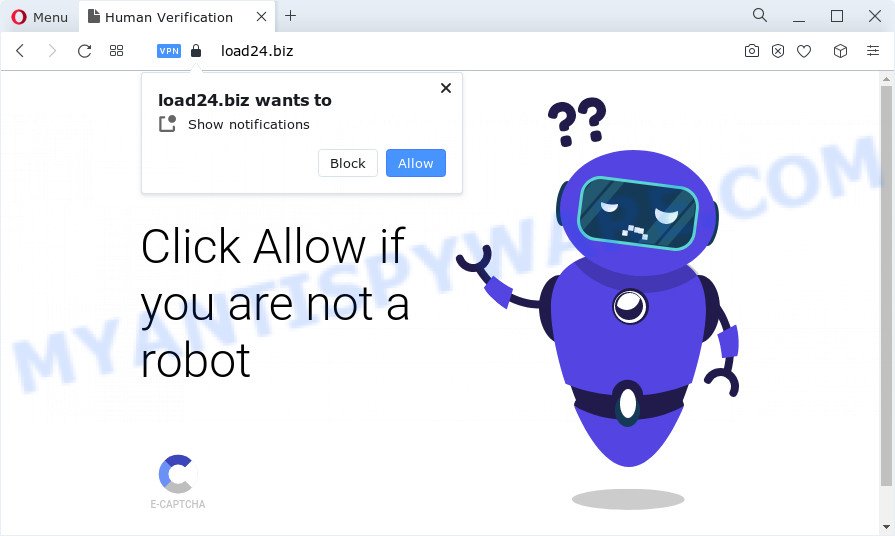
If you click on the ‘Allow’, the Load24.biz web page starts sending tons of browser notification spam on your your desktop. You will see the pop-up ads even when you are not using the web-browser. The push notifications will promote ‘free’ online games, free gifts scams, dubious web browser extensions, adult web-pages, and fake software as shown in the figure below.

The best way to remove Load24.biz push notifications open the internet browser’s settings and follow the Load24.biz removal steps below. Once you delete Load24.biz subscription, the spam notifications will no longer display on your screen.
Threat Summary
| Name | Load24.biz pop up |
| Type | spam notifications advertisements, popups, pop up ads, pop up virus |
| Distribution | social engineering attack, dubious pop-up ads, potentially unwanted apps, adware |
| Symptoms |
|
| Removal | Load24.biz removal guide |
How did you get infected with Load24.biz pop ups
These Load24.biz pop-ups are caused by suspicious ads on the webpages you visit or adware. Adware is unwanted software that brings targeted ads to your web browser. Adware may hijack the ads of other companies with its own. In most cases, adware will track your browsing habits and report this info to its makers.
Adware actively distributed with free applications, along with the installer of these applications. Therefore, it’s very important, when installing an unknown application even downloaded from well-known websites, read the Terms of use and the Software license, as well as to choose the Manual, Advanced or Custom setup type. In this method, you can disable the install of unnecessary modules and programs and protect your computer from adware software.
You should delete adware software as soon as possible. Here, in this blog post below, you can found the helpful tutorial on How to remove adware and Load24.biz pop ups from your PC for free.
How to remove Load24.biz pop up ads (removal tutorial)
We can help you remove Load24.biz from your web browsers, without the need to take your PC to a professional. Simply follow the removal tutorial below if you currently have the annoying adware on your personal computer and want to remove it. If you’ve any difficulty while trying to remove the adware software that causes multiple intrusive pop-ups, feel free to ask for our assist in the comment section below. Certain of the steps will require you to reboot your personal computer or exit this website. So, read this tutorial carefully, then bookmark this page or open it on your smartphone for later reference.
To remove Load24.biz pop ups, execute the steps below:
- How to delete Load24.biz popup ads without any software
- Automatic Removal of Load24.biz pop-up advertisements
- How to block Load24.biz
- To sum up
How to delete Load24.biz popup ads without any software
Most adware can be removed manually, without the use of antivirus or other removal tools. The manual steps below will help you remove Load24.biz ads step by step. Although each of the steps is simple and does not require special knowledge, but you doubt that you can complete them, then use the free utilities, a list of which is given below.
Remove questionable software using Windows Control Panel
First, you should try to identify and remove the application that causes the appearance of annoying advertisements or browser redirect, using the ‘Uninstall a program’ which is located in the ‘Control panel’.
- If you are using Windows 8, 8.1 or 10 then click Windows button, next click Search. Type “Control panel”and press Enter.
- If you are using Windows XP, Vista, 7, then click “Start” button and press “Control Panel”.
- It will show the Windows Control Panel.
- Further, click “Uninstall a program” under Programs category.
- It will show a list of all apps installed on the computer.
- Scroll through the all list, and remove suspicious and unknown apps. To quickly find the latest installed applications, we recommend sort apps by date.
See more details in the video guide below.
Remove Load24.biz notifications from web browsers
If you are in situation where you don’t want to see spam notifications from the Load24.biz web page. In this case, you can turn off web notifications for your internet browser in Windows/Apple Mac/Android. Find your web-browser in the list below, follow step-by-step instructions to get rid of browser permissions to show push notifications.
|
|
|
|
|
|
Remove Load24.biz pop-ups from Chrome
This step will show you how to reset Google Chrome browser settings to original state. This can get rid of Load24.biz popup advertisements and fix some surfing problems, especially after adware infection. It will save your personal information like saved passwords, bookmarks, auto-fill data and open tabs.
Open the Google Chrome menu by clicking on the button in the form of three horizontal dotes (![]() ). It will show the drop-down menu. Select More Tools, then click Extensions.
). It will show the drop-down menu. Select More Tools, then click Extensions.
Carefully browse through the list of installed extensions. If the list has the extension labeled with “Installed by enterprise policy” or “Installed by your administrator”, then complete the following guidance: Remove Chrome extensions installed by enterprise policy otherwise, just go to the step below.
Open the Chrome main menu again, press to “Settings” option.

Scroll down to the bottom of the page and click on the “Advanced” link. Now scroll down until the Reset settings section is visible, as shown on the image below and click the “Reset settings to their original defaults” button.

Confirm your action, click the “Reset” button.
Remove Load24.biz pop ups from Internet Explorer
The IE reset is great if your web-browser is hijacked or you have unwanted add-ons or toolbars on your internet browser, which installed by an malware.
First, open the IE, click ![]() ) button. Next, click “Internet Options” like below.
) button. Next, click “Internet Options” like below.

In the “Internet Options” screen select the Advanced tab. Next, click Reset button. The Internet Explorer will open the Reset Internet Explorer settings dialog box. Select the “Delete personal settings” check box and click Reset button.

You will now need to restart your PC for the changes to take effect. It will delete adware which cause popups, disable malicious and ad-supported browser’s extensions and restore the Internet Explorer’s settings like search provider, startpage and new tab to default state.
Get rid of Load24.biz pop-up advertisements from Firefox
If the Firefox web browser is redirected to Load24.biz and you want to recover the Mozilla Firefox settings back to their default values, then you should follow the step-by-step instructions below. Your saved bookmarks, form auto-fill information and passwords won’t be cleared or changed.
Run the Mozilla Firefox and click the menu button (it looks like three stacked lines) at the top right of the web-browser screen. Next, click the question-mark icon at the bottom of the drop-down menu. It will open the slide-out menu.

Select the “Troubleshooting information”. If you are unable to access the Help menu, then type “about:support” in your address bar and press Enter. It bring up the “Troubleshooting Information” page as shown below.

Click the “Refresh Firefox” button at the top right of the Troubleshooting Information page. Select “Refresh Firefox” in the confirmation dialog box. The Firefox will start a task to fix your problems that caused by the Load24.biz adware. Once, it’s complete, click the “Finish” button.
Automatic Removal of Load24.biz pop-up advertisements
The simplest way to remove Load24.biz advertisements is to run an anti-malware program capable of detecting adware. We advise try Zemana or another free malware remover that listed below. It has excellent detection rate when it comes to adware software, browser hijackers and other PUPs.
How to remove Load24.biz popups with Zemana
Thinking about delete Load24.biz popup ads from your browser? Then pay attention to Zemana Free. This is a well-known tool, originally created just to locate and delete malware, adware and PUPs. But by now it has seriously changed and can not only rid you of malware, but also protect your computer from malware and adware, as well as find and delete common viruses and trojans.
Please go to the following link to download Zemana Anti-Malware (ZAM). Save it directly to your Windows Desktop.
164813 downloads
Author: Zemana Ltd
Category: Security tools
Update: July 16, 2019
When the download is finished, close all software and windows on your computer. Open a directory in which you saved it. Double-click on the icon that’s called Zemana.AntiMalware.Setup like below.
![]()
When the setup begins, you will see the “Setup wizard” that will help you install Zemana Free on your PC system.

Once installation is complete, you will see window similar to the one below.

Now press the “Scan” button to perform a system scan with this tool for the adware that causes unwanted Load24.biz pop ups. A scan may take anywhere from 10 to 30 minutes, depending on the number of files on your device and the speed of your computer. When a malicious software, adware or PUPs are detected, the number of the security threats will change accordingly. Wait until the the scanning is done.

Once the scan is complete, Zemana AntiMalware (ZAM) will open a list of detected items. Make sure all threats have ‘checkmark’ and press “Next” button.

The Zemana will remove adware related to the Load24.biz popup advertisements and move the selected threats to the Quarantine.
Use Hitman Pro to remove Load24.biz pop-up advertisements
The HitmanPro utility is free (30 day trial) and easy to use. It may scan and get rid of malware, PUPs and adware in MS Edge, Internet Explorer, Firefox and Chrome web-browsers and thereby get rid of all intrusive Load24.biz advertisements. HitmanPro is powerful enough to find and remove malicious registry entries and files that are hidden on the personal computer.
Hitman Pro can be downloaded from the following link. Save it on your Microsoft Windows desktop.
Once the download is done, open the folder in which you saved it. You will see an icon like below.

Double click the Hitman Pro desktop icon. When the utility is launched, you will see a screen as shown on the screen below.

Further, press “Next” button to start checking your PC for the adware related to the Load24.biz advertisements. This process may take some time, so please be patient. Once finished, a list of all threats detected is prepared like below.

Make sure to check mark the items which are unsafe and then click “Next” button. It will open a dialog box, click the “Activate free license” button.
Use MalwareBytes Free to remove Load24.biz advertisements
You can remove Load24.biz popup ads automatically through the use of MalwareBytes Anti-Malware. We suggest this free malware removal utility because it can easily remove hijackers, adware, potentially unwanted apps and toolbars with all their components such as files, folders and registry entries.

- First, click the following link, then press the ‘Download’ button in order to download the latest version of MalwareBytes.
Malwarebytes Anti-malware
327070 downloads
Author: Malwarebytes
Category: Security tools
Update: April 15, 2020
- Once the download is finished, close all software and windows on your computer. Open a file location. Double-click on the icon that’s named MBsetup.
- Select “Personal computer” option and click Install button. Follow the prompts.
- Once setup is finished, click the “Scan” button for checking your computer for the adware related to the Load24.biz pop ups. While the MalwareBytes Free application is scanning, you may see how many objects it has identified as threat.
- Once MalwareBytes completes the scan, MalwareBytes Anti Malware (MBAM) will show a scan report. Make sure to check mark the items that are unsafe and then press “Quarantine”. After finished, you may be prompted to reboot your PC.
The following video offers a step-by-step guide on how to remove hijackers, adware software and other malicious software with MalwareBytes Anti-Malware (MBAM).
How to block Load24.biz
By installing an ad blocker program such as AdGuard, you are able to block Load24.biz, autoplaying video ads and remove a ton of distracting and undesired ads on websites.
Please go to the following link to download the latest version of AdGuard for Windows. Save it to your Desktop so that you can access the file easily.
26842 downloads
Version: 6.4
Author: © Adguard
Category: Security tools
Update: November 15, 2018
After the download is complete, run the downloaded file. You will see the “Setup Wizard” screen like below.

Follow the prompts. After the installation is complete, you will see a window as shown on the image below.

You can click “Skip” to close the install program and use the default settings, or click “Get Started” button to see an quick tutorial which will assist you get to know AdGuard better.
In most cases, the default settings are enough and you do not need to change anything. Each time, when you run your device, AdGuard will start automatically and stop undesired ads, block Load24.biz, as well as other harmful or misleading web-sites. For an overview of all the features of the program, or to change its settings you can simply double-click on the AdGuard icon, that is located on your desktop.
To sum up
Once you have finished the few simple steps above, your computer should be clean from this adware and other malicious software. The Google Chrome, Microsoft Edge, Mozilla Firefox and Internet Explorer will no longer display unwanted Load24.biz webpage when you browse the Net. Unfortunately, if the guidance does not help you, then you have caught a new adware, and then the best way – ask for help.
Please create a new question by using the “Ask Question” button in the Questions and Answers. Try to give us some details about your problems, so we can try to help you more accurately. Wait for one of our trained “Security Team” or Site Administrator to provide you with knowledgeable assistance tailored to your problem with the unwanted Load24.biz popups.


















