The security researchers have determined that Load27.biz is a website that deceives you and other unsuspecting users into subscribing to browser notification spam. It will claim that clicking ‘Allow’ is necessary to access the content of the web-page, connect to the Internet, enable Flash Player, watch a video, download a file, and so on.
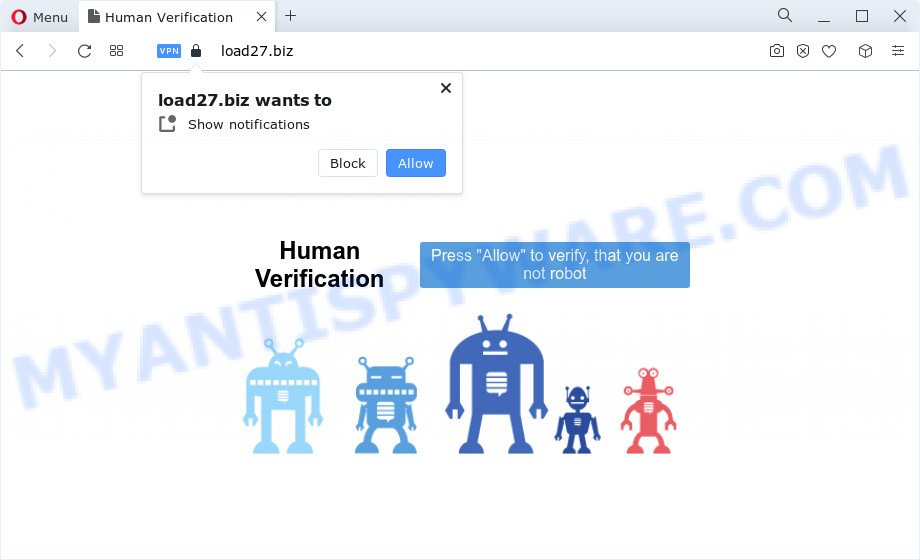
Once you click the ‘Allow’ button, then your web browser will be configured to display popup adverts in the lower right corner of your desktop. The devs behind Load27.biz use these push notifications to bypass pop-up blocker and therefore show lots of unwanted advertisements. These ads are used to promote dubious web browser extensions, fake prizes scams, fake software, and adult web sites.

To end this intrusive behavior and delete Load27.biz push notifications, you need to change browser settings that got altered by adware software. For that, perform the Load27.biz removal tutorial below. Once you remove notifications subscription, the Load27.biz pop-ups ads will no longer appear on your desktop.
Threat Summary
| Name | Load27.biz pop up |
| Type | push notifications ads, pop ups, pop up advertisements, pop up virus |
| Distribution | adware, social engineering attack, suspicious pop up advertisements, potentially unwanted applications |
| Symptoms |
|
| Removal | Load27.biz removal guide |
How did you get infected with Load27.biz pop ups
These Load27.biz popups are caused by dubious ads on the web pages you visit or adware. Adware can cause issues for your PC system. Adware can display intrusive adverts on your internet browser so that your cannot block them, reroute your web browser to malicious websites, and it can cause undesired websites to pop up on your web browser. Adware might end up on your PC after you download and install free applications from a dubious web-page.
Adware can be spread with the help of trojan horses and other forms of malware, but most commonly, adware software gets onto device by being attached to certain free software. Many authors of free software include additional programs in their setup file. Sometimes it is possible to avoid the setup of any adware: carefully read the Terms of Use and the Software license, select only Manual, Custom or Advanced install mode, uncheck all checkboxes before clicking Install or Next button while installing new free software.
If you would like to free your computer of adware software and thereby get rid of Load27.biz pop ups and are unable to do so, you can use the instructions below to scan for and delete adware software and any other malicious software for free.
How to remove Load27.biz pop-up ads from Chrome, Firefox, IE, Edge
In order to get rid of Load27.biz popups from the Edge, Google Chrome, Firefox and IE, you need to reset the internet browser settings. Additionally, you should look up for other dubious entries, such as files, programs, web-browser add-ons and shortcuts. However, if you want to delete Load27.biz advertisements easily, you should use reputable antimalware tool and let it do the job for you.
To remove Load27.biz pop ups, use the steps below:
- How to manually remove Load27.biz
- Automatic Removal of Load27.biz popup ads
- How to block Load27.biz
- Finish words
How to manually remove Load27.biz
Looking for a way to remove Load27.biz pop up advertisements manually without downloading any tools? Then this section of the blog post is just for you. Below are some simple steps you can take. Performing these steps requires basic knowledge of browser and Windows setup. If you doubt that you can follow them, it is better to use free software listed below that can help you remove Load27.biz popup advertisements.
Uninstall unwanted or recently added programs
The process of adware removal is generally the same across all versions of Windows OS from 10 to XP. To start with, it is necessary to check the list of installed programs on your PC system and uninstall all unused, unknown and dubious applications.
Make sure you have closed all internet browsers and other applications. Next, uninstall any unwanted and suspicious apps from your Control panel.
Windows 10, 8.1, 8
Now, press the Windows button, type “Control panel” in search and press Enter. Select “Programs and Features”, then “Uninstall a program”.

Look around the entire list of apps installed on your device. Most probably, one of them is the adware which causes undesired Load27.biz popups. Select the suspicious program or the program that name is not familiar to you and remove it.
Windows Vista, 7
From the “Start” menu in Microsoft Windows, choose “Control Panel”. Under the “Programs” icon, select “Uninstall a program”.

Select the suspicious or any unknown apps, then press “Uninstall/Change” button to delete this unwanted application from your computer.
Windows XP
Click the “Start” button, select “Control Panel” option. Click on “Add/Remove Programs”.

Select an unwanted program, then click “Change/Remove” button. Follow the prompts.
Remove Load27.biz notifications from web browsers
Your internet browser likely now allows the Load27.biz webpage to send you browser notification spam, but you do not want the undesired ads from this web-page and we understand that. We’ve put together this tutorial on how you can delete Load27.biz popups from Chrome, Firefox, MS Edge, Safari, Internet Explorer and Android.
Google Chrome:
- In the top right hand corner of the Chrome window, expand the Google Chrome menu.
- Select ‘Settings’, scroll down to the bottom and click ‘Advanced’.
- At the ‘Privacy and Security’ section click ‘Site settings’.
- Go to Notifications settings.
- Find the Load27.biz site and click the three vertical dots button next to it, then click on ‘Remove’.

Android:
- Open Google Chrome.
- Tap on the Menu button (three dots) on the top right hand corner.
- In the menu tap ‘Settings’, scroll down to ‘Advanced’.
- In the ‘Site Settings’, tap on ‘Notifications’, find the Load27.biz URL and tap on it.
- Tap the ‘Clean & Reset’ button and confirm.

Mozilla Firefox:
- In the top right hand corner of the browser window, click on the three bars to expand the Main menu.
- In the menu go to ‘Options’, in the menu on the left go to ‘Privacy & Security’.
- Scroll down to ‘Permissions’ and then to ‘Settings’ next to ‘Notifications’.
- Select the Load27.biz domain from the list and change the status to ‘Block’.
- Save changes.

Edge:
- In the right upper corner, click on the three dots to expand the Edge menu.
- Scroll down to ‘Settings’. In the menu on the left go to ‘Advanced’.
- In the ‘Website permissions’ section click ‘Manage permissions’.
- Right-click the Load27.biz site. Click ‘Delete’.

Internet Explorer:
- Click ‘Tools’ button in the top right hand corner of the screen.
- When the drop-down menu appears, click on ‘Internet Options’.
- Click on the ‘Privacy’ tab and select ‘Settings’ in the pop-up blockers section.
- Select the Load27.biz site and other suspicious URLs below and remove them one by one by clicking the ‘Remove’ button.

Safari:
- Go to ‘Preferences’ in the Safari menu.
- Select the ‘Websites’ tab and then select ‘Notifications’ section on the left panel.
- Check for Load27.biz, other questionable sites and apply the ‘Deny’ option for each.
Remove Load27.biz advertisements from Chrome
Resetting Chrome to default state is useful in deleting the Load27.biz pop ups from your web browser. This way is always advisable to perform if you have difficulty in removing changes caused by adware software.

- First, launch the Chrome and press the Menu icon (icon in the form of three dots).
- It will show the Google Chrome main menu. Choose More Tools, then click Extensions.
- You’ll see the list of installed plugins. If the list has the extension labeled with “Installed by enterprise policy” or “Installed by your administrator”, then complete the following guidance: Remove Chrome extensions installed by enterprise policy.
- Now open the Google Chrome menu once again, click the “Settings” menu.
- Next, click “Advanced” link, which located at the bottom of the Settings page.
- On the bottom of the “Advanced settings” page, press the “Reset settings to their original defaults” button.
- The Google Chrome will show the reset settings dialog box as shown on the image above.
- Confirm the web browser’s reset by clicking on the “Reset” button.
- To learn more, read the blog post How to reset Chrome settings to default.
Remove Load27.biz ads from Internet Explorer
If you find that Internet Explorer web-browser settings like search provider, newtab and startpage had been modified by adware that causes multiple intrusive popups, then you may revert back your settings, via the reset web-browser procedure.
First, launch the Microsoft Internet Explorer, then click ‘gear’ icon ![]() . It will open the Tools drop-down menu on the right part of the internet browser, then press the “Internet Options” like below.
. It will open the Tools drop-down menu on the right part of the internet browser, then press the “Internet Options” like below.

In the “Internet Options” screen, select the “Advanced” tab, then click the “Reset” button. The IE will show the “Reset Internet Explorer settings” dialog box. Further, press the “Delete personal settings” check box to select it. Next, click the “Reset” button as on the image below.

When the procedure is done, click “Close” button. Close the Internet Explorer and reboot your PC system for the changes to take effect. This step will help you to restore your browser’s newtab, start page and search engine by default to default state.
Get rid of Load27.biz pop up ads from Mozilla Firefox
If Firefox settings are hijacked by the adware, your web browser displays intrusive popup ads, then ‘Reset Mozilla Firefox’ could solve these problems. However, your themes, bookmarks, history, passwords, and web form auto-fill information will not be deleted.
First, start the Firefox and click ![]() button. It will open the drop-down menu on the right-part of the browser. Further, click the Help button (
button. It will open the drop-down menu on the right-part of the browser. Further, click the Help button (![]() ) as displayed below.
) as displayed below.

In the Help menu, select the “Troubleshooting Information” option. Another way to open the “Troubleshooting Information” screen – type “about:support” in the web-browser adress bar and press Enter. It will display the “Troubleshooting Information” page as displayed on the screen below. In the upper-right corner of this screen, click the “Refresh Firefox” button.

It will show the confirmation dialog box. Further, click the “Refresh Firefox” button. The Firefox will begin a task to fix your problems that caused by the Load27.biz adware. Once, it’s complete, press the “Finish” button.
Automatic Removal of Load27.biz popup ads
Manual removal steps may not be for an unskilled computer user. Each Load27.biz removal step above, such as removing suspicious programs, restoring hijacked shortcuts, uninstalling the adware from system settings, must be performed very carefully. If you’re in doubt during any of the steps listed in the manual removal above, then we suggest that you use the automatic Load27.biz removal tutorial listed below.
Run Zemana Anti-Malware to delete Load27.biz popup ads
Does Zemana uninstall adware software which cause pop-ups? The adware is often downloaded with malware that can cause you to install an program such as PUPs you don’t want. Therefore, suggest using the Zemana. It’s a utility created to scan and remove adware and other malicious software from your personal computer for free.
Download Zemana Anti-Malware (ZAM) from the following link. Save it to your Desktop.
164814 downloads
Author: Zemana Ltd
Category: Security tools
Update: July 16, 2019
When downloading is finished, close all apps and windows on your computer. Double-click the install file called Zemana.AntiMalware.Setup. If the “User Account Control” dialog box pops up as displayed in the following example, click the “Yes” button.

It will open the “Setup wizard” that will help you install Zemana AntiMalware (ZAM) on your computer. Follow the prompts and don’t make any changes to default settings.

Once installation is finished successfully, Zemana Free will automatically start and you can see its main screen as on the image below.

Now click the “Scan” button . Zemana AntiMalware utility will start scanning the whole computer to find out adware responsible for Load27.biz popups. This procedure may take quite a while, so please be patient. When a threat is detected, the count of the security threats will change accordingly. Wait until the the scanning is complete.

Once Zemana completes the scan, Zemana Anti-Malware (ZAM) will display a list of found threats. Review the report and then click “Next” button. The Zemana Anti-Malware (ZAM) will remove adware software that cause undesired Load27.biz pop-up advertisements and move the selected items to the program’s quarantine. When that process is done, you may be prompted to restart the device.
Remove Load27.biz pop-up advertisements and harmful extensions with Hitman Pro
HitmanPro is a malicious software removal tool that is developed to detect and terminate browser hijackers, PUPs, adware and suspicious processes from the PC that has been hijacked with malware. It is a portable program which can be run instantly from USB stick. Hitman Pro have an advanced system monitoring tool which uses a whitelist database to block questionable processes and programs.
Download Hitman Pro on your Microsoft Windows Desktop from the following link.
After downloading is complete, open the directory in which you saved it. You will see an icon like below.

Double click the HitmanPro desktop icon. Once the utility is opened, you will see a screen as shown in the figure below.

Further, click “Next” button to perform a system scan with this utility for the adware that causes Load27.biz ads in your browser. Depending on your computer, the scan may take anywhere from a few minutes to close to an hour. When finished, HitmanPro will show a screen that contains a list of malicious software that has been detected similar to the one below.

Once you’ve selected what you wish to delete from your computer click “Next” button. It will show a prompt, press the “Activate free license” button.
How to delete Load27.biz with MalwareBytes AntiMalware
We suggest using the MalwareBytes Free. You can download and install MalwareBytes to detect adware and thereby remove Load27.biz pop-ups from your web browsers. When installed and updated, this free malicious software remover automatically scans for and removes all threats present on the personal computer.

- Visit the following page to download the latest version of MalwareBytes Anti-Malware (MBAM) for Microsoft Windows. Save it on your Desktop.
Malwarebytes Anti-malware
327071 downloads
Author: Malwarebytes
Category: Security tools
Update: April 15, 2020
- After the download is finished, close all programs and windows on your device. Open a directory in which you saved it. Double-click on the icon that’s named MBsetup.
- Choose “Personal computer” option and click Install button. Follow the prompts.
- Once installation is done, press the “Scan” button for scanning your computer for the adware that causes Load27.biz pop up ads in your browser. A system scan can take anywhere from 5 to 30 minutes, depending on your PC. While the MalwareBytes Anti Malware (MBAM) application is checking, you can see how many objects it has identified as threat.
- Once the scanning is complete, MalwareBytes will open a list of detected items. You may remove threats (move to Quarantine) by simply press “Quarantine”. Once disinfection is done, you can be prompted to restart your device.
The following video offers a steps on how to remove browser hijackers, adware software and other malware with MalwareBytes Free.
How to block Load27.biz
If you want to delete undesired advertisements, internet browser redirections and popups, then install an ad-blocker application like AdGuard. It can stop Load27.biz, ads, pop-ups and block web-pages from tracking your online activities when using the Mozilla Firefox, Edge, Internet Explorer and Google Chrome. So, if you like browse the Internet, but you do not like unwanted ads and want to protect your device from malicious web-sites, then the AdGuard is your best choice.
- Visit the page linked below to download AdGuard. Save it on your MS Windows desktop or in any other place.
Adguard download
26843 downloads
Version: 6.4
Author: © Adguard
Category: Security tools
Update: November 15, 2018
- After the downloading process is done, start the downloaded file. You will see the “Setup Wizard” program window. Follow the prompts.
- When the install is done, click “Skip” to close the setup program and use the default settings, or click “Get Started” to see an quick tutorial that will assist you get to know AdGuard better.
- In most cases, the default settings are enough and you don’t need to change anything. Each time, when you run your PC, AdGuard will run automatically and stop unwanted ads, block Load27.biz, as well as other malicious or misleading web pages. For an overview of all the features of the program, or to change its settings you can simply double-click on the icon named AdGuard, which can be found on your desktop.
Finish words
Now your computer should be free of the adware which causes undesired Load27.biz pop ups. We suggest that you keep AdGuard (to help you block unwanted pop up advertisements and annoying harmful websites) and Zemana (to periodically scan your personal computer for new malicious software, browser hijackers and adware). Make sure that you have all the Critical Updates recommended for Microsoft Windows OS. Without regular updates you WILL NOT be protected when new hijackers, malicious programs and adware are released.
If you are still having problems while trying to remove Load27.biz popups from your browser, then ask for help here.


















