Omingple.top is a web-site which forces you and other unsuspecting users into allowing its browser notification spam that go directly to the desktop or the internet browser. This website will display the ‘Show notifications’ pop-up that attempts to get you to press the ‘Allow’ to subscribe to its notifications.
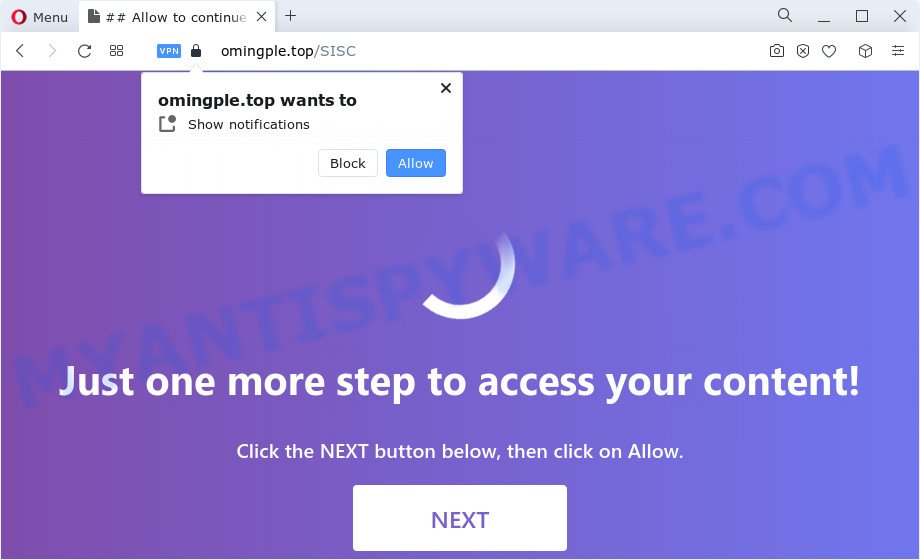
Once enabled, the Omingple.top push notifications will start popping up in the lower right corner of the screen randomly and spam the user with annoying ads. The devs behind Omingple.top use these push notifications to bypass protection against pop ups in the browser and therefore display a ton of unwanted adverts. These ads are used to promote dubious internet browser extensions, free gifts scams, fake downloads, and adult web pages.

In order to remove Omingple.top push notifications open the web-browser’s settings and perform the Omingple.top removal guide below. Once you remove Omingple.top subscription, the push notifications will no longer show on your desktop.
Threat Summary
| Name | Omingple.top pop-up |
| Type | push notifications advertisements, pop ups, popup ads, pop up virus |
| Distribution | suspicious pop-up advertisements, social engineering attack, PUPs, adware software |
| Symptoms |
|
| Removal | Omingple.top removal guide |
How does your PC get infected with Omingple.top pop-ups
IT security researchers have determined that users are re-directed to Omingple.top by adware software or from malicious advertisements. Adware is a part of malware. It is created to bombard you with endless ads and popup windows that could potentially be dangerous for your PC system. If you get adware on your PC system, it can modify browser settings and install harmful browser extensions.
Adware comes to the device as part of the installer of various free software. Thus on the process of install, it will be installed onto your PC system and/or web-browser. In order to avoid adware software, you just need to follow a few simple rules: carefully read the Terms of Use and the license, select only a Manual, Custom or Advanced setup type, which enables you to make sure that the application you want to install, thereby protect your PC system from adware.
Therefore it’s very important to follow the step-by-step instructions below as soon as possible. The few simple steps will assist you to delete adware as well as clean your personal computer from the Omingple.top popups. What is more, the guidance below will allow you remove other malicious programs such as unwanted toolbars and browser hijackers, that can be installed onto PC system along with the adware.
How to remove Omingple.top popups from Chrome, Firefox, IE, Edge
Even if you have the up-to-date classic antivirus installed, and you have checked your PC for malware and removed anything found, you need to do the guidance below. The Omingple.top popup advertisements removal is not simple as installing another antivirus. Classic antivirus applications are not designed to run together and will conflict with each other, or possibly crash Windows. Instead we suggest complete the manual steps below after that use Zemana, MalwareBytes AntiMalware (MBAM) or HitmanPro, which are free programs dedicated to scan for and remove adware software which cause unwanted Omingple.top advertisements. Run these utilities to ensure the adware is removed.
To remove Omingple.top pop ups, complete the steps below:
- Manual Omingple.top pop-ups removal
- Automatic Removal of Omingple.top ads
- Block Omingple.top and other annoying web sites
- Finish words
Manual Omingple.top pop-ups removal
Most adware can be deleted manually, without the use of antivirus or other removal tools. The manual steps below will guide you through how to remove Omingple.top pop up ads step by step. Although each of the steps is very simple and does not require special knowledge, but you doubt that you can finish them, then use the free tools, a list of which is given below.
Uninstall unwanted or recently added programs
You can manually get rid of most nonaggressive adware by deleting the application that it came with or removing the adware software itself using ‘Add/Remove programs’ or ‘Uninstall a program’ option in Windows Control Panel.
- If you are using Windows 8, 8.1 or 10 then press Windows button, next click Search. Type “Control panel”and press Enter.
- If you are using Windows XP, Vista, 7, then click “Start” button and click “Control Panel”.
- It will open the Windows Control Panel.
- Further, click “Uninstall a program” under Programs category.
- It will display a list of all apps installed on the PC system.
- Scroll through the all list, and uninstall dubious and unknown programs. To quickly find the latest installed software, we recommend sort apps by date.
See more details in the video guide below.
Remove Omingple.top notifications from web-browsers
If you’re getting browser notification spam from the Omingple.top or another intrusive web site, you will have previously pressed the ‘Allow’ button. Below we’ll teach you how to turn them off.
Google Chrome:
- Just copy and paste the following text into the address bar of Google Chrome.
- chrome://settings/content/notifications
- Press Enter.
- Delete the Omingple.top site and other questionable URLs by clicking three vertical dots button next to each and selecting ‘Remove’.

Android:
- Open Chrome.
- In the top right hand corner, find and tap the Google Chrome menu (three dots).
- In the menu tap ‘Settings’, scroll down to ‘Advanced’.
- Tap on ‘Site settings’ and then ‘Notifications’. In the opened window, locate the Omingple.top site, other rogue notifications and tap on them one-by-one.
- Tap the ‘Clean & Reset’ button and confirm.

Mozilla Firefox:
- In the top-right corner, click the Menu button, represented by three bars.
- In the drop-down menu select ‘Options’. In the left side select ‘Privacy & Security’.
- Scroll down to the ‘Permissions’ section and click the ‘Settings’ button next to ‘Notifications’.
- Select the Omingple.top domain from the list and change the status to ‘Block’.
- Save changes.

Edge:
- Click the More button (three dots) in the top right hand corner of the browser.
- Click ‘Settings’. Click ‘Advanced’ on the left side of the window.
- Click ‘Manage permissions’ button below ‘Website permissions’.
- Click the switch under the Omingple.top site and each suspicious site.

Internet Explorer:
- Click ‘Tools’ button in the right upper corner of the Internet Explorer.
- Select ‘Internet options’.
- Select the ‘Privacy’ tab and click ‘Settings below ‘Pop-up Blocker’ section.
- Select the Omingple.top domain and other dubious URLs under and remove them one by one by clicking the ‘Remove’ button.

Safari:
- Go to ‘Preferences’ in the Safari menu.
- Select the ‘Websites’ tab and then select ‘Notifications’ section on the left panel.
- Check for Omingple.top, other dubious sites and apply the ‘Deny’ option for each.
Remove Omingple.top pop-ups from Chrome
Like other modern browsers, the Chrome has the ability to reset the settings to their default values and thereby restore the browser’s settings such as newtab, search provider and homepage that have been replaced by the adware software that causes Omingple.top pop-up advertisements.
Open the Google Chrome menu by clicking on the button in the form of three horizontal dotes (![]() ). It will show the drop-down menu. Choose More Tools, then click Extensions.
). It will show the drop-down menu. Choose More Tools, then click Extensions.
Carefully browse through the list of installed extensions. If the list has the extension labeled with “Installed by enterprise policy” or “Installed by your administrator”, then complete the following tutorial: Remove Chrome extensions installed by enterprise policy otherwise, just go to the step below.
Open the Google Chrome main menu again, click to “Settings” option.

Scroll down to the bottom of the page and click on the “Advanced” link. Now scroll down until the Reset settings section is visible, as displayed on the image below and press the “Reset settings to their original defaults” button.

Confirm your action, click the “Reset” button.
Delete Omingple.top advertisements from Mozilla Firefox
Resetting Firefox web browser will reset all the settings to their default values and will remove Omingple.top pop up advertisements, malicious add-ons and extensions. When using the reset feature, your personal information such as passwords, bookmarks, browsing history and web form auto-fill data will be saved.
First, open the Mozilla Firefox and press ![]() button. It will show the drop-down menu on the right-part of the web-browser. Further, click the Help button (
button. It will show the drop-down menu on the right-part of the web-browser. Further, click the Help button (![]() ) as shown below.
) as shown below.

In the Help menu, select the “Troubleshooting Information” option. Another way to open the “Troubleshooting Information” screen – type “about:support” in the web browser adress bar and press Enter. It will open the “Troubleshooting Information” page as displayed below. In the upper-right corner of this screen, click the “Refresh Firefox” button.

It will show the confirmation dialog box. Further, click the “Refresh Firefox” button. The Firefox will begin a procedure to fix your problems that caused by the Omingple.top adware software. When, it is done, click the “Finish” button.
Delete Omingple.top popup advertisements from Microsoft Internet Explorer
If you find that IE internet browser settings like newtab page, search engine by default and home page had been changed by adware that cause intrusive Omingple.top popups, then you may restore your settings, via the reset internet browser procedure.
First, run the Microsoft Internet Explorer. Next, click the button in the form of gear (![]() ). It will display the Tools drop-down menu, press the “Internet Options” as shown in the following example.
). It will display the Tools drop-down menu, press the “Internet Options” as shown in the following example.

In the “Internet Options” window click on the Advanced tab, then click the Reset button. The IE will open the “Reset Internet Explorer settings” window as displayed in the following example. Select the “Delete personal settings” check box, then press “Reset” button.

You will now need to restart your PC for the changes to take effect.
Automatic Removal of Omingple.top ads
It is very difficult for classic antivirus software to detect adware and other kinds of PUPs. We advise you use a free anti-adware such as Zemana, MalwareBytes Free and HitmanPro from our list below. These tools will help you scan and remove trojans, malware, spyware, keyloggers, bothersome and malicious adware from an infected personal computer.
Use Zemana Anti Malware (ZAM) to get rid of Omingple.top popup ads
Zemana Free is a program which is used for malware, adware software, hijackers and potentially unwanted software removal. The program is one of the most efficient antimalware tools. It helps in malware removal and and defends all other types of security threats. One of the biggest advantages of using Zemana Anti-Malware is that is easy to use and is free. Also, it constantly keeps updating its virus/malware signatures DB. Let’s see how to install and scan your device with Zemana Free in order to get rid of Omingple.top ads from your computer.
Zemana Free can be downloaded from the following link. Save it to your Desktop so that you can access the file easily.
164814 downloads
Author: Zemana Ltd
Category: Security tools
Update: July 16, 2019
After the downloading process is complete, close all software and windows on your device. Open a directory in which you saved it. Double-click on the icon that’s called Zemana.AntiMalware.Setup as displayed on the screen below.
![]()
When the installation begins, you will see the “Setup wizard” which will help you set up Zemana Free on your device.

Once installation is complete, you will see window as displayed in the following example.

Now click the “Scan” button to perform a system scan with this tool for the adware software that causes multiple intrusive pop ups. While the utility is checking, you may see count of objects and files has already scanned.

After finished, Zemana Free will open a list of detected items. In order to delete all threats, simply click “Next” button.

The Zemana will remove adware software that causes multiple undesired pop ups and move the selected threats to the Quarantine.
Get rid of Omingple.top advertisements and harmful extensions with Hitman Pro
If Zemana cannot remove this adware, then we suggests to run the HitmanPro. HitmanPro is a free removal tool for hijackers, potentially unwanted programs, toolbars and adware related to the Omingple.top pop-ups. It is specially created to work as a second scanner for your personal computer.
Please go to the link below to download the latest version of Hitman Pro for MS Windows. Save it on your Desktop.
After the downloading process is finished, open the file location. You will see an icon like below.

Double click the Hitman Pro desktop icon. After the tool is started, you will see a screen as displayed in the figure below.

Further, press “Next” button for scanning your PC system for the adware that cause pop-ups. A scan can take anywhere from 10 to 30 minutes, depending on the number of files on your PC and the speed of your computer. When HitmanPro has completed scanning your PC, HitmanPro will open a list of detected items like the one below.

Make sure to check mark the threats which are unsafe and then click “Next” button. It will display a dialog box, click the “Activate free license” button.
Run MalwareBytes AntiMalware to get rid of Omingple.top popup advertisements
If you are having issues with Omingple.top pop-ups removal, then check out MalwareBytes. This is a utility that can help clean up your PC system and improve your speeds for free. Find out more below.
First, click the following link, then press the ‘Download’ button in order to download the latest version of MalwareBytes.
327071 downloads
Author: Malwarebytes
Category: Security tools
Update: April 15, 2020
When downloading is finished, close all apps and windows on your PC system. Open a directory in which you saved it. Double-click on the icon that’s named MBSetup such as the one below.
![]()
When the installation begins, you will see the Setup wizard which will help you install Malwarebytes on your computer.

Once installation is done, you will see window as displayed on the screen below.

Now click the “Scan” button for checking your computer for the adware which cause annoying Omingple.top popups. Depending on your computer, the scan can take anywhere from a few minutes to close to an hour. When a malware, adware software or PUPs are detected, the number of the security threats will change accordingly. Wait until the the checking is complete.

As the scanning ends, a list of all items detected is produced. When you are ready, click “Quarantine” button.

The Malwarebytes will now begin to delete adware software which cause undesired Omingple.top advertisements. Once finished, you may be prompted to reboot your personal computer.

The following video explains steps on how to remove browser hijacker, adware and other malware with MalwareBytes Free.
Block Omingple.top and other annoying web sites
It is also critical to protect your web-browsers from malicious web pages and ads by using an ad-blocker application such as AdGuard. Security experts says that it will greatly reduce the risk of malware, and potentially save lots of money. Additionally, the AdGuard can also protect your privacy by blocking almost all trackers.
- Visit the following page to download the latest version of AdGuard for Windows. Save it to your Desktop.
Adguard download
26843 downloads
Version: 6.4
Author: © Adguard
Category: Security tools
Update: November 15, 2018
- After downloading it, launch the downloaded file. You will see the “Setup Wizard” program window. Follow the prompts.
- When the installation is complete, click “Skip” to close the setup program and use the default settings, or press “Get Started” to see an quick tutorial that will allow you get to know AdGuard better.
- In most cases, the default settings are enough and you don’t need to change anything. Each time, when you launch your computer, AdGuard will run automatically and stop unwanted advertisements, block Omingple.top, as well as other harmful or misleading web sites. For an overview of all the features of the application, or to change its settings you can simply double-click on the icon called AdGuard, that is located on your desktop.
Finish words
Now your PC system should be clean of the adware which cause intrusive Omingple.top advertisements. We suggest that you keep AdGuard (to help you stop unwanted popup advertisements and annoying malicious web-sites) and Zemana Free (to periodically scan your personal computer for new adwares and other malware). Probably you are running an older version of Java or Adobe Flash Player. This can be a security risk, so download and install the latest version right now.
If you are still having problems while trying to remove Omingple.top pop up ads from the Microsoft Internet Explorer, Edge, Chrome and Firefox, then ask for help here here.


















