What is Rookmemorizevoluntary.com?
Rookmemorizevoluntary.com is an unwanted web-site that always redirects users to a variety of advertising web sites. Some of them can be suspicious or misleading web sites. Cyber threat analysts have determined that users are redirected to Rookmemorizevoluntary.com by various PUPs from the adware (sometimes named ‘ad-supported’ software) family.
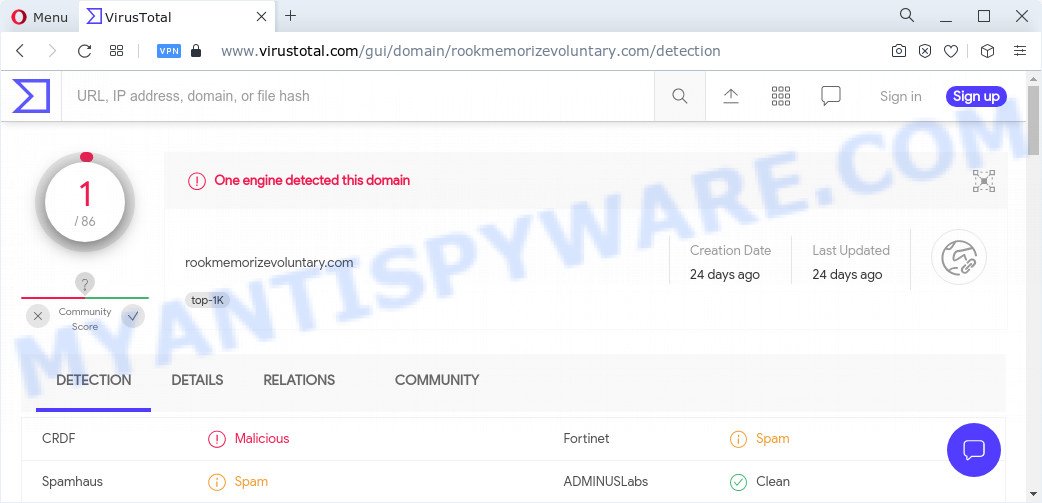
Adware – What Is It? Many users consider adware, browser hijackers, keyloggers, malware as the same thing. They are all types of malicious software that each behave differently. The word ‘adware’ is a combination of two words ‘ad’ and ‘software’. Adware is form of software developed to inject adverts into your World Wide Web surfing or even desktop experience. Adware can be developed to alter your home page, search engine, search results, or even add toolbars to your web-browser. Adware run in the background when browse the Web, and adware software can slow down your computer and affect its performance.

Unwanted search ads
The worst is, adware can gather and transmit personal info without your permission. Adware has the ability to track information about websites visited, internet browser and system information, and your computer IP address.
Threat Summary
| Name | Rookmemorizevoluntary.com |
| Type | adware, potentially unwanted application (PUA), pop-up advertisements, pop ups, pop-up virus |
| Symptoms |
|
| Removal | Rookmemorizevoluntary.com removal guide |
How does Adware get on your computer
Adware usually gets onto PC by being attached to freeware . So, when you installing free software, carefully read the disclaimers, choose the Custom or Advanced setup mode to watch for additional applications that are being installed, because some of the programs are potentially unwanted programs and adware.
In this article we will discuss how can you remove Rookmemorizevoluntary.com advertisements from the Internet Explorer, Edge, Chrome and Mozilla Firefox manually or with free adware software removal utilities compatible with Windows 10 (8, 7 and XP).
How to remove Rookmemorizevoluntary.com advertisements from Chrome, Firefox, IE, Edge
Even if you’ve the up-to-date classic antivirus installed, and you’ve checked your device for malicious software and removed anything found, you need to do the instructions below. The Rookmemorizevoluntary.com pop-up advertisements removal is not simple as installing another antivirus. Classic antivirus applications are not designed to run together and will conflict with each other, or possibly crash MS Windows. Instead we suggest complete the manual steps below after that run Zemana AntiMalware, MalwareBytes AntiMalware or Hitman Pro, which are free software dedicated to search for and remove adware that causes pop ups. Run these utilities to ensure the adware is removed.
To remove Rookmemorizevoluntary.com, perform the following steps:
- Manual Rookmemorizevoluntary.com advertisements removal
- Automatic Removal of Rookmemorizevoluntary.com pop up advertisements
- How to stop Rookmemorizevoluntary.com advertisements
- To sum up
Manual Rookmemorizevoluntary.com advertisements removal
In this section of the post, we have posted the steps that will help to delete Rookmemorizevoluntary.com advertisements manually. Although compared to removal utilities, this way loses in time, but you don’t need to install anything on the PC system. It will be enough for you to follow the detailed guide with images. We tried to describe each step in detail, but if you realized that you might not be able to figure it out, or simply do not want to change the Microsoft Windows and internet browser settings, then it’s better for you to use tools from trusted developers, which are listed below.
Delete unwanted or newly installed apps
Check out the MS Windows Control Panel (Programs and Features section) to see all installed software. We advise to click on the “Date Installed” in order to sort the list of apps by the date you installed them. If you see any unknown and suspicious programs, they are the ones you need to uninstall.
Windows 8, 8.1, 10
First, press the Windows button
Windows XP, Vista, 7
First, click “Start” and select “Control Panel”.
It will open the Windows Control Panel as displayed on the screen below.

Next, click “Uninstall a program” ![]()
It will open a list of all programs installed on your computer. Scroll through the all list, and delete any questionable and unknown applications. To quickly find the latest installed applications, we recommend sort applications by date in the Control panel.
Delete Rookmemorizevoluntary.com from Firefox by resetting web browser settings
The Firefox reset will delete redirects to the Rookmemorizevoluntary.com web page, modified preferences, extensions and security settings. It will keep your personal information such as browsing history, bookmarks, passwords and web form auto-fill data.
Click the Menu button (looks like three horizontal lines), and click the blue Help icon located at the bottom of the drop down menu as on the image below.

A small menu will appear, press the “Troubleshooting Information”. On this page, click “Refresh Firefox” button as shown in the following example.

Follow the onscreen procedure to revert back your Mozilla Firefox internet browser settings to their default state.
Remove Rookmemorizevoluntary.com pop ups from Google Chrome
Reset Google Chrome settings will remove Rookmemorizevoluntary.com popup advertisements from internet browser and disable harmful extensions. It will also clear cached and temporary data (cookies, site data and content). However, your saved bookmarks and passwords will not be lost. This will not affect your history, passwords, bookmarks, and other saved data.
Open the Chrome menu by clicking on the button in the form of three horizontal dotes (![]() ). It will open the drop-down menu. Choose More Tools, then click Extensions.
). It will open the drop-down menu. Choose More Tools, then click Extensions.
Carefully browse through the list of installed extensions. If the list has the extension labeled with “Installed by enterprise policy” or “Installed by your administrator”, then complete the following guidance: Remove Google Chrome extensions installed by enterprise policy otherwise, just go to the step below.
Open the Chrome main menu again, click to “Settings” option.

Scroll down to the bottom of the page and click on the “Advanced” link. Now scroll down until the Reset settings section is visible, as displayed on the screen below and press the “Reset settings to their original defaults” button.

Confirm your action, click the “Reset” button.
Get rid of Rookmemorizevoluntary.com redirect from Microsoft Internet Explorer
In order to restore all web browser new tab, search provider by default and start page you need to reset the Microsoft Internet Explorer to the state, which was when the MS Windows was installed on your PC system.
First, run the IE. Next, press the button in the form of gear (![]() ). It will show the Tools drop-down menu, press the “Internet Options” as displayed in the figure below.
). It will show the Tools drop-down menu, press the “Internet Options” as displayed in the figure below.

In the “Internet Options” window click on the Advanced tab, then click the Reset button. The IE will display the “Reset Internet Explorer settings” window as shown in the figure below. Select the “Delete personal settings” check box, then click “Reset” button.

You will now need to reboot your device for the changes to take effect.
Automatic Removal of Rookmemorizevoluntary.com pop up advertisements
We’ve compiled some of the best adware removing utilities that can detect and remove Rookmemorizevoluntary.com popup advertisements , undesired internet browser extensions and potentially unwanted software.
How to remove Rookmemorizevoluntary.com advertisements with Zemana
Does Zemana Anti Malware remove adware responsible for Rookmemorizevoluntary.com popup ads? The adware is often downloaded with malware that can cause you to install an application such as PUPs you don’t want. Therefore, suggest using the Zemana Anti-Malware (ZAM). It is a tool designed to scan and remove adware and other malware from your PC system for free.
Download Zemana Anti-Malware by clicking on the link below. Save it to your Desktop.
164814 downloads
Author: Zemana Ltd
Category: Security tools
Update: July 16, 2019
After the downloading process is done, close all windows on your computer. Further, run the set up file named Zemana.AntiMalware.Setup. If the “User Account Control” dialog box pops up as displayed on the screen below, click the “Yes” button.

It will display the “Setup wizard” that will allow you install Zemana Anti Malware (ZAM) on the device. Follow the prompts and do not make any changes to default settings.

Once installation is finished successfully, Zemana will automatically launch and you can see its main window as displayed on the image below.

Next, click the “Scan” button to perform a system scan with this tool for the adware that causes multiple unwanted pop ups. Depending on your computer, the scan may take anywhere from a few minutes to close to an hour. When a malicious software, adware or potentially unwanted applications are found, the number of the security threats will change accordingly. Wait until the the scanning is complete.

After Zemana AntiMalware (ZAM) has completed scanning your device, you can check all threats found on your device. All found items will be marked. You can remove them all by simply press “Next” button.

The Zemana Free will start to delete adware software that causes multiple unwanted popups. Once disinfection is done, you may be prompted to restart your PC system.
Use HitmanPro to delete Rookmemorizevoluntary.com popups
If Zemana AntiMalware cannot get rid of this adware, then we recommends to use the HitmanPro. HitmanPro is a free removal utility for browser hijackers, PUPs, toolbars and adware related to the Rookmemorizevoluntary.com ads. It is specially designed to work as a second scanner for your personal computer.
HitmanPro can be downloaded from the following link. Save it on your Windows desktop or in any other place.
Once the downloading process is finished, open the folder in which you saved it. You will see an icon like below.

Double click the Hitman Pro desktop icon. After the utility is started, you will see a screen as on the image below.

Further, click “Next” button . HitmanPro program will scan through the whole PC for the adware that causes multiple undesired pop ups. This process may take some time, so please be patient. As the scanning ends, you can check all items detected on your PC as displayed in the figure below.

Make sure to check mark the threats that are unsafe and then press “Next” button. It will display a prompt, click the “Activate free license” button.
Run MalwareBytes to remove Rookmemorizevoluntary.com ads
If you’re having problems with Rookmemorizevoluntary.com pop-up advertisements removal, then check out MalwareBytes AntiMalware. This is a tool that can help clean up your PC and improve your speeds for free. Find out more below.
Click the following link to download the latest version of MalwareBytes for MS Windows. Save it on your Microsoft Windows desktop.
327071 downloads
Author: Malwarebytes
Category: Security tools
Update: April 15, 2020
After the downloading process is finished, close all apps and windows on your device. Open a directory in which you saved it. Double-click on the icon that’s named MBSetup as displayed in the figure below.
![]()
When the installation begins, you will see the Setup wizard that will help you set up Malwarebytes on your computer.

Once installation is done, you will see window as shown on the screen below.

Now click the “Scan” button to perform a system scan for the adware related to the Rookmemorizevoluntary.com advertisements. A scan can take anywhere from 10 to 30 minutes, depending on the count of files on your computer and the speed of your PC. While the MalwareBytes program is scanning, you can see number of objects it has identified as threat.

After MalwareBytes has completed scanning, MalwareBytes Free will show a list of found threats. All detected items will be marked. You can remove them all by simply click “Quarantine” button.

The Malwarebytes will now start to delete adware that causes multiple undesired pop ups. After finished, you may be prompted to restart your personal computer.

The following video explains tutorial on how to delete hijacker, adware and other malware with MalwareBytes Anti-Malware (MBAM).
How to stop Rookmemorizevoluntary.com advertisements
Run an adblocker tool like AdGuard will protect you from harmful advertisements and content. Moreover, you can find that the AdGuard have an option to protect your privacy and stop phishing and spam webpages. Additionally, ad blocker programs will help you to avoid undesired advertisements and unverified links that also a good way to stay safe online.
Installing the AdGuard is simple. First you will need to download AdGuard on your PC system from the link below.
26843 downloads
Version: 6.4
Author: © Adguard
Category: Security tools
Update: November 15, 2018
After downloading it, run the downloaded file. You will see the “Setup Wizard” screen as shown on the screen below.

Follow the prompts. After the setup is complete, you will see a window as displayed in the figure below.

You can click “Skip” to close the setup program and use the default settings, or click “Get Started” button to see an quick tutorial that will help you get to know AdGuard better.
In most cases, the default settings are enough and you don’t need to change anything. Each time, when you launch your computer, AdGuard will start automatically and stop unwanted ads, block Rookmemorizevoluntary.com, as well as other harmful or misleading web sites. For an overview of all the features of the program, or to change its settings you can simply double-click on the AdGuard icon, that can be found on your desktop.
To sum up
Now your device should be clean of the adware responsible for Rookmemorizevoluntary.com advertisements. We suggest that you keep AdGuard (to help you block unwanted advertisements and intrusive harmful web-pages) and Zemana Anti Malware (ZAM) (to periodically scan your PC for new adware softwares and other malicious software). Probably you are running an older version of Java or Adobe Flash Player. This can be a security risk, so download and install the latest version right now.
If you are still having problems while trying to remove Rookmemorizevoluntary.com pop up ads from the Microsoft Edge, IE, Chrome and Firefox, then ask for help here here.


















