According to computer security experts, Load25.biz is a misleading webpage which uses the browser notification feature to fool you into registering for push notifications from this or similar web-sites that will in turn bombard users with unwanted advertisements usually related to adware software, adult websites and other click fraud schemes. This web page tells that the user need to subscribe to its notifications in order to connect to the Internet, access the content of the web-page, watch a video, download a file, enable Flash Player, and so on.
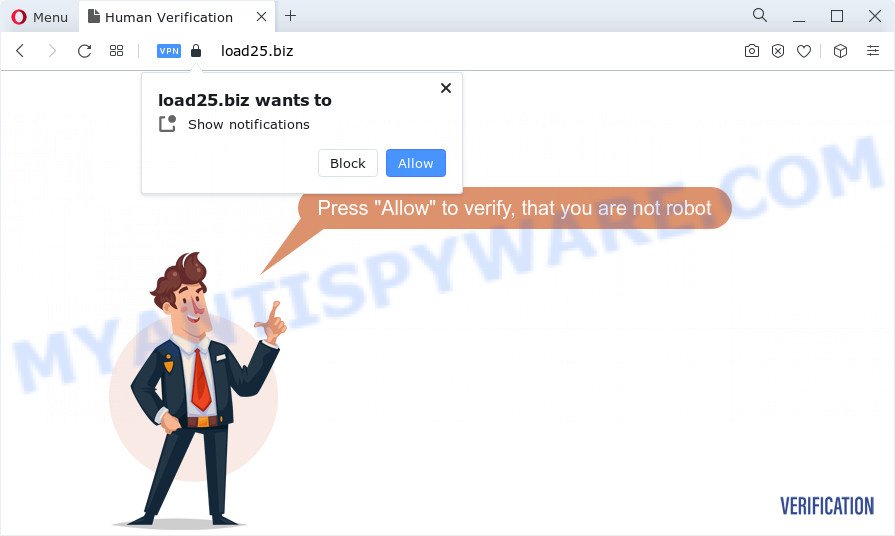
If you click on the ‘Allow’ button, the Load25.biz web-site starts sending tons of browser notification spam on your your desktop. You will see the pop-up ads even when you are not using the internet browser. Push notifications are originally created to alert the user of recently published content. Scammers abuse ‘browser notification feature’ to avoid antivirus software and adblocker programs by displaying annoying advertisements. These advertisements are displayed in the lower right corner of the screen urges users to play online games, visit dubious webpages, install browser extensions & so on.

The best method to unsubscribe from Load25.biz push notifications open your web-browser’s settings and follow the Load25.biz removal steps below. Once you remove notifications subscription, the Load25.biz pop-ups ads will no longer show on the screen.
Threat Summary
| Name | Load25.biz pop up |
| Type | push notifications advertisements, popup virus, popup ads, popups |
| Distribution | PUPs, shady popup ads, social engineering attack, adware software |
| Symptoms |
|
| Removal | Load25.biz removal guide |
How does your PC system get infected with Load25.biz pop ups
These Load25.biz popups are caused by suspicious advertisements on the websites you visit or adware. Adware software is form of malware that may cause issues for your computer. It can generate numerous additional pop up, banner, pop-under and in-text link ads flooding on your browser; gather your data such as login details, online searches, etc; run in the background and drag down your device running speed; give more chances for other adware software, PUPs even malware to get on your PC system.
Adware usually gets on your PC system as a part of another program in the same setup file. The risk of this is especially high for the various freeware downloaded from the Internet. The makers of the apps are hoping that users will use the quick setup mode, that is simply to click the Next button, without paying attention to the information on the screen and do not carefully considering every step of the installation procedure. Thus, adware can infiltrate your computer without your knowledge. Therefore, it is very important to read everything that the program says during installation, including the ‘Terms of Use’ and ‘Software license’. Use only the Manual, Custom or Advanced installation option. This method will help you to disable all optional and unwanted apps and components.
Therefore, the adware is quite dangerous. So, we suggest you remove it from your computer as quickly as possible. Follow the tutorial presented below to remove Load25.biz popup ads from the Edge, Microsoft Internet Explorer, Firefox and Chrome.
How to remove Load25.biz pop ups (removal guidance)
In order to get rid of Load25.biz pop up ads, start by closing any programs and popups that are open. If a popup won’t close, then close your internet browser (Microsoft Internet Explorer, Firefox, Microsoft Edge and Google Chrome). If a program won’t close then please reboot your PC system. Next, follow the steps below.
To remove Load25.biz pop ups, perform the following steps:
- Manual Load25.biz pop up advertisements removal
- Automatic Removal of Load25.biz pop-ups
- How to block Load25.biz
- Finish words
Manual Load25.biz pop up advertisements removal
This part of the post is a step-by-step guide that will help you to get rid of Load25.biz advertisements manually. You just need to follow every step. In this case, you do not need to download any additional apps.
Uninstall PUPs through the Windows Control Panel
First, go to Windows Control Panel and uninstall questionable programs, all programs you don’t remember installing. It’s important to pay the most attention to programs you installed just before Load25.biz ads appeared on your web browser. If you do not know what a program does, look for the answer on the World Wide Web.
|
|
|
|
Remove Load25.biz notifications from web-browsers
If you’ve allowed the Load25.biz site to send spam notifications to your internet browser, then we’ll need to delete these permissions. Depending on browser, you can execute the steps below to remove the Load25.biz permissions to send push notifications.
Google Chrome:
- Click on ‘three dots menu’ button at the top-right corner of the screen.
- In the menu go to ‘Settings’, scroll down to ‘Advanced’ settings.
- In the ‘Privacy and Security’ section, click on ‘Site settings’.
- Click on ‘Notifications’.
- Locate the Load25.biz URL and click the three vertical dots button next to it, then click on ‘Remove’.

Android:
- Tap ‘Settings’.
- Tap ‘Notifications’.
- Find and tap the internet browser which displays Load25.biz browser notification spam advertisements.
- Locate Load25.biz site in the list and disable it.

Mozilla Firefox:
- Click the Menu button (three bars) on the top right hand corner of the screen.
- In the drop-down menu select ‘Options’. In the left side select ‘Privacy & Security’.
- Scroll down to ‘Permissions’ section and click ‘Settings…’ button next to ‘Notifications’.
- Find sites you down’t want to see notifications from (for example, Load25.biz), click on drop-down menu next to each and select ‘Block’.
- Click ‘Save Changes’ button.

Edge:
- Click the More button (three dots) in the top-right corner of the browser.
- Click ‘Settings’. Click ‘Advanced’ on the left side of the window.
- In the ‘Website permissions’ section click ‘Manage permissions’.
- Click the switch below the Load25.biz so that it turns off.

Internet Explorer:
- In the top right corner of the window, click on the menu button (gear icon).
- When the drop-down menu appears, click on ‘Internet Options’.
- Click on the ‘Privacy’ tab and select ‘Settings’ in the pop-up blockers section.
- Locate the Load25.biz site and click the ‘Remove’ button to delete the site.

Safari:
- Go to ‘Preferences’ in the Safari menu.
- Select the ‘Websites’ tab and then select ‘Notifications’ section on the left panel.
- Locate the Load25.biz site and select it, click the ‘Deny’ button.
Delete Load25.biz pop ups from Microsoft Internet Explorer
The IE reset is great if your web-browser is hijacked or you have unwanted add-ons or toolbars on your browser, that installed by an malware.
First, run the Microsoft Internet Explorer, click ![]() ) button. Next, press “Internet Options” like below.
) button. Next, press “Internet Options” like below.

In the “Internet Options” screen select the Advanced tab. Next, press Reset button. The Internet Explorer will show the Reset Internet Explorer settings prompt. Select the “Delete personal settings” check box and click Reset button.

You will now need to restart your computer for the changes to take effect. It will delete adware software that cause popups, disable malicious and ad-supported browser’s extensions and restore the Internet Explorer’s settings such as search engine, newtab and startpage to default state.
Remove Load25.biz from Mozilla Firefox by resetting web browser settings
If the Firefox web browser is redirected to Load25.biz and you want to recover the Firefox settings back to their original settings, then you should follow the step-by-step tutorial below. When using the reset feature, your personal information like passwords, bookmarks, browsing history and web form auto-fill data will be saved.
First, start the Firefox and press ![]() button. It will display the drop-down menu on the right-part of the browser. Further, click the Help button (
button. It will display the drop-down menu on the right-part of the browser. Further, click the Help button (![]() ) as on the image below.
) as on the image below.

In the Help menu, select the “Troubleshooting Information” option. Another way to open the “Troubleshooting Information” screen – type “about:support” in the web browser adress bar and press Enter. It will show the “Troubleshooting Information” page like below. In the upper-right corner of this screen, click the “Refresh Firefox” button.

It will show the confirmation prompt. Further, press the “Refresh Firefox” button. The Mozilla Firefox will begin a process to fix your problems that caused by the Load25.biz adware. After, it is done, click the “Finish” button.
Remove Load25.biz pop-ups from Chrome
Like other modern web browsers, the Google Chrome has the ability to reset the settings to their default values and thereby restore the browser’s settings like home page, newtab page and search engine by default that have been changed by the adware that causes Load25.biz popups in your browser.

- First, launch the Chrome and press the Menu icon (icon in the form of three dots).
- It will show the Chrome main menu. Select More Tools, then press Extensions.
- You will see the list of installed extensions. If the list has the extension labeled with “Installed by enterprise policy” or “Installed by your administrator”, then complete the following instructions: Remove Chrome extensions installed by enterprise policy.
- Now open the Chrome menu once again, click the “Settings” menu.
- Next, click “Advanced” link, which located at the bottom of the Settings page.
- On the bottom of the “Advanced settings” page, click the “Reset settings to their original defaults” button.
- The Chrome will open the reset settings dialog box as shown on the image above.
- Confirm the web browser’s reset by clicking on the “Reset” button.
- To learn more, read the article How to reset Google Chrome settings to default.
Automatic Removal of Load25.biz pop-ups
There are not many good free anti-malware programs with high detection ratio. The effectiveness of malicious software removal tools depends on various factors, mostly on how often their virus/malware signatures DB are updated in order to effectively detect modern malicious software, adware, browser hijackers and other PUPs. We advise to use several programs, not just one. These applications which listed below will help you remove all components of the adware software from your disk and Windows registry and thereby get rid of Load25.biz pop-ups.
How to delete Load25.biz ads with Zemana Free
Zemana Anti Malware is a malicious software removal utility developed for Microsoft Windows. This tool will help you get rid of Load25.biz pop up ads, various types of malicious software (including hijackers and PUPs) from your PC. It has simple and user friendly interface. While the Zemana Free does its job, your personal computer will run smoothly.
Download Zemana Anti-Malware by clicking on the following link. Save it directly to your MS Windows Desktop.
164810 downloads
Author: Zemana Ltd
Category: Security tools
Update: July 16, 2019
Once downloading is finished, close all windows on your computer. Further, launch the install file called Zemana.AntiMalware.Setup. If the “User Account Control” prompt pops up like the one below, click the “Yes” button.

It will show the “Setup wizard” which will help you install Zemana Anti-Malware (ZAM) on the computer. Follow the prompts and do not make any changes to default settings.

Once setup is complete successfully, Zemana Anti Malware (ZAM) will automatically run and you can see its main window as displayed on the image below.

Next, click the “Scan” button . Zemana Anti Malware (ZAM) tool will begin scanning the whole computer to find out adware which cause pop ups. This task can take some time, so please be patient. When a malicious software, adware or PUPs are found, the number of the security threats will change accordingly. Wait until the the checking is done.

When Zemana Anti Malware is done scanning your PC, it will show the Scan Results. When you’re ready, click “Next” button.

The Zemana will remove adware which cause popups and move the selected items to the Quarantine. When the task is complete, you can be prompted to restart your personal computer.
Use HitmanPro to get rid of Load25.biz pop up advertisements
HitmanPro is a free removal utility that can check your PC system for a wide range of security threats such as malicious software, adware softwares, potentially unwanted applications as well as adware related to the Load25.biz ads. It will perform a deep scan of your device including hard drives and Windows registry. After a malware is found, it will allow you to get rid of all found threats from your personal computer by a simple click.
Click the link below to download the latest version of HitmanPro for MS Windows. Save it to your Desktop so that you can access the file easily.
Once the download is finished, open the file location. You will see an icon like below.

Double click the Hitman Pro desktop icon. Once the tool is started, you will see a screen similar to the one below.

Further, click “Next” button to perform a system scan with this utility for the adware which causes undesired Load25.biz pop-ups. This process can take quite a while, so please be patient. When that process is finished, you will be displayed the list of all found threats on your PC system such as the one below.

You may delete threats (move to Quarantine) by simply press “Next” button. It will open a prompt, click the “Activate free license” button.
Use MalwareBytes Free to remove Load25.biz pop ups
We advise using the MalwareBytes Anti-Malware which are fully clean your computer of the adware. The free tool is an advanced malicious software removal application developed by (c) Malwarebytes lab. This application uses the world’s most popular anti-malware technology. It’s able to help you remove unwanted Load25.biz advertisements from your web browsers, PUPs, malicious software, browser hijackers, toolbars, ransomware and other security threats from your computer for free.
Visit the page linked below to download MalwareBytes AntiMalware (MBAM). Save it on your Desktop.
327067 downloads
Author: Malwarebytes
Category: Security tools
Update: April 15, 2020
After downloading is complete, close all applications and windows on your PC system. Double-click the setup file named MBSetup. If the “User Account Control” prompt pops up as displayed on the image below, click the “Yes” button.

It will open the Setup wizard that will help you install MalwareBytes Free on your personal computer. Follow the prompts and don’t make any changes to default settings.

Once installation is complete successfully, press “Get Started” button. MalwareBytes AntiMalware (MBAM) will automatically start and you can see its main screen like below.

Now click the “Scan” button for scanning your personal computer for the adware software that causes Load25.biz pop ups in your web browser. Depending on your device, the scan can take anywhere from a few minutes to close to an hour. While the MalwareBytes Anti Malware (MBAM) is scanning, you can see how many objects it has identified either as being malware.

After MalwareBytes Anti Malware has finished scanning your device, MalwareBytes will open a screen that contains a list of malicious software that has been detected. Once you have selected what you want to remove from your device click “Quarantine” button. The MalwareBytes Anti Malware will get rid of adware software that causes Load25.biz popups and move the selected items to the program’s quarantine. When disinfection is complete, you may be prompted to restart the computer.

We recommend you look at the following video, which completely explains the process of using the MalwareBytes AntiMalware (MBAM) to remove adware, hijacker and other malicious software.
How to block Load25.biz
One of the worst things is the fact that you cannot stop all those annoying web pages such as Load25.biz using only built-in MS Windows capabilities. However, there is a application out that you can use to stop undesired browser redirects, advertisements and pop ups in any modern web browsers including IE, Microsoft Edge, Chrome and Mozilla Firefox. It is called Adguard and it works very well.
First, please go to the following link, then press the ‘Download’ button in order to download the latest version of AdGuard.
26841 downloads
Version: 6.4
Author: © Adguard
Category: Security tools
Update: November 15, 2018
After downloading it, run the downloaded file. You will see the “Setup Wizard” screen like below.

Follow the prompts. When the install is complete, you will see a window like below.

You can click “Skip” to close the installation application and use the default settings, or press “Get Started” button to see an quick tutorial that will help you get to know AdGuard better.
In most cases, the default settings are enough and you don’t need to change anything. Each time, when you start your PC system, AdGuard will launch automatically and stop unwanted advertisements, block Load25.biz, as well as other malicious or misleading webpages. For an overview of all the features of the program, or to change its settings you can simply double-click on the AdGuard icon, which is located on your desktop.
Finish words
After completing the instructions outlined above, your device should be clean from this adware and other malicious software. The Edge, Microsoft Internet Explorer, Chrome and Mozilla Firefox will no longer show intrusive Load25.biz website when you surf the Internet. Unfortunately, if the steps does not help you, then you have caught a new adware, and then the best way – ask for help.
Please create a new question by using the “Ask Question” button in the Questions and Answers. Try to give us some details about your problems, so we can try to help you more accurately. Wait for one of our trained “Security Team” or Site Administrator to provide you with knowledgeable assistance tailored to your problem with the annoying Load25.biz ads.


















