What is Sysmobilenotify.com?
Sysmobilenotify.com is an untrustworthy website posing as an online scanner from Apple. Although this website has an Apple logo and is similar in design to Apple’s sites, this website has nothing to do with Apple. Security Experts warn that the Sysmobilenotify website cannot be trusted, it was created by scammers to deceive gullible users. This website promotes various browser-based scams such as Your Apple iPhone is severely damaged. Scammers use this website and similar ones to advertise and promote various untrustworthy apps. The most common among these applications are trojans, PUAs (potentially unwanted applications), adware, browser hijackers and spyware.
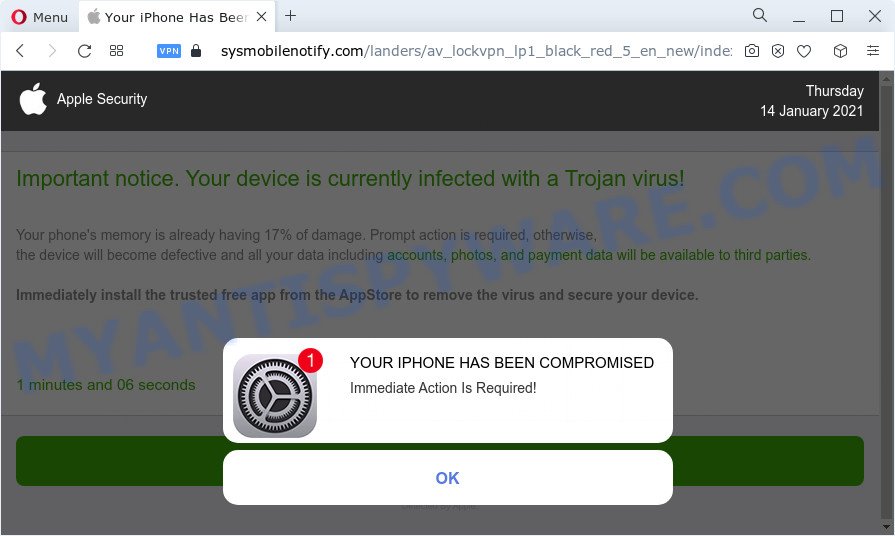
The sysmobilenotify.com scam
Sysmobilenotify.com website is designed to deceive users of Apple devices. Therefore, you cannot trust any information posted on this website, you need to ignore all warnings, refuse to follow the links and click the recommended buttons. Your best bet is to try closing this scam as soon as it opens on your browser screen. Security experts warn that it is very dangerous to install any apps recommended by scam websites, and in case of accidental installation of such programs, immediately remove it and check the device for malware. If you would like to free your Apple device of the Sysmobilenotify.com pop ups and are unable to do so, you can follow the instructions below.
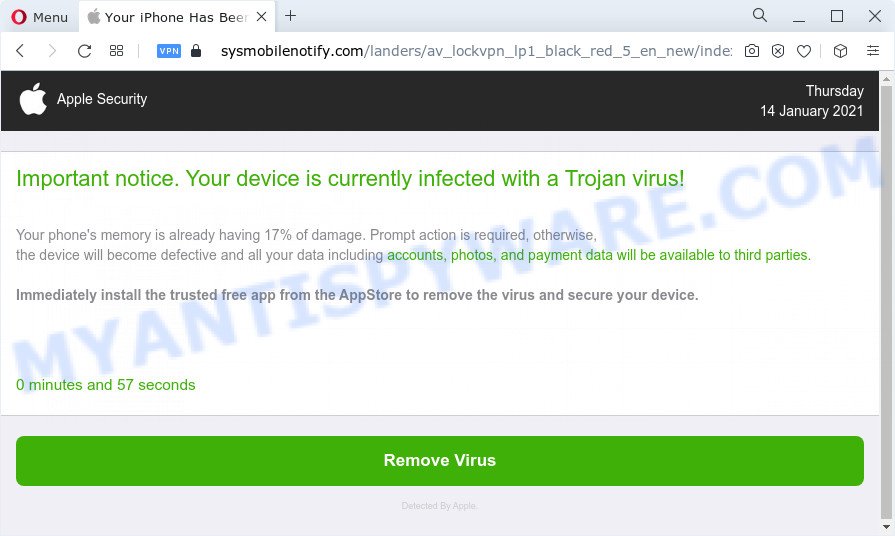
The sysmobilenotify.com pop-up scam
IT security specialists have determined that users are redirected to Sysmobilenotify.com by adware or from misleading advertisements. Adware is designed for the purpose of displaying constant pop-up deals and/or annoying ads on the infected Apple device without the user’s permission. It’s important, do not click on these advertisements, as they can lead you to more malicious or misleading web sites. Adware usually gets installed alongside free applications, codecs and shareware.
Text presented in the Sysmobilenotify.com pop-ups:
Apple SecurityThursday
Important notice. Your device is currently infected with a Trojan virus!Your phone’s memory is already having 17% of damage. Prompt action is required, otherwise,
the device will become defective and all your data including accounts, photos, and payment data will be available to third parties.Immediately install the trusted free app from the AppStore to remove the virus and secure your device.
1 minutes and 35 seconds
Remove Virus
Detected By Apple.YOUR IPHONE HAS BEEN COMPROMISED
Immediate Action Is Required!
OK
Threat Summary
| Name | Sysmobilenotify.com |
| Type | scam, fake alerts, phishing, Mac virus |
| Symptoms |
|
| Removal | Sysmobilenotify.com removal guide |
How does Adware get on your machine
Usually, adware gets into your MAC as part of a bundle with free programs, and unsafe apps that you downloaded from the Apple Store. The developers of adware pays software developers for distributing adware within their software. So, third-party applications is often included as part of the installer. In order to avoid the setup of any adware software: select only Manual, Custom or Advanced install option and reject all bundled applications in which you are unsure.
Another version of the Sysmobilenotify scam:
Apple Security
Warning!
Your iPhone is highly damaged by 5 viruses!We have detected that your browser is damaged by browser trojan viruses picked up while attending recent corrupted sites.
Immediate action is required to prevent it from spreading and infecting sensitive data like your Facebook account, Whatsapp messages, photos and private applications.
Follow the instruction
Step 1
Tap remove virus to install trusted Security App from the App Store.Step 2
Open the app and follow the instructions to protect your device.Remove Virus
Detected By Apple.
How to remove Sysmobilenotify.com from Apple device
There present several free adware removal utilities. Also it is possible to delete Sysmobilenotify.com pop ups manually. But we advise to combine all these ways below into the one removal algorithm. Follow the steps of the tutorial. Certain of the steps will require you to reboot your MAC or shut down this webpage. So, read this tutorial carefully, then bookmark this page or open it on your smartphone for later reference.
To remove Sysmobilenotify.com, use the following steps:
- Remove profiles created by Sysmobilenotify.com
- Uninstall Sysmobilenotify.com related apps through the Finder
- Remove Sysmobilenotify.com related files and folders
- Scan your Mac with MalwareBytes
- Remove Sysmobilenotify.com from Safari, Chrome, Firefox
- Run AdBlocker to block Sysmobilenotify.com and stay safe online
- Finish words
Remove profiles created by Sysmobilenotify.com
Adware can make changes to the Mac system such as malicious changes to browser settings, and the addition of malicious system profiles. You need to check the system preferences, find and remove malicious profiles and ensure your settings are as you expect.
Click the System Preferences icon ( ![]() ) in the Dock, or choose Apple menu (
) in the Dock, or choose Apple menu ( ![]() ) > System Preferences.
) > System Preferences.

In System Preferences, click Profiles, then select a profile related to Sysmobilenotify.com.

Click the minus button ( – ) located at the bottom-left of the Profiles screen to remove the profile.
Note: if you do not see Profiles in the System Preferences, that means there are no profiles installed on your Mac, which is normal.
Uninstall Sysmobilenotify.com related apps through the Finder
Check the list of installed apps and uninstall all unknown or questionable applications. This is an important step, it so often happens that adware, PUPs and browser hijackers are built into freeware, so by removing these programs you can get rid of annoying ads and browser redirects.
Open Finder and click “Applications”.

Carefully browse through the list of installed apps and remove all questionable and unknown programs.
After you have found anything questionable that may be the adware software that causes Sysmobilenotify.com scam or other PUP, then right click this program and choose “Move to Trash”. Once complete, Empty Trash.
Remove Sysmobilenotify.com related files and folders
Now you need to try to find Sysmobilenotify.com related files and folders, and then delete them manually. You need to look for these files in certain directories. To quickly open them, we recommend using the “Go to Folder…” command.
Click on the Finder icon. From the menu bar, select Go and click “Go to Folder…”. As a result, a small window opens that allows you to quickly open a specific directory.

Check for Sysmobilenotify.com generated files in the /Library/LaunchAgents folder

In the “Go to Folder…” window, type the following text and press Go:
/Library/LaunchAgents

This will open the contents of the “/Library/LaunchAgents” folder. Look carefully at it and pay special attention to recently created files, as well as files that have a suspicious name. Move all suspicious files to the Trash. A few examples of files: macsearch.plist, installapp.plist, Sysmobilenotify.plist, search.plist and com.machelper.plist. Most often, adware software, PUPs and browser hijackers create several files with similar names.
Check for Sysmobilenotify.com generated files in the /Library/Application Support folder

In the “Go to Folder…” window, type the following text and press Go:
/Library/Application Support

This will open the contents of the “Application Support” folder. Look carefully at its contents, pay special attention to recently added/changed folder. Move all suspicious folders to the Trash.
Check for Sysmobilenotify.com generated files in the “~/Library/LaunchAgents” folder

In the “Go to Folder…” window, type the following text and press Go:
~/Library/LaunchAgents

Proceed in the same way as with the “/Library/LaunchAgents” and “/Library/Application Support” folders. Look for suspicious and recently added files. Move all suspicious files to the Trash.
Check for Sysmobilenotify.com generated files in the /Library/LaunchDaemons folder
In the “Go to Folder…” window, type the following text and press Go:
/Library/LaunchDaemons

Carefully browse the entire list of files and pay special attention to recently created files, as well as files that have a suspicious name. Move all suspicious files to the Trash. A few examples of files to be deleted: com.installapp.plist, com.Sysmobilenotify.plist, com.machelper.plist, com.macsearch.plist and com.search.plist. In most cases, browser hijackers, potentially unwanted programs and adware software create several files with similar names.
Scan your Mac with MalwareBytes
Manual Sysmobilenotify.com removal requires some computer skills. Some files and system entries that created by the adware may be not completely removed. We suggest that run MalwareBytes Anti Malware to scan the Mac computer. Moreover, this application will help you to remove adware, toolbars, PUPs and browser hijackers that your MAC OS can be affected too.
Visit the page linked below to download the latest version of MalwareBytes AntiMalware for Mac OS.
20944 downloads
Author: Malwarebytes
Category: Security tools
Update: September 10, 2020
When downloading is done, close all windows on your machine. Further, start the saved file. Follow the prompts.
The MalwareBytes Free will automatically launch and you can see its main window similar to the one below.

Next, click the “Scan Now” button to perform a system scan with this utility for the adware that causes multiple annoying pop-ups. When a threat is found, the number of the security threats will change accordingly.

Once finished, MalwareBytes Anti-Malware will open a list of found threats. Review the report and then click the “Quarantine” button.

The MalwareBytes Free will start to get rid of adware responsible for Sysmobilenotify.com pop ups.
Remove Sysmobilenotify.com from Safari, Chrome, Firefox
Remove unwanted addons is a simple method to get rid of Sysmobilenotify.com pop ups and restore web browser’s settings which have been changed by adware software.
You can also try to remove Sysmobilenotify.com popups by reset Google Chrome settings. |
If you are still experiencing problems with Sysmobilenotify.com scam removal, you need to reset Firefox browser. |
|
How to stop Sysmobilenotify.com pop-ups
By installing an ad blocker program such as AdGuard, you’re able to block Sysmobilenotify.com scam, stop autoplaying video ads and remove a huge number of distracting and undesired ads on web-sites.

- Click the following link to download AdGuard.
AdGuard for Mac download
3753 downloads
Author: © Adguard
Category: Security tools
Update: January 17, 2018
- Once downloading is complete, start the downloaded file. You will see the “Setup Wizard” program window. Follow the prompts.
- When the installation is complete, press “Skip” to close the setup program and use the default settings, or click “Get Started” to see an quick tutorial that will assist you get to know AdGuard better.
- In most cases, the default settings are enough and you don’t need to change anything. Each time, when you start your MAC OS, AdGuard will run automatically and stop annoying advertisements, block Sysmobilenotify.com scam, as well as other harmful or misleading web pages.
Finish words
Now your machine should be free of the adware related to the Sysmobilenotify.com pop ups. We suggest that you keep AdGuard (to help you stop unwanted pop up ads and unwanted malicious web sites) and MalwareBytes Anti-Malware (MBAM) (to periodically scan your Apple Mac for new malware, hijackers and adware). Make sure that you have all the Critical Updates recommended for Mac operating system. Without regular updates you WILL NOT be protected when new hijackers, malicious apps and adware software are released.
If you are still having problems while trying to remove Sysmobilenotify.com scam from your browser, then ask for help here.

















