What is SearchConverterInc?
According to cyber threat analysts, SearchConverterInc is a potentially unwanted program (PUP) which falls under the category of Browser hijackers. Browser hijackers are designed to take over the web-browser and control user’s surfing preferences. It commonly aims at Google Chrome internet browser, but it’s possible that it can hijack other web browser too. The PUPs and browser hijackers can sneak into the PC system unnoticed due to the fact that it’s actively being promoted in free applications. We advise that you delete SearchConverterInc as soon as you notice the changes it has made to your homepage, search provider by default and new tab.
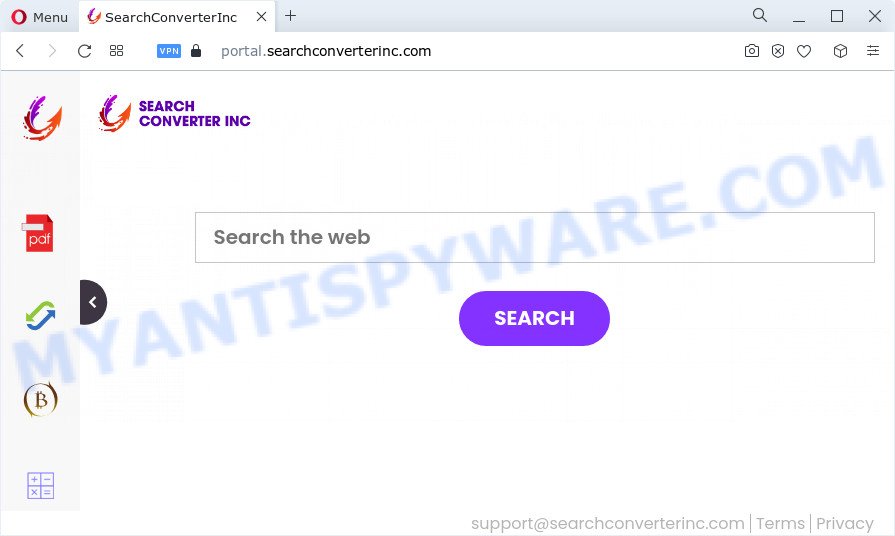
The SearchConverterInc browser hijacker will alter your browser’s search provider so that all searches are sent through feed.searchconverterinc.com which redirects to Bing, Yahoo or Google Custom Search engine which displays the search results for your query. The creators of this hijacker are utilizing legitimate search provider as they may earn revenue from the advertisements that are displayed in the search results.
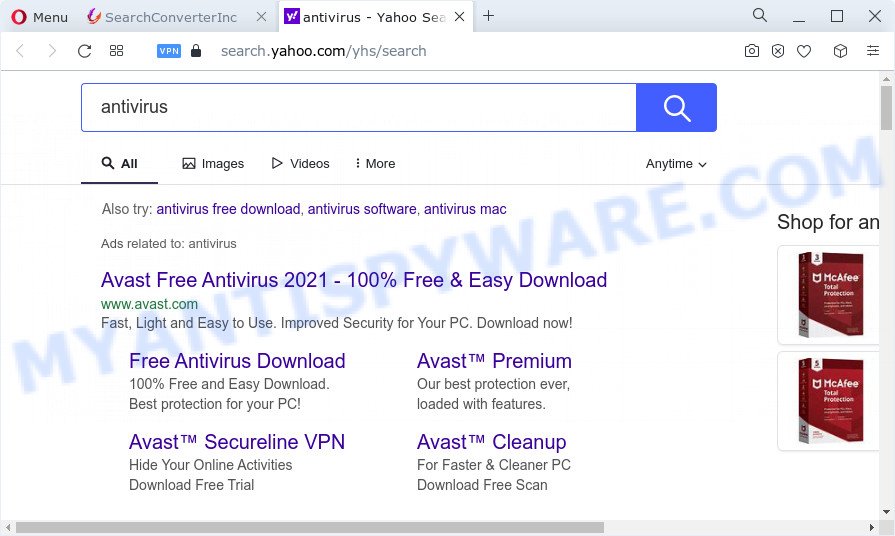
Another reason why you need to delete SearchConverterInc is its online data-tracking activity. It can gather sensitive information, including:
- IP addresses;
- URLs visited;
- search queries/terms;
- clicks on links and advertisements;
- web-browser version information.
To find out how to get rid of SearchConverterInc, we suggest to read the step-by-step instructions added to this article below. The guidance was prepared by computer security experts who discovered a solution to delete the browser hijacker out of the computer.
How can a browser hijacker get on your PC
Browser hijackers and PUPs commonly comes on a PC with other free applications. In many cases, this unwanted software comes without the user’s knowledge. Therefore, many users aren’t even aware that their personal computer has been infected with potentially unwanted programs. Please follow the easy rules in order to protect your computer from any undesired software: don’t install any suspicious apps, read the user agreement and select only the Custom, Manual or Advanced install option, don’t rush to click the Next button. Also, always try to find a review of the program on the Web. Be careful and attentive!
Threat Summary
| Name | SearchConverterInc |
| Type | search provider hijacker, redirect virus, browser hijacker, PUP, homepage hijacker |
| Associated domains | feed.searchconverterinc.com, get.searchconverterinc.com, install.searchconverterinc.com, portal.searchconverterinc.com |
| Affected Browser Settings | search provider, startpage, new tab page URL |
| Distribution | free applications setup files, fake update tools, shady pop up ads |
| Symptoms | Pop-ups and new tabs are loaded without your request. You keep getting redirected to unfamiliar websites. New entries appear in your Programs folder. New icons in your web browser. Your web-browser startpage has replaced and you are unable to change it back. |
| Removal | SearchConverterInc removal guide |
How to remove SearchConverterInc from Chrome, Firefox, IE, Edge
There are exist several free malware removal tools. Also it’s possible to get rid of SearchConverterInc hijacker manually. But we advise to combine all these ways below into the one removal algorithm. Follow the steps of the guide. Certain of the steps will require you to restart your device or close this web-site. So, read this instructions carefully, then bookmark this page or open it on your smartphone for later reference.
To remove SearchConverterInc, use the steps below:
- How to manually get rid of SearchConverterInc
- Automatic Removal of SearchConverterInc
- How to block SearchConverterInc
- Finish words
How to manually get rid of SearchConverterInc
The step-by-step guidance will help you delete SearchConverterInc browser hijacker. The removal steps work for the Edge, Google Chrome, Internet Explorer and Mozilla Firefox, as well as every version of computer operating system.
Delete potentially unwanted software using MS Windows Control Panel
In order to remove potentially unwanted software like this browser hijacker, open the Windows Control Panel and click on “Uninstall a program”. Check the list of installed programs. For the ones you do not know, run an Internet search to see if they are adware, hijacker or potentially unwanted software. If yes, uninstall them off. Even if they are just a software that you do not use, then uninstalling them off will increase your device start up time and speed dramatically.
Windows 8, 8.1, 10
First, click the Windows button
Windows XP, Vista, 7
First, click “Start” and select “Control Panel”.
It will open the Windows Control Panel as on the image below.

Next, press “Uninstall a program” ![]()
It will show a list of all applications installed on your PC system. Scroll through the all list, and remove any dubious and unknown programs. To quickly find the latest installed apps, we recommend sort applications by date in the Control panel.
Remove SearchConverterInc from Google Chrome
Reset Chrome will reset your start page, newtab, search provider, and other web browser settings affected by SearchConverterInc hijacker. All unwanted and harmful extensions will also be removed from the web-browser. When using the reset feature, your personal information like passwords, bookmarks, browsing history and web form auto-fill data will be saved.

- First start the Google Chrome and click Menu button (small button in the form of three dots).
- It will open the Chrome main menu. Choose More Tools, then click Extensions.
- You will see the list of installed extensions. If the list has the extension labeled with “Installed by enterprise policy” or “Installed by your administrator”, then complete the following guidance: Remove Chrome extensions installed by enterprise policy.
- Now open the Chrome menu once again, press the “Settings” menu.
- You will see the Chrome’s settings page. Scroll down and press “Advanced” link.
- Scroll down again and click the “Reset” button.
- The Google Chrome will display the reset profile settings page as shown on the screen above.
- Next click the “Reset” button.
- Once this procedure is done, your web-browser’s homepage, new tab and default search engine will be restored to their original defaults.
- To learn more, read the post How to reset Chrome settings to default.
Remove SearchConverterInc browser hijacker from IE
First, run the Internet Explorer. Next, click the button in the form of gear (![]() ). It will open the Tools drop-down menu, click the “Internet Options” like the one below.
). It will open the Tools drop-down menu, click the “Internet Options” like the one below.

In the “Internet Options” window click on the Advanced tab, then click the Reset button. The Microsoft Internet Explorer will show the “Reset Internet Explorer settings” window such as the one below. Select the “Delete personal settings” check box, then press “Reset” button.

You will now need to restart your personal computer for the changes to take effect.
Remove SearchConverterInc hijacker from Mozilla Firefox
If the Mozilla Firefox settings like search engine, new tab page and home page have been changed by the browser hijacker, then resetting it to the default state can help. Your saved bookmarks, form auto-fill information and passwords won’t be cleared or changed.
Click the Menu button (looks like three horizontal lines), and press the blue Help icon located at the bottom of the drop down menu as on the image below.

A small menu will appear, click the “Troubleshooting Information”. On this page, click “Refresh Firefox” button similar to the one below.

Follow the onscreen procedure to revert back your Mozilla Firefox internet browser settings to their default values.
Automatic Removal of SearchConverterInc
Spyware, adware, PUPs and browser hijackers can be difficult to remove manually. Do not try to remove this apps without the help of malware removal utilities. In order to fully delete SearchConverterInc from your web-browser, run professionally created tools like Zemana, MalwareBytes AntiMalware and HitmanPro.
Use Zemana to remove SearchConverterInc browser hijacker
You can download and use the Zemana Free for free. This anti malware utility will scan all the registry keys and files in your computer along with the system settings and web browser extensions. If it finds any malware, adware software or harmful addon that is related to SearchConverterInc browser hijacker then the Zemana Anti-Malware will remove them from your PC system completely.
Download Zemana Anti Malware on your device by clicking on the following link.
164748 downloads
Author: Zemana Ltd
Category: Security tools
Update: July 16, 2019
After the download is finished, close all programs and windows on your computer. Open a directory in which you saved it. Double-click on the icon that’s named Zemana.AntiMalware.Setup as shown on the screen below.
![]()
When the setup starts, you will see the “Setup wizard” which will help you install Zemana Free on your device.

Once installation is done, you will see window as displayed on the image below.

Now press the “Scan” button to perform a system scan for the SearchConverterInc browser hijacker. This task can take quite a while, so please be patient. While the Zemana Free is checking, you can see how many objects it has identified either as being malicious software.

Once finished, Zemana will open a list of detected items. Review the report and then click “Next” button.

The Zemana Anti-Malware will remove SearchConverterInc browser hijacker and move the selected threats to the Quarantine.
Remove SearchConverterInc browser hijacker and malicious extensions with HitmanPro
HitmanPro is a free removal utility that can be downloaded and use to get rid of browser hijackers, adware software, malware, PUPs, toolbars and other threats from your device. You can use this utility to locate threats even if you have an antivirus or any other security application.

- Download HitmanPro on your personal computer by clicking on the link below.
- Once the downloading process is done, start the HitmanPro, double-click the HitmanPro.exe file.
- If the “User Account Control” prompts, click Yes to continue.
- In the HitmanPro window, press the “Next” to begin checking your personal computer for the SearchConverterInc browser hijacker. During the scan Hitman Pro will scan for threats present on your personal computer.
- After finished, the results are displayed in the scan report. When you’re ready, click “Next”. Now, click the “Activate free license” button to begin the free 30 days trial to delete all malicious software found.
How to get rid of SearchConverterInc with MalwareBytes Anti-Malware
We recommend using the MalwareBytes Anti Malware (MBAM) that are completely clean your PC system of the hijacker. The free utility is an advanced malicious software removal application developed by (c) Malwarebytes lab. This application uses the world’s most popular anti-malware technology. It’s able to help you remove hijacker, PUPs, malware, adware software, toolbars, ransomware and other security threats from your PC system for free.
Visit the following page to download the latest version of MalwareBytes Free for Windows. Save it to your Desktop so that you can access the file easily.
327016 downloads
Author: Malwarebytes
Category: Security tools
Update: April 15, 2020
After the downloading process is done, close all applications and windows on your PC. Double-click the install file named MBSetup. If the “User Account Control” dialog box pops up as shown in the following example, click the “Yes” button.

It will open the Setup wizard which will help you install MalwareBytes AntiMalware (MBAM) on your personal computer. Follow the prompts and don’t make any changes to default settings.

Once install is complete successfully, click “Get Started” button. MalwareBytes Anti Malware (MBAM) will automatically start and you can see its main screen as on the image below.

Now click the “Scan” button to perform a system scan with this tool for the SearchConverterInc browser hijacker. This process can take some time, so please be patient. When a threat is found, the count of the security threats will change accordingly.

Once the system scan is done, a list of all threats found is produced. Review the scan results and then click “Quarantine” button. The MalwareBytes Free will get rid of SearchConverterInc hijacker and move the selected items to the program’s quarantine. After finished, you may be prompted to reboot the device.

We recommend you look at the following video, which completely explains the procedure of using the MalwareBytes AntiMalware to delete adware software, browser hijacker and other malware.
How to block SearchConverterInc
If you browse the World Wide Web, you cannot avoid malicious advertising. But you can protect your web browser against it. Download and run an ad blocker program. AdGuard is an ad-blocker which can filter out lots of of the malicious advertising, blocking dynamic scripts from loading harmful content.
- AdGuard can be downloaded from the following link. Save it directly to your Windows Desktop.
Adguard download
26828 downloads
Version: 6.4
Author: © Adguard
Category: Security tools
Update: November 15, 2018
- After downloading it, launch the downloaded file. You will see the “Setup Wizard” program window. Follow the prompts.
- After the installation is finished, press “Skip” to close the installation program and use the default settings, or click “Get Started” to see an quick tutorial which will help you get to know AdGuard better.
- In most cases, the default settings are enough and you do not need to change anything. Each time, when you start your personal computer, AdGuard will start automatically and stop undesired ads, block SearchConverterInc, as well as other malicious or misleading webpages. For an overview of all the features of the application, or to change its settings you can simply double-click on the icon named AdGuard, which is located on your desktop.
Finish words
After completing the few simple steps shown above, your computer should be free from the SearchConverterInc browser hijacker and other unwanted software. The Mozilla Firefox, Chrome, IE and Edge will no longer open the searchconverterinc.com web-site on startup. Unfortunately, if the tutorial does not help you, then you have caught a new hijacker, and then the best way – ask for help here.




















