Load26.biz is a web-site that uses social engineering to trick you and other unsuspecting victims into allowing its push notifications that go directly to the desktop or the web-browser. This web-site displays the message ‘Click Allow to’ (watch a video, connect to the Internet, access the content of the web-site, download a file, enable Flash Player), asking the user to subscribe to notifications.
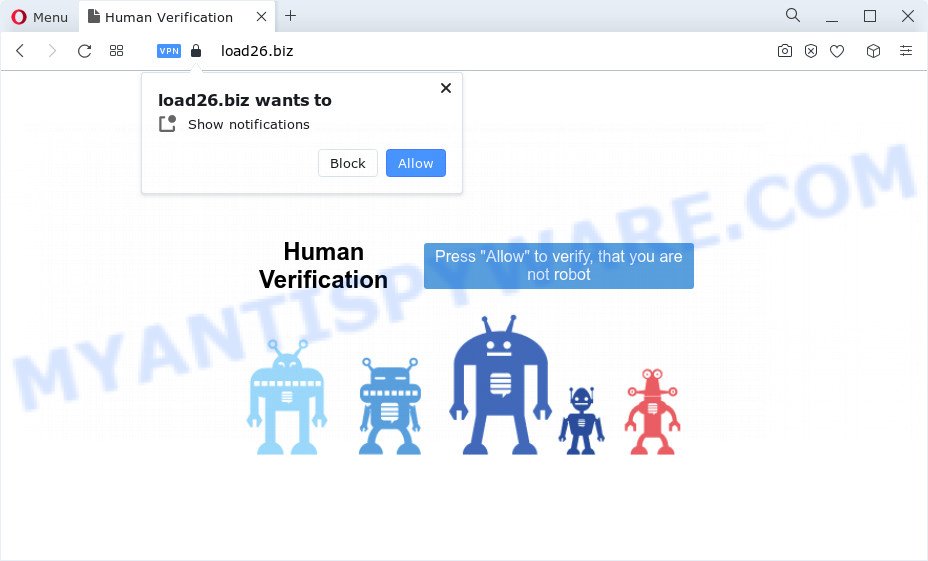
Once you click on the ‘Allow’, then your browser will be configured to show unwanted advertisements on your desktop, even when you are not using the web browser. The spam notifications will essentially be ads for ‘free’ online games, fake prizes scams, questionable web browser extensions, adult web sites, and adware bundles like below.

The best method to unsubscribe from Load26.biz push notifications open your internet browser’s settings and complete the Load26.biz removal instructions below. Once you remove Load26.biz subscription, the push notifications will no longer show on the screen.
Threat Summary
| Name | Load26.biz pop up |
| Type | push notifications ads, popup ads, pop ups, pop up virus |
| Distribution | dubious pop up ads, social engineering attack, adware, potentially unwanted programs |
| Symptoms |
|
| Removal | Load26.biz removal guide |
How does your computer get infected with Load26.biz pop ups
These Load26.biz popups are caused by dubious advertisements on the webpages you visit or adware software. Adware is a type of invasive applications — which can infect PCs — frequently redirect your internet browser to certain websites so the owners of those sites can earn profit by displaying advertisements to visitors. It is not a good idea to have installed adware. The reason for this is simple, it doing things you do not know about. And of course you completely don’t know what will happen when you click anything in the the adverts.
Most of unwanted advertisements and pop ups come from web browser toolbars and/or add-ons, BHOs (browser helper objects) and bundled software. Most often, these items claim itself as software which improve your experience on the Internet by providing a fast and interactive start page or a search engine that does not track you. Remember, how to avoid the unwanted software. Be cautious, start only reputable apps which download from reputable sources. NEVER install any unknown and dubious apps.
Follow the instructions below to clean your personal computer from adware, as adware software can be a way to infect your computer with more dangerous software like viruses and trojans. The step-by-step guidance which follow, I’ll show you how to remove adware and thus delete Load26.biz pop up ads from your web browser forever.
How to remove Load26.biz pop up ads (removal instructions)
Even if you’ve the up-to-date classic antivirus installed, and you’ve checked your device for malicious software and removed anything found, you need to do the tutorial below. The Load26.biz pop up ads removal is not simple as installing another antivirus. Classic antivirus programs are not designed to run together and will conflict with each other, or possibly crash MS Windows. Instead we recommend complete the manual steps below after that run Zemana Free, MalwareBytes AntiMalware (MBAM) or HitmanPro, which are free programs dedicated to detect and get rid of adware that causes Load26.biz pop up ads in your browser. Use these utilities to ensure the adware software is removed.
To remove Load26.biz pop ups, follow the steps below:
- Manual Load26.biz advertisements removal
- Automatic Removal of Load26.biz ads
- Stop Load26.biz ads
- Finish words
Manual Load26.biz advertisements removal
The most common adware software can be deleted manually, without the use of antivirus software or other removal tools. The manual steps below will show you how to remove Load26.biz pop ups step by step. Although each of the steps is simple and does not require special knowledge, but you doubt that you can complete them, then use the free utilities, a list of which is given below.
Uninstall questionable programs using Microsoft Windows Control Panel
You can manually get rid of most nonaggressive adware by removing the application that it came with or removing the adware itself using ‘Add/Remove programs’ or ‘Uninstall a program’ option in Microsoft Windows Control Panel.
Windows 10, 8.1, 8
Click the Microsoft Windows logo, and then click Search ![]() . Type ‘Control panel’and press Enter as shown below.
. Type ‘Control panel’and press Enter as shown below.

When the ‘Control Panel’ opens, press the ‘Uninstall a program’ link under Programs category as on the image below.

Windows 7, Vista, XP
Open Start menu and choose the ‘Control Panel’ at right as displayed on the screen below.

Then go to ‘Add/Remove Programs’ or ‘Uninstall a program’ (Windows 7 or Vista) as on the image below.

Carefully browse through the list of installed programs and remove all dubious and unknown programs. We suggest to press ‘Installed programs’ and even sorts all installed programs by date. When you have found anything dubious that may be the adware responsible for Load26.biz pop ups or other PUP (potentially unwanted program), then select this program and click ‘Uninstall’ in the upper part of the window. If the questionable application blocked from removal, then run Revo Uninstaller Freeware to completely get rid of it from your PC system.
Remove Load26.biz notifications from browsers
if you became a victim of scammers and clicked on the “Allow” button, then your internet browser was configured to show unwanted advertisements. To remove the advertisements, you need to remove the notification permission that you gave the Load26.biz web page to send browser notification spam.
Google Chrome:
- Just copy and paste the following text into the address bar of Chrome.
- chrome://settings/content/notifications
- Press Enter.
- Delete the Load26.biz site and other rogue notifications by clicking three vertical dots button next to each and selecting ‘Remove’.

Android:
- Tap ‘Settings’.
- Tap ‘Notifications’.
- Find and tap the browser which displays Load26.biz push notifications ads.
- In the opened window, find Load26.biz site, other rogue notifications and set the toggle button to ‘OFF’ on them one-by-one.

Mozilla Firefox:
- In the top right hand corner of the screen, click the Menu button, represented by three bars.
- In the menu go to ‘Options’, in the menu on the left go to ‘Privacy & Security’.
- Scroll down to ‘Permissions’ section and click ‘Settings…’ button next to ‘Notifications’.
- In the opened window, find Load26.biz, other questionable URLs, click the drop-down menu and select ‘Block’.
- Save changes.

Edge:
- In the top right hand corner, click on the three dots to expand the Edge menu.
- Scroll down, find and click ‘Settings’. In the left side select ‘Advanced’.
- In the ‘Website permissions’ section click ‘Manage permissions’.
- Disable the on switch for the Load26.biz URL.

Internet Explorer:
- In the right upper corner of the Internet Explorer, click on the menu button (gear icon).
- Select ‘Internet options’.
- Select the ‘Privacy’ tab and click ‘Settings below ‘Pop-up Blocker’ section.
- Select the Load26.biz and other dubious URLs below and remove them one by one by clicking the ‘Remove’ button.

Safari:
- On the top menu select ‘Safari’, then ‘Preferences’.
- Open ‘Websites’ tab, then in the left menu click on ‘Notifications’.
- Check for Load26.biz site, other dubious URLs and apply the ‘Deny’ option for each.
Remove Load26.biz pop ups from IE
The IE reset is great if your browser is hijacked or you have unwanted add-ons or toolbars on your web browser, which installed by an malicious software.
First, open the Microsoft Internet Explorer, then press ‘gear’ icon ![]() . It will display the Tools drop-down menu on the right part of the browser, then click the “Internet Options” as shown in the following example.
. It will display the Tools drop-down menu on the right part of the browser, then click the “Internet Options” as shown in the following example.

In the “Internet Options” screen, select the “Advanced” tab, then click the “Reset” button. The Microsoft Internet Explorer will display the “Reset Internet Explorer settings” dialog box. Further, press the “Delete personal settings” check box to select it. Next, click the “Reset” button like below.

After the process is complete, click “Close” button. Close the Internet Explorer and reboot your PC system for the changes to take effect. This step will help you to restore your web-browser’s default search provider, homepage and newtab to default state.
Remove Load26.biz advertisements from Chrome
Like other modern internet browsers, the Chrome has the ability to reset the settings to their default values and thereby restore the internet browser’s settings like startpage, search engine by default and newtab page that have been replaced by the adware responsible for Load26.biz ads.

- First, start the Google Chrome and click the Menu icon (icon in the form of three dots).
- It will open the Chrome main menu. Choose More Tools, then click Extensions.
- You’ll see the list of installed add-ons. If the list has the extension labeled with “Installed by enterprise policy” or “Installed by your administrator”, then complete the following guidance: Remove Chrome extensions installed by enterprise policy.
- Now open the Google Chrome menu once again, press the “Settings” menu.
- Next, click “Advanced” link, which located at the bottom of the Settings page.
- On the bottom of the “Advanced settings” page, press the “Reset settings to their original defaults” button.
- The Chrome will show the reset settings prompt as on the image above.
- Confirm the internet browser’s reset by clicking on the “Reset” button.
- To learn more, read the blog post How to reset Google Chrome settings to default.
Get rid of Load26.biz popups from Firefox
Resetting your Firefox is basic troubleshooting step for any issues with your browser application, including the redirect to Load26.biz website. However, your saved passwords and bookmarks will not be changed, deleted or cleared.
First, launch the Firefox. Next, click the button in the form of three horizontal stripes (![]() ). It will display the drop-down menu. Next, click the Help button (
). It will display the drop-down menu. Next, click the Help button (![]() ).
).

In the Help menu click the “Troubleshooting Information”. In the upper-right corner of the “Troubleshooting Information” page click on “Refresh Firefox” button as on the image below.

Confirm your action, click the “Refresh Firefox”.
Automatic Removal of Load26.biz ads
It is not enough to delete Load26.biz pop up ads from your web browser by completing the manual steps above to solve all problems. Some the adware related files may remain on your personal computer and they will restore the adware even after you remove it. For that reason we advise to run free antimalware tool like Zemana Free, MalwareBytes Anti Malware and HitmanPro. Either of those applications should can be used to look for and get rid of adware software that causes Load26.biz pop ups.
Get rid of Load26.biz pop-up advertisements with Zemana Anti Malware (ZAM)
Zemana Anti Malware (ZAM) is a malware removal utility developed for MS Windows. This utility will help you get rid of Load26.biz popup ads, various types of malware (including hijackers and potentially unwanted applications) from your PC. It has simple and user friendly interface. While the Zemana does its job, your PC system will run smoothly.
Now you can set up and run Zemana Anti Malware (ZAM) to get rid of Load26.biz pop ups from your web-browser by following the steps below:
Please go to the link below to download Zemana Anti Malware (ZAM) setup package named Zemana.AntiMalware.Setup on your personal computer. Save it on your Microsoft Windows desktop or in any other place.
164806 downloads
Author: Zemana Ltd
Category: Security tools
Update: July 16, 2019
Run the setup file after it has been downloaded successfully and then follow the prompts to setup this utility on your device.

During installation you can change certain settings, but we suggest you do not make any changes to default settings.
When installation is finished, this malicious software removal tool will automatically launch and update itself. You will see its main window like the one below.

Now click the “Scan” button to search for adware that causes Load26.biz advertisements. This procedure can take quite a while, so please be patient. When a threat is detected, the number of the security threats will change accordingly.

After the scanning is done, you can check all items detected on your computer. You may delete items (move to Quarantine) by simply click “Next” button.

The Zemana Anti Malware (ZAM) will get rid of adware responsible for Load26.biz pop up advertisements and move the selected threats to the program’s quarantine. Once the process is done, you can be prompted to reboot your personal computer to make the change take effect.
Remove Load26.biz ads and harmful extensions with HitmanPro
All-in-all, Hitman Pro is a fantastic tool to free your computer from any undesired software like adware that causes Load26.biz advertisements. The Hitman Pro is portable program that meaning, you don’t need to install it to use it. HitmanPro is compatible with all versions of MS Windows operating system from MS Windows XP to Windows 10. Both 64-bit and 32-bit systems are supported.
Download Hitman Pro by clicking on the following link.
Download and run Hitman Pro on your device. Once started, press “Next” button . HitmanPro tool will begin scanning the whole computer to find out adware that causes Load26.biz pop-ups in your internet browser. A system scan may take anywhere from 5 to 30 minutes, depending on your PC. .

Once the scan is complete, HitmanPro will produce a list of unwanted programs and adware.

Make sure to check mark the items that are unsafe and then click Next button.
It will open a dialog box, click the “Activate free license” button to begin the free 30 days trial to remove all malware found.
Run MalwareBytes Anti Malware (MBAM) to remove Load26.biz pop ups
We recommend using the MalwareBytes Anti Malware that are fully clean your computer of the adware. The free tool is an advanced malware removal program designed by (c) Malwarebytes lab. This program uses the world’s most popular anti-malware technology. It is able to help you remove annoying Load26.biz pop-up ads from your internet browsers, potentially unwanted apps, malicious software, browser hijackers, toolbars, ransomware and other security threats from your PC for free.
Visit the page linked below to download MalwareBytes AntiMalware (MBAM). Save it to your Desktop.
327062 downloads
Author: Malwarebytes
Category: Security tools
Update: April 15, 2020
After the downloading process is complete, close all applications and windows on your computer. Open a directory in which you saved it. Double-click on the icon that’s called MBSetup as on the image below.
![]()
When the installation begins, you’ll see the Setup wizard that will help you install Malwarebytes on your device.

Once setup is finished, you’ll see window as displayed on the screen below.

Now click the “Scan” button to start checking your computer for the adware responsible for Load26.biz popups. This process can take some time, so please be patient. While the tool is checking, you can see how many objects and files has already scanned.

After the scan get completed, MalwareBytes Anti-Malware will open a list of found threats. Make sure to check mark the threats which are unsafe and then press “Quarantine” button.

The Malwarebytes will now remove adware software which cause annoying Load26.biz ads and move the selected items to the program’s quarantine. When finished, you may be prompted to restart your personal computer.

The following video explains steps on how to remove hijacker, adware and other malware with MalwareBytes Anti-Malware.
Stop Load26.biz ads
One of the worst things is the fact that you cannot stop all those annoying web-pages such as Load26.biz using only built-in MS Windows capabilities. However, there is a program out that you can use to stop unwanted web-browser redirections, advertisements and popups in any modern web browsers including Google Chrome, Internet Explorer, Edge and Firefox. It’s called Adguard and it works very well.
Visit the page linked below to download the latest version of AdGuard for Microsoft Windows. Save it on your Desktop.
26841 downloads
Version: 6.4
Author: © Adguard
Category: Security tools
Update: November 15, 2018
After downloading it, run the downloaded file. You will see the “Setup Wizard” screen as on the image below.

Follow the prompts. Once the installation is complete, you will see a window as shown in the following example.

You can click “Skip” to close the install program and use the default settings, or click “Get Started” button to see an quick tutorial that will help you get to know AdGuard better.
In most cases, the default settings are enough and you don’t need to change anything. Each time, when you launch your PC system, AdGuard will start automatically and stop unwanted ads, block Load26.biz, as well as other malicious or misleading web pages. For an overview of all the features of the program, or to change its settings you can simply double-click on the AdGuard icon, that is located on your desktop.
Finish words
Now your personal computer should be clean of the adware software related to the Load26.biz pop-up ads. We suggest that you keep AdGuard (to help you stop unwanted ads and annoying malicious web-pages) and Zemana (to periodically scan your personal computer for new malicious software, browser hijackers and adware software). Make sure that you have all the Critical Updates recommended for Microsoft Windows operating system. Without regular updates you WILL NOT be protected when new hijackers, harmful apps and adware are released.
If you are still having problems while trying to get rid of Load26.biz pop-up advertisements from your web-browser, then ask for help here.


















