The IT security professionals have determined that Tableallist.online is a dubious webpage which lures people into subscribing to browser notification spam from this or similar webpages that will in turn bombard users with unwanted advertisements usually related to adware, adult web-sites and other click fraud schemes. This webpage states that clicking ‘Allow’ button is necessary to connect to the Internet, download a file, enable Flash Player, watch a video, access the content of the website, and so on.
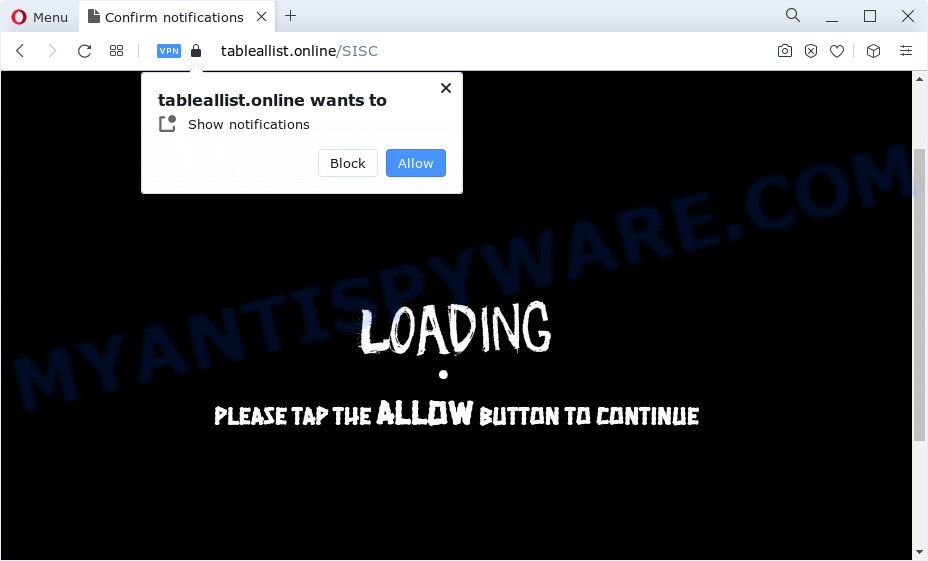
If you press the ‘Allow’, then your browser will be configured to show popup adverts in the lower right corner of Windows or Mac. The push notifications will essentially be ads for ‘free’ online games, prize & lottery scams, questionable web-browser extensions, adult web sites, and adware bundles as on the image below.

The best method to unsubscribe from Tableallist.online push notifications open your internet browser’s settings and perform the Tableallist.online removal tutorial below. Once you delete Tableallist.online subscription, the browser notification spam will no longer appear on your web-browser.
Threat Summary
| Name | Tableallist.online pop-up |
| Type | spam notifications advertisements, pop-up virus, pop-ups, popup ads |
| Distribution | social engineering attack, potentially unwanted programs, malicious pop-up advertisements, adware software |
| Symptoms |
|
| Removal | Tableallist.online removal guide |
Where the Tableallist.online pop-ups comes from
Cyber threat analysts have determined that users are rerouted to Tableallist.online by adware or from suspicious ads. Adware’s basic purpose is to present ads. These advertisements are often presented as advertising banners, unclosable windows or different offers and deals. Clicks on the advertisements produce a monetary payoff for the software authors. Adware can work like Spyware, since it sends user information such as searches and trends to advertisers.
Adware is bundled with various freeware. This means that you need to be very careful when installing apps downloaded from the Internet, even from a large proven hosting. Be sure to read the Terms of Use and the Software license, select only the Manual, Advanced or Custom install method, switch off all optional internet browser add-ons and apps are offered to install.
Below we are discussing the methods which are very useful in uninstalling adware. The steps will also help you to remove Tableallist.online pop-ups from your browser for free.
How to remove Tableallist.online popups (removal tutorial)
Not all unwanted apps such as adware software which causes unwanted Tableallist.online advertisements are easily uninstallable. You might see pop ups, deals, text links, in-text advertisements, banners and other type of ads in the Internet Explorer, Mozilla Firefox, Google Chrome and Edge and might not be able to figure out the application responsible for this activity. The reason for this is that many undesired applications neither appear in MS Windows Control Panel. Therefore in order to fully get rid of Tableallist.online popup advertisements, you need to follow the steps below. Some of the steps below will require you to exit this webpage. So, please read the instructions carefully, after that bookmark it or open it on your smartphone for later reference.
To remove Tableallist.online pop ups, execute the following steps:
- Manual Tableallist.online popups removal
- Automatic Removal of Tableallist.online pop-up ads
- Run AdBlocker to stop Tableallist.online pop up advertisements and stay safe online
- Finish words
Manual Tableallist.online popups removal
The most common adware software can be removed manually, without the use of anti-virus or other removal tools. The manual steps below will allow you remove Tableallist.online popups step by step. Although each of the steps is easy and does not require special knowledge, but you doubt that you can complete them, then use the free tools, a list of which is given below.
Remove recently added potentially unwanted software
The main cause of Tableallist.online pop-ups could be PUPs, adware or other unwanted programs that you may have accidentally installed on the PC system. You need to find and remove all suspicious applications.
- If you are using Windows 8, 8.1 or 10 then click Windows button, next press Search. Type “Control panel”and press Enter.
- If you are using Windows XP, Vista, 7, then click “Start” button and click “Control Panel”.
- It will display the Windows Control Panel.
- Further, click “Uninstall a program” under Programs category.
- It will display a list of all applications installed on the device.
- Scroll through the all list, and remove dubious and unknown applications. To quickly find the latest installed software, we recommend sort programs by date.
See more details in the video guide below.
Remove Tableallist.online notifications from browsers
If you’re getting spam notifications from the Tableallist.online or another unwanted web-page, you’ll have previously pressed the ‘Allow’ button. Below we’ll teach you how to turn them off.
|
|
|
|
|
|
Remove Tableallist.online pop ups from Chrome
In this step we are going to show you how to reset Google Chrome settings. potentially unwanted apps such as the adware can make changes to your web browser settings, add toolbars and unwanted extensions. By resetting Google Chrome settings you will get rid of Tableallist.online pop-ups and reset unwanted changes caused by adware. It’ll save your personal information like saved passwords, bookmarks, auto-fill data and open tabs.

- First, start the Chrome and click the Menu icon (icon in the form of three dots).
- It will open the Google Chrome main menu. Select More Tools, then click Extensions.
- You will see the list of installed add-ons. If the list has the plugin labeled with “Installed by enterprise policy” or “Installed by your administrator”, then complete the following instructions: Remove Chrome extensions installed by enterprise policy.
- Now open the Google Chrome menu once again, press the “Settings” menu.
- Next, click “Advanced” link, that located at the bottom of the Settings page.
- On the bottom of the “Advanced settings” page, click the “Reset settings to their original defaults” button.
- The Chrome will display the reset settings prompt as shown on the image above.
- Confirm the web-browser’s reset by clicking on the “Reset” button.
- To learn more, read the article How to reset Chrome settings to default.
Remove Tableallist.online advertisements from Firefox
If the Mozilla Firefox browser is rerouted to Tableallist.online and you want to recover the Firefox settings back to their original settings, then you should follow the tutorial below. However, your saved passwords and bookmarks will not be changed, deleted or cleared.
First, start the Firefox and click ![]() button. It will open the drop-down menu on the right-part of the browser. Further, click the Help button (
button. It will open the drop-down menu on the right-part of the browser. Further, click the Help button (![]() ) as displayed on the image below.
) as displayed on the image below.

In the Help menu, select the “Troubleshooting Information” option. Another way to open the “Troubleshooting Information” screen – type “about:support” in the browser adress bar and press Enter. It will open the “Troubleshooting Information” page as displayed in the figure below. In the upper-right corner of this screen, click the “Refresh Firefox” button.

It will open the confirmation dialog box. Further, click the “Refresh Firefox” button. The Mozilla Firefox will start a procedure to fix your problems that caused by the Tableallist.online adware. When, it’s finished, press the “Finish” button.
Remove Tableallist.online ads from Internet Explorer
By resetting IE web-browser you return your web browser settings to its default state. This is basic when troubleshooting problems that might have been caused by adware software which causes annoying Tableallist.online ads.
First, run the IE, then click ‘gear’ icon ![]() . It will show the Tools drop-down menu on the right part of the browser, then click the “Internet Options” as displayed on the screen below.
. It will show the Tools drop-down menu on the right part of the browser, then click the “Internet Options” as displayed on the screen below.

In the “Internet Options” screen, select the “Advanced” tab, then click the “Reset” button. The Microsoft Internet Explorer will show the “Reset Internet Explorer settings” dialog box. Further, click the “Delete personal settings” check box to select it. Next, press the “Reset” button as displayed in the following example.

When the procedure is finished, click “Close” button. Close the Microsoft Internet Explorer and restart your device for the changes to take effect. This step will help you to restore your web-browser’s homepage, new tab page and search engine to default state.
Automatic Removal of Tableallist.online pop-up ads
Spyware, adware, PUPs and hijackers can be difficult to get rid of manually. Do not try to remove this software without the help of malware removal utilities. In order to completely delete adware software from your device, use professionally created tools, like Zemana Free, MalwareBytes Anti-Malware (MBAM) and Hitman Pro.
Delete Tableallist.online pop-ups with Zemana Free
Zemana Anti-Malware is one of the best in its class, it can scan for and get rid of a ton of of different security threats, including adware, hijackers, spyware and trojans that masqueraded as legitimate computer programs. Also Zemana Anti-Malware (ZAM) includes another tool called FRST – is a helpful application for manual removal of files and parts of the Windows registry created by malware.
Zemana Free can be downloaded from the following link. Save it on your MS Windows desktop or in any other place.
164807 downloads
Author: Zemana Ltd
Category: Security tools
Update: July 16, 2019
When downloading is complete, close all windows on your device. Further, start the install file called Zemana.AntiMalware.Setup. If the “User Account Control” dialog box pops up as shown below, press the “Yes” button.

It will show the “Setup wizard” that will allow you install Zemana Anti Malware on the device. Follow the prompts and do not make any changes to default settings.

Once installation is complete successfully, Zemana Free will automatically run and you can see its main window such as the one below.

Next, click the “Scan” button to perform a system scan with this tool for the adware that causes annoying Tableallist.online popups. This procedure can take quite a while, so please be patient. While the Zemana Free program is scanning, you may see how many objects it has identified as threat.

After the scan is done, Zemana Anti Malware (ZAM) will display you the results. Make sure to check mark the threats that are unsafe and then press “Next” button.

The Zemana will start to delete adware related to the Tableallist.online pop-up ads. Once the cleaning procedure is done, you can be prompted to reboot your personal computer.
Delete Tableallist.online ads and harmful extensions with HitmanPro
Hitman Pro is a free portable program that scans your device for adware software that causes Tableallist.online advertisements in your web-browser, PUPs and hijackers and helps get rid of them easily. Moreover, it will also allow you get rid of any harmful internet browser extensions and add-ons.

- Installing the Hitman Pro is simple. First you’ll need to download Hitman Pro by clicking on the following link.
- Once downloading is done, double click the Hitman Pro icon. Once this utility is opened, click “Next” button to start scanning your PC for the adware software which causes unwanted Tableallist.online popup ads. A system scan can take anywhere from 5 to 30 minutes, depending on your device. When a threat is found, the number of the security threats will change accordingly. Wait until the the scanning is finished.
- After the scanning is finished, Hitman Pro will open a scan report. Review the report and then click “Next” button. Now click the “Activate free license” button to start the free 30 days trial to delete all malicious software found.
Delete Tableallist.online pop-ups with MalwareBytes
We suggest using the MalwareBytes Anti-Malware (MBAM). You can download and install MalwareBytes Free to find adware software and thereby delete Tableallist.online pop-up advertisements from your browsers. When installed and updated, this free malicious software remover automatically identifies and removes all threats present on the PC.
Visit the following page to download the latest version of MalwareBytes Free for Windows. Save it to your Desktop so that you can access the file easily.
327063 downloads
Author: Malwarebytes
Category: Security tools
Update: April 15, 2020
When the download is complete, close all software and windows on your PC. Double-click the install file named MBSetup. If the “User Account Control” prompt pops up as on the image below, click the “Yes” button.

It will open the Setup wizard that will help you install MalwareBytes Anti Malware (MBAM) on your computer. Follow the prompts and do not make any changes to default settings.

Once setup is done successfully, click “Get Started” button. MalwareBytes Free will automatically start and you can see its main screen as displayed below.

Now press the “Scan” button to perform a system scan for the adware responsible for Tableallist.online ads. A scan can take anywhere from 10 to 30 minutes, depending on the number of files on your device and the speed of your device.

Once the scanning is finished, MalwareBytes Anti-Malware will produce a list of unwanted programs and adware. Next, you need to click “Quarantine” button. The MalwareBytes will begin to get rid of adware which causes undesired Tableallist.online advertisements. Once the cleaning process is finished, you may be prompted to restart the device.

We advise you look at the following video, which completely explains the process of using the MalwareBytes to delete adware, browser hijacker and other malware.
Run AdBlocker to stop Tableallist.online pop up advertisements and stay safe online
We recommend to install an adblocker application that can stop Tableallist.online and other intrusive web-pages. The adblocker tool like AdGuard is a application which basically removes advertising from the World Wide Web and stops access to malicious web-sites. Moreover, security experts says that using ad-blocker software is necessary to stay safe when surfing the Internet.
- Installing the AdGuard is simple. First you’ll need to download AdGuard on your PC from the link below.
Adguard download
26841 downloads
Version: 6.4
Author: © Adguard
Category: Security tools
Update: November 15, 2018
- After downloading it, start the downloaded file. You will see the “Setup Wizard” program window. Follow the prompts.
- When the installation is finished, click “Skip” to close the installation application and use the default settings, or press “Get Started” to see an quick tutorial which will assist you get to know AdGuard better.
- In most cases, the default settings are enough and you don’t need to change anything. Each time, when you launch your PC system, AdGuard will launch automatically and stop undesired advertisements, block Tableallist.online, as well as other harmful or misleading web sites. For an overview of all the features of the program, or to change its settings you can simply double-click on the icon named AdGuard, that can be found on your desktop.
Finish words
Now your PC system should be clean of the adware responsible for Tableallist.online popups. We suggest that you keep Zemana Free (to periodically scan your device for new adwares and other malware) and AdGuard (to help you stop annoying popup ads and harmful web pages). Moreover, to prevent any adware, please stay clear of unknown and third party applications, make sure that your antivirus program, turn on the option to locate PUPs.
If you need more help with Tableallist.online pop-up ads related issues, go to here.


















