What is Private Deep?
According to security specialists, Private Deep is a PUP (potentially unwanted program) that belongs to the category of browser hijackers. The aim of a browser hijacker is to make advertising revenue. For example, a browser hijacker redirects the user’s homepage to the browser hijacker’s page that contains ads or sponsored links; a browser hijacker redirects the user web searches to a link the browser hijacker wants the user to see, rather than to legitimate search engine results. When the user clicks on advertisements in the search results, browser hijackers authors gets paid. The the developers behind browser hijackers can gather sensitive info such as user browsing habits as well as browsing history and sell this information to third parties for marketing purposes.
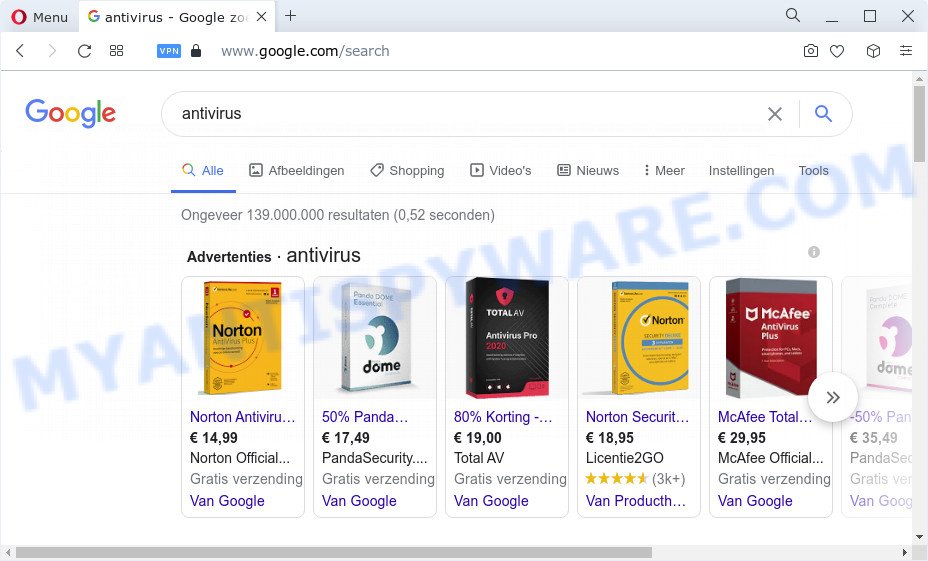
Private Deep redirects user seaches to keysearchs.com
If your personal computer is infected with the Private Deep hijacker you’ll be forced to use keysearchs.com as your search provider. It could seem not to be dangerous, but you still should be very careful, since it may display intrusive and malicious ads created to trick you into buying some questionable programs or products, provide search results which may redirect your web-browser to certain deceptive, misleading or malicious websites. We suggest that you use only the reliable search engine such as Google, Yahoo or Bing.
And finally, the Private Deep hijacker be able to gather a wide variety of your privacy data such as what web-sites you are opening, what you’re looking for the Internet and so on. This information, in the future, can be used for marketing purposes.
In order to get rid of browser hijacker from your device, clean the affected web browsers and restore the Chrome, Mozilla Firefox, IE and MS Edge settings to its default state, please use the Private Deep removal instructions below.
How can a browser hijacker get on your PC
Probably Private Deep hijacker get installed onto your PC when you have installed some freeware such as E-Mail checker, PDF creator, video codec, etc. Because, most often, a browser hijacker can be bundled within the install packages from Softonic, Cnet, Soft32, Brothersoft or other similar web pages which hosts freeware. So, you should start any files downloaded from the Web with great caution! Always carefully read the ‘User agreement’, ‘Software license’ and ‘Terms of use’. In the procedure of installing a new application, you need to choose a ‘Manual’, ‘Advanced’ or ‘Custom’ installation mode to control what components and additional apps to be installed.
Threat Summary
| Name | Private Deep |
| Type | search provider hijacker, redirect virus, startpage hijacker, PUP, browser hijacker |
| Associated domains | keysearchs.com |
| Affected Browser Settings | new tab page URL, homepage, search provider |
| Distribution | dubious pop-up ads, fake update tools, free applications installers |
| Symptoms | You experience tons of of unwanted popup advertisements. When you go to a web-page, you are constantly rerouted to another web-site that you do not intend to visit. Unexpected program installed without your consent. New icons in your web browser. Your web browser homepage has changed and you cannot modify it back. |
| Removal | Private Deep removal guide |
How to remove Private Deep browser hijacker (removal instructions)
Fortunately, it is not hard to get rid of the browser hijacker. In the following instructions, we will provide two methods to free your PC system of this hijacker. One is the manual removal solution and the other is automatic removal way. You can select the solution that best fits you. Please follow the removal instructions below to remove Private Deep right now!
To remove Private Deep, complete the steps below:
- How to manually get rid of Private Deep
- Automatic Removal of Private Deep
- How to block Private Deep
- To sum up
How to manually get rid of Private Deep
Most common browser hijackers may be deleted without any antivirus software. The manual browser hijacker removal is tutorial that will teach you how to delete Private Deep browser hijacker. If you do not want to remove Private Deep in the manually due to the fact that you are an unskilled computer user, then you can run free removal utilities listed below.
Uninstall Private Deep related programs through the Control Panel of your personal computer
In order to get rid of potentially unwanted programs like this browser hijacker, open the MS Windows Control Panel and click on “Uninstall a program”. Check the list of installed apps. For the ones you do not know, run an Internet search to see if they are adware software, browser hijacker or potentially unwanted applications. If yes, remove them off. Even if they are just a applications which you do not use, then removing them off will increase your computer start up time and speed dramatically.
Windows 8, 8.1, 10
First, press the Windows button
Windows XP, Vista, 7
First, press “Start” and select “Control Panel”.
It will display the Windows Control Panel as on the image below.

Next, click “Uninstall a program” ![]()
It will show a list of all applications installed on your computer. Scroll through the all list, and uninstall any suspicious and unknown applications. To quickly find the latest installed apps, we recommend sort apps by date in the Control panel.
Remove Private Deep browser hijacker from web-browsers
If you’re still getting Private Deep hijacker, then you can try to delete it by removing malicious extensions.
You can also try to remove Private Deep browser hijacker by reset Google Chrome settings. |
If you are still experiencing problems with Private Deep browser hijacker removal, you need to reset Mozilla Firefox browser. |
Another way to delete Private Deep browser hijacker from IE is reset IE settings. |
|
Automatic Removal of Private Deep
In order to remove Private Deep easily, you not only need to uninstall it from the web-browsers, but also get rid of all its components in your device including Windows registry entries. We recommend to download and run free removal tools to automatically free your computer of the browser hijacker.
How to remove Private Deep with Zemana
Zemana is a lightweight tool that developed to use alongside your antivirus software, detecting and removing malicious software, adware software and potentially unwanted software that other programs miss. Zemana Anti Malware (ZAM) is easy to use, fast, does not use many resources and have great detection and removal rates.

- Installing the Zemana Free is simple. First you’ll need to download Zemana Anti-Malware on your Microsoft Windows Desktop by clicking on the following link.
Zemana AntiMalware
164807 downloads
Author: Zemana Ltd
Category: Security tools
Update: July 16, 2019
- At the download page, click on the Download button. Your internet browser will open the “Save as” dialog box. Please save it onto your Windows desktop.
- After the downloading process is done, please close all applications and open windows on your personal computer. Next, start a file called Zemana.AntiMalware.Setup.
- This will open the “Setup wizard” of Zemana Free onto your personal computer. Follow the prompts and do not make any changes to default settings.
- When the Setup wizard has finished installing, the Zemana will start and open the main window.
- Further, click the “Scan” button . Zemana Free application will scan through the whole computer for the Private Deep hijacker. Depending on your computer, the scan may take anywhere from a few minutes to close to an hour. While the Zemana Anti-Malware application is scanning, you can see number of objects it has identified as threat.
- Once finished, you’ll be shown the list of all detected threats on your device.
- In order to remove all threats, simply press the “Next” button. The utility will start to delete Private Deep hijacker. Once the cleaning procedure is finished, you may be prompted to restart the computer.
- Close the Zemana Free and continue with the next step.
Run HitmanPro to remove Private Deep browser hijacker
The HitmanPro tool is free and easy to use. It may scan and get rid of Private Deep hijacker, malware, PUPs and adware software from PC (Windows 10, 8, 7, XP) and thereby return browsers default settings (new tab, default search provider and start page). Hitman Pro is powerful enough to scan for and remove malicious registry entries and files that are hidden on the personal computer.
HitmanPro can be downloaded from the following link. Save it to your Desktop so that you can access the file easily.
Download and run Hitman Pro on your device. Once started, click “Next” button to scan for Private Deep browser hijacker. This procedure can take some time, so please be patient. During the scan Hitman Pro will find threats present on your PC system..

When finished, you’ll be displayed the list of all found items on your device.

Review the results once the tool has complete the system scan. If you think an entry should not be quarantined, then uncheck it. Otherwise, simply click Next button.
It will display a prompt, click the “Activate free license” button to begin the free 30 days trial to delete all malware found.
Run MalwareBytes AntiMalware (MBAM) to remove Private Deep browser hijacker
You can delete Private Deep browser hijacker automatically with a help of MalwareBytes. We suggest this free malware removal utility because it can easily remove hijacker, adware, potentially unwanted apps and toolbars with all their components such as files, folders and registry entries.

- Click the following link to download the latest version of MalwareBytes Anti Malware for MS Windows. Save it to your Desktop.
Malwarebytes Anti-malware
327063 downloads
Author: Malwarebytes
Category: Security tools
Update: April 15, 2020
- After downloading is done, close all programs and windows on your personal computer. Open a file location. Double-click on the icon that’s named MBsetup.
- Choose “Personal computer” option and click Install button. Follow the prompts.
- Once installation is done, press the “Scan” button to perform a system scan with this utility for the Private Deep hijacker. Depending on your PC system, the scan can take anywhere from a few minutes to close to an hour. While the tool is checking, you may see count of objects and files has already scanned.
- Once MalwareBytes Free has completed scanning your device, MalwareBytes Anti-Malware will open a scan report. You may remove threats (move to Quarantine) by simply click “Quarantine”. When that process is done, you can be prompted to restart your PC.
The following video offers a steps on how to remove browser hijackers, adware software and other malicious software with MalwareBytes Anti Malware.
How to block Private Deep
By installing an ad blocker application such as AdGuard, you’re able to block Private Deep, autoplaying video ads and get rid of a lot of distracting and intrusive ads on web-sites.
Download AdGuard from the following link.
26841 downloads
Version: 6.4
Author: © Adguard
Category: Security tools
Update: November 15, 2018
Once the downloading process is complete, double-click the downloaded file to start it. The “Setup Wizard” window will show up on the computer screen like below.

Follow the prompts. AdGuard will then be installed and an icon will be placed on your desktop. A window will show up asking you to confirm that you want to see a quick guidance as displayed in the figure below.

Click “Skip” button to close the window and use the default settings, or press “Get Started” to see an quick guide which will assist you get to know AdGuard better.
Each time, when you start your personal computer, AdGuard will launch automatically and stop undesired ads, block Private Deep redirects, as well as other malicious or misleading web pages. For an overview of all the features of the program, or to change its settings you can simply double-click on the AdGuard icon, that is located on your desktop.
To sum up
Now your personal computer should be free of the Private Deep hijacker. We suggest that you keep AdGuard (to help you stop unwanted pop up advertisements and annoying harmful web-pages) and Zemana Free (to periodically scan your PC for new malware, browser hijackers and adware software). Make sure that you have all the Critical Updates recommended for Microsoft Windows operating system. Without regular updates you WILL NOT be protected when new browser hijackers, malicious programs and adware software are released.
If you are still having problems while trying to remove Private Deep from your web browser, then ask for help here.


















