According to experienced security professionals, Infopagleey.com is a web-page which uses the browser notification feature to fool you and other unsuspecting users to accept browser notification spam via the internet browser. This web site will ask the user to click on the ‘Allow’ to connect to the Internet, access the content of the web page, enable Flash Player, download a file, watch a video, and so on.
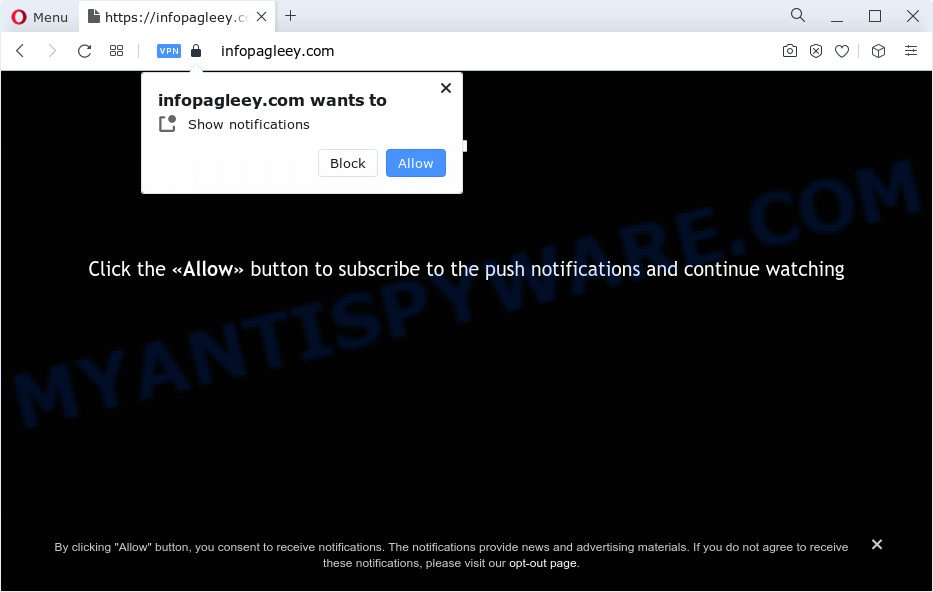
Once you click on the ‘Allow’ button, then your browser will be configured to show intrusive ads on your desktop, even when the browser is closed. Push notifications are originally designed to alert the user of newly published blog posts. Cybercriminals abuse ‘push notifications’ to avoid antivirus and ad-blocker apps by displaying annoying adverts. These advertisements are displayed in the lower right corner of the screen urges users to play online games, visit dubious web sites, install internet browser add-ons & so on.

To end this intrusive behavior and remove Infopagleey.com spam notifications, you need to change browser settings that got altered by adware. For that, follow the Infopagleey.com removal instructions below. Once you delete notifications subscription, the Infopagleey.com pop-ups ads will no longer appear on the screen.
Threat Summary
| Name | Infopagleey.com popup |
| Type | browser notification spam ads, pop up advertisements, popup virus, popups |
| Distribution | potentially unwanted apps, adware, social engineering attack, malicious pop up ads |
| Symptoms |
|
| Removal | Infopagleey.com removal guide |
How did you get infected with Infopagleey.com pop ups
These Infopagleey.com pop ups are caused by dubious advertisements on the webpages you visit or adware. Adware is unwanted software designed to throw advertisements up on your web browser screen. Adware generates money for its creator by periodically displaying a large amount of ads and popup deals. You might experience a change in your home page or search provider, new tabs opening or even a redirect to misleading web pages.
Adware usually is bundled within free software that downloaded from the Net. Which means that you need to be proactive and carefully read the Terms of use and the License agreement properly. For the most part, adware and PUPs will be clearly described, so take the time to carefully read all the information about the software that you downloaded and want to install on your PC system.
Thus, the adware software is quite dangerous. So, we suggest you remove it from your PC system as soon as possible. Follow the guide presented below to remove Infopagleey.com popups from the Google Chrome, MS Edge, Mozilla Firefox and Internet Explorer.
How to remove Infopagleey.com pop ups from Chrome, Firefox, IE, Edge
In order to delete Infopagleey.com pop ups from the IE, Google Chrome, Mozilla Firefox and Edge, you need to reset the internet browser settings. Additionally, you should look up for other suspicious entries, such as files, programs, internet browser add-ons and shortcuts. However, if you want to delete Infopagleey.com pop-ups easily, you should use reputable anti-malware utility and let it do the job for you.
To remove Infopagleey.com pop ups, follow the steps below:
- How to manually remove Infopagleey.com
- Deleting the Infopagleey.com, check the list of installed software first
- Remove Infopagleey.com notifications from browsers
- Remove Infopagleey.com advertisements from Google Chrome
- Remove Infopagleey.com from Firefox by resetting web-browser settings
- Delete Infopagleey.com pop up ads from Internet Explorer
- Automatic Removal of Infopagleey.com pop up advertisements
- How to stop Infopagleey.com popups
- To sum up
How to manually remove Infopagleey.com
Most adware can be removed manually, without the use of antivirus or other removal tools. The manual steps below will help you get rid of Infopagleey.com pop-up ads step by step. Although each of the steps is very easy and does not require special knowledge, but you doubt that you can complete them, then use the free tools, a list of which is given below.
Deleting the Infopagleey.com, check the list of installed software first
First method for manual adware software removal is to go into the Windows “Control Panel”, then “Uninstall a program” console. Take a look at the list of applications on your PC system and see if there are any dubious and unknown programs. If you see any, you need to delete them. Of course, before doing so, you can do an Net search to find details on the program. If it is a potentially unwanted application, adware or malicious software, you will likely find information that says so.
Make sure you have closed all browsers and other apps. Next, delete any unrequested and suspicious apps from your Control panel.
Windows 10, 8.1, 8
Now, click the Windows button, type “Control panel” in search and press Enter. Choose “Programs and Features”, then “Uninstall a program”.

Look around the entire list of software installed on your computer. Most likely, one of them is the adware software that causes Infopagleey.com pop-ups. Select the dubious program or the program that name is not familiar to you and uninstall it.
Windows Vista, 7
From the “Start” menu in Microsoft Windows, select “Control Panel”. Under the “Programs” icon, choose “Uninstall a program”.

Select the suspicious or any unknown software, then click “Uninstall/Change” button to remove this undesired program from your PC system.
Windows XP
Click the “Start” button, select “Control Panel” option. Click on “Add/Remove Programs”.

Choose an undesired program, then click “Change/Remove” button. Follow the prompts.
Remove Infopagleey.com notifications from browsers
If you are in situation where you don’t want to see spam notifications from the Infopagleey.com web page. In this case, you can turn off web notifications for your web browser in MS Windows/Apple Mac/Android. Find your internet browser in the list below, follow steps to get rid of web browser permissions to show push notifications.
Google Chrome:
- Just copy and paste the following text into the address bar of Google Chrome.
- chrome://settings/content/notifications
- Press Enter.
- Delete the Infopagleey.com site and other rogue notifications by clicking three vertical dots button next to each and selecting ‘Remove’.

Android:
- Tap ‘Settings’.
- Tap ‘Notifications’.
- Find and tap the web-browser that displays Infopagleey.com spam notifications ads.
- Locate Infopagleey.com site in the list and disable it.

Mozilla Firefox:
- Click the Menu button (three bars) on the top right corner.
- In the menu go to ‘Options’, in the menu on the left go to ‘Privacy & Security’.
- Scroll down to ‘Permissions’ and then to ‘Settings’ next to ‘Notifications’.
- Find Infopagleey.com URL, other suspicious sites, click the drop-down menu and choose ‘Block’.
- Save changes.

Edge:
- In the top right corner, click on the three dots to expand the Edge menu.
- Scroll down to ‘Settings’. In the menu on the left go to ‘Advanced’.
- In the ‘Website permissions’ section click ‘Manage permissions’.
- Right-click the Infopagleey.com site. Click ‘Delete’.

Internet Explorer:
- Click ‘Tools’ button in the top right hand corner of the browser.
- When the drop-down menu appears, click on ‘Internet Options’.
- Click on the ‘Privacy’ tab and select ‘Settings’ in the pop-up blockers section.
- Select the Infopagleey.com domain and other suspicious sites under and delete them one by one by clicking the ‘Remove’ button.

Safari:
- Click ‘Safari’ button on the top left hand corner and select ‘Preferences’.
- Select the ‘Websites’ tab and then select ‘Notifications’ section on the left panel.
- Find the Infopagleey.com domain and select it, click the ‘Deny’ button.
Remove Infopagleey.com advertisements from Google Chrome
Use the Reset web browser utility of the Chrome to reset all its settings like newtab page, search engine and start page to original defaults. This is a very useful tool to use, in the case of browser redirects to undesired ad web sites such as Infopagleey.com.

- First run the Google Chrome and click Menu button (small button in the form of three dots).
- It will display the Chrome main menu. Select More Tools, then click Extensions.
- You will see the list of installed extensions. If the list has the extension labeled with “Installed by enterprise policy” or “Installed by your administrator”, then complete the following guidance: Remove Chrome extensions installed by enterprise policy.
- Now open the Google Chrome menu once again, click the “Settings” menu.
- You will see the Google Chrome’s settings page. Scroll down and click “Advanced” link.
- Scroll down again and press the “Reset” button.
- The Chrome will display the reset profile settings page as shown on the image above.
- Next click the “Reset” button.
- Once this process is done, your internet browser’s default search engine, start page and new tab page will be restored to their original defaults.
- To learn more, read the blog post How to reset Chrome settings to default.
Remove Infopagleey.com from Firefox by resetting web-browser settings
If the Firefox web-browser application is hijacked, then resetting its settings can help. The Reset feature is available on all modern version of Mozilla Firefox. A reset can fix many issues by restoring Mozilla Firefox settings such as default search provider, homepage and new tab to their default state. However, your saved bookmarks and passwords will not be lost. This will not affect your history, passwords, bookmarks, and other saved data.
First, open the Mozilla Firefox. Next, press the button in the form of three horizontal stripes (![]() ). It will display the drop-down menu. Next, press the Help button (
). It will display the drop-down menu. Next, press the Help button (![]() ).
).

In the Help menu click the “Troubleshooting Information”. In the upper-right corner of the “Troubleshooting Information” page press on “Refresh Firefox” button as shown in the figure below.

Confirm your action, click the “Refresh Firefox”.
Delete Infopagleey.com pop up ads from Internet Explorer
If you find that IE web browser settings such as default search engine, homepage and newtab had been modified by adware that causes multiple undesired popups, then you may restore your settings, via the reset internet browser procedure.
First, run the IE, click ![]() ) button. Next, press “Internet Options” similar to the one below.
) button. Next, press “Internet Options” similar to the one below.

In the “Internet Options” screen select the Advanced tab. Next, press Reset button. The Microsoft Internet Explorer will display the Reset Internet Explorer settings dialog box. Select the “Delete personal settings” check box and click Reset button.

You will now need to restart your PC system for the changes to take effect. It will get rid of adware software which causes intrusive Infopagleey.com pop ups, disable malicious and ad-supported internet browser’s extensions and restore the Microsoft Internet Explorer’s settings such as search provider, startpage and newtab page to default state.
Automatic Removal of Infopagleey.com pop up advertisements
Manual removal tutorial may not be for an unskilled computer user. Each Infopagleey.com removal step above, such as deleting questionable applications, restoring infected shortcut files, removing the adware software from system settings, must be performed very carefully. If you are in doubt during any of the steps listed in the manual removal above, then we suggest that you follow the automatic Infopagleey.com removal guidance listed below.
How to remove Infopagleey.com popups with Zemana Anti Malware
Zemana Free is one of the best in its class, it can scan for and delete lots of of different security threats, including adware, hijackers, spyware and trojans that masqueraded as legitimate system programs. Also Zemana Anti Malware includes another utility called FRST – is a helpful program for manual removal of files and parts of the Windows registry created by malicious software.
- Zemana Anti Malware can be downloaded from the following link. Save it on your Windows desktop or in any other place.
Zemana AntiMalware
164806 downloads
Author: Zemana Ltd
Category: Security tools
Update: July 16, 2019
- Once you have downloaded the install file, make sure to double click on the Zemana.AntiMalware.Setup. This would start the Zemana install on your PC system.
- Select install language and click ‘OK’ button.
- On the next screen ‘Setup Wizard’ simply press the ‘Next’ button and follow the prompts.

- Finally, once the installation is done, Zemana Free will run automatically. Else, if does not then double-click on the Zemana Anti Malware icon on your desktop.
- Now that you have successfully install Zemana Free, let’s see How to use Zemana to remove Infopagleey.com advertisements from your computer.
- After you have started the Zemana AntiMalware, you’ll see a window as displayed in the following example, just click ‘Scan’ button to perform a system scan for the adware.

- Now pay attention to the screen while Zemana AntiMalware (ZAM) scans your personal computer.

- When Zemana Anti Malware (ZAM) is done scanning your PC, Zemana AntiMalware will open a scan report. Review the results once the utility has complete the system scan. If you think an entry should not be quarantined, then uncheck it. Otherwise, simply press ‘Next’ button.

- Zemana AntiMalware (ZAM) may require a restart personal computer in order to complete the Infopagleey.com ads removal procedure.
- If you want to permanently remove adware software from your personal computer, then click ‘Quarantine’ icon, select all malware, adware software, potentially unwanted programs and other items and click Delete.
- Reboot your computer to complete the adware removal process.
Get rid of Infopagleey.com pop ups and malicious extensions with HitmanPro
In order to make sure that no more malicious folders and files related to adware are inside your PC system, you must run another effective malware scanner. We recommend to use Hitman Pro. No installation is necessary with this utility.

- First, click the following link, then click the ‘Download’ button in order to download the latest version of HitmanPro.
- Once the download is done, double click the HitmanPro icon. Once this tool is started, click “Next” button to perform a system scan for the adware that cause intrusive Infopagleey.com pop-up ads. Depending on your device, the scan can take anywhere from a few minutes to close to an hour. When a threat is found, the count of the security threats will change accordingly.
- Once the system scan is finished, the results are displayed in the scan report. Make sure all threats have ‘checkmark’ and click “Next” button. Now press the “Activate free license” button to start the free 30 days trial to remove all malicious software found.
Use MalwareBytes Anti Malware (MBAM) to remove Infopagleey.com pop ups
If you’re still having problems with the Infopagleey.com popup ads — or just wish to scan your computer occasionally for adware software and other malicious software — download MalwareBytes Anti Malware (MBAM). It’s free for home use, and searches for and removes various unwanted apps that attacks your PC or degrades PC system performance. MalwareBytes AntiMalware can get rid of adware, potentially unwanted apps as well as malicious software, including ransomware and trojans.
Please go to the link below to download MalwareBytes Anti Malware (MBAM). Save it on your Desktop.
327061 downloads
Author: Malwarebytes
Category: Security tools
Update: April 15, 2020
Once the downloading process is done, close all windows on your personal computer. Further, launch the file named MBSetup. If the “User Account Control” prompt pops up as displayed on the screen below, click the “Yes” button.

It will open the Setup wizard that will help you set up MalwareBytes Anti Malware (MBAM) on the computer. Follow the prompts and do not make any changes to default settings.

Once setup is complete successfully, press “Get Started” button. Then MalwareBytes will automatically start and you may see its main window as displayed in the figure below.

Next, click the “Scan” button for checking your PC for the adware that causes intrusive Infopagleey.com pop-ups. This procedure can take quite a while, so please be patient. While the MalwareBytes Anti Malware is scanning, you can see number of objects it has identified either as being malicious software.

When MalwareBytes AntiMalware (MBAM) is finished scanning your personal computer, MalwareBytes Free will display a list of detected threats. Review the scan results and then press “Quarantine” button.

The MalwareBytes AntiMalware will start to delete adware which cause annoying Infopagleey.com advertisements. After finished, you can be prompted to reboot your computer. We advise you look at the following video, which completely explains the procedure of using the MalwareBytes AntiMalware to remove browser hijackers, adware and other malicious software.
How to stop Infopagleey.com popups
We advise to install an ad-blocking application which may stop Infopagleey.com and other unwanted web pages. The ad-blocker tool such as AdGuard is a application which basically removes advertising from the Net and stops access to malicious webpages. Moreover, security experts says that using adblocker programs is necessary to stay safe when surfing the Internet.
Visit the following page to download the latest version of AdGuard for Microsoft Windows. Save it on your Desktop.
26841 downloads
Version: 6.4
Author: © Adguard
Category: Security tools
Update: November 15, 2018
After downloading it, double-click the downloaded file to start it. The “Setup Wizard” window will show up on the computer screen as shown in the following example.

Follow the prompts. AdGuard will then be installed and an icon will be placed on your desktop. A window will show up asking you to confirm that you want to see a quick instructions as displayed on the image below.

Press “Skip” button to close the window and use the default settings, or click “Get Started” to see an quick tutorial that will assist you get to know AdGuard better.
Each time, when you launch your PC, AdGuard will run automatically and stop unwanted ads, block Infopagleey.com, as well as other harmful or misleading web-pages. For an overview of all the features of the application, or to change its settings you can simply double-click on the AdGuard icon, which is located on your desktop.
To sum up
After completing the tutorial shown above, your computer should be clean from this adware and other malware. The Google Chrome, Microsoft Edge, IE and Mozilla Firefox will no longer open unwanted Infopagleey.com web page when you browse the World Wide Web. Unfortunately, if the few simple steps does not help you, then you have caught a new adware software, and then the best way – ask for help.
Please create a new question by using the “Ask Question” button in the Questions and Answers. Try to give us some details about your problems, so we can try to help you more accurately. Wait for one of our trained “Security Team” or Site Administrator to provide you with knowledgeable assistance tailored to your problem with the annoying Infopagleey.com advertisements.






















