The cyber security professionals have determined that Load03.biz is a web-page that deceives you and other unsuspecting victims into signing up for its push notifications. When you visit the Load03.biz web site which wants to send you spam notifications, you’ll be greeted with a confirmation request which asks whether you want to agree to them or not. Your options will be ‘Block’ and ‘Allow’.
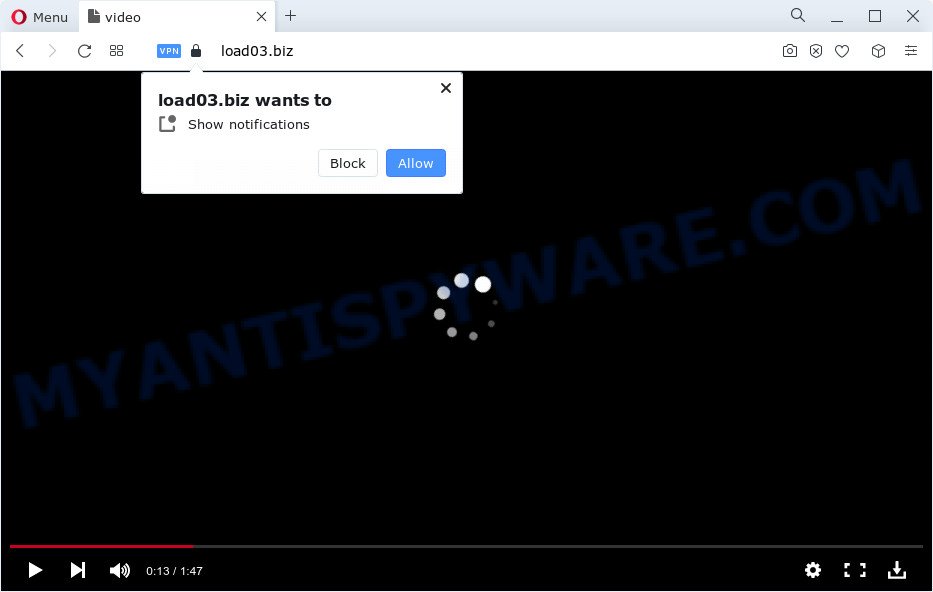
If you click on the ‘Allow’, then your web browser will be configured to display annoying advertisements on your desktop, even when you are not using the web browser. The devs behind Load03.biz use these push notifications to bypass pop-up blocker and therefore show lots of unwanted adverts. These ads are used to promote questionable web-browser extensions, prize & lottery scams, adware software bundles, and adult webpages.

In order to delete Load03.biz spam notifications open the web browser’s settings and complete the Load03.biz removal instructions below. Once you remove notifications subscription, the Load03.biz pop-ups advertisements will no longer appear on your browser.
Threat Summary
| Name | Load03.biz popup |
| Type | browser notification spam advertisements, pop up ads, popups, popup virus |
| Distribution | potentially unwanted applications, shady pop up ads, social engineering attack, adware |
| Symptoms |
|
| Removal | Load03.biz removal guide |
How does your computer get infected with Load03.biz pop-ups
Computer security specialists have determined that users are redirected to Load03.biz by adware or from misleading ads. In most cases, adware software installs on the device in a bundle with freeware that you downloaded and installed from the Net. Once it gets inside your PC system, it will configure itself to start automatically when the device start. Adware software can change PC system settings, redirect your internet browser to undesired web-sites, display annoying pop-ups from various third-party ad networks and these undesired ads is troublesome to shut down.
The majority of adware come bundled with free programs or even paid apps that Net users can easily download online. The setup files of such apps, in many cases, clearly indicate that they will install optional apps. The option is given to users to stop the installation of any bundled apps. So, in order to avoid the setup of any adware software: read all disclaimers and install screens very carefully, select only Custom or Advanced installation type and uncheck all optional software in which you are unsure.
So, obviously, you need to delete the adware software ASAP. Use the free few simple steps below. This guide will help you clean your device of adware and thereby remove the Load03.biz intrusive popup ads.
How to remove Load03.biz ads (removal guide)
The following instructions will help you to delete Load03.biz ads from the Internet Explorer, Edge, Mozilla Firefox and Chrome. Moreover, the step-by-step instructions below will help you to remove malware, hijackers, potentially unwanted apps and toolbars that your personal computer may be infected. Please do the instructions step by step. If you need help or have any questions, then ask for our assistance or type a comment below. Read this manual carefully, bookmark it or open this page on your smartphone, because you may need to exit your browser or restart your computer.
To remove Load03.biz pop ups, perform the following steps:
- How to remove Load03.biz pop-ups without any software
- Automatic Removal of Load03.biz pop ups
- Block Load03.biz and other intrusive web pages
- To sum up
How to remove Load03.biz pop-ups without any software
In most cases, it is possible to manually get rid of Load03.biz pop-ups. This way does not involve the use of any tricks or removal utilities. You just need to restore the normal settings of the device and web-browser. This can be done by following a few simple steps below. If you want to quickly remove Load03.biz ads, as well as perform a full scan of your PC, we recommend that you run adware removal utilities, which are listed below.
Uninstall recently added adware software
When troubleshooting a PC, one common step is go to Windows Control Panel and uninstall suspicious applications. The same approach will be used in the removal of Load03.biz pop ups. Please use instructions based on your Windows version.
- If you are using Windows 8, 8.1 or 10 then click Windows button, next press Search. Type “Control panel”and press Enter.
- If you are using Windows XP, Vista, 7, then click “Start” button and click “Control Panel”.
- It will display the Windows Control Panel.
- Further, click “Uninstall a program” under Programs category.
- It will open a list of all applications installed on the personal computer.
- Scroll through the all list, and remove questionable and unknown programs. To quickly find the latest installed applications, we recommend sort programs by date.
See more details in the video guide below.
Remove Load03.biz notifications from web-browsers
If you have allowed the Load03.biz site to send spam notifications to your web browser, then we will need to delete these permissions. Depending on internet browser, you can complete the following steps to delete the Load03.biz permissions to send browser notification spam.
|
|
|
|
|
|
Remove Load03.biz advertisements from Chrome
The adware can change your Chrome settings without your knowledge. You may see an unknown website as your search engine or home page, additional extensions and toolbars. Reset Google Chrome browser will help you to get rid of Load03.biz advertisements and reset the unwanted changes caused by adware software. Your saved bookmarks, form auto-fill information and passwords won’t be cleared or changed.
First launch the Google Chrome. Next, click the button in the form of three horizontal dots (![]() ).
).
It will show the Chrome menu. Select More Tools, then click Extensions. Carefully browse through the list of installed addons. If the list has the extension signed with “Installed by enterprise policy” or “Installed by your administrator”, then complete the following guide: Remove Google Chrome extensions installed by enterprise policy.
Open the Google Chrome menu once again. Further, click the option named “Settings”.

The web browser will open the settings screen. Another method to open the Google Chrome’s settings – type chrome://settings in the browser adress bar and press Enter
Scroll down to the bottom of the page and click the “Advanced” link. Now scroll down until the “Reset” section is visible, such as the one below and click the “Reset settings to their original defaults” button.

The Chrome will show the confirmation dialog box as shown on the image below.

You need to confirm your action, press the “Reset” button. The browser will start the procedure of cleaning. After it is finished, the browser’s settings including start page, newtab page and search provider by default back to the values which have been when the Google Chrome was first installed on your personal computer.
Remove Load03.biz advertisements from Firefox
If the Mozilla Firefox settings like search provider by default, homepage and newtab page have been changed by the adware software, then resetting it to the default state can help. However, your saved bookmarks and passwords will not be lost. This will not affect your history, passwords, bookmarks, and other saved data.
First, start the Firefox and click ![]() button. It will open the drop-down menu on the right-part of the web browser. Further, click the Help button (
button. It will open the drop-down menu on the right-part of the web browser. Further, click the Help button (![]() ) like the one below.
) like the one below.

In the Help menu, select the “Troubleshooting Information” option. Another way to open the “Troubleshooting Information” screen – type “about:support” in the web-browser adress bar and press Enter. It will open the “Troubleshooting Information” page like below. In the upper-right corner of this screen, press the “Refresh Firefox” button.

It will open the confirmation dialog box. Further, click the “Refresh Firefox” button. The Firefox will start a procedure to fix your problems that caused by the Load03.biz adware. After, it’s finished, click the “Finish” button.
Remove Load03.biz pop up advertisements from IE
By resetting Internet Explorer web browser you return your browser settings to its default state. This is basic when troubleshooting problems that might have been caused by adware software that causes multiple intrusive popups.
First, start the Internet Explorer. Next, press the button in the form of gear (![]() ). It will open the Tools drop-down menu, click the “Internet Options” similar to the one below.
). It will open the Tools drop-down menu, click the “Internet Options” similar to the one below.

In the “Internet Options” window click on the Advanced tab, then click the Reset button. The IE will open the “Reset Internet Explorer settings” window similar to the one below. Select the “Delete personal settings” check box, then press “Reset” button.

You will now need to reboot your personal computer for the changes to take effect.
Automatic Removal of Load03.biz pop ups
Is your MS Windows personal computer affected with adware? Then don’t worry, in the tutorial listed below, we are sharing best malicious software removal utilities which can be used to get rid of Load03.biz pop up advertisements from the Mozilla Firefox, Microsoft Internet Explorer, Edge and Chrome and your PC.
Remove Load03.biz pop ups with Zemana Free
Zemana Anti Malware (ZAM) is a program that is used for malware, adware software, browser hijackers and potentially unwanted programs removal. The program is one of the most efficient anti malware utilities. It helps in malware removal and and defends all other types of security threats. One of the biggest advantages of using Zemana Free is that is easy to use and is free. Also, it constantly keeps updating its virus/malware signatures DB. Let’s see how to install and check your computer with Zemana AntiMalware in order to delete Load03.biz pop-ups from your computer.

- Please go to the link below to download the latest version of Zemana Anti-Malware (ZAM) for Windows. Save it to your Desktop.
Zemana AntiMalware
164806 downloads
Author: Zemana Ltd
Category: Security tools
Update: July 16, 2019
- Once the download is done, close all software and windows on your device. Open a directory in which you saved it. Double-click on the icon that’s named Zemana.AntiMalware.Setup.
- Further, click Next button and follow the prompts.
- Once install is finished, press the “Scan” button . Zemana Anti Malware (ZAM) program will scan through the whole personal computer for the adware that causes multiple annoying popups. This procedure may take quite a while, so please be patient. When a malicious software, adware software or PUPs are found, the number of the security threats will change accordingly.
- As the scanning ends, you can check all threats detected on your PC system. You may delete threats (move to Quarantine) by simply click “Next”. After the cleaning process is complete, you can be prompted to reboot your PC system.
Get rid of Load03.biz popups and harmful extensions with Hitman Pro
Hitman Pro is a portable tool which finds and removes undesired apps such as browser hijackers, adware, toolbars, other web-browser extensions and other malware. It scans your device for adware responsible for Load03.biz popup advertisements and produces a list of threats marked for removal. Hitman Pro will only uninstall those unwanted software that you wish to be removed.
Download Hitman Pro from the link below.
Download and use HitmanPro on your PC. Once started, click “Next” button . HitmanPro application will scan through the whole computer for the adware software that cause unwanted Load03.biz advertisements. Depending on your device, the scan can take anywhere from a few minutes to close to an hour. When a threat is detected, the number of the security threats will change accordingly. .

When HitmanPro completes the scan, the results are displayed in the scan report.

Make sure all threats have ‘checkmark’ and click Next button.
It will display a dialog box, click the “Activate free license” button to begin the free 30 days trial to get rid of all malware found.
Remove Load03.biz ads with MalwareBytes AntiMalware (MBAM)
If you are having problems with Load03.biz pop-ups removal, then check out MalwareBytes. This is a utility that can help clean up your personal computer and improve your speeds for free. Find out more below.

- First, visit the following page, then press the ‘Download’ button in order to download the latest version of MalwareBytes Anti-Malware (MBAM).
Malwarebytes Anti-malware
327062 downloads
Author: Malwarebytes
Category: Security tools
Update: April 15, 2020
- Once downloading is done, close all programs and windows on your PC. Open a file location. Double-click on the icon that’s named MBsetup.
- Select “Personal computer” option and click Install button. Follow the prompts.
- Once install is finished, click the “Scan” button . MalwareBytes AntiMalware (MBAM) tool will start scanning the whole PC to find out adware that causes Load03.biz pop up ads in your browser. When a malicious software, adware or potentially unwanted programs are detected, the number of the security threats will change accordingly. Wait until the the checking is done.
- Once the scanning is done, you may check all threats found on your device. Review the report and then click “Quarantine”. After disinfection is done, you may be prompted to restart your device.
The following video offers a instructions on how to remove browser hijackers, adware and other malicious software with MalwareBytes Anti Malware.
Block Load03.biz and other intrusive web pages
By installing an ad-blocking program like AdGuard, you are able to block Load03.biz, autoplaying video ads and remove a large amount of distracting and undesired ads on web-pages.
AdGuard can be downloaded from the following link. Save it to your Desktop so that you can access the file easily.
26841 downloads
Version: 6.4
Author: © Adguard
Category: Security tools
Update: November 15, 2018
After the downloading process is done, run the downloaded file. You will see the “Setup Wizard” screen as shown below.

Follow the prompts. After the install is finished, you will see a window such as the one below.

You can click “Skip” to close the installation application and use the default settings, or press “Get Started” button to see an quick tutorial that will allow you get to know AdGuard better.
In most cases, the default settings are enough and you don’t need to change anything. Each time, when you run your computer, AdGuard will start automatically and stop unwanted advertisements, block Load03.biz, as well as other harmful or misleading web-pages. For an overview of all the features of the program, or to change its settings you can simply double-click on the AdGuard icon, that may be found on your desktop.
To sum up
Now your PC system should be free of the adware software responsible for Load03.biz popup advertisements. We suggest that you keep Zemana AntiMalware (ZAM) (to periodically scan your PC for new adwares and other malicious software) and AdGuard (to help you stop undesired ads and harmful webpages). Moreover, to prevent any adware software, please stay clear of unknown and third party apps, make sure that your antivirus program, turn on the option to search for PUPs.
If you need more help with Load03.biz pop-up advertisements related issues, go to here.


















