Loupsofinoad.com pop-ups are a browser-based scam which tricks users to accept browser notification spam via the internet browser. This web-page will claim that clicking ‘Allow’ button is necessary to watch a video, connect to the Internet, access the content of the web-page, download a file, enable Flash Player, and so on.
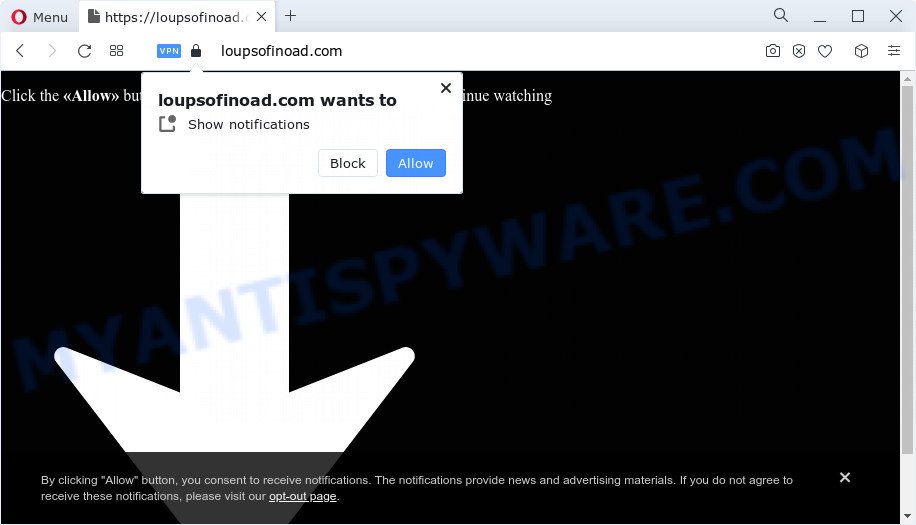
Once enabled, the Loupsofinoad.com push notifications will start popping up in the right bottom corner of the desktop randomly and spam you with intrusive adverts. The browser notification spam will essentially be ads for ‘free’ online games, fake prizes scams, dubious web browser extensions, adult web sites, and fake software like below.

To end this intrusive behavior and get rid of Loupsofinoad.com browser notification spam, you need to change browser settings that got changed by adware software. For that, complete the Loupsofinoad.com removal instructions below. Once you delete notifications subscription, the Loupsofinoad.com pop-ups ads will no longer display on your screen.
Threat Summary
| Name | Loupsofinoad.com popup |
| Type | push notifications ads, pop-up advertisements, popup virus, popups |
| Distribution | adware, potentially unwanted apps, malicious pop up ads, social engineering attack |
| Symptoms |
|
| Removal | Loupsofinoad.com removal guide |
How does your PC system get infected with Loupsofinoad.com popups
These Loupsofinoad.com pop ups are caused by suspicious ads on the web pages you visit or adware. Adware is an advertising malicious software. It is developed just that: present various pop up windows and/or unwanted advertisements using intrusive and at times dangerous methods. Adware can also include other forms of malicious software. It can steal privacy info from the computer and pass it on to third parties. Adware has also been the basis for hacking to gain access to the computer.
Adware software can be spread through the use of trojan horses and other forms of malware, but most often, adware software gets onto device by being attached to certain freeware. Many makers of free applications include bundled apps in their installation package. Sometimes it’s possible to avoid the installation of any adware: carefully read the Terms of Use and the Software license, choose only Manual, Custom or Advanced installation mode, disable all checkboxes before clicking Install or Next button while installing new freeware.
If you are unfortunate have adware, you can follow the step-by-step instructions below that will help you to remove adware software and thereby delete Loupsofinoad.com pop up advertisements from your web browser.
How to remove Loupsofinoad.com pop-ups from Chrome, Firefox, IE, Edge
Fortunately, we have an effective method which will assist you manually or/and automatically delete Loupsofinoad.com from your web browser and bring your web-browser settings, including default search provider, new tab and startpage, back to normal. Below you’ll find a removal tutorial with all the steps you may need to successfully delete adware software and its components. Read this manual carefully, bookmark it or open this page on your smartphone, because you may need to close your internet browser or restart your PC.
To remove Loupsofinoad.com pop ups, execute the steps below:
- Manual Loupsofinoad.com pop ups removal
- Automatic Removal of Loupsofinoad.com ads
- Stop Loupsofinoad.com pop-ups
- To sum up
Manual Loupsofinoad.com pop ups removal
In most cases, it is possible to manually get rid of Loupsofinoad.com pop-ups. This solution does not involve the use of any tricks or removal tools. You just need to recover the normal settings of the computer and web-browser. This can be done by following a few simple steps below. If you want to quickly get rid of Loupsofinoad.com pop-up ads, as well as perform a full scan of your PC, we recommend that you use adware removal utilities, which are listed below.
Uninstall recently installed adware
The best way to start the PC cleanup is to uninstall unknown and suspicious programs. Using the MS Windows Control Panel you can do this quickly and easily. This step, in spite of its simplicity, should not be ignored, because the removing of unneeded applications can clean up the Chrome, IE, Edge and Firefox from pop up advertisements, hijackers and so on.
- If you are using Windows 8, 8.1 or 10 then press Windows button, next click Search. Type “Control panel”and press Enter.
- If you are using Windows XP, Vista, 7, then press “Start” button and press “Control Panel”.
- It will open the Windows Control Panel.
- Further, click “Uninstall a program” under Programs category.
- It will open a list of all applications installed on the personal computer.
- Scroll through the all list, and delete suspicious and unknown apps. To quickly find the latest installed applications, we recommend sort apps by date.
See more details in the video guide below.
Remove Loupsofinoad.com notifications from web browsers
If you are in situation where you don’t want to see browser notification spam from the Loupsofinoad.com website. In this case, you can turn off web notifications for your browser in Windows/Mac/Android. Find your web browser in the list below, follow few simple steps to remove browser permissions to show spam notifications.
|
|
|
|
|
|
Remove Loupsofinoad.com advertisements from Chrome
Reset Chrome settings to remove Loupsofinoad.com pop ups. If you’re still experiencing problems with Loupsofinoad.com pop up advertisements removal, you need to reset Chrome browser to its default state. This step needs to be performed only if adware has not been removed by the previous steps.
First run the Google Chrome. Next, click the button in the form of three horizontal dots (![]() ).
).
It will show the Google Chrome menu. Choose More Tools, then click Extensions. Carefully browse through the list of installed plugins. If the list has the addon signed with “Installed by enterprise policy” or “Installed by your administrator”, then complete the following guide: Remove Chrome extensions installed by enterprise policy.
Open the Chrome menu once again. Further, click the option named “Settings”.

The internet browser will show the settings screen. Another solution to show the Chrome’s settings – type chrome://settings in the internet browser adress bar and press Enter
Scroll down to the bottom of the page and click the “Advanced” link. Now scroll down until the “Reset” section is visible, such as the one below and click the “Reset settings to their original defaults” button.

The Chrome will display the confirmation dialog box as shown in the following example.

You need to confirm your action, click the “Reset” button. The browser will run the task of cleaning. When it is done, the browser’s settings including start page, search engine by default and newtab page back to the values that have been when the Chrome was first installed on your personal computer.
Get rid of Loupsofinoad.com popups from Microsoft Internet Explorer
If you find that Microsoft Internet Explorer web-browser settings like start page, newtab and search engine by default had been changed by adware that cause pop-ups, then you may return your settings, via the reset web browser procedure.
First, open the Internet Explorer, then click ‘gear’ icon ![]() . It will open the Tools drop-down menu on the right part of the web-browser, then click the “Internet Options” such as the one below.
. It will open the Tools drop-down menu on the right part of the web-browser, then click the “Internet Options” such as the one below.

In the “Internet Options” screen, select the “Advanced” tab, then click the “Reset” button. The Microsoft Internet Explorer will display the “Reset Internet Explorer settings” prompt. Further, click the “Delete personal settings” check box to select it. Next, click the “Reset” button similar to the one below.

Once the task is complete, press “Close” button. Close the Internet Explorer and restart your computer for the changes to take effect. This step will help you to restore your web-browser’s search engine by default, new tab page and start page to default state.
Remove Loupsofinoad.com popups from Firefox
If the Mozilla Firefox settings like search provider, home page and newtab have been replaced by the adware, then resetting it to the default state can help. It’ll save your personal information such as saved passwords, bookmarks, auto-fill data and open tabs.
First, launch the Firefox and click ![]() button. It will open the drop-down menu on the right-part of the web-browser. Further, click the Help button (
button. It will open the drop-down menu on the right-part of the web-browser. Further, click the Help button (![]() ) like the one below.
) like the one below.

In the Help menu, select the “Troubleshooting Information” option. Another way to open the “Troubleshooting Information” screen – type “about:support” in the internet browser adress bar and press Enter. It will display the “Troubleshooting Information” page like below. In the upper-right corner of this screen, click the “Refresh Firefox” button.

It will open the confirmation prompt. Further, click the “Refresh Firefox” button. The Mozilla Firefox will start a procedure to fix your problems that caused by the Loupsofinoad.com adware. After, it’s complete, press the “Finish” button.
Automatic Removal of Loupsofinoad.com ads
Many antivirus companies have designed apps that allow detect adware and thereby remove Loupsofinoad.com from the Google Chrome, Microsoft Edge, Mozilla Firefox and Internet Explorer internet browsers. Below is a a few of the free programs you may want to use. Your PC may have a ton of PUPs, adware and browser hijackers installed at the same time, so we recommend, if any unwanted or malicious program returns after restarting the PC system, then start your device into Safe Mode and use the anti-malware tool again.
How to delete Loupsofinoad.com popup ads with Zemana Free
Zemana AntiMalware (ZAM) is a malware scanner that is very effective for detecting and removing adware that causes multiple intrusive pop ups. The steps below will explain how to download, install, and use Zemana Anti Malware to scan and remove malicious software, spyware, adware software, PUPs, browser hijackers from your personal computer for free.
Now you can install and use Zemana Free to remove Loupsofinoad.com pop-ups from your web browser by following the steps below:
Visit the page linked below to download Zemana Free setup file called Zemana.AntiMalware.Setup on your PC system. Save it on your Microsoft Windows desktop.
164806 downloads
Author: Zemana Ltd
Category: Security tools
Update: July 16, 2019
Launch the installer after it has been downloaded successfully and then follow the prompts to set up this tool on your computer.

During setup you can change some settings, but we suggest you don’t make any changes to default settings.
When installation is complete, this malware removal utility will automatically run and update itself. You will see its main window as shown on the image below.

Now click the “Scan” button to perform a system scan for the adware software that causes Loupsofinoad.com popups. Depending on your device, the scan can take anywhere from a few minutes to close to an hour. When a threat is found, the count of the security threats will change accordingly.

After Zemana completes the scan, Zemana Anti Malware (ZAM) will show you the results. Once you have selected what you want to remove from your personal computer press “Next” button.

The Zemana AntiMalware (ZAM) will begin to delete adware that causes Loupsofinoad.com ads in your web browser. When the cleaning process is complete, you can be prompted to restart your computer to make the change take effect.
Use HitmanPro to delete Loupsofinoad.com ads
Hitman Pro is a free removal tool. It deletes PUPs, adware, browser hijackers and undesired internet browser plugins. It’ll search for and delete adware software that causes Loupsofinoad.com advertisements in your internet browser. HitmanPro uses very small personal computer resources and is a portable program. Moreover, HitmanPro does add another layer of malware protection.
Visit the following page to download the latest version of Hitman Pro for Microsoft Windows. Save it to your Desktop so that you can access the file easily.
When downloading is done, open the folder in which you saved it and double-click the HitmanPro icon. It will run the Hitman Pro utility. If the User Account Control dialog box will ask you want to run the application, click Yes button to continue.

Next, click “Next” . Hitman Pro application will scan through the whole PC system for the adware which causes undesired Loupsofinoad.com popups. A system scan may take anywhere from 5 to 30 minutes, depending on your computer. During the scan Hitman Pro will find threats exist on your personal computer.

As the scanning ends, HitmanPro will show a scan report such as the one below.

Review the results once the tool has finished the system scan. If you think an entry should not be quarantined, then uncheck it. Otherwise, simply press “Next” button. It will display a dialog box, click the “Activate free license” button. The HitmanPro will start to get rid of adware software that causes Loupsofinoad.com pop up ads. When finished, the tool may ask you to reboot your PC.
How to remove Loupsofinoad.com with MalwareBytes AntiMalware (MBAM)
We advise using the MalwareBytes that are fully clean your PC system of the adware. The free tool is an advanced malware removal application developed by (c) Malwarebytes lab. This program uses the world’s most popular anti-malware technology. It’s able to help you delete intrusive Loupsofinoad.com popup advertisements from your web-browsers, PUPs, malware, hijackers, toolbars, ransomware and other security threats from your computer for free.
Installing the MalwareBytes Anti Malware is simple. First you’ll need to download MalwareBytes Anti-Malware by clicking on the link below.
327060 downloads
Author: Malwarebytes
Category: Security tools
Update: April 15, 2020
When the download is finished, close all software and windows on your device. Open a directory in which you saved it. Double-click on the icon that’s named MBSetup as displayed below.
![]()
When the setup starts, you’ll see the Setup wizard that will help you set up Malwarebytes on your personal computer.

Once setup is complete, you will see window as shown on the screen below.

Now click the “Scan” button to perform a system scan with this tool for the adware that cause undesired Loupsofinoad.com pop-up ads. This process can take some time, so please be patient.

When the system scan is finished, MalwareBytes AntiMalware (MBAM) will produce a list of unwanted apps and adware software. Once you have selected what you want to delete from your computer press “Quarantine” button.

The Malwarebytes will now delete adware that causes multiple intrusive pop ups and move the selected threats to the program’s quarantine. After finished, you may be prompted to reboot your computer.

The following video explains steps on how to get rid of hijacker, adware and other malware with MalwareBytes.
Stop Loupsofinoad.com pop-ups
If you browse the Net, you cannot avoid malicious advertising. But you can protect your web browser against it. Download and run an ad blocking application. AdGuard is an adblocker which can filter out a large amount of of the malicious advertising, stoping dynamic scripts from loading harmful content.
First, please go to the link below, then click the ‘Download’ button in order to download the latest version of AdGuard.
26841 downloads
Version: 6.4
Author: © Adguard
Category: Security tools
Update: November 15, 2018
After downloading it, launch the downloaded file. You will see the “Setup Wizard” screen as displayed in the following example.

Follow the prompts. When the setup is done, you will see a window as shown in the following example.

You can click “Skip” to close the install program and use the default settings, or press “Get Started” button to see an quick tutorial that will allow you get to know AdGuard better.
In most cases, the default settings are enough and you do not need to change anything. Each time, when you start your computer, AdGuard will start automatically and stop undesired ads, block Loupsofinoad.com, as well as other harmful or misleading web-pages. For an overview of all the features of the program, or to change its settings you can simply double-click on the AdGuard icon, that can be found on your desktop.
To sum up
Once you’ve finished the steps above, your PC should be clean from this adware and other malware. The Firefox, Internet Explorer, Edge and Google Chrome will no longer open intrusive Loupsofinoad.com website when you browse the Internet. Unfortunately, if the few simple steps does not help you, then you have caught a new adware, and then the best way – ask for help.
Please create a new question by using the “Ask Question” button in the Questions and Answers. Try to give us some details about your problems, so we can try to help you more accurately. Wait for one of our trained “Security Team” or Site Administrator to provide you with knowledgeable assistance tailored to your problem with the annoying Loupsofinoad.com pop-ups.


















