The experienced security specialists have determined that Slempear.online is a website which tricks users into subscribing to browser notification spam so that it can deliver unwanted adverts to the internet browser. It will ask you to click on the ‘Allow’ button to enable Flash Player, watch a video, access the content of the web-site, download a file, connect to the Internet, and so on.
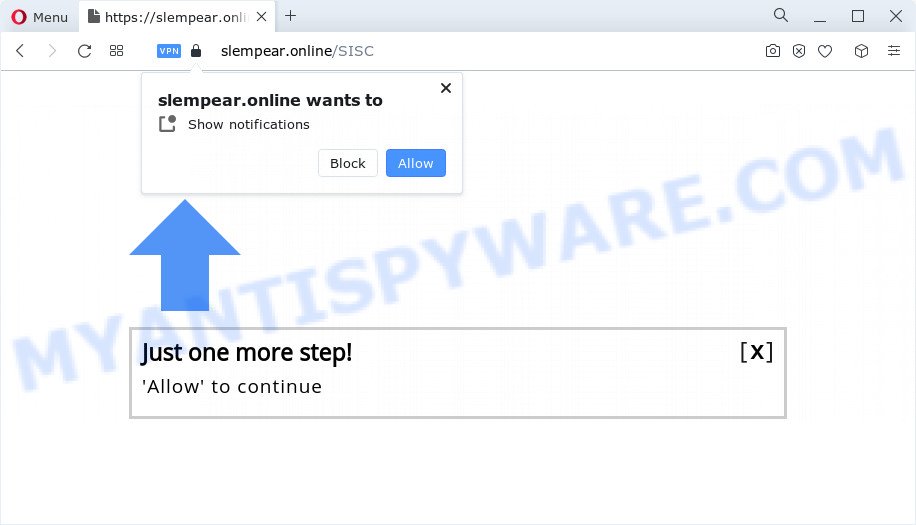
If you click on the ‘Allow’ button, then your web-browser will be configured to display unwanted ads on your desktop, even when you are not using the browser. Push notifications are originally created to alert the user of newly published news. Cybercriminals abuse ‘browser notification feature’ to avoid antivirus software and adblocker apps by presenting unwanted adverts. These advertisements are displayed in the lower right corner of the screen urges users to play online games, visit suspicious webpages, install browser extensions & so on.

To end this intrusive behavior and get rid of Slempear.online browser notification spam, you need to modify browser settings that got modified by adware. For that, complete the Slempear.online removal instructions below. Once you remove notifications subscription, the Slempear.online pop-ups advertisements will no longer display on the screen.
Threat Summary
| Name | Slempear.online pop up |
| Type | browser notification spam ads, popup virus, pop-up ads, pop ups |
| Distribution | social engineering attack, PUPs, dubious pop-up advertisements, adware |
| Symptoms |
|
| Removal | Slempear.online removal guide |
How did you get infected with Slempear.online pop-ups
IT security experts have determined that users are redirected to Slempear.online by adware software or from dubious ads. Adware is not a harmful program like trojan or other malicious software, but its presence can bring various pop-ups and/or unwanted advertisements. Actually creators of adware software is associated with some merchants and by displaying advertising to users they make profit for yourself. These adverts not only bother your browsing experience but also redirect your browser to shady web pages.
Adware actively distributed with freeware, together with the installer of these applications. Therefore, it’s very important, when installing an unknown application even downloaded from well-known or big hosting site, read the Terms of use and the Software license, as well as to select the Manual, Advanced or Custom install method. In this method, you may disable the setup of unnecessary modules and software and protect your computer from adware software.
We recommend to get rid of the adware software responsible for Slempear.online pop-up advertisements, as soon as you found this issue, as it can redirect your web-browser to web-resources that may load other harmful software on your personal computer.
How to remove Slempear.online pop-ups from Chrome, Firefox, IE, Edge
Fortunately, it is not hard to remove adware software that causes Slempear.online ads in your web browser. In the following guidance, we will provide two methods to free your PC of this adware. One is the manual removal method and the other is automatic removal method. You can select the method that best fits you. Please follow the removal instructions below to get rid of Slempear.online pop-up ads right now!
To remove Slempear.online pop ups, execute the following steps:
- How to manually delete Slempear.online
- Remove potentially unwanted apps through the Microsoft Windows Control Panel
- Remove Slempear.online notifications from internet browsers
- Delete Slempear.online popup ads from Microsoft Internet Explorer
- Remove Slempear.online from Mozilla Firefox by resetting internet browser settings
- Remove Slempear.online pop up ads from Google Chrome
- Automatic Removal of Slempear.online ads
- Use AdBlocker to block Slempear.online and stay safe online
- Finish words
How to manually delete Slempear.online
Looking for a way to get rid of Slempear.online ads manually without downloading any software? Then this section of the article is just for you. Below are some simple steps you can take. Performing these steps requires basic knowledge of internet browser and Windows setup. If you are not sure that you can follow them, it is better to use free utilities listed below that can allow you remove Slempear.online pop-ups.
Remove potentially unwanted apps through the Microsoft Windows Control Panel
First method for manual adware software removal is to go into the Microsoft Windows “Control Panel”, then “Uninstall a program” console. Take a look at the list of applications on your PC system and see if there are any suspicious and unknown applications. If you see any, you need to delete them. Of course, before doing so, you can do an Internet search to find details on the application. If it is a potentially unwanted program, adware software or malicious software, you will likely find information that says so.
- If you are using Windows 8, 8.1 or 10 then click Windows button, next click Search. Type “Control panel”and press Enter.
- If you are using Windows XP, Vista, 7, then click “Start” button and press “Control Panel”.
- It will display the Windows Control Panel.
- Further, click “Uninstall a program” under Programs category.
- It will display a list of all software installed on the computer.
- Scroll through the all list, and delete questionable and unknown software. To quickly find the latest installed applications, we recommend sort programs by date.
See more details in the video instructions below.
Remove Slempear.online notifications from internet browsers
If you’ve allowed the Slempear.online push notifications, you might notice that this webpage sending requests, and it can become annoying. To better control your PC, here’s how to delete Slempear.online spam notifications from your internet browser.
Google Chrome:
- In the top-right corner, expand the Google Chrome menu.
- When the drop-down menu appears, click on ‘Settings’. Scroll to the bottom of the page and click on ‘Advanced’.
- At the ‘Privacy and Security’ section click ‘Site settings’.
- Click on ‘Notifications’.
- Find the Slempear.online site and click the three vertical dots button next to it, then click on ‘Remove’.

Android:
- Open Google Chrome.
- In the top right corner, tap on Google Chrome’s main menu button, represented by three vertical dots.
- In the menu tap ‘Settings’, scroll down to ‘Advanced’.
- Tap on ‘Site settings’ and then ‘Notifications’. In the opened window, locate the Slempear.online site, other rogue notifications and tap on them one-by-one.
- Tap the ‘Clean & Reset’ button and confirm.

Mozilla Firefox:
- Click on ‘three bars’ button at the top right hand corner of the browser window.
- Go to ‘Options’, and Select ‘Privacy & Security’ on the left side of the window.
- Scroll down to the ‘Permissions’ section and click the ‘Settings’ button next to ‘Notifications’.
- Locate sites you down’t want to see notifications from (for example, Slempear.online), click on drop-down menu next to each and select ‘Block’.
- Save changes.

Edge:
- Click the More button (three dots) in the top-right corner of the browser.
- Scroll down, locate and click ‘Settings’. In the left side select ‘Advanced’.
- Click ‘Manage permissions’ button below ‘Website permissions’.
- Click the switch under the Slempear.online URL so that it turns off.

Internet Explorer:
- Click the Gear button on the top right hand corner of the browser.
- In the drop-down menu select ‘Internet Options’.
- Click on the ‘Privacy’ tab and select ‘Settings’ in the pop-up blockers section.
- Find the Slempear.online domain and click the ‘Remove’ button to delete the site.

Safari:
- On the top menu select ‘Safari’, then ‘Preferences’.
- Open ‘Websites’ tab, then in the left menu click on ‘Notifications’.
- Locate the Slempear.online site and select it, click the ‘Deny’ button.
Delete Slempear.online popup ads from Microsoft Internet Explorer
If you find that IE web-browser settings like default search provider, startpage and newtab had been modified by adware software that causes annoying Slempear.online advertisements, then you may revert back your settings, via the reset web browser procedure.
First, start the IE. Next, click the button in the form of gear (![]() ). It will open the Tools drop-down menu, click the “Internet Options” as displayed in the figure below.
). It will open the Tools drop-down menu, click the “Internet Options” as displayed in the figure below.

In the “Internet Options” window click on the Advanced tab, then click the Reset button. The IE will show the “Reset Internet Explorer settings” window as on the image below. Select the “Delete personal settings” check box, then press “Reset” button.

You will now need to reboot your computer for the changes to take effect.
Remove Slempear.online from Mozilla Firefox by resetting internet browser settings
If your Mozilla Firefox internet browser is redirected to Slempear.online without your permission or an unknown search provider displays results for your search, then it may be time to perform the web browser reset. However, your themes, bookmarks, history, passwords, and web form auto-fill information will not be deleted.
First, launch the Mozilla Firefox and press ![]() button. It will show the drop-down menu on the right-part of the browser. Further, press the Help button (
button. It will show the drop-down menu on the right-part of the browser. Further, press the Help button (![]() ) as displayed on the screen below.
) as displayed on the screen below.

In the Help menu, select the “Troubleshooting Information” option. Another way to open the “Troubleshooting Information” screen – type “about:support” in the browser adress bar and press Enter. It will open the “Troubleshooting Information” page as displayed in the figure below. In the upper-right corner of this screen, click the “Refresh Firefox” button.

It will open the confirmation dialog box. Further, click the “Refresh Firefox” button. The Firefox will begin a procedure to fix your problems that caused by the Slempear.online adware. Once, it’s finished, click the “Finish” button.
Remove Slempear.online pop up ads from Google Chrome
In this step we are going to show you how to reset Chrome settings. PUPs like the adware can make changes to your web-browser settings, add toolbars and undesired extensions. By resetting Google Chrome settings you will remove Slempear.online popups and reset unwanted changes caused by adware. It will keep your personal information such as browsing history, bookmarks, passwords and web form auto-fill data.

- First start the Chrome and click Menu button (small button in the form of three dots).
- It will open the Chrome main menu. Choose More Tools, then click Extensions.
- You will see the list of installed extensions. If the list has the add-on labeled with “Installed by enterprise policy” or “Installed by your administrator”, then complete the following instructions: Remove Chrome extensions installed by enterprise policy.
- Now open the Google Chrome menu once again, click the “Settings” menu.
- You will see the Google Chrome’s settings page. Scroll down and click “Advanced” link.
- Scroll down again and press the “Reset” button.
- The Google Chrome will display the reset profile settings page as on the image above.
- Next click the “Reset” button.
- Once this procedure is done, your internet browser’s start page, search provider and new tab will be restored to their original defaults.
- To learn more, read the article How to reset Google Chrome settings to default.
Automatic Removal of Slempear.online ads
If you’re not expert at computers, then we advise to use free removal tools listed below to get rid of Slempear.online pop-ups for good. The automatic solution is highly recommended. It has less steps and easier to implement than the manual solution. Moreover, it lower risk of system damage. So, the automatic Slempear.online removal is a better option.
Remove Slempear.online pop-ups with Zemana AntiMalware
Zemana Free is extremely fast and ultra light weight malicious software removal tool. It will assist you remove Slempear.online ads, adware software, potentially unwanted apps and other malware. This application gives real-time protection which never slow down your device. Zemana Anti-Malware is developed for experienced and beginner computer users. The interface of this utility is very easy to use, simple and minimalist.
Installing the Zemana Anti-Malware is simple. First you’ll need to download Zemana AntiMalware (ZAM) from the following link.
164806 downloads
Author: Zemana Ltd
Category: Security tools
Update: July 16, 2019
After the download is done, close all apps and windows on your PC system. Open a directory in which you saved it. Double-click on the icon that’s named Zemana.AntiMalware.Setup as displayed on the screen below.
![]()
When the installation starts, you will see the “Setup wizard” which will help you install Zemana AntiMalware on your device.

Once install is complete, you will see window as displayed on the image below.

Now press the “Scan” button . Zemana Free application will scan through the whole personal computer for the adware software which causes intrusive Slempear.online ads. When a threat is detected, the count of the security threats will change accordingly.

Once the scan is done, Zemana will show a list of found items. Review the scan results and then press “Next” button.

The Zemana AntiMalware will remove adware that causes multiple annoying pop-ups.
Delete Slempear.online ads from browsers with HitmanPro
All-in-all, HitmanPro is a fantastic tool to free your PC system from any undesired applications such as adware related to the Slempear.online ads. The HitmanPro is portable application that meaning, you don’t need to install it to use it. Hitman Pro is compatible with all versions of Microsoft Windows OS from Microsoft Windows XP to Windows 10. Both 64-bit and 32-bit systems are supported.

- Hitman Pro can be downloaded from the following link. Save it on your Windows desktop or in any other place.
- When downloading is complete, start the HitmanPro, double-click the HitmanPro.exe file.
- If the “User Account Control” prompts, press Yes to continue.
- In the Hitman Pro window, click the “Next” for scanning your device for the adware software that causes Slempear.online pop-up ads. A system scan can take anywhere from 5 to 30 minutes, depending on your computer. When a malicious software, adware or PUPs are detected, the number of the security threats will change accordingly. Wait until the the checking is done.
- As the scanning ends, you’ll be displayed the list of all found items on your device. When you’re ready, click “Next”. Now, click the “Activate free license” button to start the free 30 days trial to remove all malicious software found.
Run MalwareBytes Anti Malware (MBAM) to remove Slempear.online popup ads
If you are still having issues with the Slempear.online advertisements — or just wish to scan your PC occasionally for adware and other malicious software — download MalwareBytes Anti-Malware. It’s free for home use, and scans for and removes various undesired applications that attacks your PC or degrades computer performance. MalwareBytes AntiMalware (MBAM) can remove adware software, potentially unwanted applications as well as malicious software, including ransomware and trojans.

- Download MalwareBytes AntiMalware (MBAM) from the following link.
Malwarebytes Anti-malware
327060 downloads
Author: Malwarebytes
Category: Security tools
Update: April 15, 2020
- When the downloading process is finished, close all programs and windows on your device. Open a file location. Double-click on the icon that’s named MBsetup.
- Select “Personal computer” option and click Install button. Follow the prompts.
- Once setup is done, click the “Scan” button . MalwareBytes Free utility will start scanning the whole PC to find out adware related to the Slempear.online popups. This process can take some time, so please be patient. When a threat is found, the count of the security threats will change accordingly.
- Once the scanning is done, you will be shown the list of all detected items on your computer. Make sure all items have ‘checkmark’ and click “Quarantine”. After the procedure is finished, you can be prompted to restart your device.
The following video offers a instructions on how to get rid of browser hijackers, adware and other malicious software with MalwareBytes AntiMalware.
Use AdBlocker to block Slempear.online and stay safe online
One of the worst things is the fact that you cannot block all those annoying web pages such as Slempear.online using only built-in MS Windows capabilities. However, there is a application out that you can use to stop undesired web-browser redirects, ads and pop-ups in any modern internet browsers including MS Edge, Firefox, Microsoft Internet Explorer and Google Chrome. It is called Adguard and it works very well.
- First, visit the following page, then click the ‘Download’ button in order to download the latest version of AdGuard.
Adguard download
26841 downloads
Version: 6.4
Author: © Adguard
Category: Security tools
Update: November 15, 2018
- After downloading it, launch the downloaded file. You will see the “Setup Wizard” program window. Follow the prompts.
- Once the installation is done, press “Skip” to close the setup program and use the default settings, or click “Get Started” to see an quick tutorial which will assist you get to know AdGuard better.
- In most cases, the default settings are enough and you do not need to change anything. Each time, when you run your personal computer, AdGuard will launch automatically and stop undesired ads, block Slempear.online, as well as other harmful or misleading websites. For an overview of all the features of the application, or to change its settings you can simply double-click on the icon called AdGuard, which can be found on your desktop.
Finish words
Now your device should be free of the adware that causes intrusive Slempear.online pop up ads. We suggest that you keep AdGuard (to help you stop unwanted pop up advertisements and unwanted harmful web pages) and Zemana Anti-Malware (to periodically scan your PC for new malware, browser hijackers and adware). Make sure that you have all the Critical Updates recommended for Windows OS. Without regular updates you WILL NOT be protected when new hijackers, harmful apps and adware software are released.
If you are still having problems while trying to delete Slempear.online pop-up advertisements from your web-browser, then ask for help here.


















