The IT security professionals have determined that Thgworldwideblog.com pop-up is a browser-based scam which uses social engineering to deceive you and other unsuspecting users into subscribing to push notifications. This web-site will state that clicking ‘Allow’ button is necessary to download a file, watch a video, enable Flash Player, access the content of the web page, connect to the Internet, and so on.
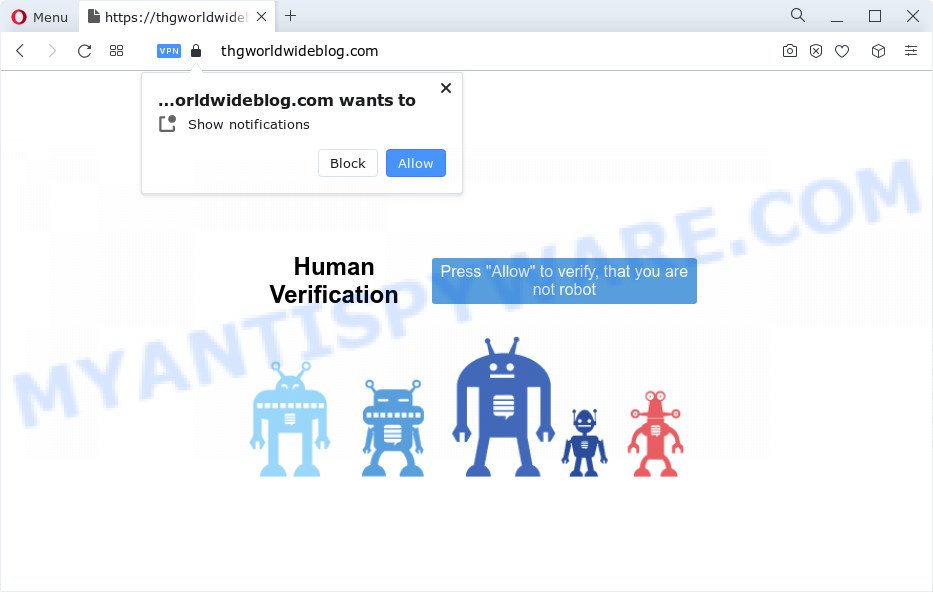
Once you click the ‘Allow’, then you will start seeing unwanted adverts in form of popups on the web-browser. The devs behind Thgworldwideblog.com use these push notifications to bypass protection against pop-ups in the internet browser and therefore display a lot of unwanted advertisements. These advertisements are used to promote questionable web browser add-ons, free gifts scams, fake downloads, and adult websites.

If you are getting browser notification spam, you can remove Thgworldwideblog.com subscription by going into your web-browser’s settings and following the Thgworldwideblog.com removal guidance below. Once you delete notifications subscription, the Thgworldwideblog.com pop ups ads will no longer display on your web-browser.
Threat Summary
| Name | Thgworldwideblog.com pop-up |
| Type | push notifications advertisements, pop-up virus, popups, pop up ads |
| Distribution | potentially unwanted apps, suspicious pop up ads, adware, social engineering attack |
| Symptoms |
|
| Removal | Thgworldwideblog.com removal guide |
How does your computer get infected with Thgworldwideblog.com popups
Experienced security experts have determined that users are redirected to Thgworldwideblog.com by adware or from malicious advertisements. Adware is unwanted software created to throw advertisements up on your internet browser screen. Adware software generates revenue for its author by occasionally displaying lots of advertisements and pop-up deals. You might experience a change in your startpage or search engine, new tabs opening or even a redirect to malicious webpages.
The most popular way to get adware is a free applications installation package. Most commonly, a user have a chance to disable all undesired modules, but some installation packages are created to confuse the average users, in order to trick them into installing potentially unwanted programs and adware. Anyway, easier to prevent adware software rather than clean up your device after one. So, keep your web-browser updated (turn on automatic updates), run good antivirus programs, double check free applications before you run it (do a google search, scan a downloaded file with VirusTotal), avoid dubious and unknown web sites.
Thus, it’s clear that the presence of adware on your device is not desirable, and you need to clean up your PC ASAP. Follow the few simple steps below in order to get rid of Thgworldwideblog.com pop up advertisements.
How to remove Thgworldwideblog.com pop up ads from Chrome, Firefox, IE, Edge
There present several free adware removal utilities. Also it is possible to remove Thgworldwideblog.com pop-ups manually. But we suggest to combine all these solutions below into the one removal algorithm. Follow the steps of the tutorial. Read it once, after doing so, please bookmark this page (or open it on your smartphone) as you may need to shut down your web browser or restart your computer.
To remove Thgworldwideblog.com pop ups, complete the following steps:
- How to delete Thgworldwideblog.com advertisements without any software
- Automatic Removal of Thgworldwideblog.com pop ups
- Run AdBlocker to block Thgworldwideblog.com and stay safe online
- To sum up
How to delete Thgworldwideblog.com advertisements without any software
The step-by-step guide developed by our team will help you manually get rid of Thgworldwideblog.com ads from the PC system. If you are not good at computers, we suggest that you use the free utilities listed below.
Uninstall recently added adware
The best way to start the computer cleanup is to uninstall unknown and suspicious apps. Using the Microsoft Windows Control Panel you can do this quickly and easily. This step, in spite of its simplicity, should not be ignored, because the removing of unneeded applications can clean up the Google Chrome, IE, Mozilla Firefox and MS Edge from ads, hijackers and so on.
Make sure you have closed all browsers and other software. Next, remove any undesired and suspicious applications from your Control panel.
Windows 10, 8.1, 8
Now, press the Windows button, type “Control panel” in search and press Enter. Choose “Programs and Features”, then “Uninstall a program”.

Look around the entire list of programs installed on your personal computer. Most probably, one of them is the adware that causes Thgworldwideblog.com ads in your browser. Choose the suspicious program or the program that name is not familiar to you and delete it.
Windows Vista, 7
From the “Start” menu in Microsoft Windows, choose “Control Panel”. Under the “Programs” icon, choose “Uninstall a program”.

Select the dubious or any unknown applications, then click “Uninstall/Change” button to uninstall this undesired program from your PC system.
Windows XP
Click the “Start” button, select “Control Panel” option. Click on “Add/Remove Programs”.

Choose an undesired program, then click “Change/Remove” button. Follow the prompts.
Remove Thgworldwideblog.com notifications from internet browsers
If you’ve clicked the “Allow” button in the Thgworldwideblog.com pop up and gave a notification permission, you should remove this notification permission first from your browser settings. To delete the Thgworldwideblog.com permission to send browser notification spam to your computer, execute the following steps. These steps are for Microsoft Windows, Mac OS and Android.
|
|
|
|
|
|
Delete Thgworldwideblog.com pop-ups from IE
By resetting Internet Explorer web browser you restore your internet browser settings to its default state. This is basic when troubleshooting problems that might have been caused by adware that causes Thgworldwideblog.com advertisements in your web browser.
First, launch the Microsoft Internet Explorer, then click ‘gear’ icon ![]() . It will open the Tools drop-down menu on the right part of the web browser, then press the “Internet Options” like below.
. It will open the Tools drop-down menu on the right part of the web browser, then press the “Internet Options” like below.

In the “Internet Options” screen, select the “Advanced” tab, then click the “Reset” button. The Microsoft Internet Explorer will display the “Reset Internet Explorer settings” dialog box. Further, press the “Delete personal settings” check box to select it. Next, press the “Reset” button as shown on the image below.

Once the task is finished, click “Close” button. Close the IE and restart your PC system for the changes to take effect. This step will help you to restore your web-browser’s search provider, new tab page and homepage to default state.
Remove Thgworldwideblog.com pop-ups from Google Chrome
If you are getting Thgworldwideblog.com popup ads, then you can try to get rid of it by resetting Google Chrome to its original settings. It will also clear cookies, content and site data, temporary and cached data. When using the reset feature, your personal information such as passwords, bookmarks, browsing history and web form auto-fill data will be saved.
Open the Chrome menu by clicking on the button in the form of three horizontal dotes (![]() ). It will open the drop-down menu. Choose More Tools, then click Extensions.
). It will open the drop-down menu. Choose More Tools, then click Extensions.
Carefully browse through the list of installed extensions. If the list has the extension labeled with “Installed by enterprise policy” or “Installed by your administrator”, then complete the following tutorial: Remove Chrome extensions installed by enterprise policy otherwise, just go to the step below.
Open the Chrome main menu again, press to “Settings” option.

Scroll down to the bottom of the page and click on the “Advanced” link. Now scroll down until the Reset settings section is visible, as displayed below and click the “Reset settings to their original defaults” button.

Confirm your action, click the “Reset” button.
Delete Thgworldwideblog.com popup ads from Mozilla Firefox
If your Firefox web-browser is redirected to Thgworldwideblog.com without your permission or an unknown search engine displays results for your search, then it may be time to perform the web browser reset. However, your saved passwords and bookmarks will not be changed, deleted or cleared.
First, run the Mozilla Firefox and click ![]() button. It will display the drop-down menu on the right-part of the web-browser. Further, click the Help button (
button. It will display the drop-down menu on the right-part of the web-browser. Further, click the Help button (![]() ) as displayed below.
) as displayed below.

In the Help menu, select the “Troubleshooting Information” option. Another way to open the “Troubleshooting Information” screen – type “about:support” in the browser adress bar and press Enter. It will show the “Troubleshooting Information” page like below. In the upper-right corner of this screen, press the “Refresh Firefox” button.

It will open the confirmation dialog box. Further, click the “Refresh Firefox” button. The Firefox will start a procedure to fix your problems that caused by the Thgworldwideblog.com adware. When, it is complete, click the “Finish” button.
Automatic Removal of Thgworldwideblog.com pop ups
Is your MS Windows computer affected with adware? Then do not worry, in the instructions below, we’re sharing best malicious software removal utilities which has the ability to get rid of Thgworldwideblog.com advertisements from the Firefox, MS Edge, Internet Explorer and Google Chrome and your computer.
Run Zemana to delete Thgworldwideblog.com popup advertisements
Zemana Anti Malware (ZAM) is a complete package of anti malware tools. Despite so many features, it does not reduce the performance of your PC. Zemana AntiMalware (ZAM) is able to delete almost all the types of adware including Thgworldwideblog.com pop up ads, browser hijackers, PUPs and harmful internet browser addons. Zemana Free has real-time protection that can defeat most malicious software. You can run Zemana Anti-Malware with any other anti-virus without any conflicts.
Please go to the link below to download Zemana Anti-Malware. Save it on your Microsoft Windows desktop.
164806 downloads
Author: Zemana Ltd
Category: Security tools
Update: July 16, 2019
After the downloading process is complete, close all windows on your device. Further, run the set up file called Zemana.AntiMalware.Setup. If the “User Account Control” prompt pops up as shown in the following example, click the “Yes” button.

It will show the “Setup wizard” which will help you install Zemana Anti-Malware on the computer. Follow the prompts and do not make any changes to default settings.

Once installation is done successfully, Zemana Anti Malware will automatically start and you can see its main window as displayed on the image below.

Next, click the “Scan” button to perform a system scan for the adware that causes Thgworldwideblog.com advertisements. A scan can take anywhere from 10 to 30 minutes, depending on the count of files on your computer and the speed of your computer. When a threat is detected, the number of the security threats will change accordingly. Wait until the the checking is finished.

When Zemana Anti-Malware has completed scanning your PC, Zemana AntiMalware (ZAM) will open a screen that contains a list of malware that has been detected. Review the report and then click “Next” button.

The Zemana will begin to get rid of adware that causes Thgworldwideblog.com pop-up advertisements in your internet browser. Once that process is complete, you can be prompted to restart your computer.
Delete Thgworldwideblog.com pop-up advertisements and malicious extensions with Hitman Pro
In order to make sure that no more harmful folders and files related to adware software are inside your computer, you must use another effective malicious software scanner. We advise to use HitmanPro. No installation is necessary with this tool.

- First, visit the following page, then press the ‘Download’ button in order to download the latest version of Hitman Pro.
- When downloading is done, double click the HitmanPro icon. Once this utility is opened, press “Next” button for scanning your PC system for the adware which cause pop ups. A system scan can take anywhere from 5 to 30 minutes, depending on your device. While the HitmanPro utility is scanning, you can see how many objects it has identified as being affected by malicious software.
- Once the scanning is done, it will show the Scan Results. Review the results once the tool has complete the system scan. If you think an entry should not be quarantined, then uncheck it. Otherwise, simply click “Next” button. Now press the “Activate free license” button to begin the free 30 days trial to remove all malware found.
Get rid of Thgworldwideblog.com pop up ads with MalwareBytes AntiMalware (MBAM)
Get rid of Thgworldwideblog.com popups manually is difficult and often the adware is not fully removed. Therefore, we suggest you to use the MalwareBytes which are completely clean your computer. Moreover, this free program will help you to remove malware, potentially unwanted programs, toolbars and hijackers that your personal computer may be infected too.
Visit the page linked below to download MalwareBytes. Save it to your Desktop.
327062 downloads
Author: Malwarebytes
Category: Security tools
Update: April 15, 2020
When the download is done, close all windows on your computer. Further, run the file called MBSetup. If the “User Account Control” prompt pops up as shown on the image below, click the “Yes” button.

It will display the Setup wizard which will allow you setup MalwareBytes Anti-Malware (MBAM) on the PC system. Follow the prompts and don’t make any changes to default settings.

Once install is done successfully, click “Get Started” button. Then MalwareBytes will automatically start and you may see its main window as displayed in the figure below.

Next, press the “Scan” button . MalwareBytes Anti-Malware (MBAM) utility will begin scanning the whole computer to find out adware software that cause pop-ups. While the MalwareBytes Anti-Malware application is checking, you can see count of objects it has identified as threat.

Once that process is complete, it will open the Scan Results. Once you’ve selected what you want to delete from your device press “Quarantine” button.

The MalwareBytes Free will remove adware that causes Thgworldwideblog.com advertisements in your web browser. Once finished, you can be prompted to reboot your personal computer. We advise you look at the following video, which completely explains the process of using the MalwareBytes Free to delete browser hijackers, adware and other malware.
Run AdBlocker to block Thgworldwideblog.com and stay safe online
One of the worst things is the fact that you cannot stop all those annoying web-sites such as Thgworldwideblog.com using only built-in Microsoft Windows capabilities. However, there is a program out that you can use to block annoying web browser redirects, advertisements and popups in any modern internet browsers including Chrome, Microsoft Edge, Internet Explorer and Mozilla Firefox. It is named Adguard and it works very well.
- Click the following link to download the latest version of AdGuard for Windows. Save it on your Microsoft Windows desktop.
Adguard download
26841 downloads
Version: 6.4
Author: © Adguard
Category: Security tools
Update: November 15, 2018
- After downloading it, start the downloaded file. You will see the “Setup Wizard” program window. Follow the prompts.
- After the installation is complete, press “Skip” to close the install application and use the default settings, or click “Get Started” to see an quick tutorial which will help you get to know AdGuard better.
- In most cases, the default settings are enough and you do not need to change anything. Each time, when you start your personal computer, AdGuard will launch automatically and stop undesired advertisements, block Thgworldwideblog.com, as well as other malicious or misleading web-pages. For an overview of all the features of the application, or to change its settings you can simply double-click on the icon called AdGuard, that may be found on your desktop.
To sum up
Once you’ve complete the steps above, your personal computer should be clean from this adware and other malware. The Microsoft Edge, Internet Explorer, Firefox and Google Chrome will no longer show annoying Thgworldwideblog.com webpage when you browse the Net. Unfortunately, if the tutorial does not help you, then you have caught a new adware, and then the best way – ask for help.
Please create a new question by using the “Ask Question” button in the Questions and Answers. Try to give us some details about your problems, so we can try to help you more accurately. Wait for one of our trained “Security Team” or Site Administrator to provide you with knowledgeable assistance tailored to your problem with the intrusive Thgworldwideblog.com ads.


















