According to cyber threat analysts, Luuming.com is a web-site which is used to deceive you into subscribing to spam notifications to deliver unwanted advertisements directly to the desktop. This website shows the message ‘Click Allow to’ (access the content of the web page, watch a video, connect to the Internet, enable Flash Player, download a file), asking you to subscribe to notifications.
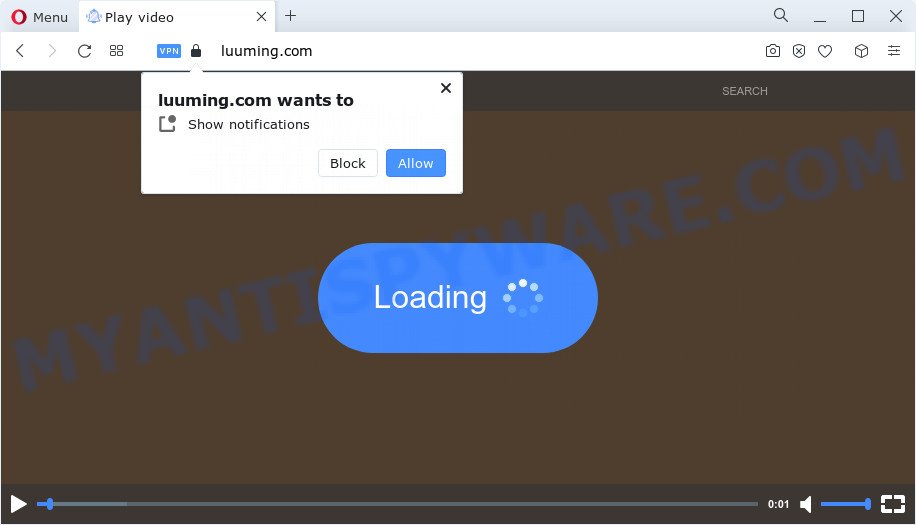
Once you click the ‘Allow’ button, then your web-browser will be configured to show popup adverts in the lower right corner of your desktop. The developers of Luuming.com use these push notifications to bypass pop up blocker and therefore show lots of unwanted ads. These ads are used to promote suspicious web browser add-ons, free gifts scams, adware software bundles, and adult web sites.

If you are receiving browser notification spam, you can remove Luuming.com subscription by going into your web-browser’s settings and completing the Luuming.com removal guide below. Once you remove Luuming.com subscription, the spam notifications will no longer appear on your internet browser.
Threat Summary
| Name | Luuming.com popup |
| Type | spam notifications advertisements, pop ups, popup virus, popup ads |
| Distribution | social engineering attack, PUPs, dubious popup ads, adware |
| Symptoms |
|
| Removal | Luuming.com removal guide |
Where the Luuming.com pop ups comes from
These Luuming.com popups are caused by suspicious advertisements on the web-pages you visit or adware. Adware is a term that originates from ‘ad supported’ software. Most often, ‘adware’ is considered by many to be synonymous with ‘malicious software’. Its purpose is to generate profit for its developer by serving undesired advertisements to a user while the user is surfing the World Wide Web.
Adware come bundled with some free software. So always read carefully the setup screens, disclaimers, ‘Terms of Use’ and ‘Software license’ appearing during the install procedure. Additionally pay attention for additional programs which are being installed along with the main program. Ensure that you unchecked all of them! Also, run an ad-blocker program that will help to stop malicious and untrustworthy web pages.
Below we are discussing the methods which are very effective in removing adware. The steps will also help you to remove Luuming.com pop-ups from your internet browser for free.
How to remove Luuming.com pop-up ads (removal guide)
In order to remove Luuming.com advertisements from the Chrome, Internet Explorer, Microsoft Edge and Firefox, you need to reset the browser settings. Additionally, you should look up for other suspicious entries, such as files, programs, internet browser addons and shortcut files. However, if you want to remove Luuming.com pop-up ads easily, you should use reputable anti malware utility and let it do the job for you.
To remove Luuming.com pop ups, follow the steps below:
- Manual Luuming.com advertisements removal
- Automatic Removal of Luuming.com pop-ups
- Stop Luuming.com popup advertisements
- Finish words
Manual Luuming.com advertisements removal
Looking for a way to delete Luuming.com pop-up ads manually without installing any utilities? Then this section of the article is just for you. Below are some simple steps you can take. Performing these steps requires basic knowledge of web browser and Windows setup. If you doubt that you can follow them, it is better to use free tools listed below that can help you get rid of Luuming.com pop up advertisements.
Uninstall recently added adware software
You can manually get rid of most nonaggressive adware by deleting the program that it came with or removing the adware software itself using ‘Add/Remove programs’ or ‘Uninstall a program’ option in Microsoft Windows Control Panel.
Windows 10, 8.1, 8
Click the MS Windows logo, and then press Search ![]() . Type ‘Control panel’and press Enter as displayed in the figure below.
. Type ‘Control panel’and press Enter as displayed in the figure below.

After the ‘Control Panel’ opens, click the ‘Uninstall a program’ link under Programs category like the one below.

Windows 7, Vista, XP
Open Start menu and choose the ‘Control Panel’ at right as displayed on the image below.

Then go to ‘Add/Remove Programs’ or ‘Uninstall a program’ (MS Windows 7 or Vista) as on the image below.

Carefully browse through the list of installed software and delete all suspicious and unknown software. We recommend to press ‘Installed programs’ and even sorts all installed apps by date. After you have found anything dubious that may be the adware that causes Luuming.com advertisements or other potentially unwanted application (PUA), then choose this program and click ‘Uninstall’ in the upper part of the window. If the dubious program blocked from removal, then run Revo Uninstaller Freeware to fully get rid of it from your computer.
Remove Luuming.com notifications from internet browsers
If you’re in situation where you don’t want to see browser notification spam from the Luuming.com web-site. In this case, you can turn off web notifications for your web browser in MS Windows/Apple Mac/Android. Find your web-browser in the list below, follow guidance to remove web-browser permissions to show push notifications.
|
|
|
|
|
|
Delete Luuming.com popup advertisements from Mozilla Firefox
The Firefox reset will remove redirections to intrusive Luuming.com web-page, modified preferences, extensions and security settings. Essential information such as bookmarks, browsing history, passwords, cookies, auto-fill data and personal dictionaries will not be removed.
Click the Menu button (looks like three horizontal lines), and click the blue Help icon located at the bottom of the drop down menu as displayed in the figure below.

A small menu will appear, press the “Troubleshooting Information”. On this page, click “Refresh Firefox” button as displayed on the screen below.

Follow the onscreen procedure to restore your Mozilla Firefox internet browser settings to their default values.
Remove Luuming.com ads from Internet Explorer
If you find that IE browser settings such as default search provider, newtab page and homepage had been replaced by adware software which cause annoying Luuming.com ads, then you may revert back your settings, via the reset internet browser procedure.
First, launch the Internet Explorer. Next, press the button in the form of gear (![]() ). It will display the Tools drop-down menu, click the “Internet Options” as shown on the image below.
). It will display the Tools drop-down menu, click the “Internet Options” as shown on the image below.

In the “Internet Options” window click on the Advanced tab, then click the Reset button. The Microsoft Internet Explorer will show the “Reset Internet Explorer settings” window as on the image below. Select the “Delete personal settings” check box, then click “Reset” button.

You will now need to restart your PC for the changes to take effect.
Remove Luuming.com advertisements from Google Chrome
Run the Reset internet browser utility of the Chrome to reset all its settings such as search provider, newtab page and home page to original defaults. This is a very useful tool to use, in the case of browser redirects to unwanted ad web pages such as Luuming.com.

- First start the Google Chrome and click Menu button (small button in the form of three dots).
- It will open the Chrome main menu. Choose More Tools, then click Extensions.
- You will see the list of installed addons. If the list has the add-on labeled with “Installed by enterprise policy” or “Installed by your administrator”, then complete the following guidance: Remove Chrome extensions installed by enterprise policy.
- Now open the Chrome menu once again, click the “Settings” menu.
- You will see the Chrome’s settings page. Scroll down and click “Advanced” link.
- Scroll down again and press the “Reset” button.
- The Google Chrome will display the reset profile settings page as shown on the image above.
- Next press the “Reset” button.
- Once this process is complete, your browser’s search engine by default, new tab and homepage will be restored to their original defaults.
- To learn more, read the blog post How to reset Chrome settings to default.
Automatic Removal of Luuming.com pop-ups
Cyber threat analysts have built efficient adware removal tools to aid users in removing unexpected popups and intrusive advertisements. Below we will share with you the best malicious software removal utilities that can detect and remove adware which causes annoying Luuming.com advertisements.
How to remove Luuming.com advertisements with Zemana AntiMalware (ZAM)
Zemana Anti-Malware is a malicious software removal utility. Currently, there are two versions of the utility, one of them is free and second is paid (premium). The principle difference between the free and paid version of the utility is real-time protection module. If you just need to scan your computer for malware and get rid of adware responsible for Luuming.com pop-ups, then the free version will be enough for you.
Download Zemana Anti-Malware (ZAM) on your personal computer from the following link.
164806 downloads
Author: Zemana Ltd
Category: Security tools
Update: July 16, 2019
After the download is complete, close all applications and windows on your computer. Double-click the install file named Zemana.AntiMalware.Setup. If the “User Account Control” dialog box pops up as displayed in the figure below, click the “Yes” button.

It will open the “Setup wizard” that will help you set up Zemana Anti Malware (ZAM) on your PC. Follow the prompts and do not make any changes to default settings.

Once install is finished successfully, Zemana AntiMalware will automatically start and you can see its main screen like below.

Now click the “Scan” button to search for adware responsible for Luuming.com popup advertisements. This task can take some time, so please be patient. During the scan Zemana Anti-Malware (ZAM) will detect threats exist on your computer.

When the system scan is done, a list of all threats detected is prepared. All detected threats will be marked. You can delete them all by simply press “Next” button. The Zemana AntiMalware (ZAM) will delete adware related to the Luuming.com pop ups and move the selected threats to the program’s quarantine. After the clean up is done, you may be prompted to reboot the computer.
Get rid of Luuming.com pop-up ads and malicious extensions with HitmanPro
HitmanPro is a completely free (30 day trial) utility. You do not need expensive solutions to get rid of adware software related to the Luuming.com popups and other shady software. Hitman Pro will uninstall all the undesired programs like adware software and browser hijackers at zero cost.
Please go to the link below to download Hitman Pro. Save it on your Windows desktop or in any other place.
When the downloading process is complete, open the file location. You will see an icon like below.

Double click the HitmanPro desktop icon. When the tool is launched, you will see a screen similar to the one below.

Further, click “Next” button . HitmanPro program will scan through the whole device for the adware that causes multiple intrusive pop ups. A system scan can take anywhere from 5 to 30 minutes, depending on your device. When the scan get finished, a list of all threats detected is produced like below.

You may remove items (move to Quarantine) by simply click “Next” button. It will open a dialog box, click the “Activate free license” button.
Get rid of Luuming.com popup advertisements with MalwareBytes
You can delete Luuming.com popup ads automatically through the use of MalwareBytes Anti Malware (MBAM). We recommend this free malicious software removal tool because it can easily remove hijackers, adware, potentially unwanted applications and toolbars with all their components such as files, folders and registry entries.
Please go to the following link to download MalwareBytes AntiMalware. Save it on your Microsoft Windows desktop.
327060 downloads
Author: Malwarebytes
Category: Security tools
Update: April 15, 2020
After downloading is complete, close all apps and windows on your PC. Open a directory in which you saved it. Double-click on the icon that’s called MBSetup like the one below.
![]()
When the installation begins, you’ll see the Setup wizard which will help you set up Malwarebytes on your personal computer.

Once installation is complete, you will see window as shown on the screen below.

Now press the “Scan” button for checking your device for the adware software related to the Luuming.com popups. Depending on your computer, the scan can take anywhere from a few minutes to close to an hour. During the scan MalwareBytes AntiMalware will search for threats exist on your computer.

When MalwareBytes Free is finished scanning your personal computer, MalwareBytes Anti Malware (MBAM) will show a list of all items found by the scan. When you are ready, click “Quarantine” button.

The Malwarebytes will now get rid of adware which causes annoying Luuming.com pop up ads. After that process is finished, you may be prompted to restart your PC system.

The following video explains few simple steps on how to get rid of hijacker, adware software and other malicious software with MalwareBytes Free.
Stop Luuming.com popup advertisements
By installing an ad-blocking program like AdGuard, you’re able to stop Luuming.com, autoplaying video ads and remove a large amount of distracting and undesired ads on web pages.
AdGuard can be downloaded from the following link. Save it on your Microsoft Windows desktop.
26841 downloads
Version: 6.4
Author: © Adguard
Category: Security tools
Update: November 15, 2018
After the download is complete, double-click the downloaded file to run it. The “Setup Wizard” window will show up on the computer screen as shown on the image below.

Follow the prompts. AdGuard will then be installed and an icon will be placed on your desktop. A window will show up asking you to confirm that you want to see a quick guide as on the image below.

Press “Skip” button to close the window and use the default settings, or click “Get Started” to see an quick guidance that will help you get to know AdGuard better.
Each time, when you start your device, AdGuard will run automatically and stop undesired advertisements, block Luuming.com, as well as other harmful or misleading web pages. For an overview of all the features of the program, or to change its settings you can simply double-click on the AdGuard icon, that can be found on your desktop.
Finish words
Now your computer should be clean of the adware that causes Luuming.com advertisements. We suggest that you keep AdGuard (to help you block unwanted pop-up advertisements and annoying harmful web pages) and Zemana AntiMalware (to periodically scan your PC system for new adwares and other malicious software). Probably you are running an older version of Java or Adobe Flash Player. This can be a security risk, so download and install the latest version right now.
If you are still having problems while trying to delete Luuming.com pop ups from the Mozilla Firefox, Google Chrome, Microsoft Edge and Internet Explorer, then ask for help here here.


















