Dreamerou.top pop-ups are a browser-based scam that is used to trick users into registering for its push notifications. It will show the message ‘Click Allow to’ (download a file, access the content of the webpage, watch a video, enable Flash Player, connect to the Internet), asking the user to subscribe to notifications.
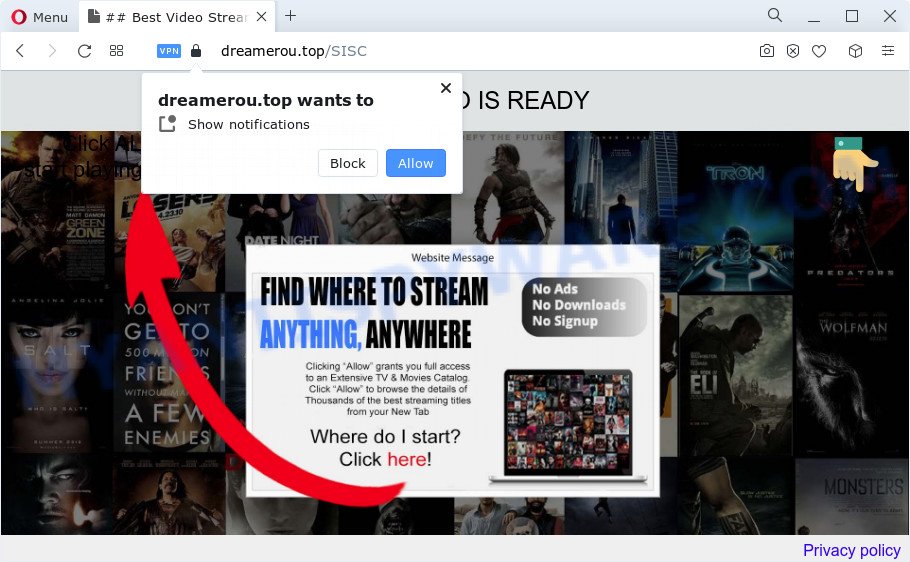
If click on the ‘Allow’ button, the Dreamerou.top website gets your permission to send browser notification spam in form of popup ads in the right bottom corner of your desktop. The spam notifications will essentially be ads for ‘free’ online games, giveaway scams, dubious web-browser extensions, adult web sites, and adware software bundles as on the image below.

In order to delete Dreamerou.top push notifications open the web browser’s settings and perform the Dreamerou.top removal guide below. Once you remove Dreamerou.top subscription, the browser notification spam will no longer appear on your desktop.
Threat Summary
| Name | Dreamerou.top pop-up |
| Type | browser notification spam ads, pop-ups, popup advertisements, pop up virus |
| Distribution | shady popup advertisements, potentially unwanted applications, social engineering attack, adware software |
| Symptoms |
|
| Removal | Dreamerou.top removal guide |
Where the Dreamerou.top popups comes from
These Dreamerou.top popups are caused by suspicious advertisements on the web pages you visit or adware. Adware is a form of software that is used as an online promotional utility. It is designed with the sole purpose to open dozens of pop-up advertisements, and thus to promote the goods and services in an open web browser window. Adware can substitute the legitimate advertising links on misleading or even banners that can offer to visit malicious websites.
Adware is bundled within certain freeware. So always read carefully the installation screens, disclaimers, ‘Terms of Use’ and ‘Software license’ appearing during the install procedure. Additionally pay attention for bundled software that are being installed along with the main program. Ensure that you unchecked all of them! Also, run an ad blocking application that will help to stop shady and illegitimate websites.
We suggest you to delete adware and clean your PC system from Dreamerou.top ads immediately, until the presence of the adware has not led to even worse consequences. You need to follow the step-by-step tutorial below that will allow you to completely remove the redirect to Dreamerou.top annoying web-page, using only the built-in MS Windows features and several free malicious software removal utilities of well-known antivirus software companies.
How to remove Dreamerou.top pop-ups (removal instructions)
In the step-by-step guide below, we’ll try to cover the Internet Explorer, Microsoft Edge, Chrome and Mozilla Firefox and provide general help to remove Dreamerou.top advertisements. You may find some minor differences in your Windows install. No matter, you should be okay if you follow the steps outlined below: remove all suspicious and unknown applications, reset web browsers settings, fix browsers shortcuts, remove harmful scheduled tasks, run free malware removal tools. Some of the steps below will require you to shut down this web site. So, please read the steps carefully, after that bookmark it or open it on your smartphone for later reference.
To remove Dreamerou.top pop ups, execute the steps below:
- Manual Dreamerou.top pop ups removal
- Automatic Removal of Dreamerou.top ads
- How to stop Dreamerou.top ads
- To sum up
Manual Dreamerou.top pop ups removal
The step-by-step guidance created by our team will help you manually get rid of Dreamerou.top advertisements from the browser. If you have little experience in using computers, we recommend that you use the free tools listed below.
Delete unwanted or newly added applications
We recommend that you begin the computer cleaning process by checking the list of installed programs and remove all unknown or suspicious apps. This is a very important step, as mentioned above, very often the harmful apps such as adware and browser hijackers may be bundled with free applications. Uninstall the unwanted programs can get rid of the annoying ads or web-browser redirect.
Press Windows button ![]() , then click Search
, then click Search ![]() . Type “Control panel”and press Enter. If you using Windows XP or Windows 7, then press “Start” and select “Control Panel”. It will display the Windows Control Panel such as the one below.
. Type “Control panel”and press Enter. If you using Windows XP or Windows 7, then press “Start” and select “Control Panel”. It will display the Windows Control Panel such as the one below.

Further, press “Uninstall a program” ![]()
It will display a list of all applications installed on your computer. Scroll through the all list, and uninstall any questionable and unknown apps.
Remove Dreamerou.top notifications from browsers
If you’re in situation where you don’t want to see browser notification spam from the Dreamerou.top web site. In this case, you can turn off web notifications for your browser in MS Windows/Mac/Android. Find your browser in the list below, follow instructions to remove web-browser permissions to show spam notifications.
|
|
|
|
|
|
Delete Dreamerou.top pop up ads from Mozilla Firefox
Resetting Mozilla Firefox internet browser will reset all the settings to their default state and will remove Dreamerou.top pop up advertisements, malicious add-ons and extensions. It will keep your personal information such as browsing history, bookmarks, passwords and web form auto-fill data.
Start the Firefox and click the menu button (it looks like three stacked lines) at the top right of the web browser screen. Next, click the question-mark icon at the bottom of the drop-down menu. It will show the slide-out menu.

Select the “Troubleshooting information”. If you’re unable to access the Help menu, then type “about:support” in your address bar and press Enter. It bring up the “Troubleshooting Information” page as displayed on the screen below.

Click the “Refresh Firefox” button at the top right of the Troubleshooting Information page. Select “Refresh Firefox” in the confirmation dialog box. The Firefox will start a procedure to fix your problems that caused by the Dreamerou.top adware. Once, it’s finished, click the “Finish” button.
Remove Dreamerou.top ads from Microsoft Internet Explorer
If you find that IE internet browser settings like search provider by default, newtab and home page had been modified by adware responsible for Dreamerou.top pop-up ads, then you may return your settings, via the reset web-browser procedure.
First, launch the IE. Next, click the button in the form of gear (![]() ). It will open the Tools drop-down menu, click the “Internet Options” as shown in the figure below.
). It will open the Tools drop-down menu, click the “Internet Options” as shown in the figure below.

In the “Internet Options” window click on the Advanced tab, then click the Reset button. The Internet Explorer will open the “Reset Internet Explorer settings” window as on the image below. Select the “Delete personal settings” check box, then press “Reset” button.

You will now need to restart your computer for the changes to take effect.
Remove Dreamerou.top popups from Chrome
If your Google Chrome internet browser is redirected to undesired Dreamerou.top web page, it may be necessary to completely reset your web-browser program to its default settings.

- First, launch the Chrome and press the Menu icon (icon in the form of three dots).
- It will display the Google Chrome main menu. Choose More Tools, then press Extensions.
- You will see the list of installed addons. If the list has the extension labeled with “Installed by enterprise policy” or “Installed by your administrator”, then complete the following steps: Remove Chrome extensions installed by enterprise policy.
- Now open the Google Chrome menu once again, press the “Settings” menu.
- Next, click “Advanced” link, which located at the bottom of the Settings page.
- On the bottom of the “Advanced settings” page, click the “Reset settings to their original defaults” button.
- The Google Chrome will show the reset settings dialog box as on the image above.
- Confirm the internet browser’s reset by clicking on the “Reset” button.
- To learn more, read the post How to reset Google Chrome settings to default.
Automatic Removal of Dreamerou.top ads
In order to fully delete Dreamerou.top, you not only need to uninstall adware from your computer, but also get rid of all its components in your computer including Windows registry entries. We suggest to download and run free removal utilities to automatically clean your PC of adware software that causes multiple unwanted popups.
Use Zemana Anti Malware to delete Dreamerou.top advertisements
Zemana is a free utility that performs a scan of your PC system and displays if there are existing adware, browser hijackers, viruses, worms, spyware, trojans and other malicious software residing on your PC. If malicious software is found, Zemana can automatically remove it. Zemana AntiMalware does not conflict with other anti malware and antivirus programs installed on your personal computer.
Installing the Zemana Free is simple. First you’ll need to download Zemana AntiMalware on your Windows Desktop from the following link.
164820 downloads
Author: Zemana Ltd
Category: Security tools
Update: July 16, 2019
Once downloading is finished, start it and follow the prompts. Once installed, the Zemana Free will try to update itself and when this process is complete, click the “Scan” button for scanning your PC for the adware software that causes multiple intrusive pop ups.

This procedure can take some time, so please be patient. During the scan Zemana Anti Malware will search for threats exist on your PC. All found threats will be marked. You can delete them all by simply press “Next” button.

The Zemana Free will start to remove adware responsible for Dreamerou.top pop ups.
Get rid of Dreamerou.top advertisements from web browsers with HitmanPro
Hitman Pro is a free tool that can identify adware software that causes multiple unwanted pop ups. It is not always easy to locate all the unwanted applications that your device might have picked up on the World Wide Web. HitmanPro will locate the adware software, hijackers and other malware you need to uninstall.

- Installing the Hitman Pro is simple. First you’ll need to download Hitman Pro from the following link.
- After downloading is finished, double click the HitmanPro icon. Once this tool is launched, click “Next” button to perform a system scan with this utility for the adware that causes multiple unwanted popups. This task can take quite a while, so please be patient. When a malicious software, adware or PUPs are detected, the number of the security threats will change accordingly. Wait until the the scanning is complete.
- As the scanning ends, HitmanPro will display a list of found threats. You may delete threats (move to Quarantine) by simply click “Next” button. Now click the “Activate free license” button to begin the free 30 days trial to remove all malware found.
Delete Dreamerou.top popup ads with MalwareBytes Free
Trying to remove Dreamerou.top pop up ads can become a battle of wills between the adware infection and you. MalwareBytes Anti Malware can be a powerful ally, deleting most of today’s adware, malware and potentially unwanted programs with ease. Here’s how to use MalwareBytes will help you win.
Installing the MalwareBytes Anti Malware is simple. First you will need to download MalwareBytes AntiMalware (MBAM) by clicking on the following link.
327080 downloads
Author: Malwarebytes
Category: Security tools
Update: April 15, 2020
Once the downloading process is done, close all programs and windows on your device. Open a directory in which you saved it. Double-click on the icon that’s named MBSetup as shown below.
![]()
When the installation begins, you’ll see the Setup wizard which will help you set up Malwarebytes on your PC.

Once installation is finished, you will see window as shown on the screen below.

Now click the “Scan” button to perform a system scan for the adware software responsible for Dreamerou.top popups. This task can take quite a while, so please be patient. During the scan MalwareBytes Anti-Malware (MBAM) will find threats present on your computer.

When MalwareBytes has finished scanning, MalwareBytes Free will create a list of unwanted programs and adware software. Make sure all items have ‘checkmark’ and click “Quarantine” button.

The Malwarebytes will now delete adware which cause undesired Dreamerou.top advertisements. After disinfection is complete, you may be prompted to restart your personal computer.

The following video explains few simple steps on how to get rid of browser hijacker, adware and other malware with MalwareBytes Anti Malware.
How to stop Dreamerou.top ads
The AdGuard is a very good ad blocker program for the Microsoft Edge, Internet Explorer, Firefox and Chrome, with active user support. It does a great job by removing certain types of annoying advertisements, popunders, pop-ups, intrusive newtab pages, and even full page ads and web page overlay layers. Of course, the AdGuard can block the Dreamerou.top advertisements automatically or by using a custom filter rule.
Download AdGuard from the following link. Save it directly to your Microsoft Windows Desktop.
26849 downloads
Version: 6.4
Author: © Adguard
Category: Security tools
Update: November 15, 2018
After downloading it, double-click the downloaded file to start it. The “Setup Wizard” window will show up on the computer screen like the one below.

Follow the prompts. AdGuard will then be installed and an icon will be placed on your desktop. A window will show up asking you to confirm that you want to see a quick guide as displayed below.

Click “Skip” button to close the window and use the default settings, or press “Get Started” to see an quick tutorial that will allow you get to know AdGuard better.
Each time, when you start your computer, AdGuard will start automatically and stop unwanted ads, block Dreamerou.top, as well as other harmful or misleading web-sites. For an overview of all the features of the program, or to change its settings you can simply double-click on the AdGuard icon, which can be found on your desktop.
To sum up
Now your personal computer should be free of the adware that causes multiple annoying pop ups. We suggest that you keep Zemana Free (to periodically scan your computer for new adwares and other malware) and AdGuard (to help you block unwanted popup ads and harmful web-sites). Moreover, to prevent any adware, please stay clear of unknown and third party apps, make sure that your antivirus program, turn on the option to search for PUPs.
If you need more help with Dreamerou.top popup advertisements related issues, go to here.

















