Go.domainxchange.xyz is a website that uses social engineering to lure you and other unsuspecting victims into subscribing to push notifications. This web-page will display the message ‘Click Allow to’ (access the content of the web-site, download a file, enable Flash Player, connect to the Internet, watch a video), asking the user to subscribe to notifications.
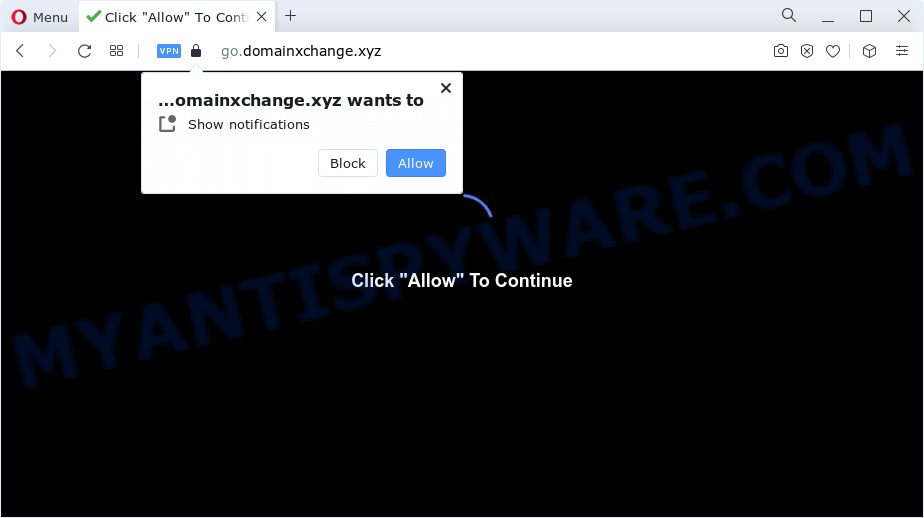
If click on the ‘Allow’, the Go.domainxchange.xyz webpage gets your permission to send push notifications in form of popup adverts in the lower right corner of the screen. Push notifications are originally developed to alert the user of newly published news. Scammers abuse ‘push notifications’ to avoid antivirus and ad-blocking programs by showing unwanted advertisements. These ads are displayed in the lower right corner of the screen urges users to play online games, visit questionable web pages, install web browser add-ons & so on.

If you’re receiving browser notification spam, you can remove Go.domainxchange.xyz subscription by going into your internet browser’s settings and following the Go.domainxchange.xyz removal steps below. Once you delete notifications subscription, the Go.domainxchange.xyz pop ups advertisements will no longer appear on your desktop.
Threat Summary
| Name | Go.domainxchange.xyz pop-up |
| Type | spam notifications ads, popup virus, popup advertisements, pop-ups |
| Distribution | shady pop-up advertisements, adware, potentially unwanted applications, social engineering attack |
| Symptoms |
|
| Removal | Go.domainxchange.xyz removal guide |
How does your device get infected with Go.domainxchange.xyz popups
Experienced security researchers have determined that users are re-directed to Go.domainxchange.xyz by adware or from shady ads. Adware is short for ‘ad supported’ software. Additionally, some malicious software has adware built into the program. Adware shows unwanted advertisements that appear in unclosable windows or in-text links on computer. In order to show unwanted ads as often as possible adware can alter your browser settings. You may even find that your device settings are modified without your conscious permission. The creators of adware do so in order to earn money via third-party ad network. Thus every your click on the ads generates money for them.
The majority of adware come bundled with free applications or even paid applications that World Wide Web users can easily download online. The installation packages of such software, most commonly, clearly display that they will install third-party apps. The option is given to users to stop the installation of any third-party programs. So, in order to avoid the setup of any adware software: read all disclaimers and install screens very carefully, select only Custom or Advanced install mode and disable all optional apps in which you are unsure.
You should remove adware sooner. Here, in this blog post below, you can found the best possible tutorial on How to delete adware and Go.domainxchange.xyz popups from your PC system for free.
How to remove Go.domainxchange.xyz popup ads from Chrome, Firefox, IE, Edge
According to cyber security professionals, Go.domainxchange.xyz pop ups removal can be finished manually and/or automatically. These utilities that are listed below will allow you remove adware, malicious web browser add-ons, malicious software and PUPs . However, if you’re not willing to install other applications to remove Go.domainxchange.xyz pop-ups, then use guidance below to restore your PC settings to their previous states.
To remove Go.domainxchange.xyz pop ups, follow the steps below:
- Manual Go.domainxchange.xyz advertisements removal
- Uninstall unwanted or newly added programs
- Remove Go.domainxchange.xyz notifications from browsers
- Remove Go.domainxchange.xyz pop up advertisements from Microsoft Internet Explorer
- Get rid of Go.domainxchange.xyz from Firefox by resetting internet browser settings
- Remove Go.domainxchange.xyz popup ads from Chrome
- Automatic Removal of Go.domainxchange.xyz popups
- Run AdBlocker to stop Go.domainxchange.xyz advertisements and stay safe online
- To sum up
Manual Go.domainxchange.xyz advertisements removal
In most cases, it is possible to manually delete Go.domainxchange.xyz pop-up ads. This solution does not involve the use of any tricks or removal utilities. You just need to recover the normal settings of the computer and browser. This can be done by following a few simple steps below. If you want to quickly get rid of Go.domainxchange.xyz ads, as well as perform a full scan of your computer, we recommend that you use adware removal tools, which are listed below.
Uninstall unwanted or newly added programs
First, you should try to identify and remove the program that causes the appearance of undesired advertisements or web browser redirect, using the ‘Uninstall a program’ which is located in the ‘Control panel’.
Make sure you have closed all web browsers and other apps. Next, uninstall any unknown and suspicious programs from your Control panel.
Windows 10, 8.1, 8
Now, press the Windows button, type “Control panel” in search and press Enter. Select “Programs and Features”, then “Uninstall a program”.

Look around the entire list of applications installed on your personal computer. Most probably, one of them is the adware related to the Go.domainxchange.xyz pop-up advertisements. Choose the suspicious program or the application that name is not familiar to you and remove it.
Windows Vista, 7
From the “Start” menu in Windows, choose “Control Panel”. Under the “Programs” icon, select “Uninstall a program”.

Choose the questionable or any unknown programs, then press “Uninstall/Change” button to delete this undesired program from your personal computer.
Windows XP
Click the “Start” button, select “Control Panel” option. Click on “Add/Remove Programs”.

Select an unwanted program, then press “Change/Remove” button. Follow the prompts.
Remove Go.domainxchange.xyz notifications from browsers
If you are in situation where you don’t want to see spam notifications from the Go.domainxchange.xyz web-site. In this case, you can turn off web notifications for your web browser in Microsoft Windows/Apple Mac/Android. Find your internet browser in the list below, follow steps to remove browser permissions to show push notifications.
|
|
|
|
|
|
Remove Go.domainxchange.xyz pop up advertisements from Microsoft Internet Explorer
By resetting Internet Explorer browser you revert back your internet browser settings to its default state. This is first when troubleshooting problems that might have been caused by adware that cause annoying Go.domainxchange.xyz popup advertisements.
First, run the Microsoft Internet Explorer, click ![]() ) button. Next, press “Internet Options” like the one below.
) button. Next, press “Internet Options” like the one below.

In the “Internet Options” screen select the Advanced tab. Next, press Reset button. The IE will display the Reset Internet Explorer settings dialog box. Select the “Delete personal settings” check box and click Reset button.

You will now need to reboot your PC for the changes to take effect. It will remove adware that causes Go.domainxchange.xyz ads in your web browser, disable malicious and ad-supported web browser’s extensions and restore the Internet Explorer’s settings such as home page, new tab page and search engine by default to default state.
Get rid of Go.domainxchange.xyz from Firefox by resetting internet browser settings
If the Firefox web-browser is redirected to Go.domainxchange.xyz and you want to restore the Firefox settings back to their original settings, then you should follow the guide below. When using the reset feature, your personal information such as passwords, bookmarks, browsing history and web form auto-fill data will be saved.
Start the Mozilla Firefox and click the menu button (it looks like three stacked lines) at the top right of the internet browser screen. Next, press the question-mark icon at the bottom of the drop-down menu. It will open the slide-out menu.

Select the “Troubleshooting information”. If you are unable to access the Help menu, then type “about:support” in your address bar and press Enter. It bring up the “Troubleshooting Information” page as displayed on the screen below.

Click the “Refresh Firefox” button at the top right of the Troubleshooting Information page. Select “Refresh Firefox” in the confirmation prompt. The Firefox will begin a process to fix your problems that caused by the Go.domainxchange.xyz adware software. Once, it’s done, press the “Finish” button.
Remove Go.domainxchange.xyz popup ads from Chrome
If your Google Chrome browser is redirected to unwanted Go.domainxchange.xyz web-page, it may be necessary to completely reset your web-browser application to its default settings.

- First, launch the Google Chrome and press the Menu icon (icon in the form of three dots).
- It will show the Chrome main menu. Choose More Tools, then click Extensions.
- You will see the list of installed extensions. If the list has the plugin labeled with “Installed by enterprise policy” or “Installed by your administrator”, then complete the following steps: Remove Chrome extensions installed by enterprise policy.
- Now open the Google Chrome menu once again, click the “Settings” menu.
- Next, click “Advanced” link, which located at the bottom of the Settings page.
- On the bottom of the “Advanced settings” page, click the “Reset settings to their original defaults” button.
- The Chrome will show the reset settings prompt as shown on the screen above.
- Confirm the browser’s reset by clicking on the “Reset” button.
- To learn more, read the blog post How to reset Google Chrome settings to default.
Automatic Removal of Go.domainxchange.xyz popups
If you’re not expert at computer technology, then all your attempts to get rid of Go.domainxchange.xyz pop-ups by completing the manual steps above might result in failure. To find and remove all of the adware software related files and registry entries that keep this adware on your device, run free anti-malware software such as Zemana Free, MalwareBytes AntiMalware and HitmanPro from our list below.
How to remove Go.domainxchange.xyz popups with Zemana Anti-Malware
Zemana is an amazing tool to get rid of Go.domainxchange.xyz ads from the Microsoft Edge, Chrome, Internet Explorer and Firefox. It also deletes malware and adware software from your personal computer. It improves your system’s performance by removing PUPs.
Installing the Zemana is simple. First you will need to download Zemana Anti-Malware (ZAM) on your PC system by clicking on the link below.
164806 downloads
Author: Zemana Ltd
Category: Security tools
Update: July 16, 2019
When the downloading process is complete, close all apps and windows on your PC system. Open a directory in which you saved it. Double-click on the icon that’s called Zemana.AntiMalware.Setup as on the image below.
![]()
When the setup begins, you will see the “Setup wizard” which will allow you install Zemana Anti-Malware (ZAM) on your PC.

Once setup is finished, you will see window as displayed below.

Now click the “Scan” button to perform a system scan with this tool for the adware software responsible for Go.domainxchange.xyz pop ups. This task can take some time, so please be patient. While the Zemana tool is scanning, you may see how many objects it has identified as being affected by malicious software.

When Zemana Free is finished scanning your personal computer, you will be displayed the list of all detected items on your PC. Once you have selected what you wish to delete from your PC system press “Next” button.

The Zemana AntiMalware will remove adware that causes multiple unwanted pop-ups.
Remove Go.domainxchange.xyz popup ads from web browsers with HitmanPro
HitmanPro is a malicious software removal tool that is created to locate and terminate hijackers, PUPs, adware software and dubious processes from the infected PC system. It’s a portable program that can be run instantly from USB flash drive. Hitman Pro have an advanced device monitoring utility which uses a whitelist database to block dubious processes and applications.

- Visit the following page to download the latest version of Hitman Pro for Microsoft Windows. Save it to your Desktop so that you can access the file easily.
- After the download is complete, double click the Hitman Pro icon. Once this utility is started, click “Next” button to begin checking your computer for the adware that cause intrusive Go.domainxchange.xyz pop up ads. This task may take some time, so please be patient. During the scan HitmanPro will scan for threats exist on your PC.
- When finished, you can check all items found on your PC system. Review the results once the tool has finished the system scan. If you think an entry should not be quarantined, then uncheck it. Otherwise, simply press “Next” button. Now press the “Activate free license” button to start the free 30 days trial to get rid of all malware found.
Run MalwareBytes Free to get rid of Go.domainxchange.xyz pop ups
You can remove Go.domainxchange.xyz pop up ads automatically through the use of MalwareBytes AntiMalware. We recommend this free malware removal utility because it can easily get rid of hijackers, adware, PUPs and toolbars with all their components such as files, folders and registry entries.
Download MalwareBytes Anti Malware (MBAM) on your Microsoft Windows Desktop by clicking on the following link.
327059 downloads
Author: Malwarebytes
Category: Security tools
Update: April 15, 2020
When the download is complete, close all applications and windows on your device. Open a directory in which you saved it. Double-click on the icon that’s named MBSetup as shown on the screen below.
![]()
When the setup starts, you will see the Setup wizard that will help you install Malwarebytes on your personal computer.

Once install is finished, you will see window as displayed in the figure below.

Now press the “Scan” button to perform a system scan for the adware that causes Go.domainxchange.xyz advertisements in your internet browser. Depending on your device, the scan can take anywhere from a few minutes to close to an hour.

Once the scanning is finished, MalwareBytes will open a screen which contains a list of malware that has been detected. Make sure all items have ‘checkmark’ and click “Quarantine” button.

The Malwarebytes will now start to remove adware software that causes intrusive Go.domainxchange.xyz popups. After the procedure is complete, you may be prompted to restart your computer.

The following video explains step-by-step tutorial on how to get rid of browser hijacker, adware and other malicious software with MalwareBytes.
Run AdBlocker to stop Go.domainxchange.xyz advertisements and stay safe online
It’s also critical to protect your web-browsers from harmful websites and ads by using an ad blocker program like AdGuard. Security experts says that it’ll greatly reduce the risk of malicious software, and potentially save lots of money. Additionally, the AdGuard may also protect your privacy by blocking almost all trackers.
- Download AdGuard by clicking on the following link.
Adguard download
26841 downloads
Version: 6.4
Author: © Adguard
Category: Security tools
Update: November 15, 2018
- After downloading it, launch the downloaded file. You will see the “Setup Wizard” program window. Follow the prompts.
- After the setup is done, click “Skip” to close the setup program and use the default settings, or press “Get Started” to see an quick tutorial which will help you get to know AdGuard better.
- In most cases, the default settings are enough and you don’t need to change anything. Each time, when you launch your computer, AdGuard will start automatically and stop unwanted advertisements, block Go.domainxchange.xyz, as well as other malicious or misleading web pages. For an overview of all the features of the program, or to change its settings you can simply double-click on the icon called AdGuard, which is located on your desktop.
To sum up
Now your device should be free of the adware which cause unwanted Go.domainxchange.xyz pop up ads. We suggest that you keep AdGuard (to help you block unwanted pop-up advertisements and unwanted malicious websites) and Zemana AntiMalware (to periodically scan your PC system for new adwares and other malicious software). Probably you are running an older version of Java or Adobe Flash Player. This can be a security risk, so download and install the latest version right now.
If you are still having problems while trying to get rid of Go.domainxchange.xyz pop-ups from the Google Chrome, Internet Explorer, Edge and Firefox, then ask for help here here.


















