Villesleytr.online is a web site that uses the browser notification feature to lure users into allowing its browser notification spam from this or similar web-pages that will in turn bombard users with pop-up adverts usually related to adware, adult web-pages and other click fraud schemes. It shows the ‘Show notifications’ prompt claims that clicking ‘Allow’ button will let you enable Flash Player, access the content of the web-page, connect to the Internet, download a file, watch a video, and so on.
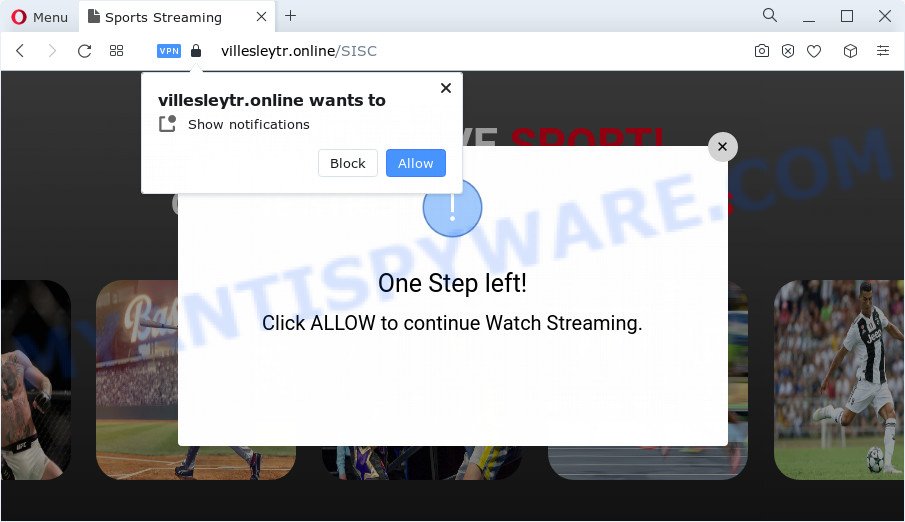
If click on the ‘Allow’, the Villesleytr.online web page gets your permission to send browser notification spam in form of popup advertisements in the lower right corner of your screen. The spam notifications will promote ‘free’ online games, fake prizes scams, dubious web-browser addons, adult websites, and fake software as displayed on the screen below.

In order to delete Villesleytr.online spam notifications open the internet browser’s settings and follow the Villesleytr.online removal instructions below. Once you remove Villesleytr.online subscription, the push notifications will no longer appear on your internet browser.
Threat Summary
| Name | Villesleytr.online popup |
| Type | spam notifications advertisements, popups, pop-up virus, popup advertisements |
| Distribution | adware, social engineering attack, malicious pop up advertisements, potentially unwanted applications |
| Symptoms |
|
| Removal | Villesleytr.online removal guide |
Where the Villesleytr.online popups comes from
Cyber security professionals have determined that users are redirected to Villesleytr.online by adware or from shady advertisements. Adware software is undesired software that displays pop-up and notification-style advertisements based on your’s browsing history. Adware software may replace the ads of other companies with its own. In most cases, adware will track your surfing habits and report this info to its makers.
Adware software can be spread with the help of trojan horses and other forms of malware, but most often, adware is bundled with some free programs. Many developers of freeware include additional software in their installation package. Sometimes it is possible to avoid the installation of any adware: carefully read the Terms of Use and the Software license, select only Manual, Custom or Advanced installation option, reject all checkboxes before clicking Install or Next button while installing new free programs.
How to remove Villesleytr.online pop up advertisements (removal guide)
We can assist you remove Villesleytr.online from your internet browsers, without the need to take your PC to a professional. Simply follow the removal instructions below if you currently have the annoying adware on your personal computer and want to remove it. If you’ve any difficulty while trying to delete the adware that causes Villesleytr.online pop-up advertisements, feel free to ask for our assist in the comment section below. Some of the steps will require you to reboot your computer or exit this web page. So, read this guidance carefully, then bookmark this page or open it on your smartphone for later reference.
To remove Villesleytr.online pop ups, follow the steps below:
- How to manually remove Villesleytr.online
- Automatic Removal of Villesleytr.online popups
- Use AdBlocker to block Villesleytr.online and stay safe online
- To sum up
How to manually remove Villesleytr.online
This part of the blog post is a step-by-step tutorial that will help you to delete Villesleytr.online pop up ads manually. You just need to follow every step. In this case, you do not need to install any additional software.
Delete potentially unwanted programs using MS Windows Control Panel
When troubleshooting a PC, one common step is go to Windows Control Panel and remove questionable applications. The same approach will be used in the removal of Villesleytr.online pop-ups. Please use steps based on your MS Windows version.
Windows 10, 8.1, 8
Click the MS Windows logo, and then press Search ![]() . Type ‘Control panel’and press Enter like below.
. Type ‘Control panel’and press Enter like below.

After the ‘Control Panel’ opens, click the ‘Uninstall a program’ link under Programs category as on the image below.

Windows 7, Vista, XP
Open Start menu and select the ‘Control Panel’ at right as displayed on the screen below.

Then go to ‘Add/Remove Programs’ or ‘Uninstall a program’ (MS Windows 7 or Vista) as shown below.

Carefully browse through the list of installed applications and get rid of all suspicious and unknown applications. We advise to click ‘Installed programs’ and even sorts all installed applications by date. Once you have found anything suspicious that may be the adware which cause popups or other PUP (potentially unwanted program), then choose this application and press ‘Uninstall’ in the upper part of the window. If the suspicious program blocked from removal, then use Revo Uninstaller Freeware to fully remove it from your computer.
Remove Villesleytr.online notifications from web browsers
If you’re in situation where you don’t want to see browser notification spam from the Villesleytr.online webpage. In this case, you can turn off web notifications for your web-browser in Windows/Mac/Android. Find your web-browser in the list below, follow few simple steps to remove internet browser permissions to show browser notification spam.
|
|
|
|
|
|
Remove Villesleytr.online pop ups from Google Chrome
This step will show you how to reset Google Chrome browser settings to default values. This can delete Villesleytr.online pop ups and fix some surfing issues, especially after adware software infection. It’ll keep your personal information such as browsing history, bookmarks, passwords and web form auto-fill data.
First run the Chrome. Next, press the button in the form of three horizontal dots (![]() ).
).
It will show the Google Chrome menu. Choose More Tools, then click Extensions. Carefully browse through the list of installed addons. If the list has the extension signed with “Installed by enterprise policy” or “Installed by your administrator”, then complete the following guide: Remove Chrome extensions installed by enterprise policy.
Open the Chrome menu once again. Further, click the option called “Settings”.

The internet browser will show the settings screen. Another solution to display the Chrome’s settings – type chrome://settings in the browser adress bar and press Enter
Scroll down to the bottom of the page and press the “Advanced” link. Now scroll down until the “Reset” section is visible, as shown below and click the “Reset settings to their original defaults” button.

The Google Chrome will open the confirmation dialog box like the one below.

You need to confirm your action, press the “Reset” button. The web-browser will run the task of cleaning. Once it’s complete, the internet browser’s settings including default search engine, startpage and new tab page back to the values that have been when the Chrome was first installed on your PC system.
Remove Villesleytr.online ads from IE
If you find that IE internet browser settings such as default search engine, new tab page and start page had been replaced by adware that cause undesired Villesleytr.online pop ups, then you may restore your settings, via the reset browser procedure.
First, open the Internet Explorer, click ![]() ) button. Next, click “Internet Options” as displayed in the figure below.
) button. Next, click “Internet Options” as displayed in the figure below.

In the “Internet Options” screen select the Advanced tab. Next, click Reset button. The Internet Explorer will display the Reset Internet Explorer settings prompt. Select the “Delete personal settings” check box and click Reset button.

You will now need to restart your PC for the changes to take effect. It will get rid of adware that cause pop ups, disable malicious and ad-supported browser’s extensions and restore the Internet Explorer’s settings like homepage, search engine and new tab page to default state.
Remove Villesleytr.online from Firefox by resetting browser settings
Resetting your Mozilla Firefox is basic troubleshooting step for any issues with your web browser program, including the redirect to Villesleytr.online webpage. However, your saved bookmarks and passwords will not be lost. This will not affect your history, passwords, bookmarks, and other saved data.
Launch the Firefox and click the menu button (it looks like three stacked lines) at the top right of the web-browser screen. Next, click the question-mark icon at the bottom of the drop-down menu. It will show the slide-out menu.

Select the “Troubleshooting information”. If you’re unable to access the Help menu, then type “about:support” in your address bar and press Enter. It bring up the “Troubleshooting Information” page as shown on the screen below.

Click the “Refresh Firefox” button at the top right of the Troubleshooting Information page. Select “Refresh Firefox” in the confirmation dialog box. The Mozilla Firefox will begin a task to fix your problems that caused by the Villesleytr.online adware software. After, it is complete, click the “Finish” button.
Automatic Removal of Villesleytr.online popups
Spyware, adware, PUPs and browser hijackers can be difficult to delete manually. Do not try to delete this programs without the help of malicious software removal utilities. In order to fully delete adware from your device, use professionally developed utilities, like Zemana Free, MalwareBytes and HitmanPro.
Use Zemana to remove Villesleytr.online pop-ups
Zemana AntiMalware (ZAM) is a free program for MS Windows operating system to scan for and remove adware that cause undesired Villesleytr.online popup ads, and other undesired programs such as PUPs, malicious web-browser extensions, browser toolbars.
Now you can set up and run Zemana to remove Villesleytr.online pop-ups from your web browser by following the steps below:
Visit the page linked below to download Zemana AntiMalware (ZAM) installer called Zemana.AntiMalware.Setup on your computer. Save it on your Microsoft Windows desktop.
164750 downloads
Author: Zemana Ltd
Category: Security tools
Update: July 16, 2019
Start the setup file after it has been downloaded successfully and then follow the prompts to install this tool on your PC.

During install you can change some settings, but we recommend you don’t make any changes to default settings.
When install is complete, this malware removal utility will automatically start and update itself. You will see its main window as on the image below.

Now click the “Scan” button to perform a system scan with this tool for the adware that causes undesired Villesleytr.online pop ups. This process can take quite a while, so please be patient. While the Zemana tool is checking, you may see count of objects it has identified as being infected by malicious software.

When Zemana Anti-Malware is finished scanning your device, Zemana Free will open a list of all items found by the scan. In order to delete all threats, simply press “Next” button.

The Zemana will remove adware that causes multiple intrusive popups. After finished, you can be prompted to restart your computer to make the change take effect.
Remove Villesleytr.online ads from browsers with Hitman Pro
HitmanPro will help delete adware related to the Villesleytr.online advertisements that slow down your personal computer. The hijackers, adware software and other potentially unwanted programs slow your web browser down and try to mislead you into clicking on misleading advertisements and links. HitmanPro removes the adware software and lets you enjoy your device without Villesleytr.online pop-up ads.
Hitman Pro can be downloaded from the following link. Save it to your Desktop so that you can access the file easily.
Download and use Hitman Pro on your device. Once started, click “Next” button to find adware software that causes Villesleytr.online popup ads in your internet browser. Depending on your personal computer, the scan can take anywhere from a few minutes to close to an hour. When a threat is found, the number of the security threats will change accordingly. .

Once the system scan is done, you can check all threats found on your computer.

Next, you need to press Next button.
It will show a dialog box, press the “Activate free license” button to start the free 30 days trial to remove all malware found.
How to remove Villesleytr.online with MalwareBytes Free
Remove Villesleytr.online pop-ups manually is difficult and often the adware is not fully removed. Therefore, we recommend you to use the MalwareBytes AntiMalware that are completely clean your personal computer. Moreover, this free program will help you to delete malware, potentially unwanted software, toolbars and browser hijackers that your PC can be infected too.

- Visit the page linked below to download the latest version of MalwareBytes Free for Windows. Save it to your Desktop.
Malwarebytes Anti-malware
327016 downloads
Author: Malwarebytes
Category: Security tools
Update: April 15, 2020
- When downloading is complete, close all software and windows on your computer. Open a file location. Double-click on the icon that’s named MBsetup.
- Select “Personal computer” option and press Install button. Follow the prompts.
- Once installation is complete, press the “Scan” button to scan for adware responsible for Villesleytr.online advertisements. A system scan can take anywhere from 5 to 30 minutes, depending on your PC system. While the MalwareBytes Free utility is checking, you can see number of objects it has identified as being affected by malicious software.
- As the scanning ends, it will display the Scan Results. Review the scan results and then press “Quarantine”. When the procedure is complete, you may be prompted to restart your personal computer.
The following video offers a steps on how to remove hijackers, adware and other malicious software with MalwareBytes Free.
Use AdBlocker to block Villesleytr.online and stay safe online
Enabling an ad-blocking program like AdGuard is an effective way to alleviate the risks. Additionally, ad-blocking software will also protect you from malicious ads and web-pages, and, of course, stop redirection chain to Villesleytr.online and similar websites.
- Visit the following page to download the latest version of AdGuard for Windows. Save it on your MS Windows desktop or in any other place.
Adguard download
26828 downloads
Version: 6.4
Author: © Adguard
Category: Security tools
Update: November 15, 2018
- After downloading it, run the downloaded file. You will see the “Setup Wizard” program window. Follow the prompts.
- When the setup is complete, press “Skip” to close the install program and use the default settings, or click “Get Started” to see an quick tutorial that will allow you get to know AdGuard better.
- In most cases, the default settings are enough and you don’t need to change anything. Each time, when you launch your device, AdGuard will start automatically and stop unwanted ads, block Villesleytr.online, as well as other harmful or misleading webpages. For an overview of all the features of the program, or to change its settings you can simply double-click on the icon called AdGuard, which can be found on your desktop.
To sum up
Now your device should be free of the adware that cause popups. We suggest that you keep AdGuard (to help you block unwanted pop-up ads and intrusive harmful web-pages) and Zemana AntiMalware (ZAM) (to periodically scan your computer for new adware softwares and other malicious software). Probably you are running an older version of Java or Adobe Flash Player. This can be a security risk, so download and install the latest version right now.
If you are still having problems while trying to remove Villesleytr.online pop up advertisements from the Internet Explorer, Firefox, MS Edge and Google Chrome, then ask for help here here.












 (Quick & Easy) in 2024
(Quick & Easy) in 2024







